Configuring Newspaper Search for Primo VE
Introduction
The Newspaper Search page enables users to search only for newspaper articles from a dedicated index that contains a wide variety of newspaper collections. In addition, you can configure a Featured Newspaper section in Newspaper Search. For more information about Newspaper Search, see Overview of Newspaper Search.
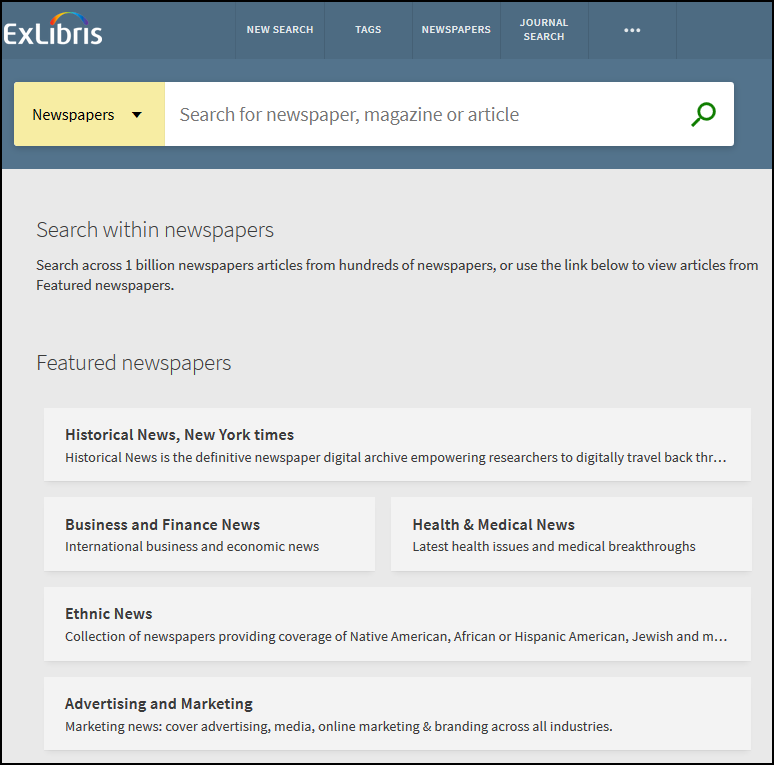

When the Newspaper Search feature is enabled in Alma:
-
The results from blended searches may include newspaper articles from indexes other than the Central Index.
-
The Creator and New records facets are not available in Newspaper Search.
Enabling Newspaper Search in Primo VE
When Newspaper Search is enabled in Primo VE, users must use the Newspaper Search interface to search for newspaper articles from CDI collections, which is no longer searchable using Primo VE's simple and advanced searches interfaces. Users can link directly to Newspaper Search from regular search results using a Newspapers search link and facet Resource Type > Newspaper search link.
-
Open the Central Index and Proxy Set-Up page (Configuration > Discovery > Other > Central Index and proxy set-up). For more details, see Central Index and Proxy Set-Up.
-
In the Search Configurations section, select the Newspaper search checkbox.
-
Select Save.
-
Edit your view on the View Configuration page (Configuration > Discovery > Display Configuration > Configure Views). For more details, see View Configuration in Primo VE.
-
On the Links Menu tab, select the Newspapers checkbox to enable the Newspaper search link in the main menu.
-
On the Search Profile Slots tab, ensure that the CentralIndex code is active.
-
On the General tab, select the Display link to Newspapers Search checkbox to enable the Newspapers search link in the following areas in the results:
-
At the bottom of the search results page.
-
At the bottom of the Resource Type facet in the Tweak your results section in the results.
-
-
On the General tab, select the Newspapers Search Filter By Availability checkbox to indicate whether Newspaper Search returns only articles that are available to the institution. This field is selected by default.
-
Select Save.
-
Configuring Featured Newspapers
When Featured Newspapers functionality is enabled, users can also search in newspapers that you have categorized in Newspaper Search. For more details, see Central Index and Proxy Set-Up.
-
Open the Central Index and Proxy Set-Up page (Configuration > Discovery > Other > Central Index and proxy set-up).
-
In the Featured Newspapers section, select Add New Featured Newspaper to configure 1 to 5 featured newspaper categories/newspapers.
-
In the dialog box, specify the following fields:
-
Code – Specify a unique code for the category/newspaper.
-
Name – Specify the display name for the category/newspaper. You can click the Globe icon to translate the display label.
-
ISSN – Specify 1 to 5 ISSN of the category/newspaper. You can specify a maximum of 5 ISSN per category by separating them with a semicolon. For example: 0362
-4331;1085-6706 -
Description – Specify the text that displays under the name of the category/newspaper in the Featured Newspaper section on the Newspaper Search page. You can select the Globe icon to translate the display text.
-
Image URL – (implemented in NDE only) Specify the URL of an image to display beside the name of the category/newspaper in the Newspaper Search page.
-
-
Select Add Row.
-
Select Save.
Configuring Display Labels
The labels associated with Newspaper Search appear on various pages in Primo VE. The following table lists the code tables used to customize these labels..
| Element | Description | ||||||||||||||||||||
|---|---|---|---|---|---|---|---|---|---|---|---|---|---|---|---|---|---|---|---|---|---|
|
Newspapers Search code table (Configuration > Discovery > Display Configuration > Labels) |
This code table defines all labels associated with the Newspaper Search page.
|
||||||||||||||||||||
|
Facet Labels code table (Configuration > Discovery > Display Configuration > Labels) |
This code table defines the facet labels that display in the UI.
|
||||||||||||||||||||
|
Results Tile Labels code table (Configuration > Discovery > Display Configuration > Labels) |
This code table defines the labels that display on the Brief Results page.
|
||||||||||||||||||||
|
View Labels code table (Configuration > Discovery > Display Configuration > Labels) |
This code table defines the labels associated with the view (such as the links that display in the main menu).
|

