Search Engine Configurations
- Reset – Resets all SE parameters to the values provided in the next higher configuration level.
- Delete – Resets all SE parameters to the values provided in the next higher configuration level and removes the settings at the current configuration level. Note that the Customize button will return.
-
On the Back Office's home page, click Advanced Configuration > Search Engine Configurations to open the Search Engine Configurations page.
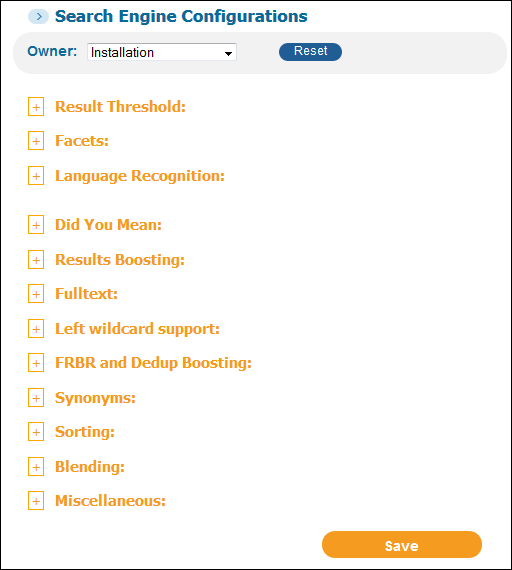 Search Engine Configurations PageFor installation-level staff users, select the installation name or a specific institution from the Owner drop-down list. The valid values are Installation (if using the default name) or a specific institution.For institution-level staff users, the Owner field is set to your institution.
Search Engine Configurations PageFor installation-level staff users, select the installation name or a specific institution from the Owner drop-down list. The valid values are Installation (if using the default name) or a specific institution.For institution-level staff users, the Owner field is set to your institution.Click the Plus icon next to a section title to display the fields. Depending on your permissions and configuration level, some sections or fields may not appear.
-
Edit the search engine fields according to the tables under Search Engine Configuration Parameters.
-
Click Save to save the settings.
-
On the Primo Home page, click Deploy All.The Deploy All page opens (see Deploy List Page).
-
Select the Search Engine Configuration check box.
-
Click Deploy to update the search engine settings.
The Front End must be up during the deployment of the search engine changes.
Search Engine Configuration Parameters
Result Threshold
| Section/Field | Description | Example | Institution Level? |
|---|---|---|---|
|
Maximum Results for Stemming
|
When a search returns less than this amount of results, stemming is performed on the search query.
|
25
|
Yes
|
|
Number of active local fields in search section
|
You can define a maximum of 50 local fields in the Search section of the PNX. This field indicates which local fields are used, starting at lsr01.
For example, if you have defined five local fields lsr01, lsr02, lsr05, lsr06, and lsr07 and this field is set to 5, the search will include only local fields lsr01, lsr02, and lsr05.
Because the number of local fields that are searched may have an impact on search performance, this field defaults to 5. |
Yes, but staff users must have installation-level permissions to view and modify this field.
|
Facets
| Section/Field | Description | Example | Institution Level? | ||||
|---|---|---|---|---|---|---|---|
|
Number of Top Hits for Facet Creation |
Currently, this field is no longer configurable and is set to 2000 internally. Indicates the number of records in the results set that will be used to create the facet values for dynamic facets. For example, the system takes the top 2000 ranked records from a result set (which can include thousands or more), creates a list of facet values from them, and then counts the number of records in the entire set or actually up to 50,000 per slice that have the value. For static facets the system takes the pre-defined list of values and counts them. |
2000 |
No |
||||
|
Maximum number of Displayed Facets |
Indicates the maximum number of facets that can be displayed in the FE (for example, when More is invoked).
Static facets always display all values regardless of this setting. |
20
|
Yes
|
||||
|
Full Facets Cache |
Indicates whether cache is used to increase the maximum value of the Number of Top Hits for Facet Creation field to 5000. This allows you to build facet values from a larger set of records without affecting response time significantly. For mulitenant environments, this field may be set as high as 10,000. To use this feature, you must increase the memory in each slice per the number of records as follows:
|
No |
Language Recognition
| Section/Field | Description | Example | Institution Level? |
|---|---|---|---|
|
Default Language
|
The default language used by the Search Engine if it cannot detect the language of the search query.
Changes to this field require a deploy and a re-index from scratch. For more information, see Re-Indexing the Database in the Primo System Administration Guide. |
English
|
Yes (not allowed for multi-institution environments that permit sharing between member institutions)
|
|
Locale
|
The default locale used by the Search Engine if it cannot detect the locale of the search query.
|
English
|
Yes (not allowed for multi-institution environments that permit sharing between member institutions)
|
Did You Mean – General Properties
| Section/Field | Description | Example | Institution Level? |
|---|---|---|---|
|
Maximum Results for Did You Mean
|
Indicates the number of results below which Did you mean suggestions will be invoked.
Did You Mean suggestion will be displayed when a query returns less results than the number specified in this field.
|
50
|
Yes
|
|
Maximum Top Hit Rank for Did You Mean
|
Indicates the ranking score of the top result below which Did you mean suggestions will be invoked. The Rank threshold value is used only when there are less results than the number specified in the Maximum Results for Did You Mean field.
This value should be greater than 0 and less than 2. The default value is .75.
To enable this field, select the Use Rank Threshold check box.
|
.75
|
Yes
|
|
Use Rank Threshold
|
Select this box to use a rank threshold and enable the threshold value defined in the Maximum Top Hit Rank for Did You Mean field.
The system will use this value only when there are less results than the number specified in the Maximum Results for Did You Mean field.
|
Yes
|
|
|
Activate Deep Search Did You Mean
|
Select this box to enable Did You Mean suggestions for deep searches.
|
Yes
|
|
|
Use Phonetic Algorithm when language is unrecognized for a word
|
Select this box to use a phonetic algorithm when the language cannot be determined for a word.
|
Yes
|
Did You Mean – Misspell Dictionaries
| Section/Field | Description | Example | Institution Level? |
|---|---|---|---|
|
Loaded Dictionaries Languages
|
Yes
|
Results Boosting
| Section/Field | Description | Example | Institution Level? |
|---|---|---|---|
|
Activate A/B testing for ranking |
This functionality is no longer supported. In an MFE, Primo allows you to configure one of your FEs as the test environment to determine whether modified SE ranking options provide the expected results to end users in that FE. You can test field and institution boosts only. |
Yes - MT environments only.
|
Results Boosting – Fields Boosting
After making changes to these fields, you must perform a Deploy All and select the Search Engine Configuration option to see the boosts in searches of your local data sources.
| Section/Field | Description | Example | Institution Level? |
|---|---|---|---|
|
in the title (title)
|
The value of the boost given to a result when the result's title matches the search query.
|
3.5
|
Yes
|
|
as author/creator (creator)
|
The value of the boost given to a result when the result's creator matches the search query.
|
3
|
Yes
|
|
in subject (sub)
|
The value of the boost given to a result when the result's subject matches the search query.
|
2.5
|
Yes
|
|
as contributor (contributor) |
The value of the boost given to a result when the result's contributor matches the search query. |
2 |
Yes |
|
Full Text (ftext) |
The value of the boost given to a result when the result's full text matches the search query. |
1.5 |
Yes |
|
TOC (toc)
|
The value of the boost given to a result when the result's table of contents matches the search query.
|
1.5
|
Yes
|
|
anywhere in the record (any) |
The value of the boost given to a result when any of the result's fields match the search query. |
1.5 |
Yes |
|
Description (desc)
|
The value of the boost given to a result when the result's description matches the search query.
|
1.5
|
Yes
|
|
Language (lang)
|
The value of the boost given to a result when the result's language matches the search query.
|
1.0
|
Yes
|
|
ISBN (isbn)
|
The value of the boost given to a result when the result's ISBN matches the search query.
|
1.0
|
Yes
|
|
Additional Title (addtitle)
|
The value of the boost given to a result when the result's additional title matches the search query.
|
0.01
|
Yes
|
|
Create New Field Boosting
|
Specify a field and a boosting level and then click Add to boost results that match in the specified field.
|
Yes
|
Results Boosting – Date Boosting
For on-premises installations, changes to the fields in this section require a deploy and a re-index from scratch. For more information, see Re-Indexing the Database in the Primo System Administration Guide. For hosted customers, it is sufficient to run an update pipe only.
| Section/Field | Description | Example | Institution Level? |
|---|---|---|---|
|
Create New Date Boosting
|
Specify a single year or range of years and a boosting level and then click Add to boost results that have the specified date. To specify a range, place two periods between the start and end date. For example:
2000..2014
Use the following ranges to specify boosts:
|
Yes (not allowed for multi-institution environments that permit sharing between member institutions)
|
Results Boosting – Institution Boost
After making changes to these fields, you must perform a Deploy All and select the Search Engine Configuration option to see the boosts in searches of your local data sources.
| Section/Field | Description | Example | Institution Level? |
|---|---|---|---|
|
Boost for institution
|
This option allows you to negatively boost records that are not from your institution. The valid values are 0 to 1.
For example, if you enter:
To use this setting, you must configure each view. For more information, see Boost results from my institution.
|
.00001
|
Yes
|
Fulltext
For on-premises installations, changes to the fields in this section require a deploy and a re-index from scratch. For more information, see Re-Indexing the Database in the Primo System Administration Guide. For hosted customers, it is sufficient to run an update pipe only.
| Section/Field | Description | Example | Institution Level? |
|---|---|---|---|
|
Full Text (ftext)
|
The system does not index stopwords in the search/fulltext field to minimize the size of the search index. This option allows you to specify additional local fields that the system will not include in the search index.
|
Yes (not allowed for multi-institution environments that permit sharing between member institutions)
|
|
|
Create New Fulltext Field
|
Select a field and then click Add to add the field to the list.
|
Yes (not allowed for multi-institution environments that permit sharing between member institutions)
|
Left Wildcard Support
| Section/Field | Description | Example | Institution Level? |
|---|---|---|---|
|
Field
|
This section lists all of the fields that support searches in which the first letter of a search term begins with a wildcard (*).
To support this feature, the system indexes every word several times, each time removing another character from the beginning. For example, the search term "world" is indexed as world and the following additional strings:
|
No
|
|
|
Add Field
|
Select a field from the drop-down list and then select Add to add the field to the list of fields that support left-hand truncation.
|
No
|
FRBR and Dedup Boosting
For on-premises installations, changes to the fields in this section require a deploy and a re-index from scratch. For more information, see Re-Indexing the Database in the Primo System Administration Guide. For hosted customers, it is sufficient to run an update pipe only.
| Section/Field | Description | Institution Level? |
|---|---|---|
|
FRBR Resource Type Boosting: |
||
|
Prefer Latest Version |
This option allows you display the latest version of a FRBR group (based on the creation date) as the preferred record, regardless of the record's rank in the FRBR group. If a record has no creation date, it is given lower priority over records that have a creation date. If all records in the group do not have a creation date, the record with highest ranking is used as the preferred record. |
Yes (not allowed for multi-institution environments that permit sharing between member institutions). |
|
FRBR Resource Type Boosting
|
This section lists the resources that will be boosted for FRBR groups. This type of boost is based on the resource type in the search and facets section of the PNX.
To add a boost based on resource type, select the Field Name of the resource type, specify the Boosting Level, and select Add in the Create New Result Boosting section.
The Icon Codes code table under the Front End subsystem allows you to customize the display labels for each resource type.
|
Yes (not allowed for multi-institution environments that permit sharing between member institutions)
|
|
Additional FRBR Boostings: |
||
|
Availability Boosting
|
This field boosts FRBR groups based on the availability of their records. This type of boost is based on the library-level availability field in the display section of the PNX.
|
Yes (not allowed for multi-institution environments that permit sharing between member institutions)
|
|
Online Boosting
|
This field boosts FRBR groups based on the online availability of their records. This type of boost is applied to records that have the facet/toplevel field set to online_resource in the PNX.
|
Yes (not allowed for multi-institution environments that permit sharing between member institutions)
|
|
Dedup Range Boosting: |
||
|
Dedup Range Boosting
|
This section lists the ranges that will be used to boost items based on the size of the Dedup group.
To add a boost based on the size of a Dedup group, specify the following fields and then click Add in the Create New Range Boosting section:
Examples:
|
Yes (not allowed for multi-institution environments that permit sharing between member institutions)
|
Synonyms
| Section/Field | Description | Example | Institution Level? |
|---|---|---|---|
|
very high
|
The value of the boost given to a synonym with a very high ranking.
|
0.8
|
Yes
|
|
high
|
The value of the boost given to a synonym with a high ranking.
|
0.1
|
Yes
|
|
normal
|
The value of the boost given to a synonym with a normal ranking.
|
0.01
|
Yes
|
|
low
|
The value of the boost given to a synonym with a Low ranking.
|
0.005
|
Yes
|
|
very low
|
The value of the boost given to a synonym with a very low ranking.
|
0.0
|
Yes
|
Sorting
| Section/Field | Description | Example | Institution Level? |
|---|---|---|---|
|
Latin Character Set Sort Definition
|
This field allows you to take the Latin character set into account for alphabetical sorting. The following options are valid:
When a custom sort is selected, the system creates a copy of the installation file under the following directory for the institution:
/ng/jaguar/home/profile/analysis/sort/user_defined/<institution code>
If you want to modify this file, contact Ex Libris Support.
For more information on the normalization of characters, see the Primo Technical Guide.
|
Yes (not allowed for multi-institution environments that permit sharing between member institutions)
|
|
|
CJK Character Set Sort Definition
|
This field allows you to take the CJK character sets into account for alphabetical sorting. The following options are valid:
When a custom sort is selected, the system creates a copy of the installation file under the following directory for the institution:
/ng/jaguar/home/profile/analysis/sort/user_defined/<institution code>
If you want to modify this file, contact Ex Libris Support.
For more information on the normalization of characters, see the Primo Technical Guide.
|
Yes (not allowed for multi-institution environments that permit sharing between member institutions)
|
|
|
Additional Character Sets Sort Definition
|
This field allows you to take other character sets into account for alphabetical sorting. The following options are valid:
When a custom sort is selected, the system creates a copy of the installation file under the following directory for the institution:
/ng/jaguar/home/profile/analysis/sort/user_defined/<institution code>
If you want to modify this file, contact Ex Libris Support.
For more information on the normalization of characters, see the Primo Technical Guide.
|
Yes (not allowed for multi-institution environments that permit sharing between member institutions)
|
Blending
| Section/Field | Description | Example | Institution Level? |
|---|---|---|---|
|
Search Engine
|
From the drop-down list, select the search engine that you want to boost in terms of ranking. Boosting is permitted for the following search engines: Local Search Engine, CDI, and every Deep Search.
|
Local Search engine
|
Yes
|
|
Force blending
|
Select this field to boost records in the results list for the specified source. This means that one record will be forced to specified location on the first page of the search results.
You must select this field to display the remaining fields in this section. |
Yes
|
|
|
Minimum hit rank for combining
|
This field indicates whether records with a high, medium, or low rank should be boosted.
|
Medium
|
Yes
|
|
Combine Location
|
This field specifies the placement of the boosted record on the first page of the search results. The valid values are Top (the 2nd record), Center (the 5th record), Bottom (the 9th record).
|
Top
|
Yes
|
|
Number of Results to reward
|
This field specifies the number of records to boost as along as they match the level specified in the Minimum hit rank for combining parameter.
The recommended value is 3.
|
5
|
Yes
|
|
Constant factor
|
This field specifies a constant boost factor that is added to all of the records in the boosted search engine, regardless of the query.
To give a positive boost, enter a number that is higher than 1. To give a negative boost, enter a decimal number that is between 0 and 1, such as 0.1.
|
4
|
Yes
|
Miscellaneous
| Section/Field | Description | Example | Institution Level? |
|---|---|---|---|
|
Cache Search Results
|
Indicates whether frequently used queries should be cached to improve performance.
|
Yes
|
|
|
Warm-Up Queries Number
|
Indicates the number of Warm-up queries. The default is 500.
|
500
|
|
|
Max Term Number Indexed per Field
|
Indicates the maximum number of terms to index per field. The default is 10000.
Changes to this field require a deploy and a re-index from scratch. For more information, see Re-Indexing the Database in the Primo System Administration Guide. |
10000
|
Yes (not allowed for multi-institution environments that permit sharing between member institutions)
|
|
Slice HotSwap Timeout (minutes)
|
Indicates the maximum time allowed to hot swap slices.
|
90
|
No
|
|
Set slices load mode
|
This field allows you to specify where the search engine indexes will be stored for all slices (Disk or Memory). By default, the indexes are stored in memory. If you would like to store the indexes to disk, select this field and click the Disk radio button.
To activate the changes, you must save and deploy the Search Engine Configuration data changes and then hot swap the slices.
|
No
|
|
|
Max Memory Allocated (MB)
|
Indicates the maximum memory allocated per slice.
|
300
|
No
|
|
Check for Pinyin translations
|
This field indicates whether Primo should perform Pinyin synonym lookups for searches.
Pinyin transliterated Chinese in Latin characters is generally used when a Chinese keyboard is not available. Primo will attempt to expand a query in Pinyin to the equivalent words in Chinese characters if this field is checked.
Because Primo uses the synonym mechanism for Pinyin translations, words must be entered without spaces. For example, the Chinese word fotang, which is actually two Chinese characters fo and tang, must be concatenated in the search query.
The Pinyin-Chinese character equivalents are defined in the systemSynonym file under the following directory:
ng/jaguar/home/profile/analysis/synonyms
Customers can add their own synonyms to the userSynonyms file under the same directory. These synonyms override like entries in the system synonym files. All synonym entries must be in UTF-8.
Changes to the userSynonyms file require you to deploy the Search Engine Configuration to activate the changes.
|
Yes
|
|
|
Remove hyphens
|
The standard behavior of the Search Engine is to remove hyphens when normalizing data for indexing and when normalizing search queries. This is problematic for languages (such as Finnish) that have many hyphenated words.
By default, this field is selected, keeping the current behavior of the system. If it is cleared, the system will not remove hyphens during normalization of indexing and search queries.
Changes to this field require you to deploy the Search Engine Configuration on the Deploy All page and re-index from scratch. For more information, see Re-Indexing the Database in the Primo System Administration Guide.
|
No
|
|
|
Normalize ISBN/ISSN
|
This field indicates how the PNX fields search/isbn and search/issn are normalized for searches and indexing.
If this field is not selected, hyphens will continue to be normalized to spaces for ISBNs and ISSNs. For example, the system will normalize ISBN 952-91-0410-3 to 952 91 0410 3.
If this field is selected:
Changes to this field require you to perform a re-index from scratch so that the records are indexed with the new format. For more information, see Re-Indexing the Database in the Primo System Administration Guide.
|
Yes (not allowed for multi-institution environments that permit sharing between member institutions)
|
|
|
Use Controlled Vocabulary Search Expansion |
This field indicates whether controlled vocabulary search expansions will be included with CDI search results. |
Yes |
|
|
Show Slice Down Message |
This field indicates whether an error message will display when a slice is down, which may indicate that the user is not receiving full results. You can customize the message in the Error Messages code table. |
Yes |

