Managing Citation Styles
For Primo VE customers, see Managing Citation Styles for Primo VE.
Introduction
The Citation action on the Brief and Full Display pages allows users to create citations for records using a specific citation style. Out of the box, Primo supports the following citation styles: APA (6th edition), Chicago/Turabian (16th edition), Harvard, MLA (7th edition) and MLA (8th edition).
Since we are no longer updating the out-of-the-box styles from EasyBib, please add new or updated styles using the CSL source (see Adding a Citation Style).
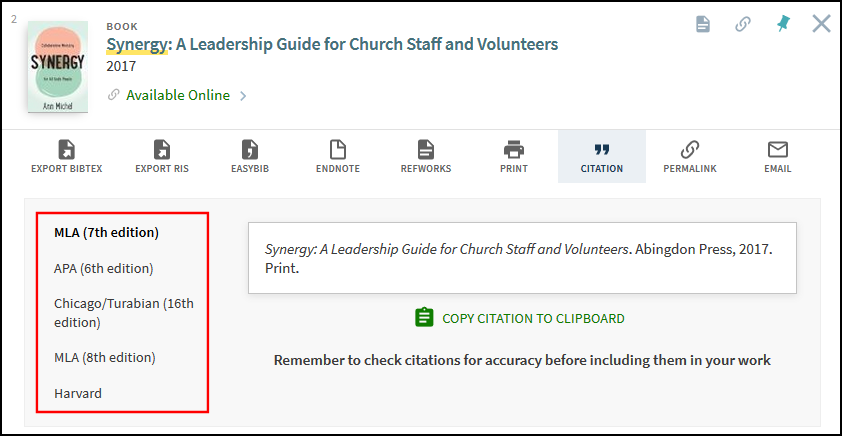
The Citation Style Language mapping table allows you to perform the following actions:
-
View a list of the supported citation style languages.
-
Add and delete citation style languages.
-
Enable/disable a style.
The Citation Labels code table allows you to modify and create translations for the display label.
Adding a Citation Style
Primo allows you to use citation styles that have been defined with the Citation Style Language (CSL) and stored in GitHub's CSL Style Repository.
-
Open the CSL Style Repository on GitHub: https://github.com/citation-style-language/styles.
 CSL Style Repository
CSL Style Repository -
Select Find file to open the search interface.
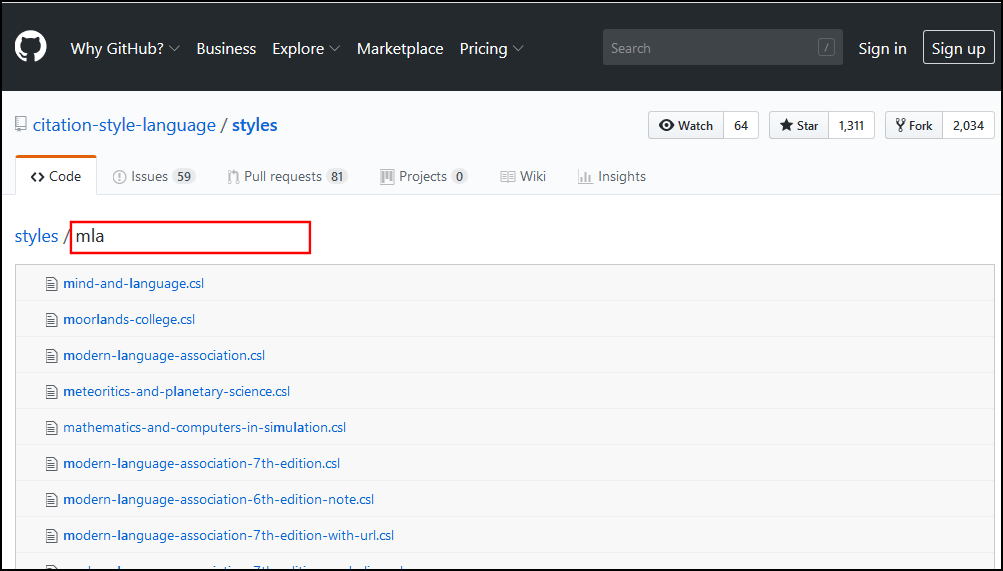 Search Interface for CSL Repository
Search Interface for CSL Repository -
In the search box, type a search term to find the style that you want to use.
-
Copy the name of the style, but do not include the suffix (.csl).
Because Primo downloads new styles from the repository prior to each release, some of the newer styles may not be available until Primo's next release.
-
In the Primo Back Office, edit the Citation Style Language mapping table (Primo Home > Advanced Configuration > All Mapping Tables). Note that you must select Customize, to edit the table the first time.
-
In the Create a New Mapping Row section, specify the following fields and then select Create.
-
Enabled – Indicates whether this citation style is available to users.
You can add as many styles as you want to the table, but a maximum of 20 styles can be enabled at a time.
-
Source – Specify the source of the citation style: EasyBib or CSL. Select CSL for all styles defined in the CSL Style Repository on GitHub.
-
Source Type – Paste the name of the citation style that you copied earlier from the CSL repository (such as american-chemical-society). If a style name does not match a style downloaded from the list, the system will return an error. For example, this may occur if a new style was added to the repository after Primo's styles were updated for the current release.
-
Order – Specify a unique number to indicate the position of the display label. Labels appear in ascending order from the top.
If you use an Excel file to import styles, make sure that the values in this field are prefixed with an apostrophe (for example, '7).
-
Description – Specify an internal description for the citation style language.
-
-
If you want to create a display label or translation for the new citation style, edit the Citation Labels code table and create a new row that uses the following format for the Code field: default.citation.labels.csl.<Source Type>. For example:
Citation Labels Code Table Code Description Language default.citation.labels.csl.american-chemical-society
acs
en_US
If a display label is not defined for the citation style in the code table, Primo will use the value of the Source Type field in the Citation Style Language mapping table.

