Configuring Personalized Ranking for Primo
This information is not applicable to Primo VE environments. For more details on Primo VE configuration, see Defining a View for Primo VE.
Introduction
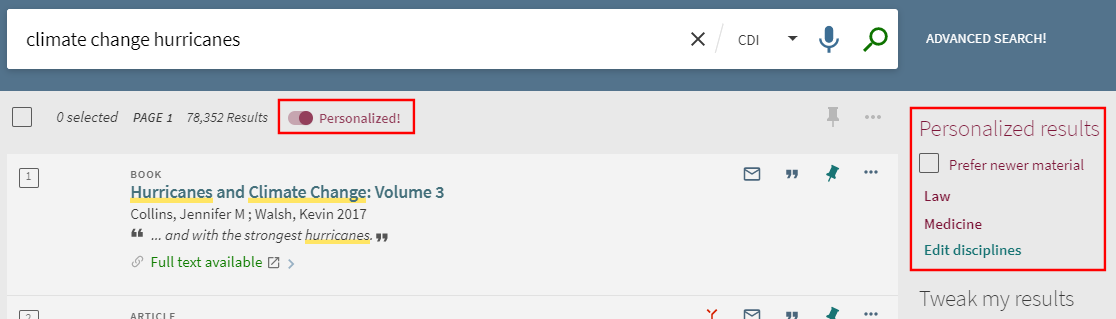
Enabling/Disabling Personalized Ranking
The Enable the "Personalize Your Results" service field on the General Attributes page in the Views wizard (Primo Home > Ongoing Configuration Wizards > Views Wizard) enables the Personalized toggle in the UI. Selecting the toggle, enables users to select and apply a higher ranking to articles that fall under their selected disciplines.
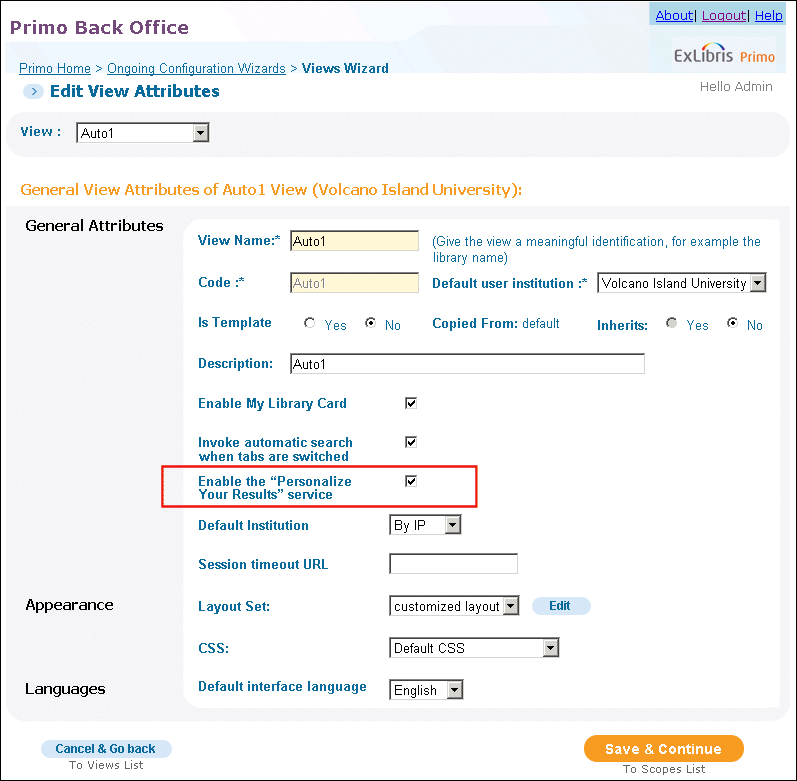
If you disable the Personalize Your Results feature, it will remain active only for users who previously configured at least one discipline and selected the Personalized toggle in the UI. To disable personalization, those users will have to edit and clear all selected disciplines instead of just clearing the Personalized toggle, which is no longer visible to all users.
Customizing the Display of Personalized Ranking
The following tables allow you to configure how personalized ranking displays in the Front End:
-
Personalize Your Results Disciplines code table – This table allows you to customize and translate the display names for the supported CDI disciplines and categories that are listed in the Personalize Your Results Disciplines Fields mapping table and cannot be customized.
-
Personalize Your Results Labels code table – Contains all labels used by the Personalize Your Results area on the Brief Results page and the Personalize Your Results dialog box.
-
Personalize Your Results Disciplines Fields mapping table (read-only) – Contains the list of supported disciplines per view, which are supported in CDI.
-
Error messages code table – The following code displays a message when the maximum number of disciplines has been selected:
validation.pyr.maxDisciplines – You have reached the maximum number of disciplines. Please select up to five.
Primo Analytics
The following actions are available in the Actions Subject Area to support personalized results profiles in Primo Analytics.
-
Update Personalized Results Profile – End users who update their personalized results profile.
-
Remove Personalized Results Profile – End users who have removed their personalized results profile.
The above reports begin tracking after the update to the Primo July 2015 release.
Using Personalized Results in Primo APIs
It is possible to include the degree and disciplines in search requests in order to activate personalized ranking in Primo API searches:
-
Web Services – The disciplines can be added to searchRequest as follows:
<requestparams><requestparam key="pyrCategories"> medicine;business </requestparam> -
X-Services – The disciplines can be added to Brief Search with the pyrCategories parameter as follows.
For example:
http://<host>:<port>/PrimoWebServices/xservice/search/brief?institu-tion=PYRTEST_INST1&onCampus=false&query=any,contains,war&indx=1&bulkSize=10&dym=true&highlight=true&lang=eng&pyrCategories=chemistry;business&loc=adaptor,primo_central_multiple_fe</port></host>The valid disciplines are defined in the Personalize Your Result Disciplines code tables under the Front End subsystem.

