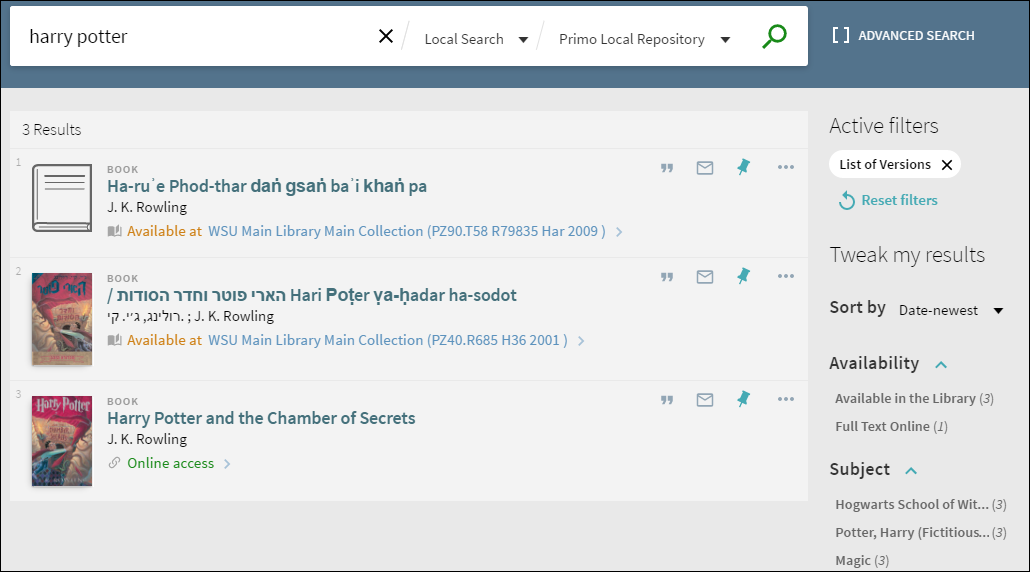Using the Brief Results
If you are working with Primo VE and not Primo, see Using the Brief Results in Primo VE.
The Brief Results page displays all of the items that match your search query. For each item, the following information displays:
-
Resource Type – the format of the item, such as book, article, journal, and so forth.
-
Title – Click the title to display more information and services for the item. For more information, see Using the Full Display.
-
Author, creator, and date – the item's author, creator, and publication date.
-
Availability status – Click this link to display more information and services (such as requesting or viewing the item). For more information, see Using the Full Display.
-
Send to icons – These icons, which appear next to each record, allow you to perform actions on each record (such as emailing the item, creating a citation for the item, and so forth). Select the ellipsis to see all actions. For more information, see Exporting Records from Primo.
-
Tweak my results – This section, which appears on the right side of the page, allows you to narrow your results by selecting various filters (such resource type and date). For more information, see Filtering Search Results.
-
Pin icon – This icon, which appears next to each record, allows you to save the record to My Favorites. If you are signed-in, the system will save the records between sessions. For more information, see Saving and Managing Records.
-
Personalize – This selector, which appears above the results, allows you to configure preferred disciplines in order to boost the results of matching electronic records. For more information, see Personalizing Search Results.
-
Save search – This link, which appears above the results for signed-in users, allows you to save search queries between sessions. For more information, see Saving and Managing Search Queries.