Write-N-Cite (WnC) to RefWorks Citation Manager (RCM) Migration
Refworks users who work with Write-N-Cite (WnC) will be asked to upgrade to RefWorks Citation Manager (RCM). This process will involve deciding if documents need to be completed before upgrading, or if those documents should be migrated to RCM, allowing work to continue.
WnC users will install RCM via the Microsoft (MS) Office Store in MS Word. Once installed and the account is accessed, and the WnC document is opened, an automated process will begin the upgrade.
The upgrade process will convert the in-text citations, footnotes, endnotes, and bibliography of a WnC document into the equivalent RCM document. Users should save the new version of their document with a unique filename.
Users who are ready to proceed with an upgrade should first save a copy of the document in MS Word.
As of October 2025, support for document upgrades has been phased out.
FAQs
Why am I being asked to upgrade to RCM from WnC?
WnC is becoming outdated and will no longer be supported by RefWorks. RCM offers seamless experience in both Word desktop and Word Online and is continuously developed. This move will also simplify versioning and support.
When must I switch to RCM?
You should upgrade your document to RCM as soon as possible. If you are working on a document and prefer to finish it using WnC, you may do this.
You should not create new Word documents using WnC.
Key dates:
1. In April 2024 the RefWorks page with WnC download installer will be deactivated. Users will no longer be able to install WnC.
2. By summer 2025, everyone should have upgraded to RCM. WnC authentication will no longer work by July 2025.
Contact Tech Support if you encounter upgrade issues or would like assistance.
How do I make the switch from WnC to RCM?
-
Open an existing Word document.
-
Save a copy of the document and proceed to upgrade.
-
Log into RCM and follow the automated process to complete the upgrade.
-
Repeat these steps with all Word documents that were created using WnC.
-
Uninstall WnC.
Once you install RCM, you will not have to perform software updates, as you did with WnC. All feature releases and bug fixes will be automatically available to all users.
Contact Tech Support if you encounter upgrade issues or would like assistance.
What if I cannot install or use RCM?
If your institution does not allow Microsoft Office Store add-ins, you should let the appropriate team (library Admin, internet security or IT department) know about the option to Enable RCM. Alternatively, you may want to consider using RCM for Google Docs. There is no upgrade option offered by Microsoft to migrate from Word documents to Google Docs.
How do I remove WnC from my computer?
WnC is downloaded and installed on your machine.
To remove WnC from a Windows machine using Control Panel:
- Search for "Control Panel" in the taskbar and select it
- Select Programs -> Programs and Features
- Right click on Write-N-Cite
- Click Uninstall

- Follow on-screen instructions to complete the process.
To remove WnC from a Mac using Finder
- Access Finder
- Go to Applications
- Clikc on WnC application
- Drag to Trash; if you want to permanently deleted the app, continue to Empty Trash
Notes
-
The document should be upgraded to RefWorks WNC from legacy WNC before it can be migrated to RefWorks RCM.
-
Citations in tables and figures cannot be updated via the migration process.
-
Track Changes must be disabled in document before starting the WNC to RCM migration process.
-
Once a document is upgraded from WnC to RCM, it cannot be edited using WNC.
-
If the document is edited by multiple users, all must have access to RCM.
-
The WnC to RCM migration is unavailable in Word Online.
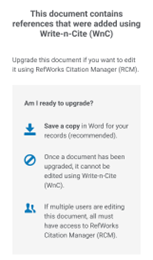
Errors that may be Encountered During the Upgrade Process
Login or Credentials Errors
User must log into WnC and RCM with the same RefWorks account credentials. If logged into WnC and RCM with different login credentials, or with old legacy RefWorks credentials, an error message will notify the user how to proceed.
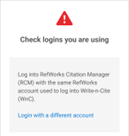
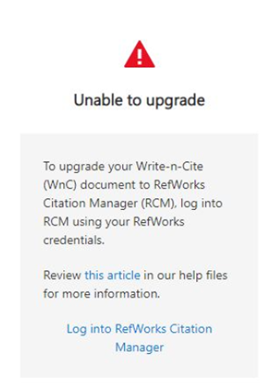
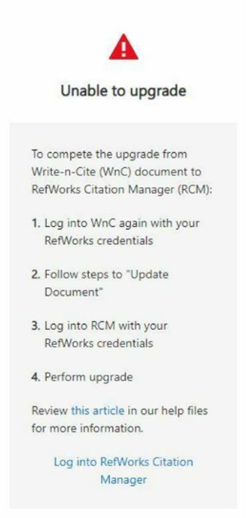
Bibliography Only Error
The upgrade process will stop when a document contains bibliography only references. When the document contains bibliography only references the process may be continued, but the bibliography only references will be lost.
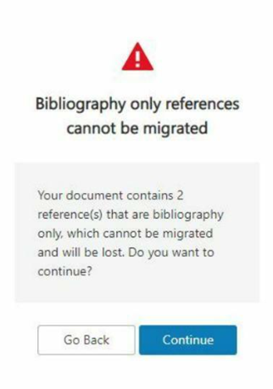
Missing References Error
The upgrade process will stop when a document contains references which are not saved in RefWorks. All references in the document must be saved in RefWorks to be recognized and saved in the document.
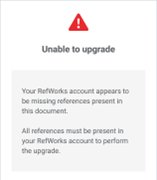
Process Interrupted Error
You will be notified if the process is interrupted. Please, check your connection and try again. If the problem persists, contact Technical Support.
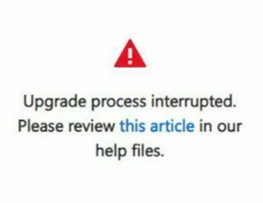
Successful Upgrade
When all WnC to RCM upgrade criteria are met, you will be notified that your document is being upgraded, followed by a success message.
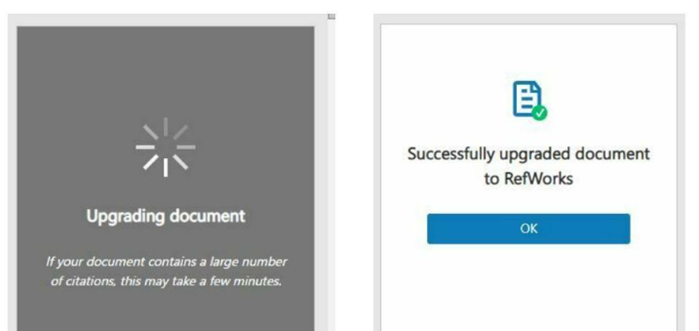
Article Updated Date: April 2025

