Deposits
Automatic Decomposition Rules
Rosetta automatically determines whether a given compressed file should be extracted in accordance with the automatic decomposition rules set in the system.
To set the automatic decomposition rules, do the following:
- From the Administration page, click Deposit > Automatic Decomposition Rules. The Rule List page opens.

Rule List Page
This page lists all existing automatic decomposition rules.
- Perform one or more of the following actions. To
- filter the list by status, select the required status from the Filter drop-down list (Active or Inactive).
- add a new rule, click the Add Rule button.
- edit an existing rule, click the Update text of the rule’s row.
- duplicate an existing rule, click the Duplicate text of the rule’s row.
- delete a rule, click Delete on the rule’s row and confirm the deletion.
For adding, editing, or duplicating a rule, the Rule Details page opens.
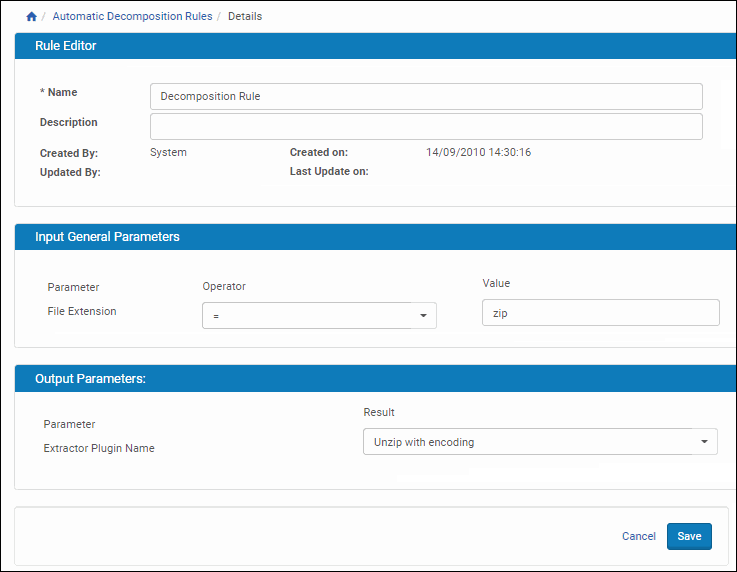
Rule Details Page
- Enter or edit the details of the rule:
- In the Rule Editor pane, a name and a description
- In the Input General Parameters pane, the extension of the file you want to be automatically extracted in the Value field.
- Select the appropriate operator from the Operator drop-down list (InList, Contains, or =). For detailed instructions and explanations of operators, see Operators Used in Rule Parameters.
- In the Output Parameters pane, select the desired result from the Result drop-down list.
- Click Save.
The Rule List page opens. The new rule appears in the list. - To edit an existing rule, click Update.
The Rule Details page opens. - Enter the updated details of the rule as described in Step 3.
- Click Save.
The Rule List page opens. The rule has been updated.
Registration Rules
When a new Producer is registered in the Rosetta system, the system automatically assigns a Producer profile, Producer group, and status to the new user. Administrators can configure this assignment during advanced configuration using the Deposit Registration Rules mapping table (below).
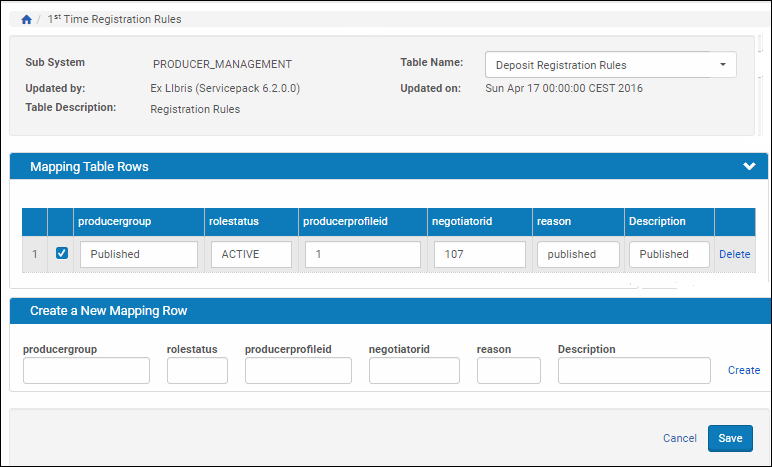
Deposit Registration Rules Mapping Table
To access this page, from the Advanced Configuration page, click Deposit > 1st-Time registration rules. The mapping table for Deposit Registration Rules opens.
Administrators can work with the Deposit Registration Rules mapping table as described in Working with Mapping Tables.

