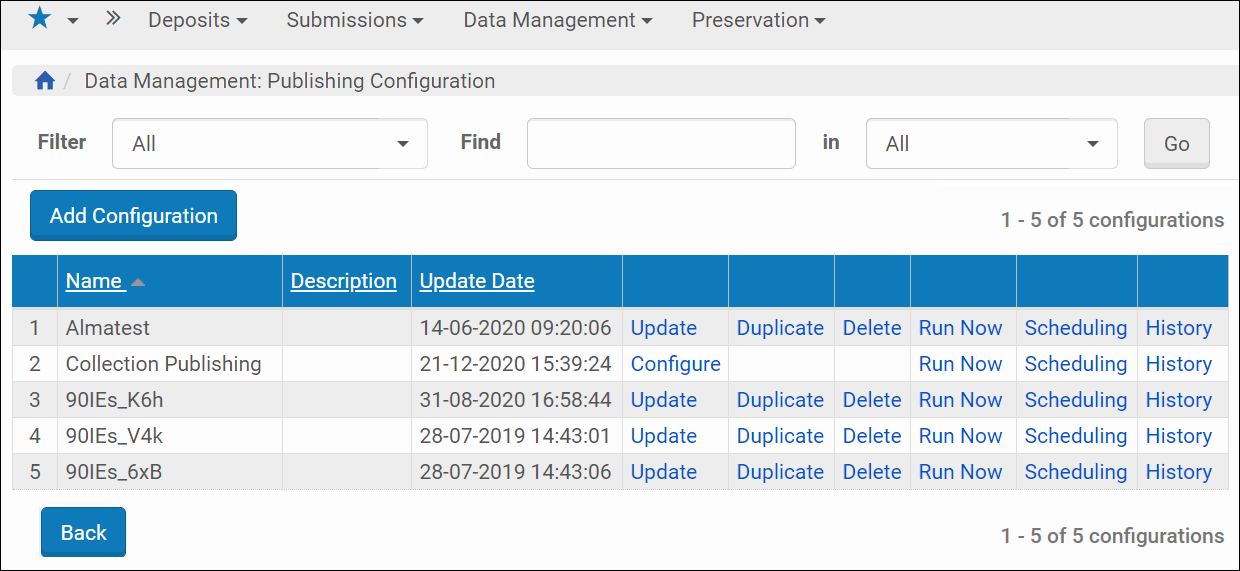Publishing
About Publishing
The Publishing module in Rosetta accommodates the increasing demand for libraries to provide their users with integrated Web-based OPACs and instant retrieval of all available resources based on a user’s search and access rights.
The Rosetta Publishing module integrates the following components in a hierarchical system, where the Publishing configuration is the highest-level entity that organizes the sub-entities, set and profile, as follows:
- Publishing configuration – a logical definition for a group of IEs (a set) bound to converters and targets using certain rules and having attributes such as name and status.
- Publishing set – a group of conditions applied to IEs’ DNX and descriptive metadata (indexed fields) that defines the IEs that will be processed
- Publishing profile – the technical definitions for the Publishing module. These consist of two parts:
- Converter – the type of conversion used on the IEs.
- Target – the physical location where the IEs are published.
The converter and target make up the publishing profile, which, together with the publishing set, make up the publishing configuration.
Configuring Publishing
The Web pages and their associated tasks for configuring Rosetta publishing are described below.
Opening Page: Publishing Configuration List
You configure publishing at the institution level. Each configuration is managed independently. To begin configuring the Publishing module in Rosetta, follow the path: Data Management > Manage Sets and Processes > Publishing Configuration.
You can configure the (institution-level) collection2DC.xsl configuration file, which converts collections to OAI format. To edit this file, click Configure in the Collection Publishing row. Only a single xsl configuration per institution is supported for collection publishing.
The following viewing options are available from the Publishing Configuration List page:
- Filtering the list by Active, Inactive, or All
- Searching the list using the Find field, entering a keyword, specifying search fields, and clicking Go
- Sorting the list by date, description (alpha), or name (alpha) by clicking the corresponding column header
- Actions that can be launched from this page are:
- Adding a new configuration (Add Configuration button)
- Updating an existing configuration (Update text link)
- Duplicating an existing configuration (Duplicate text link)
- Deleting a configuration (Delete text link)
- Running a synchronization configuration (Run Now text link) – runs the task that checks if there is an update that needs to be published, and, if there is, publishes it.
- Scheduling – schedule the synchronization job. Scheduling is done on the institution and configuration level.
- History – displays the history of the configuration
Adding/Updating Configurations
The Publishing Configuration Details page opens when you click the option to add, duplicate, or update from the Publishing Configuration List page.
The page contains three tabs and opens to the General Details tab.
General Details Tab
The General Details tab provides a name for the configuration and an optional description. The Name and Description values appear on the Publishing Configuration List page.
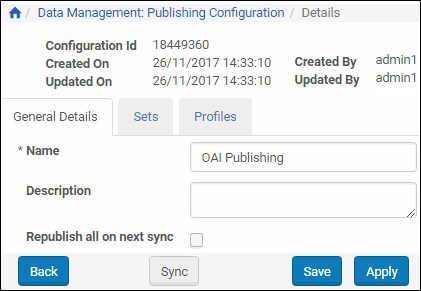
Publishing Configuration - General Details
Selecting the Republish check box republishes all records in the set whether or not they have been updated since the last publishing job. This option can be used if you have changed your job's profile details (for example, changes to an xsl file). The check box remains checked until the next (successful) publishing job, after which it is automatically cleared.
Sets Tab
The Sets tab of the Publishing Configuration Details page allows you to create a set through a short wizard and add that set to a configuration.
For information on creating sets, see Creating Sets.
When you have created at least one set, you can click the Add Sets button from the Publishing Sets page. In the figure in Opening Page: Publishing Configuration List, only one set has been saved. Select it and click the Add Selected button to make this your set for the publishing configuration.
Ex Libris recommends that you limit your set selection and your profile selection to one each for each publishing configuration.
Profiles Tab
Profiles consist of converters and targets that process the sets created for publishing. Profile information is accessed by clicking the Profile tab from the Publishing Configuration List page (Data Management > Manage Sets and Processes > Publishing Configuration > [Add or Update Configuration] > Publishing Configuration Details).
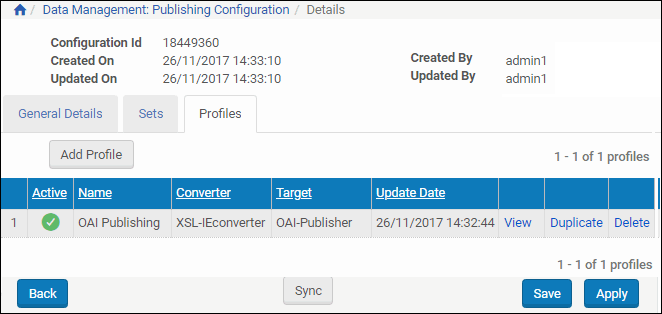
Publishing Configuration - Profiles
Any existing profiles are listed. (None are shown in the figure above.)
To add a profile:
- Click the Add Profile button.
Step 1 of the profile wizard opens. - Enter a name for the publishing profile in the Name field (required) and a description in the Description field (optional).
- Select the Preservation Type from the right pane to move your selection to the left pane. You can select multiple preservation types.
- The Status field defaults to Active. To change the profile to inactive, use the drop down selection.
- Select a Converter Type and a Target Type from the drop-down fields (defaults are selected, as shown in the following figure)
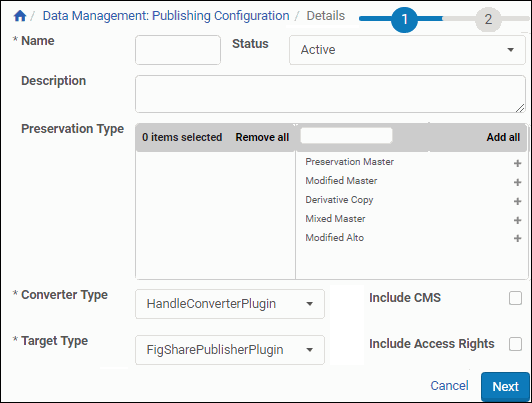
Add Publishing Profile - Step 1
The converter and target types are required. For more information on converters, see Converter Types. For information on targets, see Target Types.
- Use the check boxes (Include CMS and Include Access Rights) to include the relevant metadata in the profile.
- Click Next.
Step 2 of the wizard opens. Selections and entries you made in Step 1 show in the header and body sections of the form. Any parameters required for converter and target types must be entered on this page.
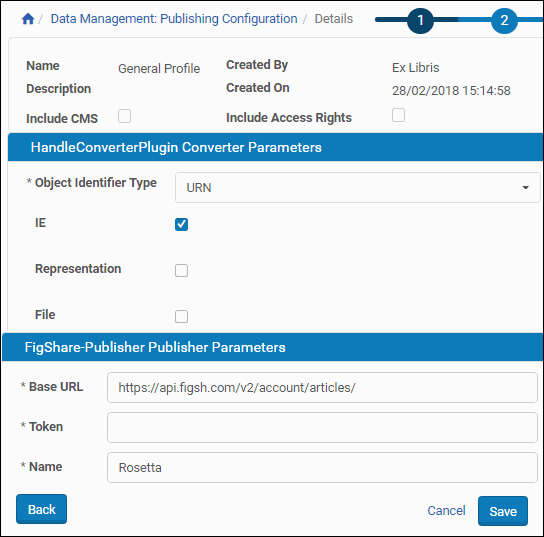
Add Publishing Profile - Step 2
- Enter any required parameters and click Save.
The Profile Page refreshes with the new profile listed under the Profiles tab.
Once you have created a profile, you can synchronize it with the general configuration, save it to the system, or apply it (saving while remaining on the same page) to the profile.
Converter Types
Converters take the relevant information from the IE and prepare it for publication. Different converters take different fields from the IE (descriptive metadata, DNX, source metadata) and create different structures of XML files (OAI, DC, Xepicur).
The following plug-in converters are supported by Rosetta:
- CMS: Converts the metadata fields of the IE into fields published to Aleph.
- OAI: Takes the descriptive metadata fields of the IE and creates an XML in OAI-DC format.
- Xepicur: Converts the fields of the IE published to the DNB (German National Library).
- XSL: Allows libraries to use any kind of XSL file that converts the metadata fields of the IE (in DC format) to any other XML format.
Several XSL examples are located under /exlibris/dps/d4_1/system.dir/xsl/, and they will be overwritten by Rosetta service packs. If you customize these files, rename them or move them to an alternative location.
Target Types
A target is the physical location where the published metadata is sent as part of the publishing process. Targets are available for external systems to harvest.
The currently supported targets are:
- FigShare
- Handle
- OAI: According to the protocol OAI-PMH, the published metadata is stored in database tables and can be harvested by external systems.
For more information regarding OAI-PMH see http://www.openarchives.org/pmh/. - NFS: Used when the published metadata should be stored in the file system to which the system that harvests the data has access.
The target types, NFS and OAI, are configured with the converters according to the specifications required by the converters.