Managing Generic Material Flows
About Generic Material Flows
Deposit Managers can manage generic material flows that exist in the Rosetta system as a single unit. For example, a Deposit Manager can activate, or change the name of, a generic material flow. (For general information on material flows, see Managing Generic Material Flows in the Rosetta Overview Guide.)
Deposit Managers work with generic material flows using the List of Material Flows page.
Accessing the List of Material Flows Page
The List of Material Flows page enables Deposit Managers to view the existing generic material flows and create new material flows.
To access the List of Material Flows page, click the following links from the Rosetta rollover menu: Deposits > Deposit Arrangements > Material Flows.
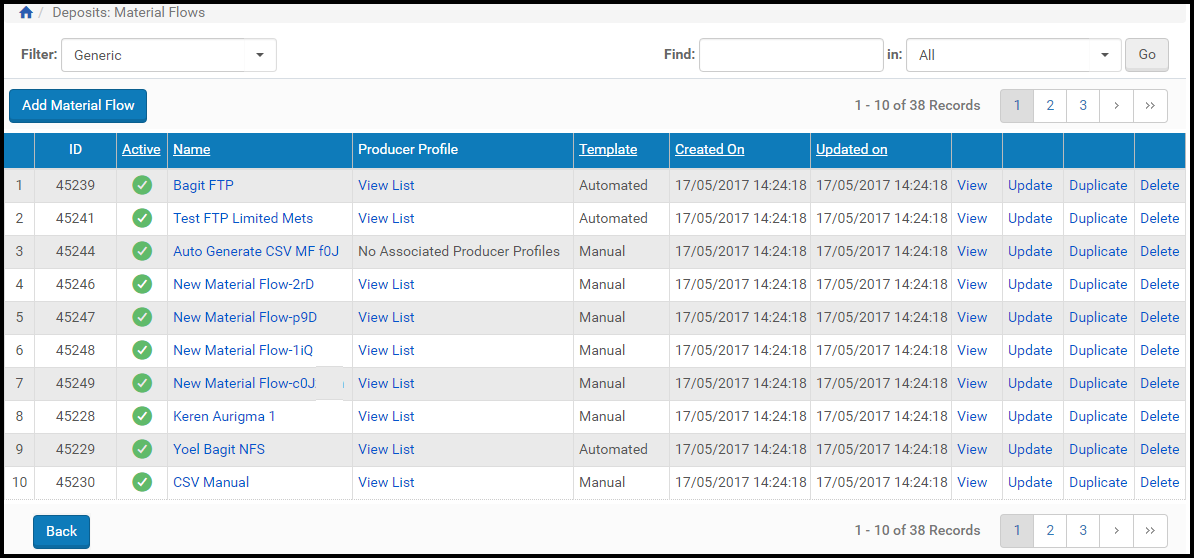
List of Material Flows Page
The list contains the following information for each material flow:
| Column | Description |
|---|---|
| Active | Indicates the material flow status:
|
| Name | Displays the name of the material flow. |
| Producer Profile | Displays:
|
| Template | Displays the type of template on which the material flow is based:
|
| Created On | Displays the date on which the material flow status was created. |
| Updated On | Displays the last date on which the material flow was updated. |
Adding a Material Flow
Deposit Managers can add a new generic material flow to define how Producer Agents can deposit content.
To add a material flow, the metadata forms, submission formats, access rights options, retention policy, and content structure must already be configured. For more information, see About Configuring Material Flow Infrastructure.
To add a material flow:
- On the List of Material Flows page, above the material flows list, click Add Material Flow. The Material Flow Definition page opens
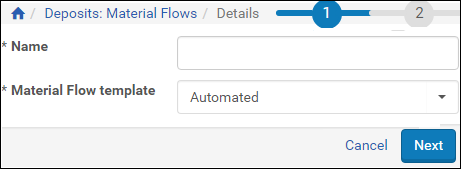
Material Flow Definition Page
- Complete the fields as follows:
- In the Name field, enter a name for the material flow.
- In the Material Flow Template drop-down list, select one of the following options:
- Automated, when you want to enable Producer Agents to deposit content automatically from a specified location on a server or local computer
- Manual, when you want to enable Producer Agents to upload content or specify its location manually
For more information on automated and manual deposit, see Managing Generic Material Flows in the Rosetta Overview Guide.
- Click Next. The Material Flow Details page opens.
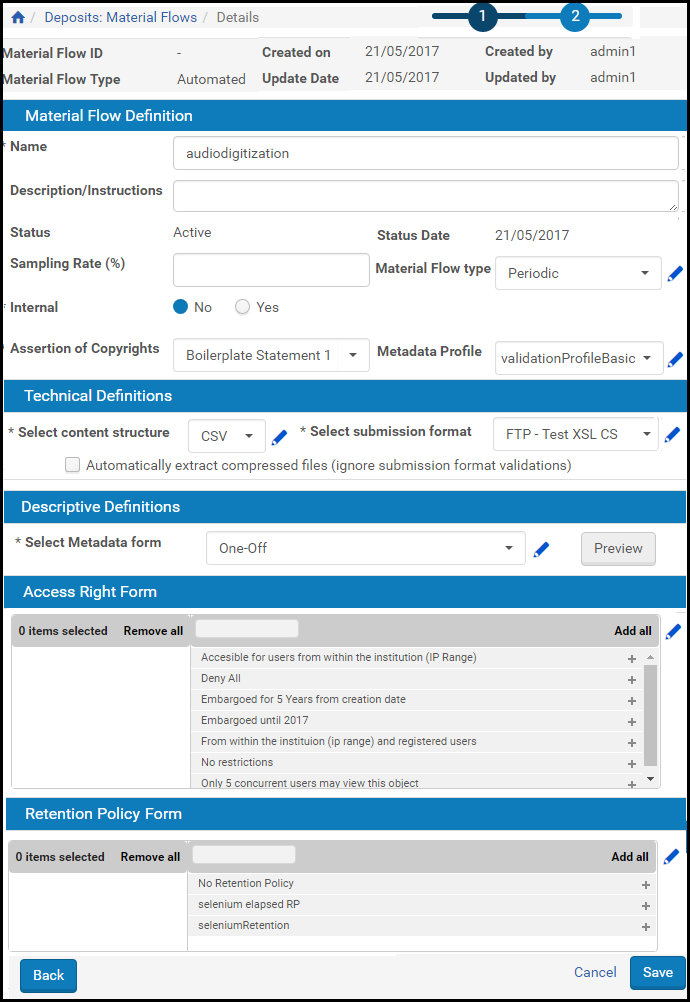
Material Flow Details Page
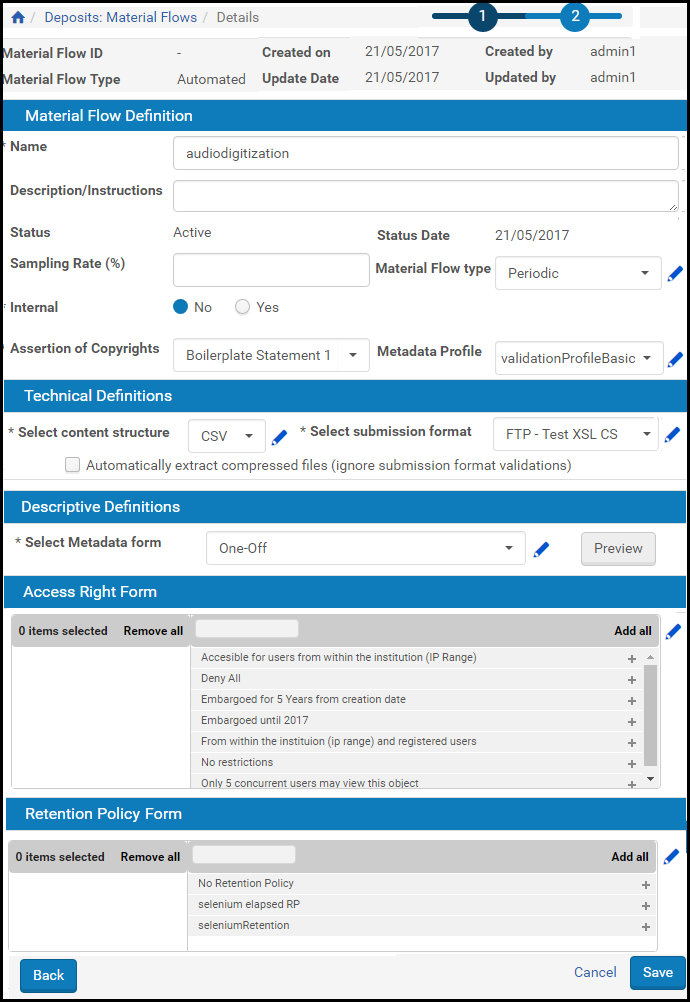
Material Flow Details Page
- Complete the fields as described in the following table:
Add Material Flow: Step 2 Page Fields Field Description Material Flow Definition pane: Name The name of the material flow. Description/Instructions The description of the material flow. Status The material flow’s status: - Active - The material flow is available to associated Producer Agents.
- Inactive - The material flow is not available to associated Producer Agents.
Sampling Rate The percentage of Producer Agent content that needs to be reviewed by staff users: - 100% - All deposited content needs to be reviewed by Assessors and Arrangers.
- Less than 100% - The specified percentage of content needs to be reviewed by an Approver.
Internal - No – available to all users
- Yes – available to staff users only
Assertion of Copyrights The copyright boilerplate that must be displayed to Producer Agents. Status Date Displays the last date on which the material flow was updated. Material Flow Type The types of content that Producer Agents can deposit. This drop-down list contains the material types that were configured in advance by a Deposit Manager or a Rosetta Administrator. You can configure the options available here by clicking the pencil icon . For more information, see the Rosetta Configuration Guide.
. For more information, see the Rosetta Configuration Guide.Technical Definitions pane: Select Content Structure The content structure that is available to associated Producer Agents when they deposit content automatically. This drop-down list contains the content structure templates that were configured in advance by a Deposit Manager or Back Office Administrator. You can configure the options available here by clicking the pencil icon . For more information, see Configuring Content Structures.
. For more information, see Configuring Content Structures.Select Submission Format The submission format that Producer Agents can use when they upload files. This drop-down list contains the submission formats that were configured in advance by a Deposit Manager or Back Office Administrator. You can configure the options available here by clicking the pencil icon . For more information, see Configuring Submission Formats.
. For more information, see Configuring Submission Formats.Automatically extract compressed files If this check box is selected, the system automatically extracts submitted compressed files, in accordance with the automatic decomposition rules (see Configuring Automatic Decomposition Rules in the Rosetta Configuration Guide). For automated material flows, submission format validation (file max/min number, size, extension.) will be ignored for compressed files.Descriptive Definitions pane: Select Metadata Form The metadata form that Producer Agents must complete when they deposit content. This drop-down list contains the metadata forms that were configured in advance by a Deposit Manager or Back Office Administrator. You can configure the options available here by clicking the pencil icon . For more information, see About Configuring Metadata Forms.
. For more information, see About Configuring Metadata Forms.Upload Source Metadata files Select this option to allow a Producer Agent to upload source metadata files when depositing IEs in metadata structures other than Dublin Core. This allows your institution to store complete information for IEs conforming to complex and custom metadata schemes and to view this data in the Web editor. Access Rights Form pane: Access Rights list Select the options that must be available to Producer Agents when they deposit content. Selections are made by double-clicking a list item or clicking the plus (+) sign beside an item. To remove an item, double-click it from the selected box or click the minus sign (-) beside it. The Access Rights list box contains the options that were configured by a Data Manager. You can configure the options available here by clicking the pencil icon . For more information, see Configuring Access Rights Policies.
. For more information, see Configuring Access Rights Policies.Retention Policy Form pane: Retention Policy list Select a retention policy from the list of available policies. If you want the material to be saved indefinitely, select the No Retention Policy option. Selections are made by double-clicking a list item or clicking the plus (+) sign beside an item. To remove an item, double-click it from the selected box or click the minus sign (-) beside it. The Retention Policy list contains the options that were configured by a Data Manager. You can configure the options available here by clicking the pencil icon . For more information, see Creating Retention Policies.
. For more information, see Creating Retention Policies. - Click Save.
The List of Material Flows page opens. The list contains the newly added material flow. The material flow is added to the Rosetta system.
Activating and Deactivating Material Flows
Deposit Managers can deactivate a material flow when they need to finish configuring the material flow settings, or if they want to temporarily disable the material flow without deleting it. Deposit Managers can activate an inactive material flow at any time.
Deposit Managers cannot deactivate a material flow when a Producer Agent is using it to deposit content. Deposit Managers can deactivate the material flow only after the deposit process has been completed and no other Producer Agent is using the material flow.
On the List of Material Flows page, the material flow’s status is indicated by the check mark in the Active column:
- Yellow - The material flow is active.
- Grey - The material flow is inactive.
To activate or deactivate a material flow:
- On the List of Material Flows page (see Accessing the List of Material Flows Page), locate the material flow that you want to activate or deactivate.
- In the Active column, click the check mark. The check mark in the Active column indicates the new status.
The material flow status is changed from active to inactive, or from inactive to active.
Duplicating a Material Flow
Deposit Managers can duplicate material flows. This is especially useful when creating a new material flow. It is often faster to duplicate an existing material flow and modify it, than to create a new material flow.
To duplicate a material flow:
On the List of Material Flows page (see Accessing the List of Material Flows Page), locate the material flow you want to duplicate and click Duplicate. The Rosetta system creates a copy of the material flow.
An exact copy of the material flow is added to the List of Material Flows page. The Rosetta system automatically labels the new material flow with the name Copy of followed by the name of the original material flow.
Updating a Material Flow
Deposit Managers can modify material flow details at any time. For example, a Deposit Manager can add more submission formats or metadata forms.
To update a material flow:
- On the List of Material Flows page (see Accessing the List of Material Flows Page), locate the material flow you want to update and click Update. The Update Material Flow Details page opens.
- Modify the fields as required.
- To save your changes and return to the List of Material Flows page, click Save. The List of Material Flows page opens.
The material flow details are updated.
Deleting a Material Flow
A Deposit Manager can delete a material flow when it is not used by any Producers and the Deposit Manager does not want to maintain the material flow.
Deposit Managers cannot delete a material flow while a Producer Agent is using it to deposit content. Deposit Managers can delete the material flow only after the deposit process has been completed and no other Deposit Manager is using the material flow.
To delete a material flow:
- On the List of Material Flows page (see Accessing the List of Material Flows Page), locate the material flow you want to delete and click More. Additional options are displayed.
- Click Delete. The confirmation page opens.
- Click OK. The material flow is removed from the list.
The material flow is removed from the Rosetta system. Producer Agents can no longer use it when they deposit content.

