Personalizing Material Flows
About Personalizing Material Flows
Negotiators can personalize generic material flows for specific Producers by personalizing generic metadata forms and submission formats that are configured by Deposit Managers. For more information on generic metadata forms and submission formats, see Configuring Material Flow Infrastructure.
Negotiators personalize these material flow building blocks using the Edit Material Flow page (see Accessing the Material Flow Details Page).
Accessing the Material Flow Details Page
The Material Flow Details page enables Negotiators to personalize metadata forms and submission formats that are associated with a generic material flow.
To access the Material Flow Details page:
- Follow these links from the Home page: Deposits > Producers and Agents > Producers.
- Click the Update text link in the row of the Producer whose material flow you want to access
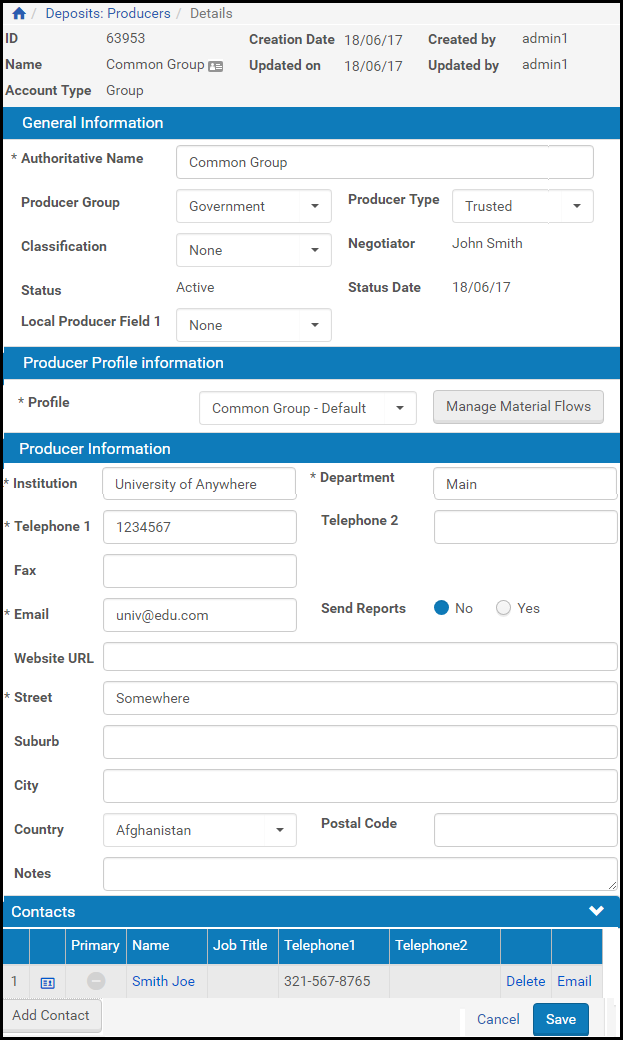
Manage Producers/Producer Details Page
- Click the Manage Material Flows button.
The Producer Profile/Material Flow List page opens with information for the Producer you selected. - In the top pane, with the Material Flow List tab selected, find the row containing the material flow you want to personalize and click the Personalize text link in the same row.
The page refreshes with the following changes to the item you personalized:- The Name [“MF name”] has changed to “My [MF name]”
- The Type has changed from Generic to Personalized
- The link Personalize is replaced by a link to Update
- Click the Update link corresponding to the material flow you are personalizing.
The Material Flow Details page opens.
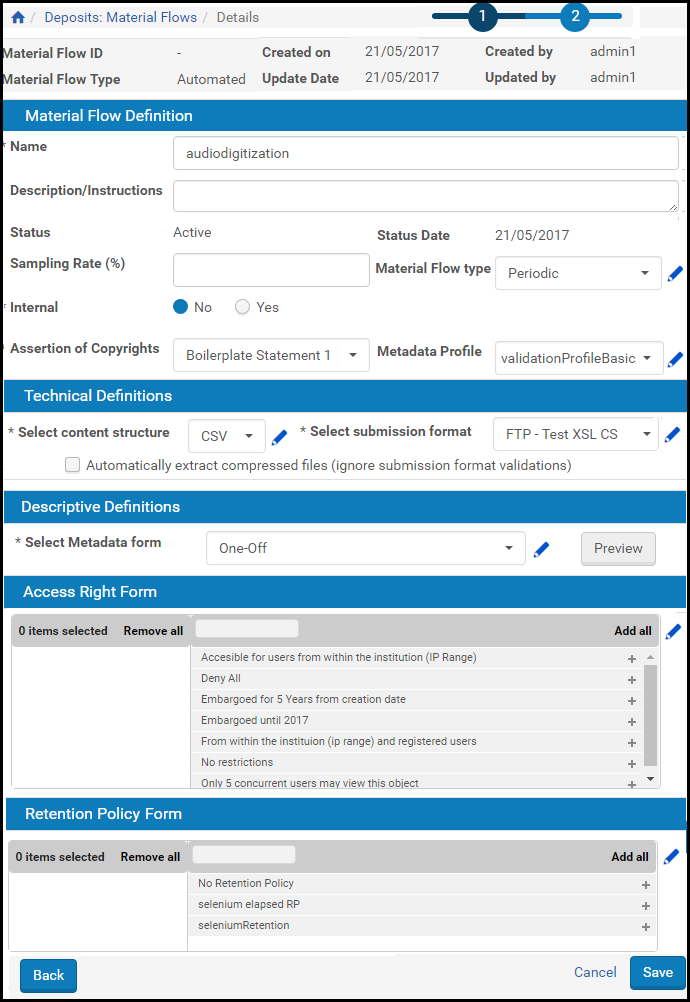
Material Flow Details Page
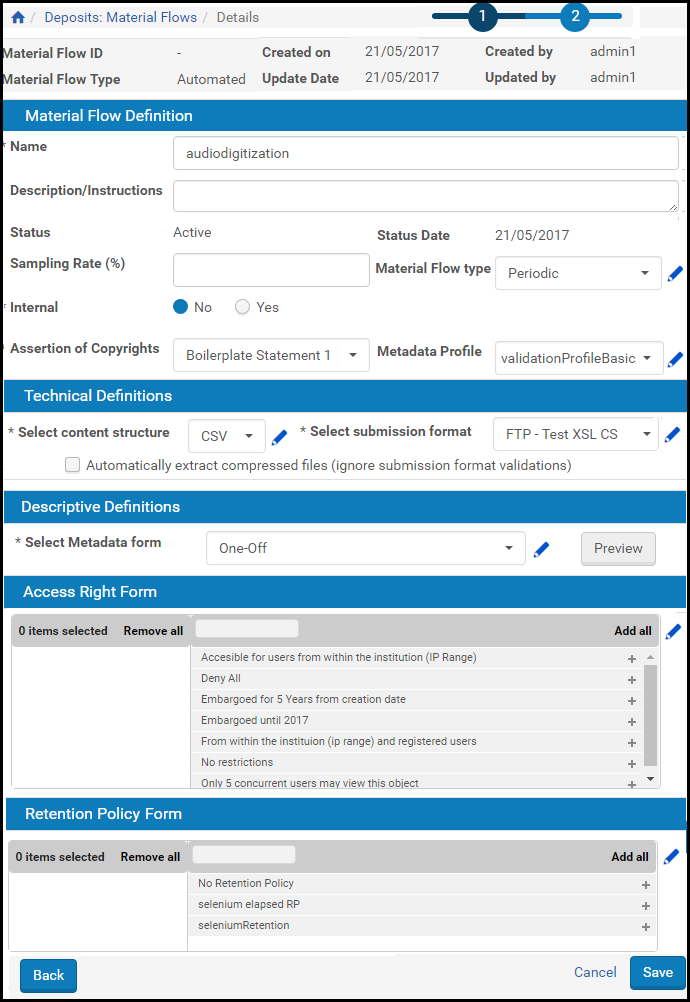
Material Flow Details Page
The top section contains basic read-only information (such as ID number and date created) about the material flow itself.
All other sections contain editable text and drop-down menu fields. Fields marked with asterisks are required.
The Material Flow Definition section contains the following fields:
| Field | Description |
|---|---|
| Name | The name of the material flow. |
| Description/Instructions | The description of the material flow. |
| Status | The material flow’s status:
|
| Status Date | Displays the last date on which the status of the material flow was updated. |
| Sampling Rate |
This requires SIP processing Approval to be set to Approver.
|
| Material Type | The types of content that Producer Agents can deposit.
This drop-down list contains the material types that were configured in advance by a Deposit Manager or Back Office Administrator. For more information, see Configuring User Static Lists in the Rosetta Configuration Guide.
|
| Assertion of Copyrights | The copyright statement to which the Producer Agent must agree in order to deposit material using this material flow definition. |
The Technical Definitions section of the page contains the following fields:
| Field | Description |
|---|---|
| Select Content Structure | A drop-down list of content structures from which the Negotiator chooses one for the Producer.. The selected content structure is set at the material flow definition level and is fixed for this material flow.
This drop-down list contains the content structure templates that were configured in advance by a Deposit Manager or Back Office Administrator. For more information, see Configuring Content Structures.
|
| Select Submission Format | The submission format that the Producer uses when uploading files. The format is set by the Negotiator and fixed for this material flow at the material flow definition level.
This drop-down list contains the submission formats that were configured in advance by a Deposit Manager or Back Office Administrator. For more information, see Configuring Submission Formats.
|
The Descriptive Definitions section contains the following fields and buttons.
| Name | Description |
|---|---|
| Select Metadata Form | The metadata form that Producer Agents must complete when they deposit content.
This drop-down list contains the metadata forms that were configured in advance by a Deposit Manager or Back Office Administrator. For more information, see Configuring Metadata Forms.
|
| Preview | Shows a preview of the form/fields for the selected Select Metadata form. |
| Edit MD Form | Opens a page with a Design tab and a Field tab where a user can edit information for either aspect of this material flow’s metadata. |
| CMS System ID | The Content Management System ID (CMS ID) assigned to this material flow definition. The field is comprised of two values, a CMS system value and a CMS ID within that system. The ID is saved to the system when the Negotiator clicks the Assign CMS ID button and completes the ensuing wizard. |
| Assign CMS ID | Opens a short wizard that allows the Negotiator to select a CMS system value and to assign a CMS ID from that system by entering the value directly or by conducting a search for the value and selecting it from the results list. Both system value and ID are copied to the material flow when the Negotiator clicks the Link button. |
| Delete CMS ID | Only available when a CMS ID has been assigned. Removes the association of the CMS ID with its previously assigned material flow. The CMS ID can no longer be assigned to IEs deposited with this material flow, but IEs already deposited with the material flow will retain the existing CMS ID. |
| Upload Source Metadata Files | Allows a Producer Agent to upload source metadata files when depositing IEs in metadata structures other than Dublin Core. This allows your institution to store complete information for IEs conforming to complex and custom metadata schemes and to view this data in the Web editor. |
The Access Rights Form section contains a list of available access rights and a list of those access rights the Negotiator can assign to this material flow. Arrow buttons allow items to be moved back and forth from one box to the other.
Adding and Deleting CMS IDs
Negotiators can add or delete CMS IDs at any point during the adding or editing of material flows. Buttons to assign CMS IDs display on the Material Flows Details page. When a CMS ID has already been assigned, an additional button for deleting the existing CMS ID displays in the Descriptive Definitions section of the page.
To assign a CMS ID to a material flow:
- Access the Manage Producers page by clicking from the Management Home page to the Producers page to the Manage Producers page.
- Click the Update text link in the row corresponding to the name of the Producer whose material flow you want to alter by adding or deleting a CMS ID. (If you need to add a new Producer, see Adding a Producer Account.)
- Under the Producer Profile information section, click the Manage Material Flows button.
The Producer Profile/Material Flow List page opens. - With the Material Flow List tab selected, find the name of the material flow you want to alter and select the text link Personalize or Update in its row. (If the flow has already by personalized, only Update will show. If it has not been personalized yet, you must do so by clicking the Personalize text link.)
The Material Flow Details page opens. - To add a CMS ID, click the Assign CMS ID button and do one of the following:
- If you know the CMS ID, enter it on the first page. When you click Next, the CMS ID is assigned.
- If you want to search a database for an existing CMS ID, click the Search in external DBs option, click Next, and follow the prompts provided by the wizard:
- Enter a partial or full search string in the Find field.
- Select a search category from the drop-down field.
- Click Go.
- Select an ID from the list of results and click the Link button.
The CMS ID is assigned to the material flow.
- To delete a CMS ID, click the Delete CMS ID button and click Confirm on the confirmation page.
The Descriptive Definitions section of the material flow definition reflects the assignment or deletion of the CMS ID.
Personalizing Metadata Forms
Negotiators can personalize a generic metadata form for a specific Producer by adding new fields or editing existing ones.
To personalize a metadata form:
- On the Material Flow Editor page (see Accessing the Material Flow Details Page), in the Material Flow Definition pane, click Personalize Metadata Form. The Metadata Form Editor page opens.
- Update the fields as described in Configuring Metadata Forms.
- Click Save Form. The personalized metadata form is saved in the Rosetta system.
Associated Producer Agents can now use the metadata form that was created specifically for their Producer when providing descriptive information about deposited content.
Personalizing Submission Formats
Negotiators can personalize a generic submission format for a specific Producer to provide associated Producer Agents with more options to deposit content. Personalized submission formats are based on one of the existing generic formats.
To personalize a generic submission format:
- On the Material Flow Editor page (see Accessing the Material Flow Details Page), in the Material Flow Definition pane, click Personalize Submission Format Form. The Edit Submission Format page opens.
- Edit the fields as described in Configuring Submission Formats.
- Click Save. The personalized submission format is saved in the Rosetta system.
Associated Producer Agents can now use the submission format settings that were created specifically for their Producer when uploading files.

