Viewing Problematic SIP Content
About Viewing Problematic Content
The Rosetta system displays problematic content in tabs according to the stage in which the problem occurred. The following tabs are available:
- Deposit (For more information, see Deposit.)
- Loading (For more information, see Loading.)
- Validation (For more information, see Validation.)
- Bytestream (For more information, see Bytestream.)
- Enrichment (For more information, see Enrichment.)
- Move to the Permanent Repository (For more information, see To Permanent.)
- System error (For more information, see System Error.)
Technical Analysts work with problematic deposit activities, SIPs, and individual files using the Manage Issues in SIP Processing / SIPs List page.
Accessing the Technical Issues Page
The Technical Issues page enables Technical Analysts to work with problematic content.
To access the Technical Issues page:
From the Submissions page of the Management module, click Technical Issues below the Technical Analysis heading. The SIPs list opens.
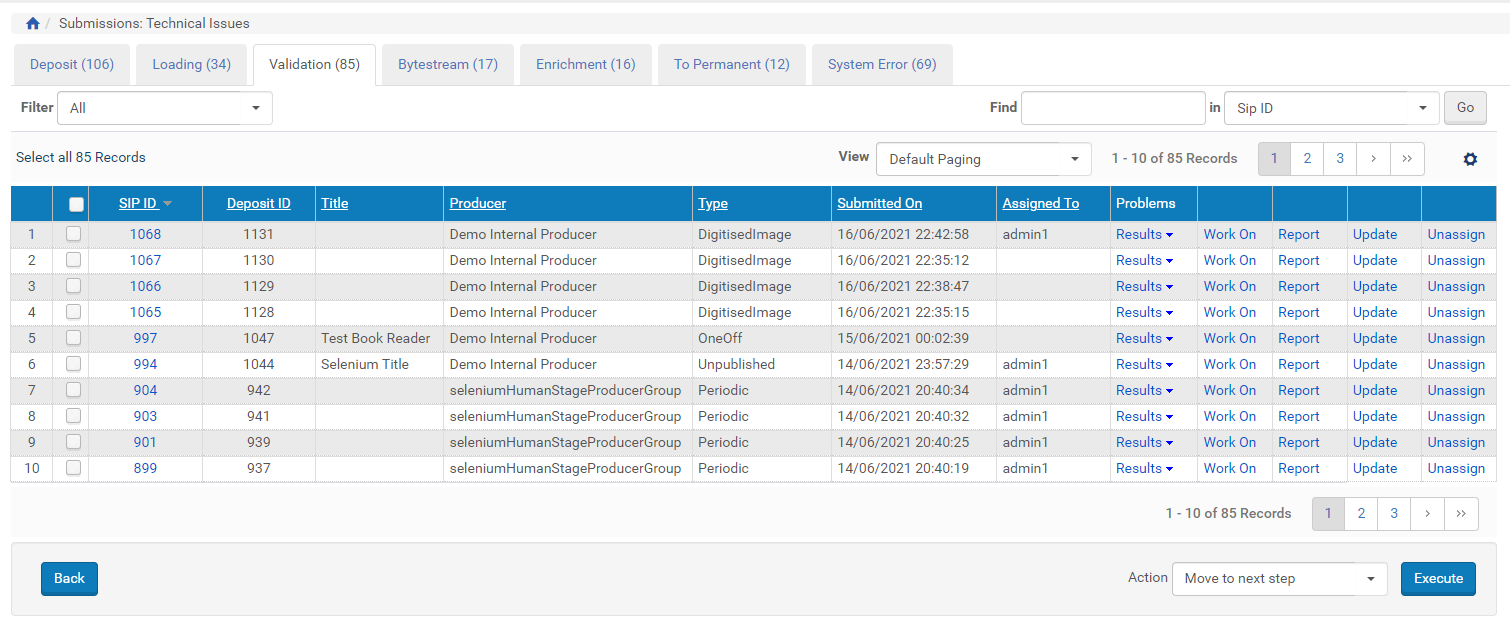
Technical Issues in SIP Processing Page
The page consists of the following segments:
- The tabs along the top of the page show the type of issue and the number of items that exist for that type of problem.
- The table below the tabs displays the problematic objects that are stored in each tab. The columns vary from tab to tab.
You can configure columns to appear or be hidden, resize the columns, reorder the columns by dragging and dropping, and set the number of results that appear on a page. These settings are saved for the next time you log on to Rosetta. For more information, see User Preferences in the Rosetta Overview Guide.
The following table describes the columns of the tabs. (For descriptions of the Bytestream and System Error columns, see the relevant sections below.)
| Column | Description |
|---|---|
| Check boxes | Selecting these enables Technical Analysts to perform an action on multiple activities simultaneously. Toggle selecting all and deselecting all by clicking the check box in the header row. |
| Select All Records | Select all of the records on all of the pages |
| SIP ID | The unique ID number assigned to the problem. Click the SIP ID to view the Deposit Activity Problem View page. |
| Deposit ID | The ID of the deposit activity that contains the problematic file. Assigned to the deposit before the SIP ID has been implemented. |
| Title | The deposit activity title. |
| Producer | The Producer that provided content. |
| Type | The deposit activity type. |
| Assigned To | The name of the Technical Analyst who is exclusively assigned to work on the activity. If the activity is assigned to a specific Technical Analyst, other Technical Analysts can only view the activity but not review it. |
| Submitted On |
The deposit activity submission date.
|
| Actions | Provides links to actions that can be performed on the SIP, such as Work On and Update, which take the user to a detailed page for the SIP and View Errors, which displays the error details. Additional actions can be selected from the drop-down list below the table. |
SIP Issues - Tabs and Details
The following sections describe the tabs and columns on the SIPs list as well as the actions that Technical Analysts can perform in each tab:
Deposit
The Deposit tab contains problematic deposit activities that failed when the Rosetta system was uploading them to the Deposit Server. (For more information, see Understanding Technical Issues.)
In the Deposit tab, Technical Analysts can perform the following actions:
Loading
The Loading tab contains problematic SIPs that failed when being moved from the Deposit Server to the Staging Server. (For more information, see Understanding Technical Issues.)
In the Loading tab, Technical Analysts can perform the following actions on problematic SIPs:
Validation
The Validation tab contains problematic files that failed during the validation check. (For more information, see Understanding Technical Issues.)
On the Validation tab, Technical Analysts can perform the following actions on problematic files:
Bytestream
The Bytestream tab displays SIPs with bytestreams (containers) that failed during the bitstream extraction stage due to one of the following:
- Error encountered while trying to extract bitstreams
- Error encountered when running validation stack on bitstream
For more information on bytestreams and bitstream extractions, see Bitstream Extraction Rules in the Rosetta Configuration Guide.
For each entry, the following actions are available:
| Column | Description |
|---|---|
| View Errors | Link to the Bitstream Extraction Error Details page |
| Skip | Skip the bitstream extraction for the selected bytestream (container). bytestream will be processed as a regular file with no bitstream information |
| Rerun | Rerun Bitstream Extraction task for the selected bytestream (container). Rerun will skip VS at the bytestream level and will rerun VS for each of the extracted bitstreams |
| Reject | Reject the bytestream (container) |
| Download | Download the bytestream (container) to the TA’s PC |
To view error details for the SIP, click the SIP’s ID number or click the View Errors text link of the row containing the SIP you want to view. The following page opens.
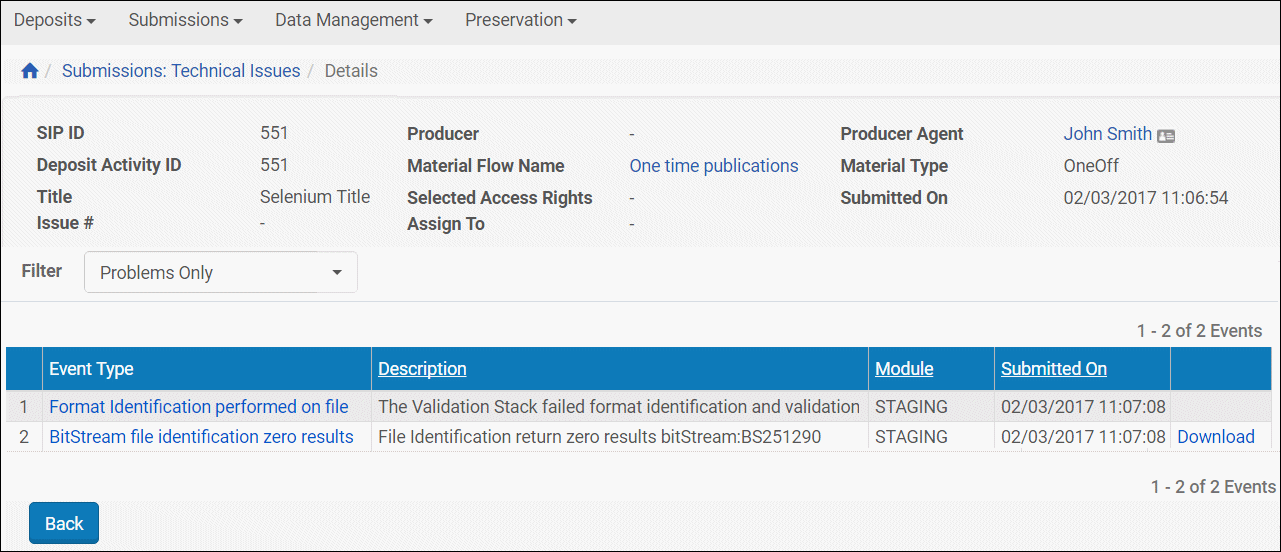
View Bytestream Errors
To view further details, click the Event Type text for the failure event you want to see. To view the bytestream content, click the Download text of the row you want to view.
Details for the event type you select look like the following:
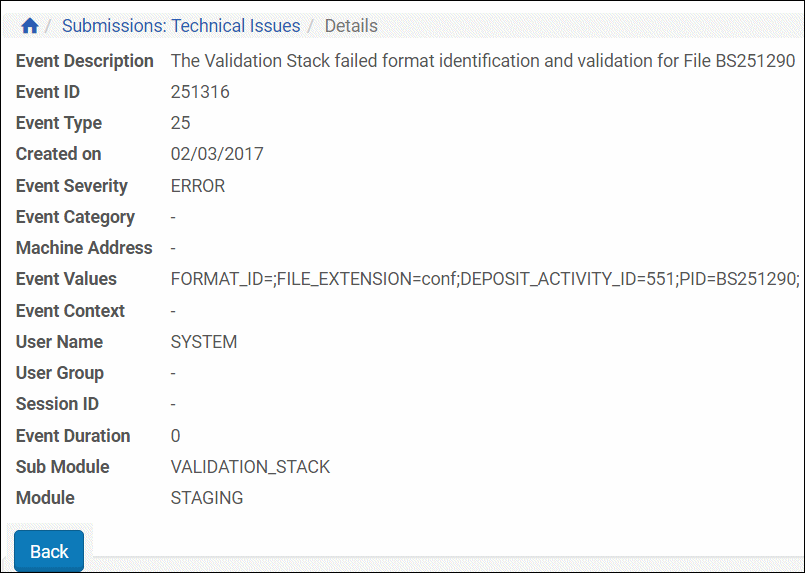
Details of a Bytestream Event
For more information on bytestreams, bitstreams, and SIPs, see Bitstream Extraction Rules in the Rosetta Configuration Guide.
Enrichment
The Enrichment tab contains problematic files that failed when the Rosetta system was enriching the content. (For more information, see Understanding Technical Issues in the Rosetta Configuration Guide.)
In the Enrichment tab, Technical Analysts can perform the following actions on problematic files:
To Permanent
The To Permanent tab contains problematic files that failed when the Rosetta system was moving them from the Staging Server to the Permanent Repository. (For more information, see Understanding Technical Issues.)
In the To Permanent tab, Technical Analysts can perform the following action on problematic files:
System Error
When a SIP fails, the system rolls back the complete stage and attempts to rerun the SIP processing. The system will attempt to rerun the SIP processing up to five times.
The System Error tab contains SIPs that fail to complete the processing after such repeated attempts. Typically, these SIPs have failed processing due to environmental issues (e.g. network, storage, database). The expectation is that such situations are temporary and readily addressed, and re-running these SIPs once the issues have been resolved will allow them to be properly processed. In the event this is not the case, contact Ex Libris Support.

SIPs List - System Error Tab
The System Error tab contains the following columns:
| Column | Description |
|---|---|
| Check boxes | Selecting these enables you to perform an action on multiple SIPs simultaneously (using the Action drop-down menu below). Toggle selecting all and deselecting all by clicking the check box in the header row. |
| SIP ID | The unique ID number assigned to the problem. |
| Exception Date | The date the exception occurred. |
| Source Queue | The last station of the SIP. |
| View Log | Click to view the system log to help you identify the error. |
In the System Error tab, Technical Analysts can perform the following actions on files:
- Rerun
- Rerun All
- Decline SIP

