Displaying Library Notes in Summon
Summon enables you to display any of the Library Notes fields (also known as 5XX fields) on the record's Full Details page and in the Quick Look pane. For new Summon sites, this information is mapped as part of your initial implementation, but for existing Summon sites, you must open a Support ticket and provide your mapping selections to CDI Support. After your case is received, we will map your 5XX fields to your Summon instance. This mapping process may take several iterations if you need to adjust your mappings after verifying the results. It is recommended that you use the Preview environment to test your changes prior to moving to production. Learn more about the Preview Environment.
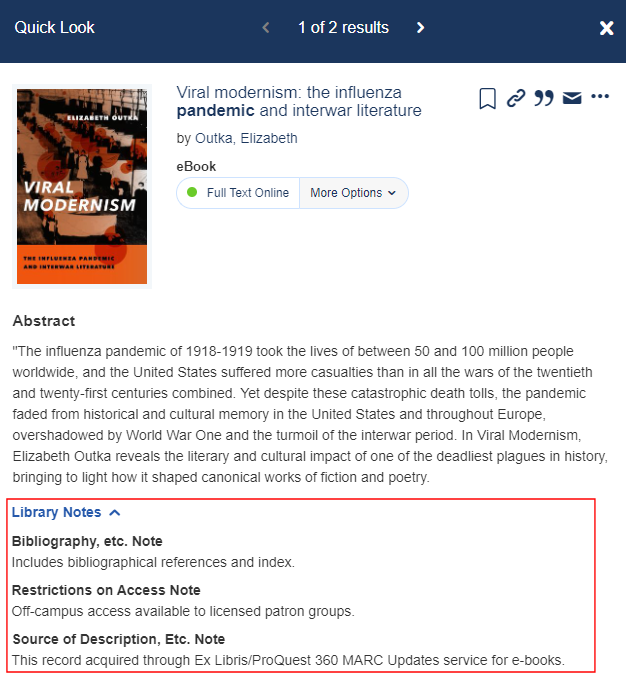
The Summon Notes field was removed from the default search fields in November 2023. As a result, local catalog metadata mapped into the Notes field can no longer be searched using Basic Search. Instead, Summon users can search for information in the Notes field by using the field search syntax (for example, Notes:"some notes") or the Notes field in Advanced Search.
-
If you want to choose which 5XX fields to map to Summon, download the attached 5XX Library Notes Mapping spreadsheet. Otherwise, skip to Step 3 to map all fields by default.
-
For each 5XX field in the spreadsheet, set the Map column to Yes (map to Summon) or No (do not map to Summon). If left blank, the field is mapped by default to Summon. Example:
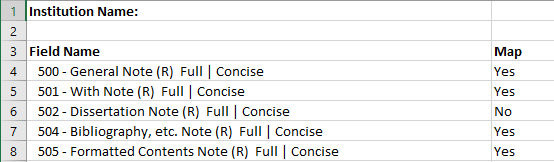
-
Submit a support case to CDI Support by selecting CDI Asset in the Support Center case submission process. Please include the following information:
-
Set the case category to CDI Summon Local Content.
-
For the issue, specify Add a new mapping for 5XX.
-
If you have filled out the spreadsheet and want to provide custom 5XX mappings, attach your spreadsheet. Otherwise, specify all 5XX in the case description to map all 5XX fields by default.
-
If a client does not specify which subfields to map, all subfields are mapped by default.
-
-
In Summon Admin Console > Settings, set the Display Library Notes field to ON under the Quick Look section to enable the display of Library Notes. For additional information on how to expand/collapse and order fields on the Quick Look pane, see Summon: Administration Console: Settings.
The Library Notes information will not appear in Summon until the mappings have been completed.
-
By default, the display labels for each 5XX field match the value of the Field Name column in the spreadsheet. If you want to translate the display label for a 5XX field, use Summon Admin Console > Translations. All the labels for the Library Notes' fields begin with the prefix MARC_ (for example, MARC_500). For additional information on how to translate display labels, see Summon: Administration Console: Translations.

