Summon: Basic Search
- Product: Summon
What is the Summon service's Basic Search interface, and how do we make changes to it?
How Basic Search Works in Summon 2.0
A basic Summon search is as easy as:
-
Search: Enter your search terms.
-
Refine: Use the filters and facets on the left side of your search results. For example, maybe you only want to view scholarly material.
-
Get: Click on an item to access it.
Just like searching the open web, you can indicate a phrase by putting quotation marks around the words. The query "teacher education" will find results with that phrase.
By default, a query searches a number of fields in CDI. To specify individual fields you would like to search, use the Advanced Search interface or see Metadata Content and Search Fields in the Central Discovery Index for a list of field names you can enter into the keyword search box.
How to Customize the Basic Search Interface
Common customizations for the keyword search area at the top of the Summon results page are listed below. These customizations are done on the Settings page in the Summon Administration Console.
| Feature | Description |
|---|---|
|
Favicon Logo, Page Title and Small Logo |
The 3 items are highlighted below. The very small Favicon Logo in the browser tab, next to the Page Title. The Small Logo displays to the left of the keyword search box.
|
|
Custom Link, Feedback Link, and Help link |
These links appear in the top menu or after selecting the Menu item in Summon.
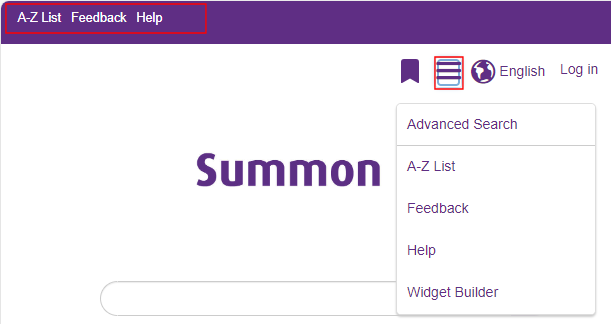
|
|
Languages |
You can provide a language drop-down list within the menu area at the top of the page. 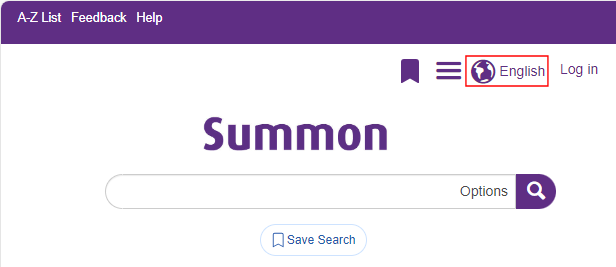 Whenever possible, Summon detects the language configured in the user's browser and presents the Summon user interface in that language. If the language configured in the user's browser is supported in Summon, but the library does not have the language listed in their Languages drop-down list, Summon is still able to present the interface in the language of the user's browser. If the language configured in the user's browser is not supported in Summon, Summon will use the default language configured in the Languages section of the Administration Console. Users can select a new language at any time by using the Languages drop-down list. Only languages that are enabled in the Administration Console are displayed in the list. If only one language is enabled, the drop-down list will not be displayed. Language changes are not reflected in the page title, browser menu bar, browser toolbar or address bar. |
- Date Created: 9-Feb-2014
- Last Edited Date: 15-Feb-2024
- Old Article Number: 8753

