GDC: Suppress / Unsuppress Records
- Product: Voyager
- Product Version: 9
Question
How to suppress / unsuppress bibliographic and/or holdings records using Global Data Change (GDC)?
Answer
- Create a record set containing bibliographic or holdings records to be suppressed or unsuppressed.
- In Rules tab, create a Data Change Rule Set with a Data Change Rule that uses an "always true" Condition such as MARC Control Field Exists set to "LDR"1 and set the Record Disposition Consequence to "Suppress", "Unsuppress", "Suppress All" or "Unsuppress All".
Example of "Suppress All" Record Disposition Consequence:
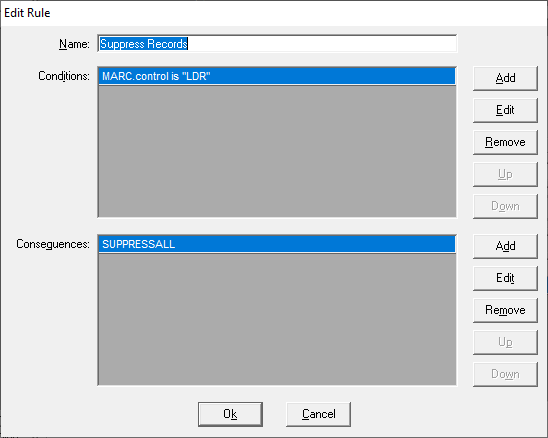
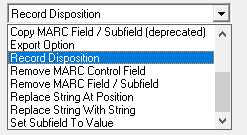
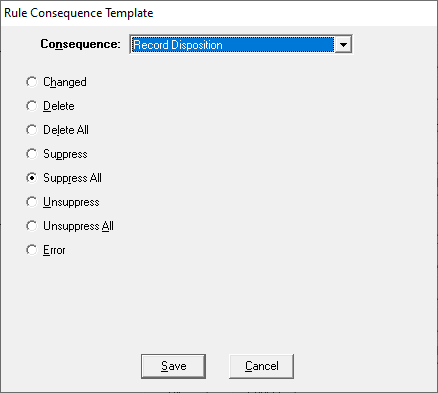
- Add the Data Change Rule Set to a Data Change Rule Set Group.
- In Job Management tab, submit Data Change Job with Record Set from step 1 and Data Change Rule Set Group from step 3.
- ALWAYS Test on a small subset of records first.
- Review logs and output files in View Running/Completed when job is complete.
- Running Keyword Index Regen not required.
Always test any data change on a small subset of records and use the GDC Preview functions prior to committing any changes to the database.
Additional Information
Functionality was added in GDC 9.0:
- Suppress and Unsuppress change on the record specified by the record ID
- Suppress All and Unsuppress All change record specified by the record ID and any related records.
- Delete All deletes all records in a hierarchy starting with the record ID you specify (therefore, if you specify a BIB ID it will delete BIB, MFHD(s) and Item(s); if you specify a MFHD ID, it will delete the MFHD and Item(s) but not the BIB).
The following types of changes can be processed with
Suppress / Unsuppress:
- Suppress or unsuppress bibliographic records in Record Set
- Suppress or unsuppress MFHD (holdings) records in Record Set
Suppress All / Unsuppress All:
- Suppress or unsuppress bibliographic records in Record Set, and all the related MFHD (holdings) records
1The use of an "always true" Condition such as "MARC Control Field Exists" with Field set to "LDR" is predicated on the fact that the record set is correct and contains only those records you want to change.
See also:
- Basic overview of catalog record batch deletion and suppression in Voyager
- "Rules Generation" (Chapter 3) in the Global Data Change User's Guide's for more information on creating data change rules.
- Example of Suppress All dslr data change rule set that can be imported into your GDC: suppressAll.dslr
- Article last edited: 29-Feb-2020

