360 Core: Data on Demand
- Product: 360 Core Client Center
What is the Data on Demand tool and how do we use it?
Data on Demand is a Client Center tool to generate a report of your library's holdings - including journals and books - at any time. You can then open the report in Microsoft Excel or a similar application and use it for things like collection development, identifying which titles are in particular databases or classified with particular subjects, etc.
To generate a report of your library's holdings:
- Go to the Client Center.
- Click the Data On Demand link under Business Intelligence Tools. Once Data On Demand opens, you may see a previously generated Data On Demand report, titled "report.csv" or "report.zip."
Caution: Generating a new Data On Demand report will erase the previous report! If you need to archive old reports, you'll want to save the file from here (with a different filename) before you generate a new report.
-
Click the Generate New Report button.
NOTE: Due to delays in the daily cache build updating the 360 Core databases, a "current" report will actually show changes through yesterday.
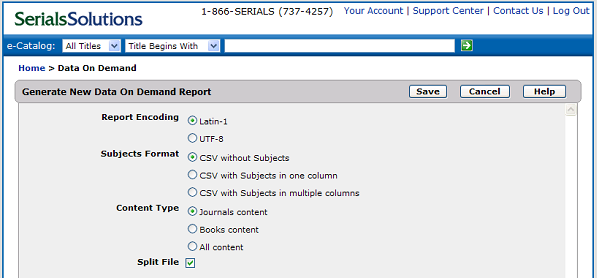
-
Select from the following report options:
Report Encoding
Report Encoding tells your system how a Data On Demand report is written. Some applications can only accept certain types of formats. In addition, different encoding formats support different languages. Latin-1 correctly interprets all western European languages, while UTF-8 (or Unicode) can support all languages. If you are unsure which to choose, you might try UTF-8 first. If this is not accepted by your application, try Latin-1.
Subjects Format
The Subjects Format selection allows you to choose whether the report has one or more columns with title subjects. (NOTE: CSV stands for "comma-separated values.")
Content Type
You can have your Data On Demand report show all your journals, all your books, or both.
Split File
Older versions of Excel (before Excel 2007) have a limit on the number of rows a spreadsheet can contain. If you select the Split File option, your Data On Demand report will be a ZIP file that contains multiple files within it, each with no more than 65,000 rows of individual holdings. Alternatively, if you want your Data On Demand report to be a single file and you have Excel 2007 or another application that can handle more than 65,000 rows, you can uncheck the Split File checkbox. - Click the Save button. This will build a report that you can open in any application that supports comma-delimited files (Excel, for example). You will see a message indicating that your report is being generated.
Usually, it will only take a few minutes for the report to be generated. However, sometimes we get a large number of queries or some other issue backs up the system, as described here, and you will need to wait a few hours.
When your report has finished, the page will refresh and you will receive an email notifying you that the report is ready. To get the file, go back to the Data On Demand page and click on the "report.zip" link. (Alternatively, right click on the report.zip and save the file to your local computer. Open (or unzip) the file, and open report.csv files in the application of your choice.)
If you chose the Split File option (above), the individual files will be named "report.csv," "report2.csv," etc., and each will have one section of the alphabetical list of holdings.
When you open a report in Excel, it will look something like this:
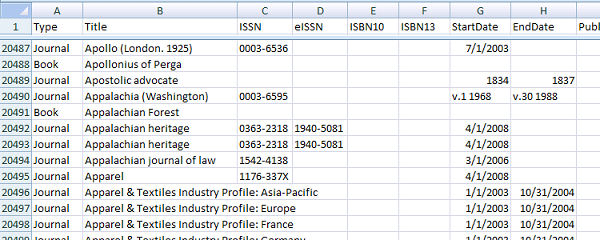
Other applications will display the report slightly differently, but the important thing is that each row contains information for one holding. The columns across the top are as follows:
Type
Title
ISSN (for journals)
eISSN (for journals)
ISBN10 (for books)
ISBN13 (for books
StartDate (for journals)
EndDate (for journals)
PublicationDate (for books)
Resource
Subject1 (if you select "CSV with Subjects ")
Subject2, Subject3, etc. (if you select "CSV with Subjects in multiple columns")
URL
Author (for books)
Title
ISSN (for journals)
eISSN (for journals)
ISBN10 (for books)
ISBN13 (for books
StartDate (for journals)
EndDate (for journals)
PublicationDate (for books)
Resource
Subject1 (if you select "CSV with Subjects ")
Subject2, Subject3, etc. (if you select "CSV with Subjects in multiple columns")
URL
Author (for books)
Please be aware of approved uses of the Data on Demand report and other Serials Solutions data.
Only those resources with a Status of something other than Not Tracked, and with the Display In 360 Core box checked, will appear by default in a Data on Demand report. Customizations to reflect library-specific data can also affect how and whether titles are displayed in the Data on Demand report. Therefore, the number of titles displayed in the Data on Demand report may differ from the number of titles reflected in your library's Data Summary or Data Management pages.
See also:
- Date Created: 9-Feb-2014
- Last Edited Date: 20-Apr-2020
- Old Article Number: 7066

