User Authentication: Administration Console
- Product: 360 Core Client Center
How do I configure User Authentication using the Administration Console?
User Authentication controls your users' (patrons') access to your 360 Core / E-Journal Portal, 360 Search, and 360 Link (legacy 360 Link only; currently 360 Link with Index-Enhanced Direct Linking does not support User Authentication).
Using the Administration Console, you can easily configure the User Authentication settings for your library.
If this is your first time configuring User Authentication, read the Getting Started guide before you return to this page to configure User Authentication.
After you configure User Authentication, you will need to turn on User Authentication for your other services; see the bottom of this page for details.
To begin: On the Client Center Home page, in the Administer Your Products > 360 Core section, click Administration Console:
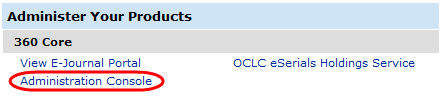
You will then see the Administration Console for the E-Journal Portal.
Click the User Authentication tab, which will bring up this page:

If you don't see the User Authentication tab, then it is likely that your Client Center Account Permissions have not been set to allow you to View/Edit User Authentication Customization. See here for how to set those permissions.
There are four major options for configuring User Authentication; click on a title below to go to a document describing how to configure that option:
After you configure User Authentication, you will need to turn on User Authentication for your other services. Click the links below for instructions:
360 Search User Authentication -- You don't need to turn this on because User Authentication is always on for 360 Search.
360 Access Control User Authentication -- You don't need to turn this on because User Authentication is always on for 360 Access Control.
- Date Created: 9-Feb-2014
- Last Edited Date: 20-Feb-2014
- Old Article Number: 8938

