360 Link: Previewing Changes You Make in 360 Link with Index-Enhanced Direct Linking (IEDL)
- Product: 360 Link
What options are there for seeing changes my library makes, prior to displaying the changes to our users?
There are two primary ways to view changes. You can preview changes from:
- The administration console to view changes in real time while you make customization changes.
- Any current live 360 Link page using a bookmarklet tool (described below). This option is particularly recommended for:
- Libraries introducing themselves to the new interface for the first time.
- Libraries sharing customization changes with staff so they can get a feel for the new interface prior to activating it for their users.
The rest of the document describes the two preview methods. Click a link below to jump to the section you want to read:
Previewing Changes in Real Time
When using a Preview button (see below) there are a couple aspects to keep in mind so that the preview tool in 360 Link provides you with the maximum benefit.
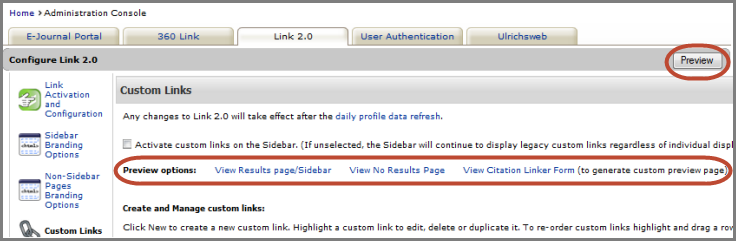
The two highlights above are different preview options:
- Preview button: Provides a preview based on one citation that is hard-coded into the Preview button. Available on all Administration Console pages.
- Preview options: Provides multiple previews of 360 Link pages with results and with no results. Available on the Custom Links page on the Link 2.0 tab.
For libraries currently providing legacy 360 Link to their users:
Preview buttons will display 360 Link with IEDL if the Activation and Configuration page in the administration console has the Activate Link 2.0 checkbox selected:
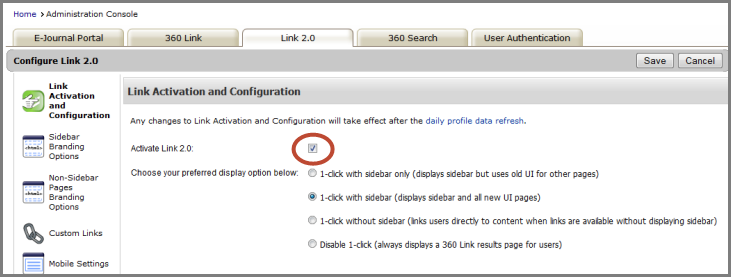
Activation will not go live until the Daily Profile Data Refresh completes, so after you preview changes be sure to un-check the Activate Link 2.0 box if you are not ready to go live with the new interface. If you un-check the activation box, the system will retain any/all Link 2.0 customizations you have made; you will not have to re-do any customizations.
- Approximate times are:
- London, 8:00 AM
- Brussels, 9:00 AM
- Beijing, 3:00 PM
- Tokyo, 4:00 PM
- Sydney, 6:00 PM
- Los Angeles, 12:00 AM
- New York, 3:00 AM
For libraries currently providing 360 Link with IEDL to their users:
360 Link Preview will apply whichever display option is selected in the administration console:

If you activate a different display option in order to preview changes, activation will not go live until the Data Profile Data Refresh completes, so after you preview the changes be sure to change your display selection back to the option previously selected if you are not ready to go live with the new display option.
- Approximate times are:
- London, 8:00 AM
- Brussels, 9:00 AM
- Beijing, 3:00 PM
- Tokyo, 4:00 PM
- Sydney, 6:00 PM
- Los Angeles, 12:00 AM
- New York, 3:00 AM
Previewing 360 Link for both scenarios: when full text is available, and when it is not available:
When previewing real time changes you make to 360 Link with IEDL, you may want to see how your changes affect 360 Link both when full text is available at your library, and when full text is not available. No matter which administration console page you are working in, we recommend using the expanded Preview Options available on the Custom Links page within the Link 2.0 tab of the administration console:
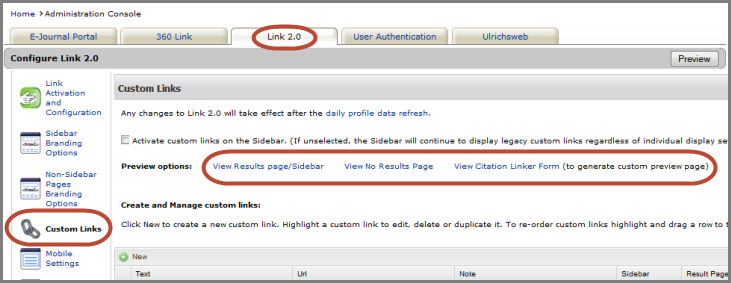
Preview Options:
-
View Results page/Sidebar: Preview an item available at your library.
- This option will provide the expected preview for most but not all libraries. If this option displays a No-Results page, use the View Citation Linker Form option below to enter an item available at your library.
- Enter an article title plus an ISSN and/or journal name. You can similarly use the form to preview other formats such as book or book chapter. In addition to ISSN/ISBN identifiers, the form supports searching for an item by entering a DOI or PMID.
Previewing the New Interface From a Currently Live 360 Link Page
Sometimes libraries want the ability for staff to experience customization options in a live environment, prior to displaying any changes to users. Libraries exploring customization options for the new interface can make changes in the administration console, and after the Daily Profile Data Refresh, staff can preview the changes via an amended URL while your users continue to experience your existing 360 Link configuration.
There are two ways to see how any live, legacy 360 Link page will display in the new interface.
Option 1. Append the 360 Link URL
- To view a sample display of 1-click with the Sidebar Helper Frame:
- Add &newUI=1clickwsidebar to the end of any 360 Link URL.

- To view a sample display of the enhanced 360 Link results page:
- Add &newUI=1clickoff to the end of any 360 Link URL.

Option 2. Set up a browser bookmark
With a bookmark set up (see screenshot below), you can click on the bookmark and see the 360 Link page in the enhanced interface. The bookmark tool works as well for libraries that use the 360 Link 1-Click feature where the 360 Link results page is bypassed and the authenticated user is taken directly to full text.
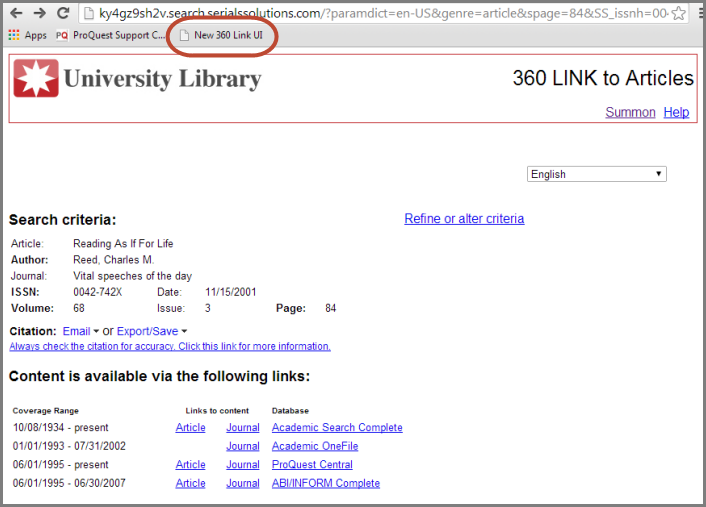
To set up the bookmark tool:
- Open Firefox or Chrome (the bookmark tool has been tested with these two browsers).
- Create a new bookmark with the following path:
- For 1-Click with the Sidebar Helper Frame, use the path:
javascript:location.href=location+'&newUI=1clickwsidebar'
- For the enhanced 360 Link results page, use the path:
javascript:location.href=location+'&newUI=1clickoff'
- You can name the bookmark whatever you want. Example: "360 Link Sidebar Test" or "New 360 Link Results Page".
- Set your browser to display your bookmarks toolbar.
- From any 360 Link page simply click the bookmark button and the contents will display in the new 360 Link environment.
Note that the Sidebar does not display when there is no full text available, so clicking the &newUI=1clickwsidebar bookmarklet from a no results page does not change the appearance of the page. Using the &newUI=1clickoff bookmarklet from a no results page will show you what that page will look like in the new user interface.
- Date Created: 11-Mar-2015
- Last Edited Date: 15-Jun-2016
- Old Article Number: 12443

