360 Resource Manager: Renewals Checklist Feature
- Product: 360 Resource Manager
How do we use the Checklist feature that is part of 360 Resource Manager's Renewal Feature?
As part of renewing resources, you can use a checklist in the Client Center. The checklist allows your library to create a workflow and check off activities during the renewal process. The items in the checklist are completely customized by you for your library.
Create and Edit the Renewals Checklist
To work on a checklist, begin on the Client Center Home page and click the Menus link:
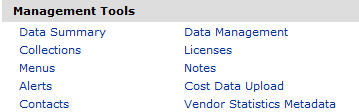
On the Menus page, click the Renewal Checklist link on the lower-left side:
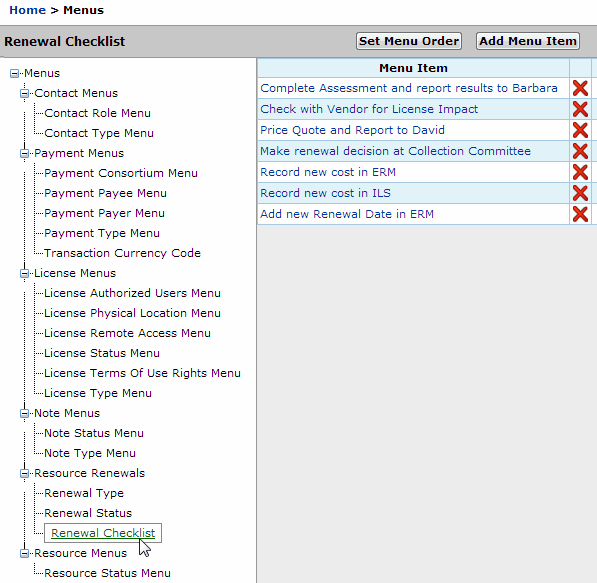
If a renewal checklist has already been created, you'll see the checklist steps listed as Menu Items on the Renewal Checklist page (as shown above). If there is no checklist, then it will say, "This list is empty," and you can use the Add Menu Item button in the upper-right side to begin.
Working on a checklist is the same process as creating and modifying any Menu in 360 Resource Manager: You can add, edit, and delete steps. You an also change the order of the steps.
After a checklist has been created, it will appear on all Resource Renewals pages. The checklist behaves like a "template": You create and edit the default design of the checklist in the Menus Tool, but when you use the checklist for a particular resource, your completed steps will be saved with that resource.
Use the Renewals Checklist
When you are ready to renew a resource, follow these instructions:
- Click the Checklist link at the bottom of the Resource Renewal page for that resource:
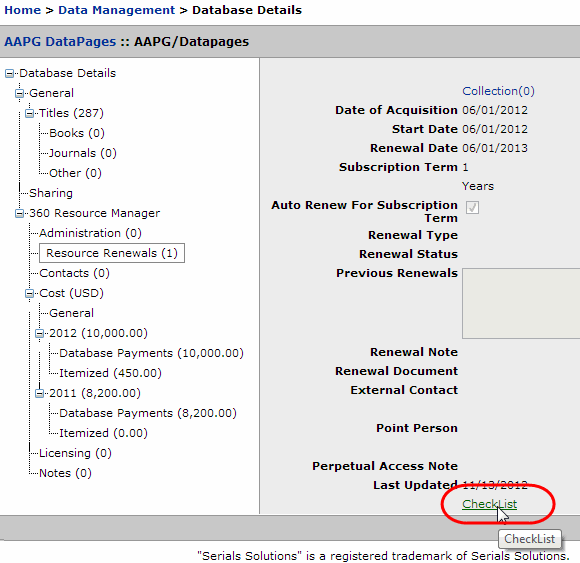
- The checklist you created with the Menus Tool will pop up:
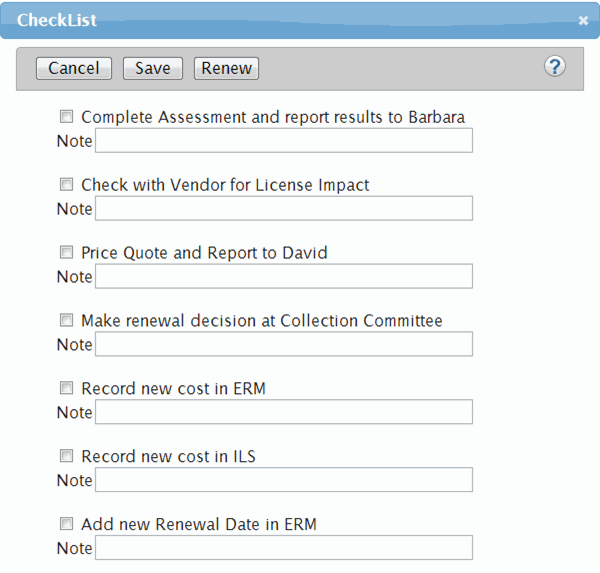
- As you finish each step on the checklist, you can check the appropriate box and write any appropriate notes:
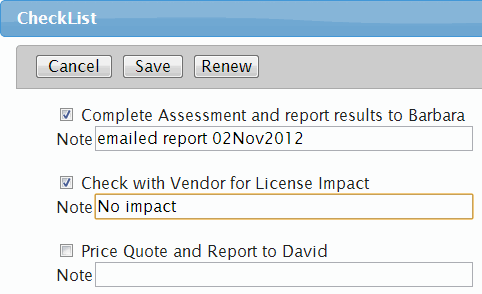
- Click the Save button at any time to save your current work and close the checklist. When you click the Checklist link again, the system will maintain the checkboxes and notes from the last time you worked on the checklist for that resource.
- When you finish the entire checklist, we recommend you do not click the Renew button at the top of the checklist; instead, Save the checklist, and then on the Resource Renewals page click the Renew button. When you do that, the checklist will "reset" to the default list of steps with no checkboxes checked, so that the checklist will be ready for the next time you need to renew that resource.
- Date Created: 9-Feb-2014
- Last Edited Date: 18-Oct-2016
- Old Article Number: 7389

