Harvesting Usage Statistics Data via Counter/SUSHI Reports in Alma
Alma can collect and report on e-resource usage statistics information supplied by content providers in COUNTER format. Access to these reports provides librarians the ability to analyze and understand e-resource usage and cost within their institutions by configuring COUNTER subscribers and enabling SUSHI vendor accounts in Alma to automatically harvest usage data and view and download reports in Alma Analytics
What is SUSHI?
SUSHI is a protocol that stands for:
- Standardized Usage Statistics Harvesting Initiative Protocol (ANSI/NISO Z39.93-2014)
- Defines the automated request and response model for harvesting e-resource usage data
- Designed to work with COUNTER, the most frequently retrieved usage reports
Overview of E-resource Usage Reports in Alma
- Usage reports in Alma rely on COUNTER (Counting Online Usage of Networked Electronic Resources)
- Alma is fully compliant with COUNTER R4 and R5 Report Types
- A COUNTER Subscriber needs to be configured in Alma
- The vendor's account needs to be set up in Alma to configure SUSHI automatic harvesting and to use it for the manual upload of usage data.
- This configuration will help determine e-resources cost per use and makes it easier to compare usage across platforms via Analytics
- This process also simplifies e-resource usage reporting via the out-of-the-box Analytics COUNTER Dashboards
Why is this important to your Library?
- It replaces the time-consuming user-mediated collection of usage data reports
- E-Resources usage statistics support library strategic plans as they act as an indicator and measure of knowledge consumption across the institution
- Helps library staff and managers make informed decisions by monitoring the usage of resources from a specific vendor and examining the relationship between expenditures on subscription packages and their usage
- SUSHI automated harvesting relieves library staff from clerical chores and allows them to contribute more meaningfully and fruitfully to the spread of knowledge and information for user-oriented library services
How to set up SUSHI Accounts in Alma
SUSHI accounts are managed in the Usage Data tab of the vendor record for a given vendor or publisher in Alma.
- To set up a new SUSHI account, click the Add SUSHI Account button, and select Release 5

- Search for the vendor’s name in the SUSHI Account field. If the vendor is already set up in Alma, the Vendor URL will automatically be populated when you select the vendor. If not, you'll have to check the vendor’s admin dashboard or contact the vendor directly for the vendor URL
- Consult the SUSHI Vendor Lists that contain a list of vendors with their specific requirements to retrieve usage data automatically
- Enter the remaining SUSHI account information for the vendor. e.g. Requester, Customer ID, Platform, and API Key if required
- Click the Test Connection button to confirm the account is set up correctly
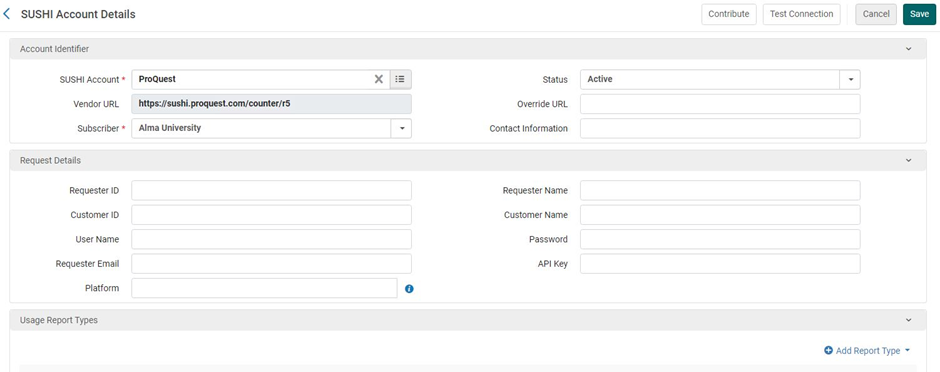
- Once the account is set up and tested, click Save
- In the Usage Report Types section, use the Add Report Type drop-down menu to select the COUNTER report to harvest using SUSHI
- Once the SUSHI account is ready, you can choose "Harvest Now" from the Action Menu to generate the report on demand. Note that this triggers a harvesting job - the data won't appear instantly
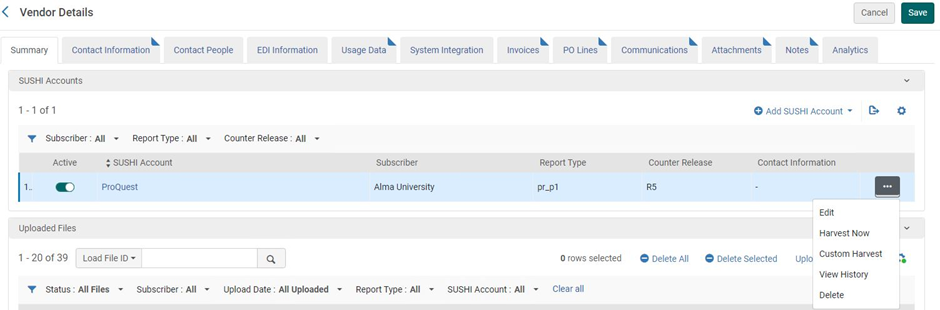
Scheduling SUSHI harvesting Job
- Go to Configuration Menu > Acquisitions > General > Acquisition Jobs Configuration, SUSHI harvesting job
- The job harvests COUNTER data from all active SUSHI accounts
- The job checks whether overlapping data exists in the database
- Usage report must be ready at the vendor site. Note that many vendors are slow to post usage reports from the previous month. The reports may not become available until mid-month. Best practice is to set the harvest to run on the 18th, as many vendors make their data available around the 15th
- Monthly vs. Weekly harvesting: most vendors produce monthly rather than weekly usage reports, so you will not get extra data by scheduling the harvester to run weekly. However, if you choose to run the report monthly, you'll have to wait an extra month to get data from the previous month if the vendor doesn't have the report ready on their end on the day that you choose to harvest
- If you run the report weekly, you may not get new data week to week, but accessing the same data multiple times will not hurt anything. There is no recommended timing: it's up to the library to decide what works best
- When Alma receives a response that the report will be available later, it automatically retries harvesting the data
- Harvested data won't show up in Analytics until the next day
- Consult the recommended resources below for more details when it comes to manual uploading and viewing the usage data
Customer Success Best Practices
- Setting up SUSHI is relatively easy once you have gathered all your vendor set-up information
- Verify the vendor SUSHI URL is correct
- Make sure the vendor SUSHI account request details parameters are properly configured in their specific fields. e.g. Requester ID, Customer ID, Platform and API Key
- Inventory in Alma should match your vendor-subscribed titles usage report
- Double-check the SUSHI Report types are properly selected
- Make sure the Purchase Order Line exists for e-resources to calculate cost
- The platform value from your COUNTER reports should match the "COUNTER Platform" value entered in the electronic inventory for cost per use to be calculated properly when using the Analytics e-inventory subject area
Recommended Resources
- Managing COUNTER-Compliant Usage Data in Alma
- Managing COUNTER Compliant Usage Data (1 hr video/Webinar)
- Supported COUNTER Report Types
- Managing Vendors in Alma
- SUSHI Vendor Lists with Special Parameter Lists
- SUSHI Credentials: How to Find Them
- Managing SUSHI Harvesting Job
- Overview of determining the price for cost per use
- Matching the resource from COUNTER report to the resource in Alma for cost-per-use
- Analytics - Usage and Cost per use in the E-Inventory subject area
- Webinar: COUNTER Platform field for Cost per Use in the E-Inventory Subject Area
- How to define a COUNTER R5 SUSHI Account for ProQuest Ebook Central and Alexander Street Press in Alma
- Troubleshooting Tips for COUNTER 5 SUSHI Harvesting
- The Friendly Guide to Release 5 for Librarians
- Presentations, Documents, How-Tos: Analytics - Usage and Cost Per Use
- Presentations, Documents, and How-Tos: Acquisitions
For further questions:
- Participate in SUSHI Harvesting and Loading COUNTER Data Premium Workshop
- Consult and watch Webinars and Learning Sessions
- If you encounter any problem, create and submit a case with Ex Libris Support
- Learn and consult the Alma Community Listserv

