How to Configure Remote Storage with FTP
This How To describes how you can set up your library to work with remote storage with information requests obtained by FTP. To set this up, you need to configure the following elements:
- S/FTP Definition
- Integration Profile
- Remote Storage Location
- Physical Location
The following diagram describes the relationship between these elements:
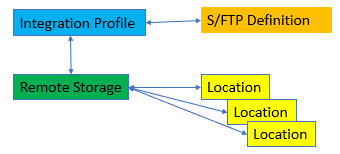
Items in all locations that are linked to the remote storage are handled with the remote storage workflow.
- From Configuration > General > External Systems > S/FTP Definitions, define the FTP location to which the request information is exported. Your remote storage system takes the request information from that location.
For more information on how to configure the S/FTP location, see Configuring S/FTP Connections.
You can also use the Ex Libris supplied out-of-the-box FTP server for this purpose. For more information, see Configuring Ex Libris Secure FTP Service.
- Create a remote storage integration profile:
- On the Integration Profile List page (Configuration Menu > General > External Systems > Integration Profiles), select Add Integration Profile. The following appears:
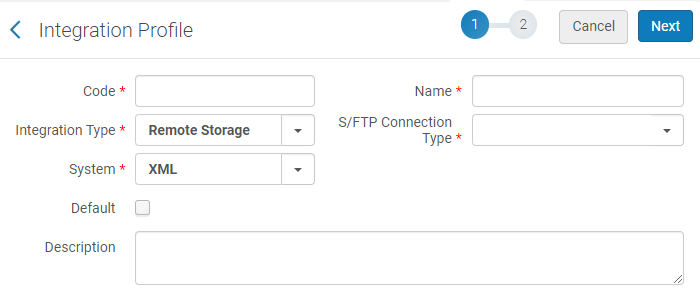
- Enter a code and name for the profile you are defining.
- From the Integration type drop-down list, select Remote Storage.
- From the System drop-down list, select XML as the type of remote storage system.
- From the S/FTP Connection Type drop-down list, select the name of the FTP connection that you previously defined.
- Select Next.
- Select the required additional information as described in Configuring Remote Storage. Below is the recommended setup. Fill in the Export File Path with the exact directory on the FTP location (configured above) that is used to send the requested files to the remote storage system. Select an appropriate schedule frequency.
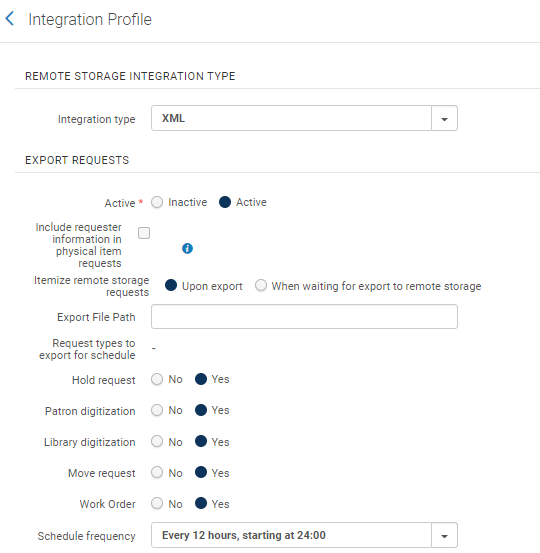
For more information, see Configuring Integration Profiles.
- On the Integration Profile List page (Configuration Menu > General > External Systems > Integration Profiles), select Add Integration Profile. The following appears:
- Configure the remote storage location from the Remote Storage List page (Configuration > Fulfillment > Locations > Remote Storage). The following is the configuration of a typical storage location:
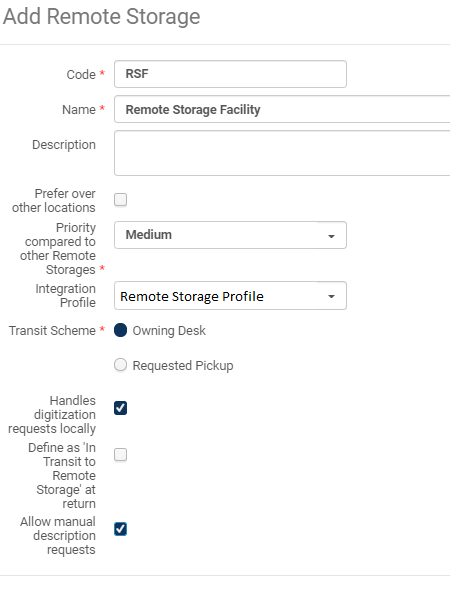
- The Transit Scheme indicates whether an item can be sent directly to the pickup location. For example, if a request is made at library A for an item to be picked up at library B, if the transit scheme is set to Owning Desk, the request that is exported to the storage asks that the item be sent to library A. If the transit scheme is set to Requested Pickup, the request that is exported to the storage asks that the item be sent to library B.
- Select Handles digitization request locally when digitization occurs at the storage location and the digitized content is sent directly to the patron. The request is closed after the digitized content is sent. Do not select this option if digitization occurs at the library.
For more information, see Configuring Remote Storage Facilities.
- Configure a physical location (Configuration > Fulfillment > Locations > Physical Locations or (General System Administrator only) Configuration Menu > General > Locations > Physical Locations):
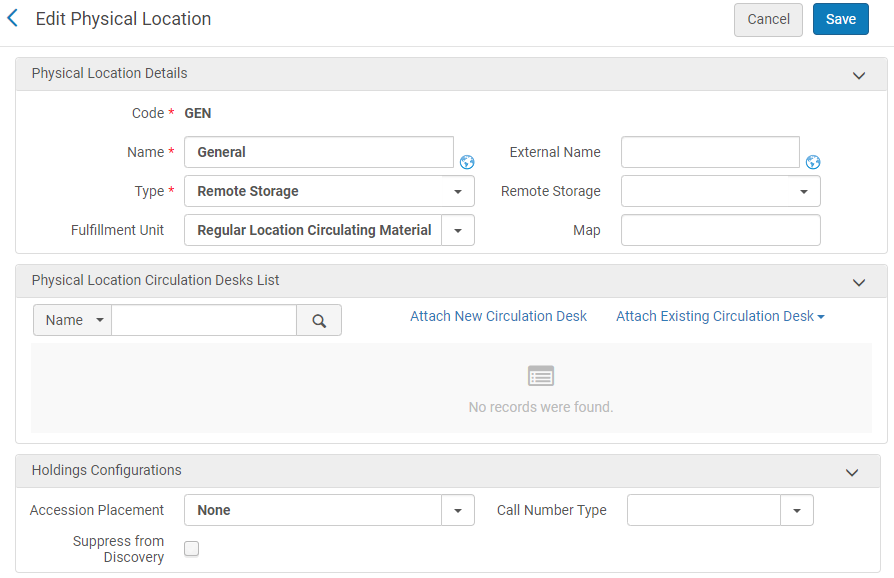
- From the Type field, select Remote Storage. This type of physical location is similar to a closed location, except that it is located off-site.
- From the Remote Storage field, select the remote storage location that you configured above.
Multiple locations from multiple libraries can be linked to the same remote storage facility.
For more information, see Configuring Physical Locations.

