Requests to Remote Storage Facilities
To configure a remote storage type of integration profile, you must have the following role:
- General System Administrator
- Fulfillment Administrator
When Alma places a resource request on an item that belongs to a remote storage location, an automatic job exports the requested information to a defined FTP location. The remote storage system then retrieves the file and processes it. To configure remote storage, see Configuring Remote Storage Facilities.
The files placed at the FTP location adhere to the rules defined in the external_sys_remote_storage_export_requests.xsd file (for details, see https://developers.exlibrisgroup.com/alma/apis/xsd/external_sys_remote_storage_export_requests.xsd).
To configure the export of requests to a remote storage system, perform the following actions:
- Configure an S/FTP connection to be used by Alma and the remote storage system (see Configuring S/FTP Connections).
- Configure a remote storage type of integration profile (see below).
- Associate the remote storage profile with a remote storage facility (see below).
- Update the physical locations that use this remote storage facility (see below).
For information on running and monitoring the remote storage export job after you have configured all of the above, see Manually Exporting to Remote Storage.
For details on the remote storage integration types supported by Alma, see the following sections:
Configuring Remote Storage
To configure a remote storage type of integration profile:
- On the Integration Profile List page (Configuration Menu > General > External Systems > Integration Profiles), select Add Integration Profile. The first page of the integration profile wizard opens.
- Perform the following actions on this page:
- Enter a code and name for the profile you are defining.
- From the Integration type drop-down list, select Remote storage.
- From the System drop-down list, select the type of remote storage system.
- From the S/FTP connection type drop-down list, select the name of the FTP connection that you previously defined.
- Optionally, enter a description of the integration you are configuring.
- Select Next. The second page of the wizard opens.
- Select the Integration type. The XML settings are seen below:
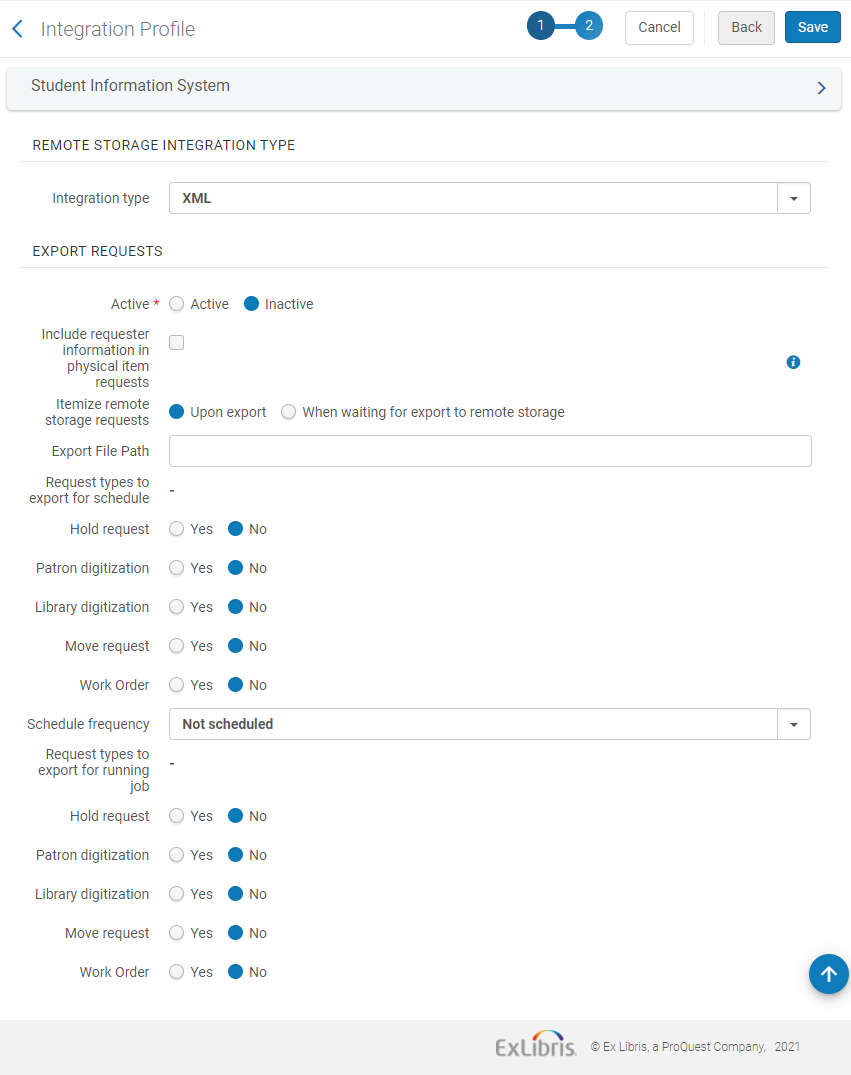
Remote Storage Integration Profile Definition – Page 2
- In the Export Requests section:
- Select whether you want the profile to be active. Note that only active profiles can be run.
- Select Include requester info in physical item requests to enable your institution to have patron information in the exported XML for physical requests. This option is for integration types XML and XML/NCIP (regardless of system type).
- Itemize remote storage requests enables institutions to select if remote storage requests are itemized upon export or when waiting for export to remote storage.
- In the Export File Path field, enter a subdirectory of the path specified when creating the S/FTP connection. For example, if you specified Alma in the Sub-directory field during S/FTP connection configuration and you enter remote storage in the Export file path field, the invoices are exported to the Alma/remote storage directory.
- Under Request types to export for schedule, select Yes for the request types you want to export with scheduled integration profile export jobs.
- In the Schedule frequency field, select the frequency by which the export job is to run.
- Under Request types to export for running job, select Yes for the request types you want to export with manually run integration profile export jobs.
- Select Save. The profile you configured appears in the Integration Profile List.
When the scheduled/manual job runs, one barcode is sent per request, and the following new fields are displayed in the XML: The item that is automatically selected by the system is marked as Not Available, with Process Type = Requested.- Shipping Address of the target pickup location or requesting partner if the request is a resource sharing request
- MMS ID
- Item ID
- Library Code of the Target Pickup Location
When configuring a Dematic ASRS remote storage integration profile for a Dematic ASRS system, you must run the Inventory Remote Storage Update job (see https://developers.exlibrisgroup.com/alma/apis/xsd/external_sys_remote_storage_export_requests.xsd).
To associate a remote storage profile with a remote storage facility:
To update the physical locations that use the remote storage facility:
Manually Exporting to Remote Storage
To manually run and monitor the remote storage export job:
On the Integration Profile List page (Configuration Menu > General > External Systems > Integration Profiles), select Actions > Edit for the remote storage profile you defined, select the Actions tab, ensure that the Active radio button in the Export Requests section is selected, and then select Run.
The job runs as soon as the system can accommodate it. If email notifications are enabled in Alma, you receive notification via email.
You can view the status of the job, the number of files processed, and other data by selecting Job history from the row actions list for the appropriate remote storage profile on the Integration Profile List page.
The status Completed Successfully does not mean that requests were exported successfully. Rather, it means that the job completed without error.
You can use the row actions menu to access a more detailed job report, including statistics on the number of request records and request records with exceptions processed (View), events that occurred during the job processing (Events), and a report of errors (Error reporting).

