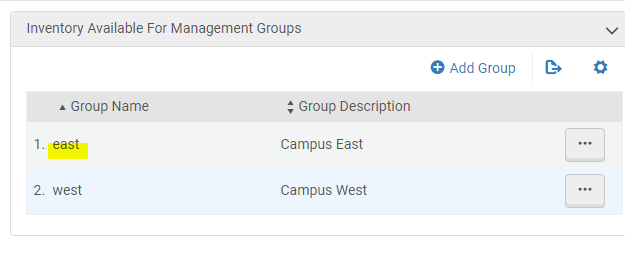E-Resource Activations
- Customer: Downloads an up-to-date Excel template. The Excel includes all potential global/CZ-managed electronic collections according to package type: Licensed Aggregators, Free Aggregators, and Selective Aggregators.
- Customer: Updates the Excel form to indicate the relevant global electronic collection (package) and selective title activations. Ex Libris recommends using your sandbox access to the community zone (CZ) search to help in the matching of your link resolver collection and title names to the CZ version names. Additionally, the particular title list for any package must be provided in the Excel Title tab along with at least one identifier of PORTFOLIO_PID, ISBN, or ISSN in order for the package activations to include any the titles. If the customer institution has multiple activations for the same resource, such as the law library and the main library, multiple forms may be submitted, which will result in double activations. See the section on Multiple Activations below.
- Customer: do not modify the default bibliographic record template until after go-live. If the default bib record template is modified prior to the E-Resource Activation Load, extraneous fields may appear in the bib for locally created portfolios.
- Alma Migration Team: During Alma migration, processes and loads the Excel file to activate e-resources indicated by the customer in the Excel file.
The Excel format used in the batch title activation flow described in this document is very similar to the one that can be used for batch activation in Alma for ongoing purposes. The main difference is that the ongoing process handles loading titles for a specific electronic collection, whereas this process handles activating electronic collections and loading all titles in one batch process. This process of batch activating all titles for all e-collections for the library is migration-specific and done only during implementation.
Troubleshooting problems in Excel File
Unblock Macros
If the macros in the downloaded E-Resource Activation Form are not enabled, you may need to unblock macros in the file. If the dropdown box on the TITLES tab does not show collections that you have marked as BY_TITLE, then the macros are blocked.
To unblock macros, close the file. In the Windows directory where the file is stored, right click on the file, and click 'Properties'. Then, click the 'Unblock' checkbox as noted below
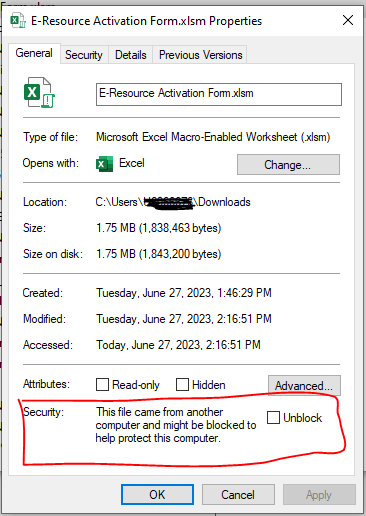
Use a local version of the file
If you are having problems seeing values in dropdown lists, be sure that you are using a local copy of the file on your own computer. Do not edit this in a shared situation.
Loading Options
There are a few options that customers can consider when submitting the E-Resource Activation form for loading to Alma during migration.
Combine activations (Yes/No) - When Combine Activations is set to Yes, if there are multiple input forms, then activations in the second input form will be combined with the existing activations in Alma. This options works even when the previously loaded activations are from a different e-resource system, such as SFX. For more information on this, see Multiple E-Resource Input, and also the "Multiple Activations" section below.
Deduplicate Portfolios (Yes/No) - when Combine Activations = Yes, then if both activations are Selective (BY_TITLE), then portfolios in the packages will be deduplicated. Please note that if the multiple portfolios have different date ranges, only the date range from the first portfolio will be used.
Match by Title (Yes/No) - When a package is Selected (BY_TITLE), and the titles listed do not have an identifier such as ISSN or ISBN, then the loader can attempt to find a match by comparing the exact title of a portfolio with the titles of the portfolios in the specified package. The title is an exact match, including punctuation, so 'Biology.' does not match 'Biology'. Match by title is not attempted if identifiers are present but failed to find a match.
The match by title option can currently process 10,000 titles per hour, which may add a significant amount of processing time to your overall migration timeline. If you have 400,000 titles without an identifier, this could add 40 hours to your timeline.
If you wish to use one of these options, inform your Ex Libris representative so that they can inform the migration analyst.
Validating the Form
Customers should validate the completed E-Resource Activation Form using the Validating Migration Forms tool available in any Alma instance. Use the instructions found at the link https://knowledge.exlibrisgroup.com/...Migration_Form
Customer fills in the form
Packages Tabs
Free Packages vs Open Access (CDI)
Database Tab
Columns on Packages and Database tabs
| Field Name | Notes |
|---|---|
| PACKAGE_NAME | The name of the package. For Databases, there may be some packages with identical names. See "Duplicate Database Names" section below. |
| SERVICE_TYPE | Some packages have multiple service options available, for example getFullTxt or getSelectedFullTxt. |
| ACTIVATE? |
Indicate how you want the package to be activated (or not) using this column.
Leaving the ACTIVATE? column blank defaults to N.
|
| AVAILABLE_FOR_GROUPS |
Here you can specify the name of the campuses/institutions for which the resource should be made available. For multiple values, use a semicolon separator with no spaces (for example GROUP1;GROUP2;GROUP3). AF Groups are assigned at the service level for collections. Databases do not have a service, so the AF group and proxy are assigned at the collection level.
For multiple campuses/institutions that require specific access by certain groups of patrons, fill in the column AF GROUPS. In order to have the institute name (and the AF group for the default institute if you provide it) saved and assigned in Alma, the AF groups must be turned on in the Inventory Network Groups configuration area (Alma Configuration -> Resources -> Inventory Network Groups). The value required here for the AF group is in the first column, 'Group Name'.
During the validation process, a warning may show if the group is longer than 20 characters. When listing multiple groups, this limit may be reached and the warning can be ignored. If you used AF GROUPS in the form, your PS representative must inform the migration analyst in the SF case for the load. |
| USE_PROXY |
Yes or No. Blank = No. Similar to AF groups, proxies are only assigned to the service of the collection, except Databases which do not have a service so they are at the collection level. Proxies are not assigned to individual portfolios during migration. If USE_PROXY = Yes and you filled in a group(s) in the AVAILABLE_FOR_GROUPS column, then the proxy will be made available for the specified group(s).
If USE_PROXY = Yes and there is no group in the AVAILABLE_FOR_GROUPS column, then the proxy will be made available for the entire package.
Information on resolver proxies may be found at Resolver Proxies.
|
| LEAVE BLANK | This column is not used in this worksheet, but must be present for data consistency with the loader program. Please leave this blank. |
| PROXY_SELECTED |
If USE_PROXY = Y, then you may specify a proxy code in this column. If you leave this column blank, the default proxy will be assigned. If USE_PROXY = N, then this column is not used. |
Multiple entries on the Database Tab
There are some databases which have the exact same title as another database in the list, and it is impossible to tell the difference between the two databases from the title alone. In this case, there are two hidden columns in the Database tab, columns A and B, which may be used to determine the correct database line to activate. To see columns A and B on the spreadsheet, just drag the column headers.
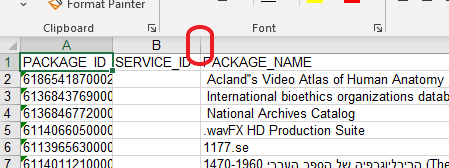
Do not modify columns A and B, as they are used by the loader program to activate the collections/databases.
The following image shows column A, which is the collection ID. Customers can compare collection ID in the spreadsheet to the collection ID in Alma to identify the correct database. The following examples show where to find the collection ID in the spreadsheet and in Alma.
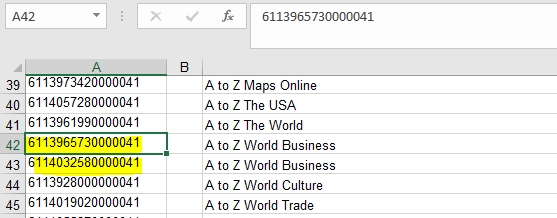
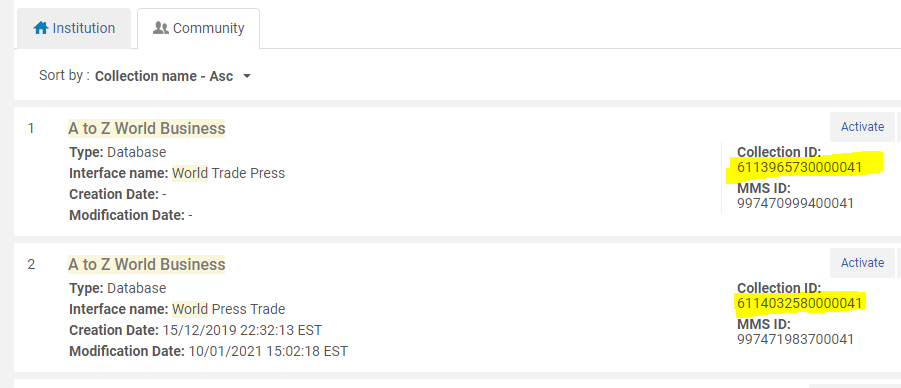
Multiple Activations
Customers who have multiple administrative units migrating to a single institution in Alma may desire to manage their activated resources separately. In this case, customers may fill out multiple forms and have them loaded into the same institution. The multiple activations can be combined in Alma or activated separately depending on the response to the 'Combine Activations' flag - see "Loading Options" above for more information
Available For groups: When the different administrative units have multiple Available For groups, Ex Libris recommends you use a different AF group for each form. For example, the main library has an activation for Resource A, and so does the law library. When Combine Activations = No, the main library form will activate this resource with AF group MAIN, and the Law library form will have this resource activated with AF group LAW. When Combine Activations = Yes, the AF group LAW will be added to the existing activation so the final activation has AF groups of MAIN and LAW.
For more information on multiple e-resource input, see Multiple E-Resource Input.
For considerations about how many available for groups to have, see Considerations for Available For Groups.
E-collection special case: automatic holding feature
While it is possible for customers to load individual portfolios for the following collections, Ex Libris recommends that you set up the automatic holdings feature instead.
The collections which allow for automatic holdings are:
- SpringerLink Journals
- SpringerLink Books
- Elsevier ScienceDirect Books Complete
- Elsevier ScienceDirect Journals Complete
- Books@Ovid Subscription Complete
- Books@Ovid Purchase Complete
- Journals@Ovid Complete
- Wiley Online Library Books
- Wiley Online Library Journals
- Taylor & Francis Books
The collections generally have a large amount of portfolios, and the portfolios are updated continuously. Setting up autoholdings saves time in that the updates are automatically transferred from the publisher to Alma, with little management on the customer part once it is set up.
In order to set up the auto holdings feature for these collections, see the instructions on the Automatic Upload of Electronic Holdings page.
If using autoholdings, activate the collection separately from this form.
E-collection special case: Ebook Central
Ebook Central collections are not loaded by the E-Resource Activation form. For an explanation, see https://knowledge.exlibrisgroup.com/...ivations_(EBC)
Individual Titles/Portfolios
Standalone Local Portfolios
| Field Name | Notes |
|---|---|
| PACKAGE_NAME |
Should match a package name from tab 3 for global packages if you selected BY_TITLES for the package. Alternatively, if the Title being activated is a local standalone, choose STANDALONE (the last option in the dropdown list). If you do not have any STANDALONE packages, go to the SELECTIVE_PKG tab and set STANDALONE to N so it does not appear in the dropdown. If the dropdown box does not populate with the BY_TITLES collections, the macros in the file may be blocked. To unblock the file, see the section above 'Unblock Macros in Excel File'. |
| PORTFOLIO_PID | Will generally be left blank – the internal PID # used in the community zone for this portfolio in Alma. This ID can only be determined by searching the community zone, opening the relevant community e-collection’s portfolio list within the community zone, and running an extended export as Excel.
This is not to be confused with the institutional level portfolio PID (via institution-level search results instead of the Community-level results), which is activated in your institution, is not persistent, and is ignored.
(Either Portfolio ID, ISSN, or ISBN are mandatory)
|
| ISSN | ISSN identifier (requires at least one Portfolio ID, ISSN, or ISBN). Note: more than one ISSN column value may be passed in the three available ISSN fields, if desired. This is intended in cases where more than one ISSN (for instance E-ISSN) exists. Do not provide multiple ISSNs in the same field - they must be provided individually in the separate fields. If you provide a number with hyphens or other punctuation, it will be removed in order to find a match. |
| ISBN | ISBN identifier (Either Portfolio ID, ISSN or ISBN are mandatory). Note: more than one ISBN column value may be passed, if desired. This is intended in cases where more than one ISBN (for instance E-ISBN) exists. Do not provide multiple ISBNs in the same field - they must be provided individually in the separate fields. If you provide a number with hyphens or other punctuation, it will be removed in order to find a match. |
|
All fields are below are used if the portfolio being loaded is:
If the portfolio is CZ-linked, meaning a match was found, then the only fields which are added to the CZ-linked portfolio are: FROM_* TO_* EMBARGO_*
|
|
| TITLE | The 245 |a to apply to this title. Will only be used if the title is local. |
| PUBLISHER | Free Text |
| AUTHOR | Free Text |
| URL |
This URL is only loaded to Alma for local (newly-added) portfolios. |
| The FROM_*, TO_*, and EMBARGO_* fields below are placed in the "Local Coverage" fields in Alma. Use these fields only if your coverage is different from the default (global) coverage. If there is no local coverage, then the portfolio displays the global coverage which is inherited from the CZ. | |
| FROM_YEAR | The YYYY coverage start date of the title. |
| FROM_MONTH | The MM coverage start month of the title (used with FROM_YEAR). Single digit month is acceptable, so 1 or 01 is fine. |
| FROM_DAY | The DD coverage start day (used with FROM_YEAR and FROM_MONTH). Single digit day is acceptable, so 1 or 01 is fine. |
| TO_YEAR | The YYYY coverage end date of the title. Words like 'Present' not accepted. If the content is currently received, leave this column blank. |
| TO_MONTH | The MM coverage end month of the title (used with FROM_YEAR). Words like 'Present' not accepted. If the content is currently received, leave this column blank. Single digit month is acceptable, so 1 or 01 is fine. |
| TO_DAY | The DD coverage end day (used with FROM_YEAR and FROM_MONTH). Words like 'Present' not accepted. If the content is currently received, leave this column blank. Single digit day is acceptable, so 1 or 01 is fine. |
| FROM_VOLUME | The numeric volume number of when the title coverage begins |
| TO_VOLUME | The numeric volume number of when the title coverage ends. Words like 'Present' not accepted. If the content is currently received, leave this column blank. |
| FROM_ISSUE | The numeric issue number of when the title coverage starts |
| TO_ISSUE | The numeric issue number of when the title coverage ends. Words like 'Present' not accepted. If the content is currently received, leave this column blank. |
| EMBARGO_OPERATOR |
permitted values: >,>=, <,<= Note: If EMBARGO_OPERATOR is filled, then either EMBARGO_YEARS or EMBARGO_MONTHS must be filled (one or the other). Also, the opposite is true: if EMBARGO_YEARS or EMBARGO_MONTHS are filled, then you must use the EMBARGO_OPERATOR. Operator meanings: <= (less than or equal to) = Most recent X year(s) available >= (greater than or equal to) =Most recent X year(s) not available < (less than) = Most recent X year(s)-1 available > (greater than) = Most recent X year(s)+1 not available See also Publishing and Inventory Enrichment |
| EMBARGO_YEARS | possible value: positive integer number. |
| EMBARGO_MONTHS | possible value: positive integer number. |
| PUBLICATION_DATE_OPERATOR | These PUBLICATION* fields are not used by the loader. ExL is in the process of removing them for a future release. |
| PUBLICATION_DATE_YEAR | |
| PUBLICATION_DATE_MONTH | |
| ELECTRONIC_MATERIAL_TYPE | Acceptable values:
BOOK
JOURNAL
DISSERTATION
PROCEEDING
CONFERENCE
REPORT
DOCUMENT
SERIES
NEWSPAPER
TRANSCRIPT
DATABASE
WIRE
CDROM
MANUSCRIPT
RECORD
MAP
OTHERVM
SCORE
|
| AVAILABILITY | ACTIVE or INACTIVE. This is case sensitive, so 'Active' is not accepted. |
| NOTES | Placed in a general note in the portfolio |