How to Clean Up Electronic Resources
Question
How do I clean up my electronic resources after migration or a big project?
Answer
There are two ways to go about cleaning up your electronic collections and portfolios and reducing them down to the ones you want and use in your environment:
- Deactivation
- When deactivating a collection or portfolio, it will be made temporarily inaccessible to the end user.
- Deactivation is a good option if your institution may wish to reactivate this collection or portfolio in the future.
- For a collection, deactivation consists of deactivating all portfolios in the collection and changing the collection from Available to Not Available.
- If you deactivate a collection, its bibliographic record will still need to be suppressed from your discovery layer.
- For a portfolio, deactivation leaves the portfolio in your repository but makes it inactive.
- Deletion
- When deleting a collection or portfolio, it will no longer appear in discovery because it will not be published. The collection or portfolio will also no longer appear in repository search.
- Deletion is a good option if your institution doesn't want the collection or portfolio accessible now or in the future.
- Especially if it is a collection or portfolio you do not have access to.
- In order to delete a collection or portfolio, you must have the Electronic Inventory Operator - Extended role.
Electronic Collections
Deletion
To delete a collection from your environment, search for that collection, go to its Row Actions (...) and select Delete.
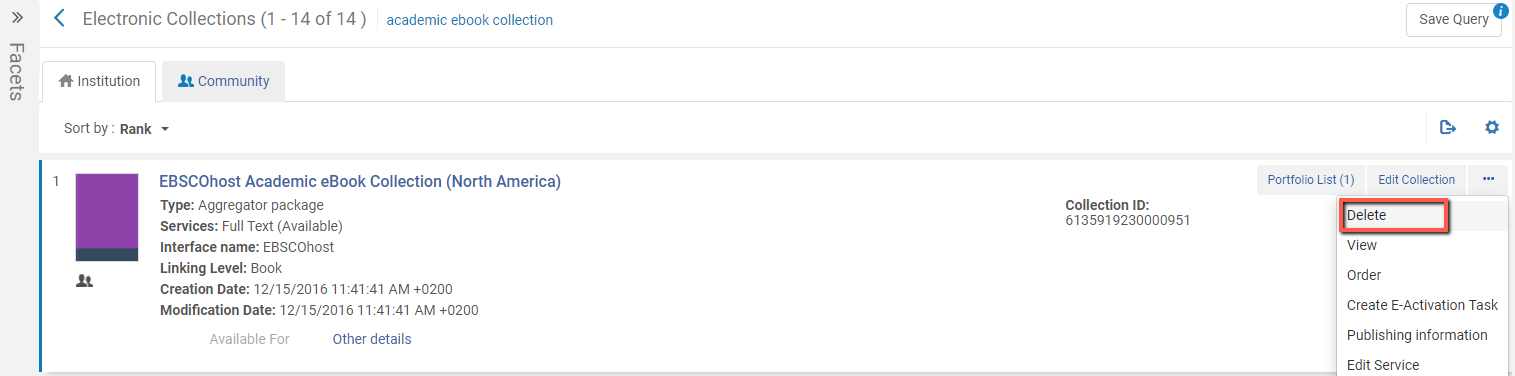
You will then be prompted to choose how to handle bibliographic records (that will be without inventory because of deletion) that were linked to this collection. Your options are:
-
Do Nothing
-
Delete Bibliographic Records
-
Suppress Bibliographic Records
Most likely you will want to choose "Delete Bibliographic Records" if you are interested in removing the collection entirely.
Selecting Confirm will initiate a deletion job for this collection.
NOTE: Deleting local collections will delete the portfolios as well.
Alternatively, you can move portfolios in these collections to a different local collection as per Moving a Set of Portfolios to a Different Electronic Collection
If you intend to reactivate the collection fresh from the Community Zone after deletion, make sure that the deletion job has completed before initiating the reactivation job. Running these two jobs at the same time for the same collection will likely cause indexing issues.
Deactivation
For an electronic collection, deactivation consists of deactivating all portfolios in the collection and changing the service of the collection from Available to Not Available.
To deactivate all portfolios, search for the collection, go to the Row Actions (...) and click Edit Service. On the Portfolios tab, click Activate/Deactivate > Deactivate All.
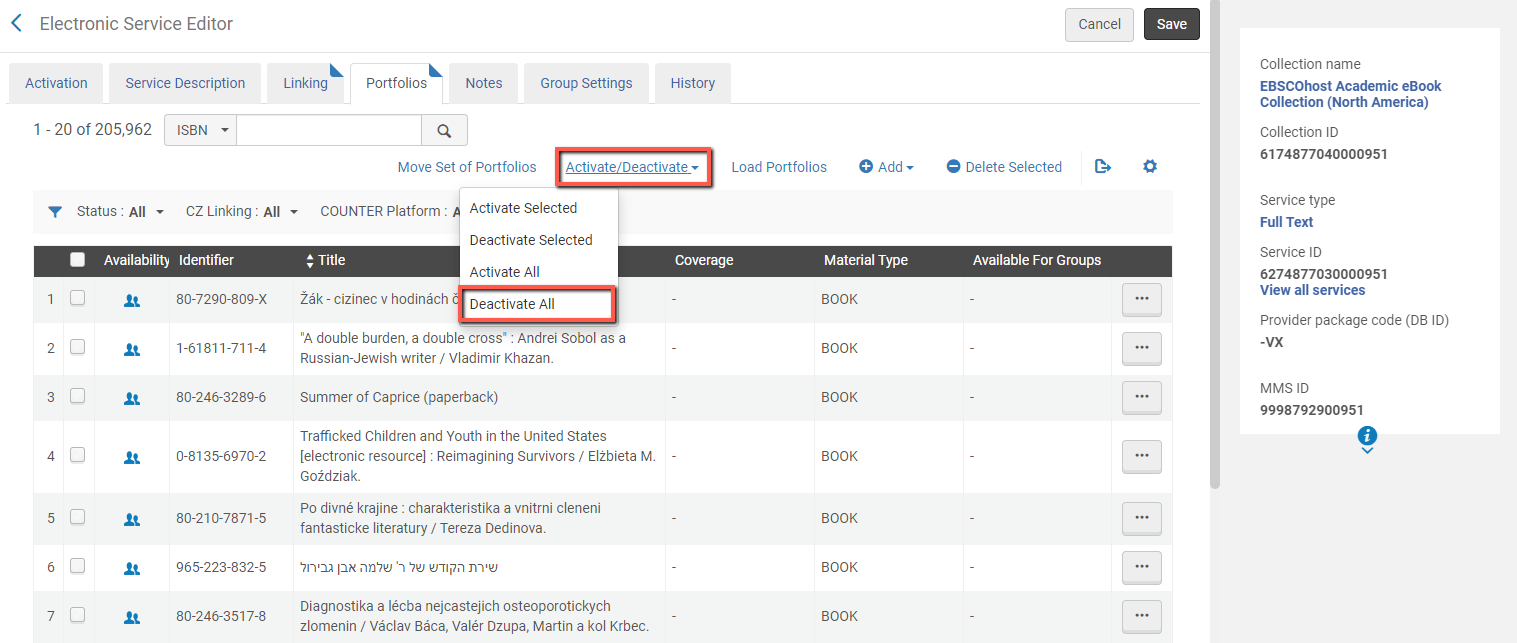
To change the collection from Available to Not Available, go to the Row Actions (...) and click Edit Service. On the Activation tab, switch Available to Not Available and click Save.
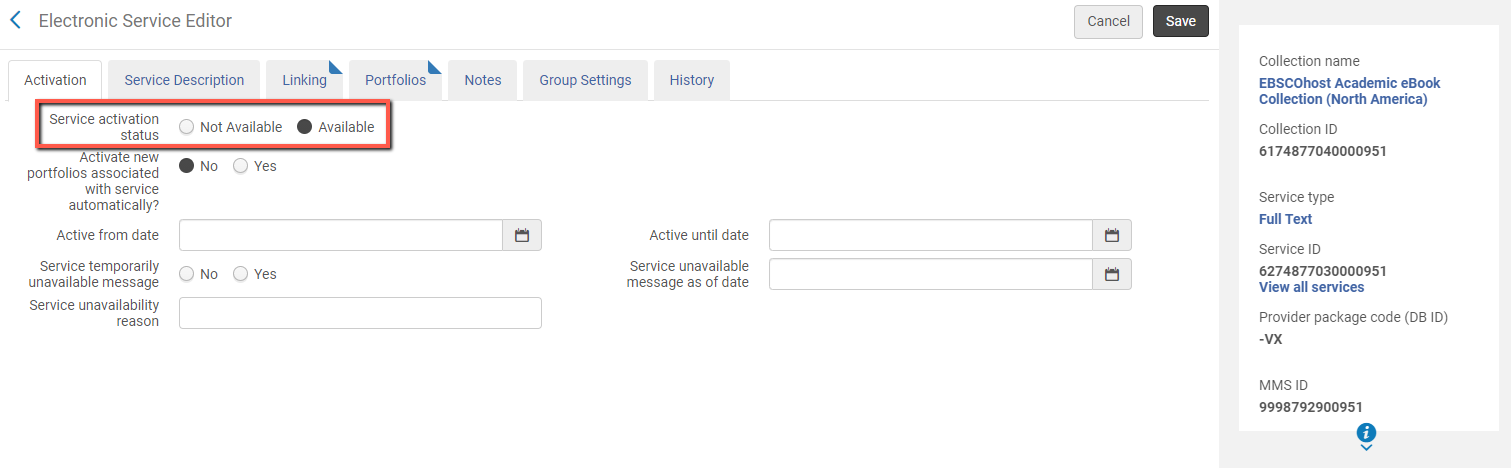
After completing either of these two steps, the electronic collection has been successfully deactivated.
Portfolios
Deletion and Deactivation
Most of the steps for deactivating and deleting portfolios are similar to handling the electronic collections. You perform a search for the collection whose portfolios you would like to clean up, then click Portfolio List:

Locate the portfolio you are interested in deleting or deactivating and go to its Row Actions (...). As you can see in the screenshot below, both Delete and Deactivate are available as options. Selecting Delete initiates the prompt about handling bibliographic records that will be without inventory after deletion and were linked to this portfolio. Your options are:
-
Do Nothing
-
Delete Bibliographic Records
-
Suppress Bibliographic Records.
Make your choice and select Confirm.
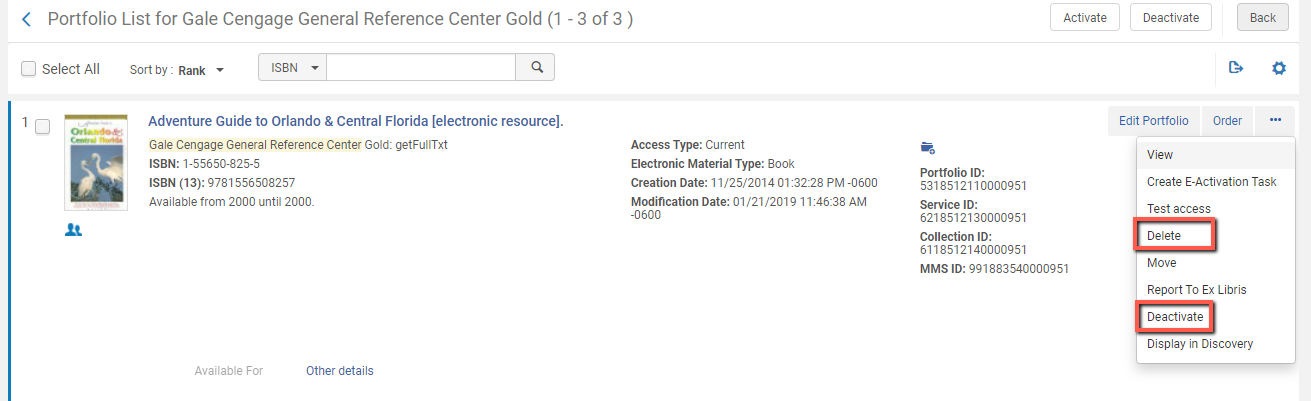
Selecting Deactivate will deactivate the portfolio immediately. It will still appear in the Portfolio List of the collection in your repository but its Community Zone icon will turn grey (if it is linked to the CZ) and the option to Activate will appear in its Row Actions.
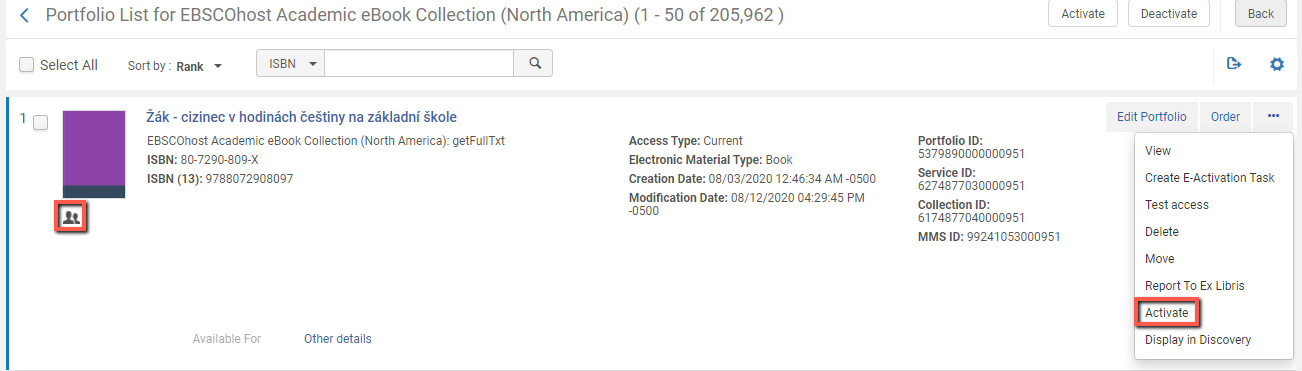
You can also use an Excel file to add, update, or remove portfolio information in bulk. More information can be found at: https://knowledge.exlibrisgroup.com/..._an_Excel_File
Additional Information
Here are some knowledge articles and documentation that can be consulted about further clean up of eResources:
Cleaning up an electronic collection's portfolios via an Excel file: https://knowledge.exlibrisgroup.com/Alma/Knowledge_Articles/Cleanup_or_ongoing_maintenance_of_an_Electronic_Collection_using_Excel_file
- Article last edited: 29-June-2023

