Logging Into and Out of the User Interface
For connectivity requirements, see Network Communication in Technical Requirements for Alma and Discovery Implementation.
You receive your credentials (user name and password) and the URL for Alma access from your administrator (see Your Alma Domain Names). If you are the administrator, you received your credentials from Ex Libris professional services during implementation.
Alma may be configured to use single sign-on with an external system (for example, SAML or CAS). In these cases, signing in to the external system automatically logs you in to Alma.
Your Alma Domain Names
Your Ex Libris project manager provides you with the required domain names to access Alma. The domain names are unique for your institution.
For institutions that began working with Alma prior to November 2015 and for Alma standard sandbox environments, the default domain names are not institution-specific; instead, the Alma institution code is included in the URL path. If your default domain name is not institution-specific and you want to start using your institution-specific domain name (relevant for production environments only), see Configuring Alma and Primo to Use Your Institution-Specific Alma Domain.
For most purposes, including all HTTPS access, a single domain name is required. In all Alma documentation, this URL is referred to as <Alma domain>. For example: university.alma.exlibrisgroup.com. (If you are using Leganto, you may also have a Leganto URL, something like university.leganto.exlibrisgroup.com). Note that the domain prefix can contain dashes, but may not contain periods. For example, university-name.alma.exlibrisgroup.com is acceptable, but university.name.alma.exlibrisgroup.com is not.
Browser to Alma communication is conducted using TLS, over port 443. The URL to access Alma is https://<Alma domain>. Where required in the interface to configure other kinds of access to Alma (non-HTTPS, for example TCP/IP), you enter the domain name without the https://.
In classic Primo only, a second domain name is provided for configuring Primo’s access to Alma’s delivery; the second domain name is required for technical reasons to enable staff users to have both Alma and Primo open simultaneously in the same browser. This domain name is referred to in the documentation as <Alma delivery domain>. For example: university.userservices.exlibrisgroup.com. This is not relevant for Primo VE, as Primo VE has its own URL, so there is no danger that staff users will confuse Alma and PrimoVE when they are open simultaneously in the same browser.
Ex Libris provides a separate URL to work with your sandbox environment. For information about your sandbox environment, see Alma Sandbox Environments.
Alma Mobile Site URL
When you access <Alma domain> to log in, or at any point while you are logged in, the URL in your web browser's URL bar will be <Alma domain>/mng/.... You can manually change the /mng/ part at any time to /mobile/ to access the Alma mobile app. For more information, see Introduction to Alma Mobile.
Logging in and Out
You may not be able to log in to Alma outside of a specific range of IP addresses. For more information, see Security.
To log in to Alma:
- Navigate to https://<Alma domain>. The Alma login page appears.
 Login PageIf Alma is currently undergoing maintenance, you will see the maintenance page. Please try again, later.Your login page may be styled with your institution’s customized graphics, fonts, and colors. In the Chinese region, the Chinese ICP license appears on the page.
Login PageIf Alma is currently undergoing maintenance, you will see the maintenance page. Please try again, later.Your login page may be styled with your institution’s customized graphics, fonts, and colors. In the Chinese region, the Chinese ICP license appears on the page.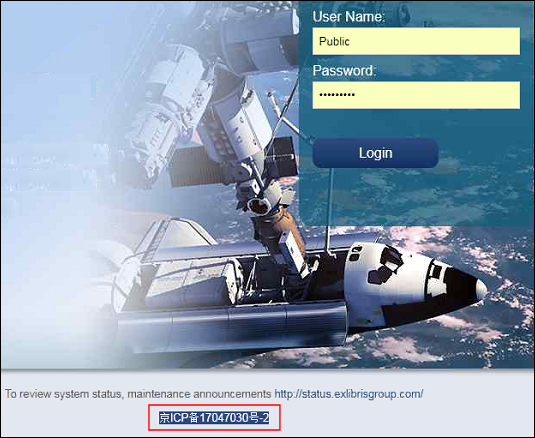 Chinese Login Page
Chinese Login Page - Enter your user name and password and select Login. The Alma home page appears.
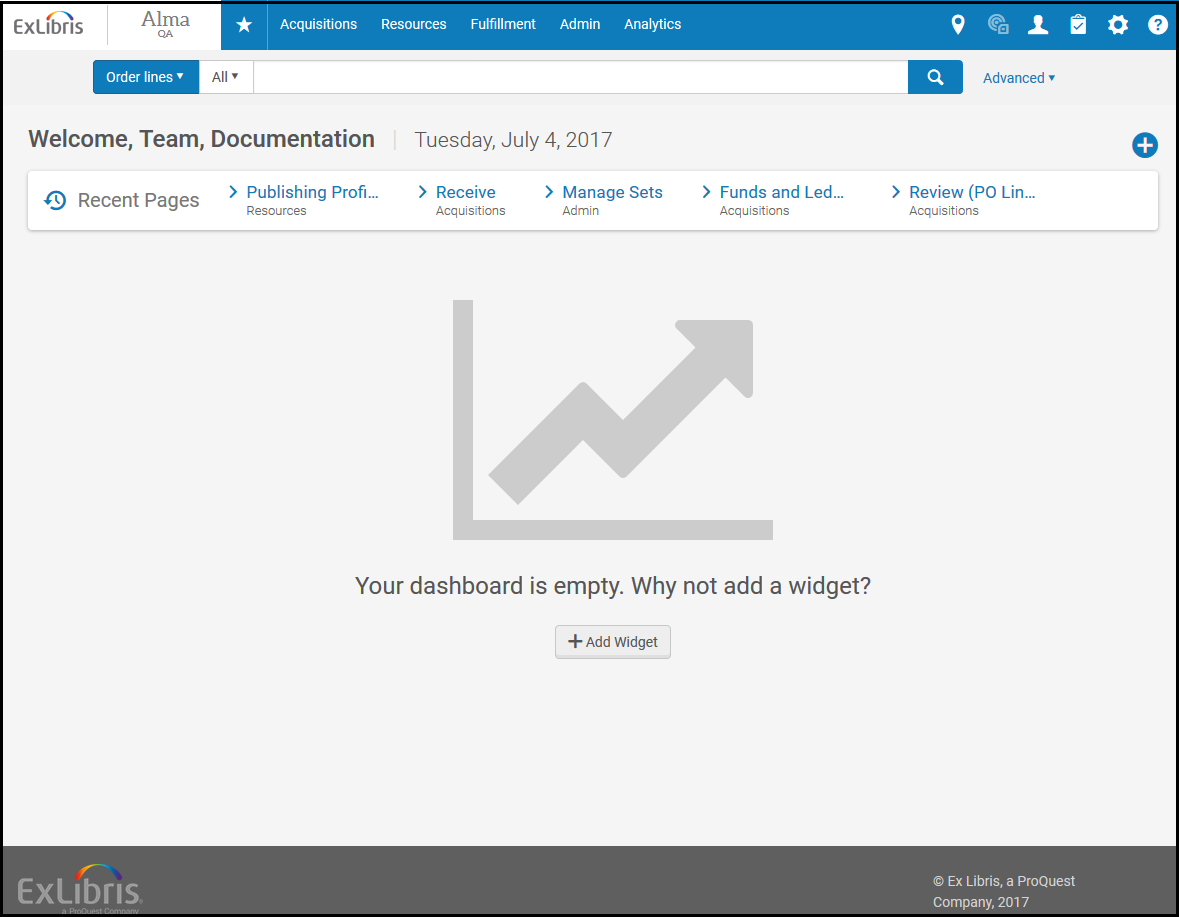 Alma Home Page
Alma Home Page
Like the login page, the Alma home page may be styled with your institution’s customized graphics, fonts, and colors. In the Chinese region, the Chinese ICP license appears in the footer of each page
The elements on the Alma home page and items available in the menus depend on your user role and the information available at your institution. For more information about the Alma user interface, see The Alma User Interface.
In a member institution that implements a Network Zone, to switch institutions without logging out and back in again, see Switching Between Institutions.
If your password is managed in the Ex Libris Identity Service and you enter a wrong user and password combination, you can reset your password. For information about the Ex Libris Identity Service, see https://developers.exlibrisgroup.com/alma/integrations/user-management/authentication/exl_identity_service.
To reset your password:
- When attempting to sign in, after entering an incorrect password, select Forgot password?.
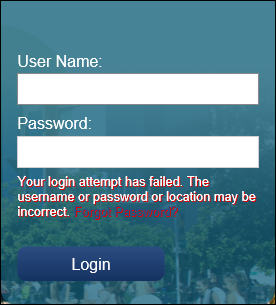 Alma Login
Alma Login - Enter your user ID or email address. Select Send.
 Forgotten Password - Enter Email Address
Forgotten Password - Enter Email Address - If the email address belongs to a registered user, Alma sends an email to this email address. Select click here in the email to reset your password.
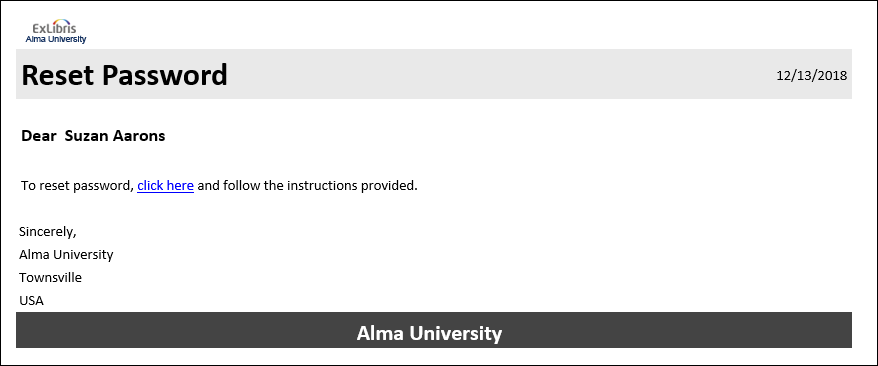 Reset Password Email
Reset Password Email
The reset password page can be customized by going to the Identity Service Labels page and customizing the labels.
To log out of Alma:
- Select the user menu icon at the top right corner of any page. A drop-down menu appears
- Select Sign out from the menu.
The Alma login page appears.
If you enter your credentials incorrectly five times, you are locked out of Alma. If you are locked out, or if you have forgotten your user name or password, contact an administrator for assistance. If you are the administrator, contact Ex Libris customer support.
To change your password, see Change Password in The Persistent Menu.
Alma Session Timeout
If Alma has not been used for 60 minutes, your session automatically times out. (New for May) This session timeout duration can be configured (see Session Timeout Configuration).
One minute before an Alma session times out, a warning message appears on the screen. You can cancel the timeout or log out. If you do not select either option, the session times out after one minute.
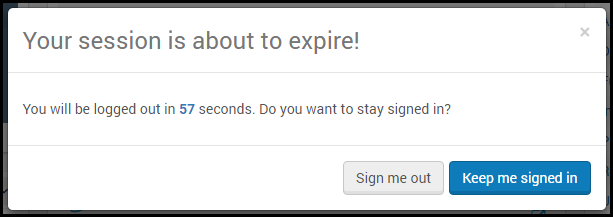
Alma Timeout Message
After a session timeout, Alma refreshes to the Alma login page with a timeout message.
If you are working with Leganto, Leganto and Alma use the same session timer. If you have both Leganto and Alma windows open at the same time, activity in either window updates the timer in both. If you are logged out of one window, you are logged out of both.
For institutions that use single sign-on (SSO): After Alma refreshes to the Alma login page, Alma checks the SSO server (for example, the SAML IDP or the CAS server) to see whether your login credentials are still valid. If they are, Alma refreshes back to the Alma home page and starts a new session.
For more information about session timeout, see the Enhanced Session Timeout Handling video (0:46 mins).

