Evaluation Workflow
This page gives an overview of the evaluation workflow in Alma, from receiving the offer from the vendor through to purchasing. For a detailed look at the workflow see Getting the Most Out of Alma - Trials and Evaluations. For a description on how to manage trials in Alma see Managing Trials. For information on the overall purchasing workflow see Purchasing Workflow.
For an overview of working with acquisitions in Alma, including links to relevant sections such as Infrastructure, Invoicing, Configuration, etc., see Introduction to Acquisitions.
For an overview of working with acquisitions in Alma, including links to relevant sections such as Infrastructure, Invoicing, Configuration, etc., see Introduction to Acquisitions.
For a general overview of evaluating and analyzing content for acquisitions, see Best Practice Toolkit: Evaluate and Analyze Content for Acquisition.
When a vendor offers new electronic material to the institution for evaluation, or a request is received from a member of the institution to have electronic material evaluated, you can run a trial to evaluate the material.
In Alma, an evaluation is the workflow of using and evaluating the material. A trial is an instance of the evaluation workflow.
The following is an example workflow that governs the way in which a PO line evaluation is handled, from the point of its creation for the evaluation to the point at which a decision is made whether to purchase the electronic material.
Users performing each of the workflow steps must have the appropriate roles (Trial Operator/Trial Manager or Purchasing Operator) to perform these steps:
- Trial Operator/Trial Manager — Manages the trial
- Purchasing Operator — Manages the PO
Unless noted, wherever Trial Operator is used in the following sections, the action can be performed by either a Trial Operator or Trial Manager.
Depending on the administrative decision of your institution, a user may be assigned both of these roles, in which case all the workflow steps (except step 5 below) are performed by the same user. Step 5 in the workflow is performed by the trial participants.
Evaluations apply only to electronic collections of the type package, database, and to portfolios.
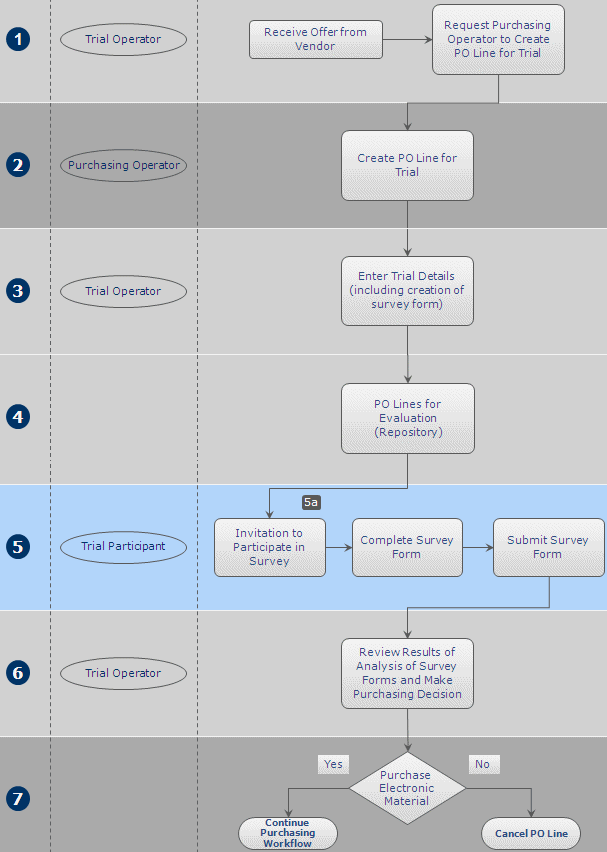
Evaluations Workflow
The following is a detailed description of the steps within this workflow (with the numbers corresponding to the numbers in the diagram):
- The evaluation starts when a vendor offers new electronic material to the institution for evaluation or a request is received from a member of the institution to have electronic material evaluated. These requests are passed on to the Trial Operator who in turn sends a request to the Purchasing Operator to create a new PO line for the evaluation.
- The Purchasing Operator searches for the relevant e-resource in the Community Zone and manually creates a new PO line for it (see Manually Creating a PO Line). After entering all of the PO line information, the Purchasing Operator selects one of the following options:
- Save and Request Evaluation – The Purchasing Operator selects this if their user account does not also have the Trial Operator role. This option is only available if the PO line is assigned to the user. The PO line’s status changes to Under Evaluation and the PO line moves to the Manage Trials page with the status Requested, where the Trial Operator can access it and continue with step 3 below.
- Save and Start Trial – The Purchasing Operator can select this if their user account also has the Trial Operator role and they want to start the trial. This option is only available if the PO line is assigned to the user. The PO line’s status changes to Under Evaluation and the Trial Details page opens in a sliding panel (step 3).
A PO line with the status Under Evaluation can be edited only on the Manage Trials page by a user with the Trial Operator role. - The Trial Operator enters additional information about the trial (see Managing Trials). When the information is complete, the trial’s status changes to Draft and the PO line continues with step 4 in the workflow.
- All PO lines that have been normalized and validated and are ready for the trial to start are stored in a repository, awaiting the next step in the workflow.
- The trial participants receive notifications about the trial and complete and submit the survey form.
For notifications to be sent, the Trials – Start and Notify Participants job must be marked as Active on the Monitor Jobs page – see Viewing All Scheduled Jobs. The notification sent is the Trial Letter and can be configured, see Letter Types.
- If the trial is private, the participants receive an email invitation to participate in the trial.
- If the trial is public, you can publish details of the trial (on your internal web site or by email, for example) and invite members of the institution to participate. The URL for the trial uses the path in the Participant Page URL field on the Summary tab of the Trial Details page, as follows: https://<Alma domain>/<participant page url>. Anyone with the URL can participate in the trial.
- The trial has ended. The Trial Operator evaluates the results of the survey and makes a decision as to whether to purchase the material (see Analyzing Trial Results).
- The purchasing decision taken by the Trial Operator in the previous step of the workflow is implemented. If the decision is to purchase the material, the PO line continues in the regular PO line workflow described in step 2 of the Purchasing Workflow. If the decision is not to purchase the material, the Purchasing Operator cancels the PO line (see Closing, Reopening, and Relinking PO Lines).

