Closing/Cancelling, Reopening, and Relinking PO Lines
Closing, Canceling, and Deleting PO Lines
| Action | Reason | Available for | Result |
|---|---|---|---|
| Closing PO Lines | To complete the PO |
|
PO line stored as closed; can be reopened |
| Cancelling PO Lines | Error during PO line processing | Active PO lines that are not
|
PO line stored as cancelled, can be reopened |
| Deleting PO Lines | Clean up system |
|
PO line and all related material deleted from Alma |
Closing PO Lines
- One-time PO lines that have been sent (with at least one received or activated resource) and are waiting for invoice payment (these are usually automatically paid, set to Fully Invoiced, and/or closed by the workflow)
- Continuous PO lines with recurring renewal (when a serial subscription must be stopped, for example)
When closing PO lines, inventory is not deleted. For PO lines associated with electronic resources, a task is added to the Electronic Activation task list with the following note: The order for this resource was closed. Please check whether deactivation is required.
When closing PO lines, encumbrances are released.
Notes and attachments can be added to a PO line even when it is closed.
- In the PO Lines task list, in the row actions of the PO line, select Close, and then select Confirm in the confirmation dialog box.

- To close a PO line with some received and some unreceived items, remove the unreceived items, change the number of items in the PO line, and then re-receive the received items.
Cancelling PO Lines
If the PO line is a main PO line, Alma attempts to delete the PO line’s inventory. Alma does not delete the inventory if the PO line is an additional PO line or if the inventory has been received or activated. If the inventory cannot be deleted, the link between the PO line and its inventory is removed.
Alma attempts to delete both the item and, if the holdings is then empty, it attempts to delete its holdings as well. If the bibliographic record is then also itemless, the handling of the record depends on the value of the pol_handle_bib_record_without_inventory customer parameter. For more information, see Configuring Other Settings (Acquisitions).
- In the PO Lines task list, in the row actions of the PO line, select Cancel Line. If you have configured a PO line cancellation restriction note, it appears. After you confirm, or if you do not have a note configured, after you select Cancel Line, the Cancellation Information dialog box appears.
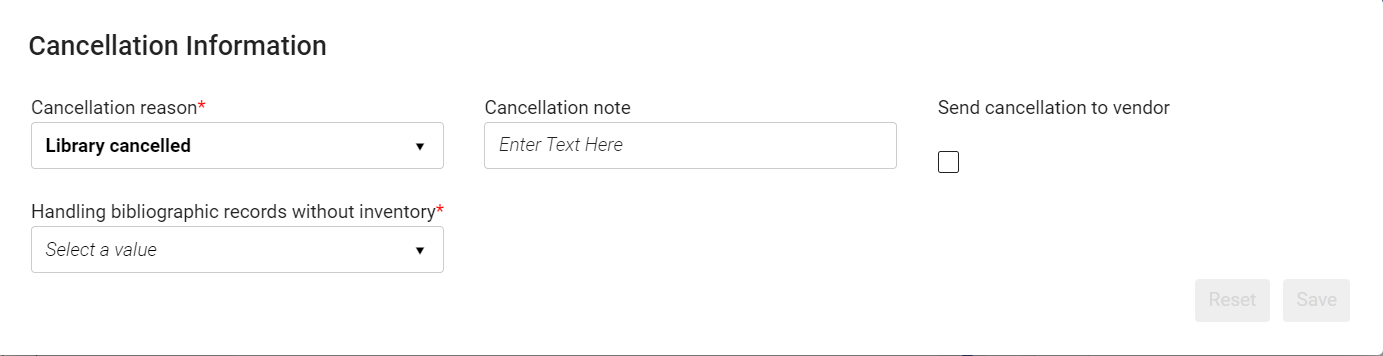 Cancellation Information Dialog Box
Cancellation Information Dialog Box - Select the Cancellation reason. To configure the available reasons, see Configuring PO Line Cancellation Reasons.
- In Cancellation note, enter a note for the vendor, as needed.
The note details appear in the Notes section of the PO line Details pane.
- Select Send cancellation to vendor to send a cancellation notification to the vendor (PO Line Cancelation Letter), if required.
Cancellation is sent by email unless the vendor is configured for EDI cancellations, in which case cancellation is sent using EDI. If sent by email, the preferred address defined for the vendor is used. For information about EDI, see Electronic Data Interchange (EDI).
-
If the pol_handle_bib_record_without_inventory customer parameter is set to MANUAL, an additional field, Handling bibliographic records without inventory, appears in the dialog box (see Configuring Other Settings (Acquisitions). In this case, you must specify what should be done with the bibliographic record if cancelling this PO line causes it to become itemless. To do so, select one of the following options from the dropdown list:
-
Do nothing – Leave the bibliographic record in the database.
-
Delete bibliographic records – Delete the bibliographic record from the database.
-
Suppress bibliographic records – Leave the bibliographic record in the database, but suppress it from publishing in discovery.
-
- Select Confirm. The PO line is cancelled. If Send cancellation to vendor was selected, the cancellation instruction is sent to the vendor.
A cancellation instruction is sent to the vendor only if the order was previously sent to the vendor. If the order is still in review, no order was sent to the vendor, and it is therefore not necessary to select Send cancellation to vendor.
- In the PO Lines task list, in the facets, under Workflow Step, select Cancelled. The task list is filtered, and only those PO lines that are cancelled appear in it.
Deleting PO Lines
- In Review
- Packaging (Automatic or Manual)
- Deferred or Cancelled
- It is linked to an invoice line.
- It is attached to a PO and has been sent to a vendor. (If the PO has not been sent, the PO line can be removed from the PO and then deleted.)
- It is a main PO line and one of the PO line resources was received or activated (even if the PO line is in review).
- In the PO Lines task list, in the row actions of the PO line, select Delete, and then select Confirm in the confirmation dialog box. The PO line is deleted.
Relinking and Reactivating PO Lines
| Action | Reason | Available For | Not Available For | Result |
|---|---|---|---|---|
| Relinking PO Lines | Better bibliographic record exists | PO lines with the status In Review, Deferred, Ready, or unsent one-time Closed |
|
PO line is linked to the better record and its items/holdings are moved under that bibliographic record |
| Changing Bibliographic Reference | Better description for record exists | Active PO lines |
|
The PO line assumes a better, more complete description |
| Reopening a Closed or Cancelled PO Line | To open a PO line that was closed or cancelled (often by mistake) | Closed or cancelled PO lines | All other PO lines, including deleted PO lines | Status changes to In Review |
Relinking PO Lines
- An EOD arrives for a single volume within a multi-volume work which is more suitable to link to than the existing link.
- An item arrives that matches an existing bibliographic record more suitably than a new one imported at the time of the order.
- The PO line is related to the Central Knowledge Base (PO line is an electronic collection). When this occurs, the Relink option does not appear.
- The PO line does not have an MMS_ID.
- The PO line contains items belonging to two different bibliographic records.
- Select Relink in the row actions list of the PO line you want to relink.
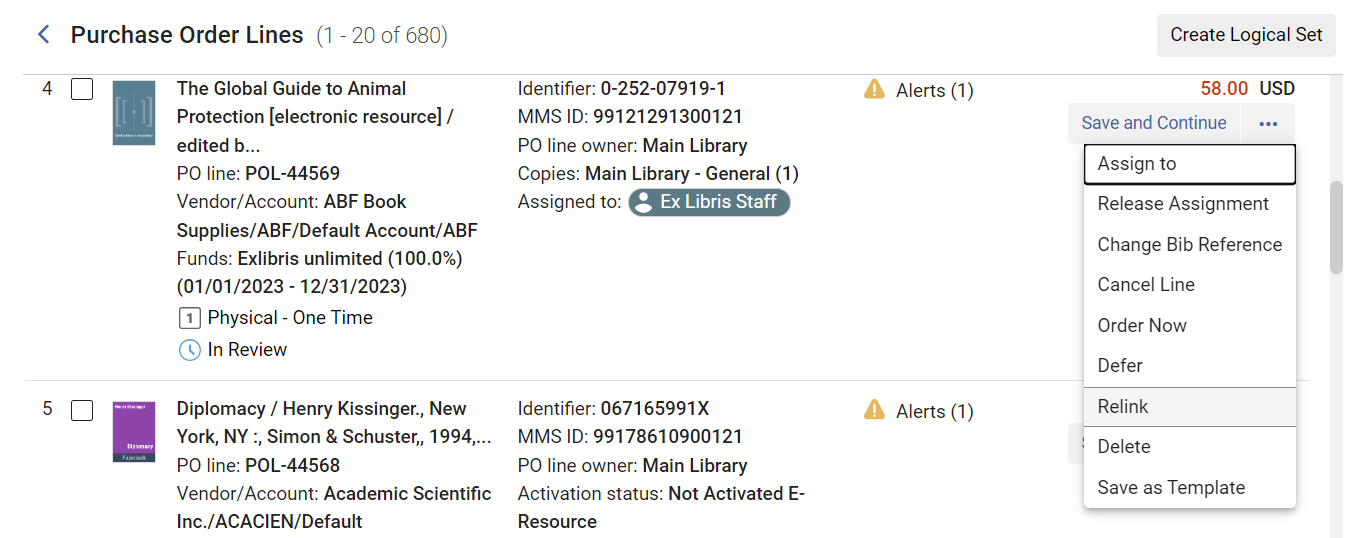
-
Select Confirm in the confirmation dialog box. A Repository Search page opens in a sliding panel, with search results for a search for resources similar to the PO line (for instance, resources that have the same Title and ISBN, if they exist).
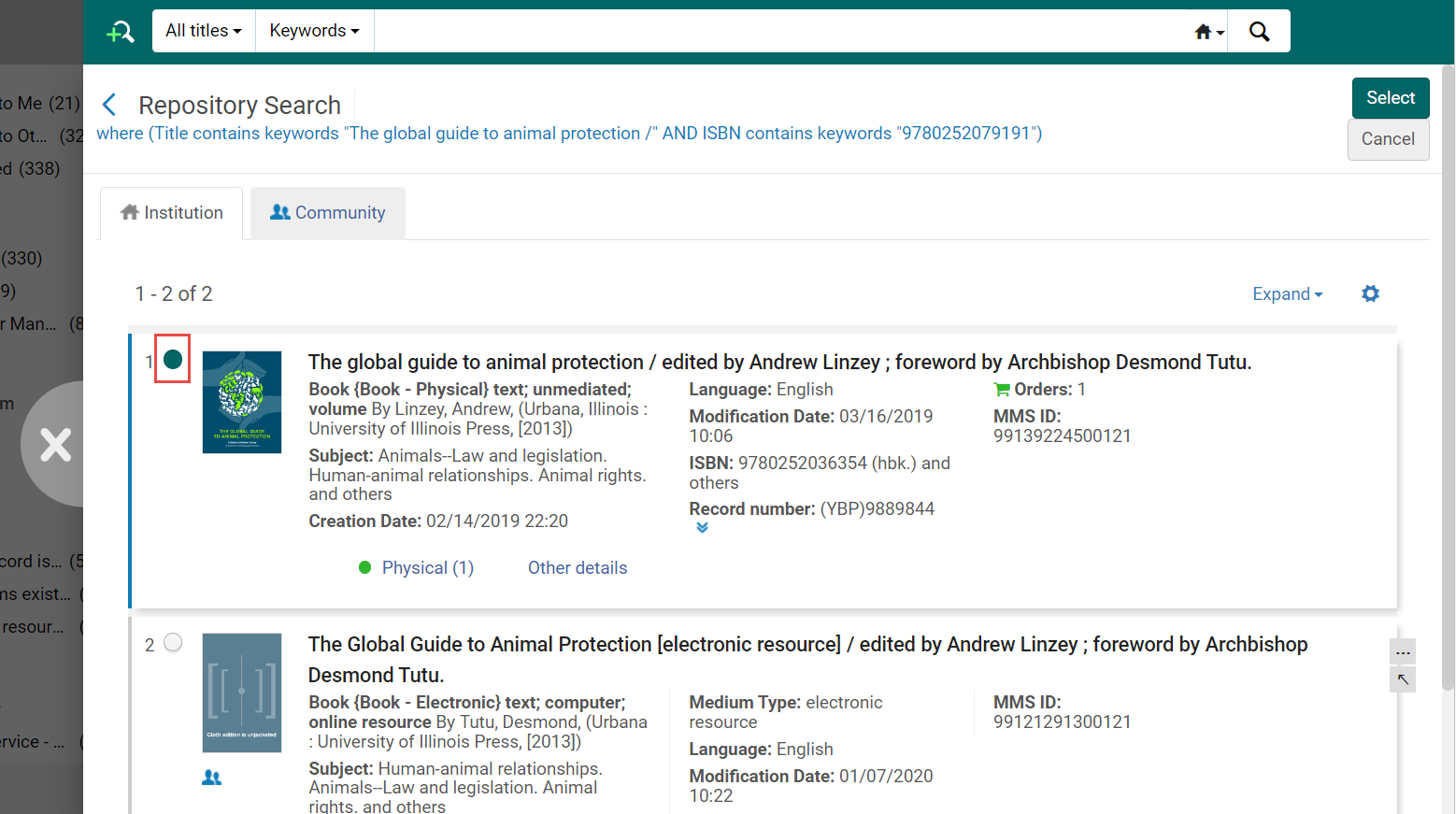
- Modify the search if required (see Searching for PO Lines).
- Select the button beside the number of the new resource, and then select Select. The PO line is linked to the new resource. Additionally, the associated holdings and items are also moved to the new bibliographic record.
Changing a PO Line's Bibliographic Reference
- This feature is relevant only for title-based PO lines. In addition, it cannot be performed on cancelled PO lines.
- PO lines of type Electronic Collection-Subscription are treated the same as Other Services - Subscription.
- Select Change Bib Reference in the row actions list of the PO line for which you want to change the reference.
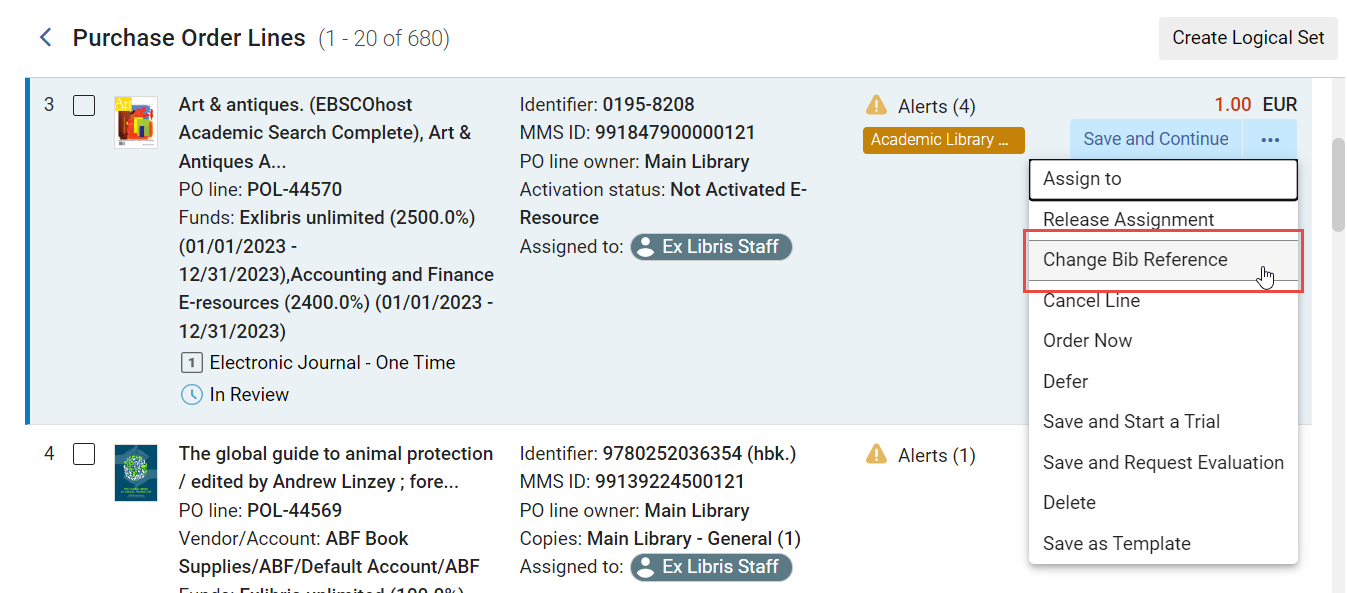 Purchase Order Lines List
Purchase Order Lines List - Select Confirm in the confirmation dialog box.
A Repository Search page opens in a sliding panel, with search results for a search for resources similar to the PO line (for instance, resources that have the same Title and ISBN, if they exist).
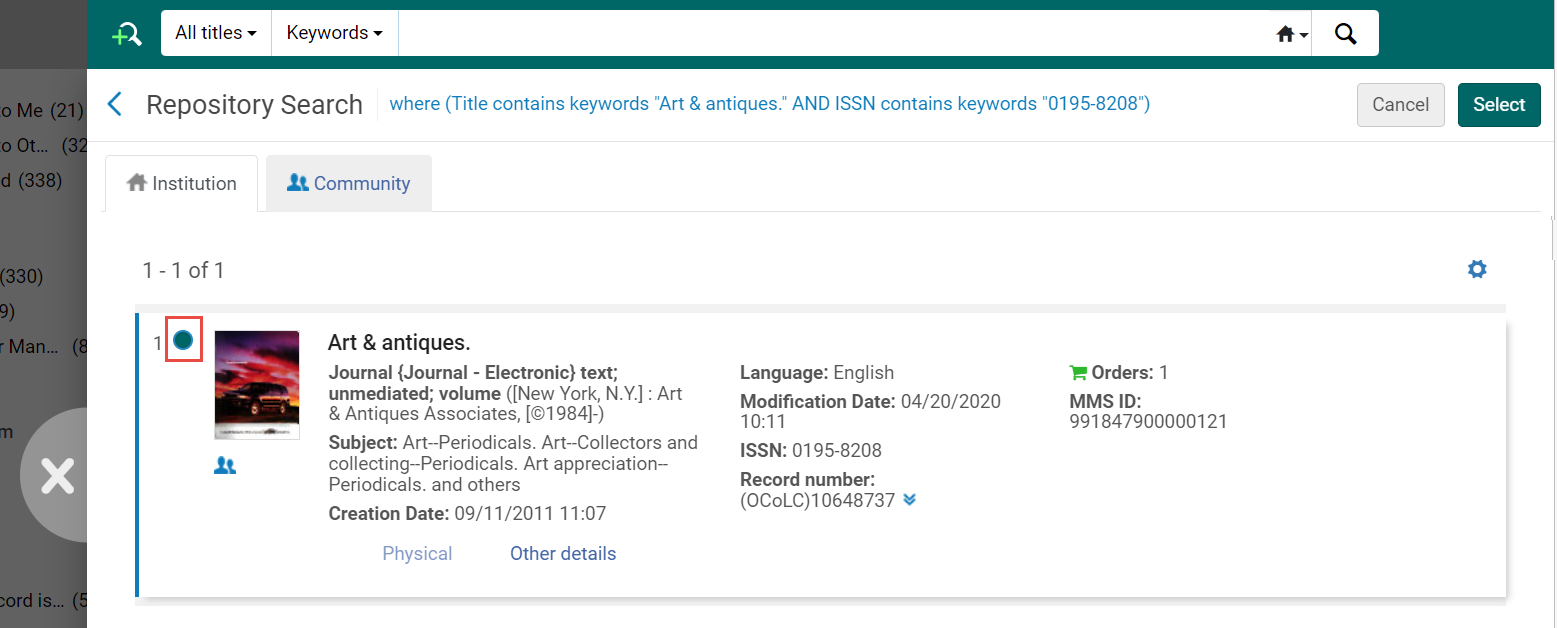
- Modify the search if required (see Searching for PO Lines).
- Select the button beside the number of the new resource, and then select Select. The PO line's reference is changed.
Reopening a Closed or Cancelled PO Line
- Purchasing Operator
- Purchasing Manager
- Select Reopen in the row actions list of the PO line you want to reopen, and then, in the confirmation message, select Confirm. The PO line status is changed to In Review.
- Run the Update PO Lines Workflow job. For more information, see Running Manual Jobs on Defined Sets.

