Changing Vendors in PO Lines and POs
- The original vendor could not supply the item(s), so the PO line must be sent again to a new vendor.
- The original vendor is actually a supplier on behalf of another vendor, or the vendor has merged with a different vendor. In this case, the PO line is not sent again. The change simply reflects a correction in the PO line's information.
- Open a one-time PO line with status Sent or Waiting for Invoice, or a continuous PO line with status Sent or Waiting for Manual renewal/Recurring renewal, for edit. See Searching in Alma. The PO Line Summary page appears (see Manually Creating a PO Line).
- Select Change Vendor.
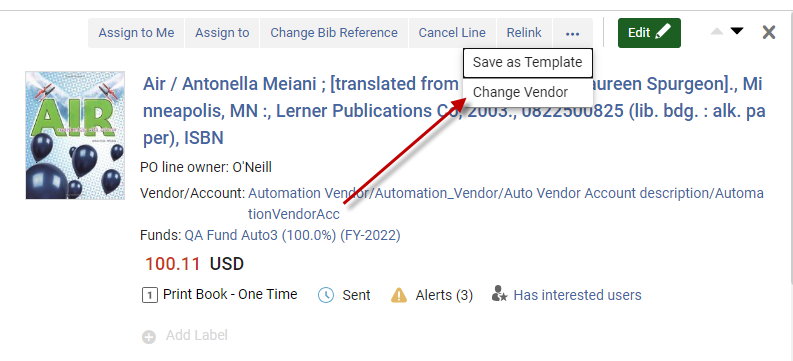 A dialog box appears:
A dialog box appears:
.png?revision=1)
- Select a new vendor and select Save. The vendor is changed. The PO line is removed from the PO, and if this is the only PO line in the PO, the PO is deleted. The PO line's status changes to In Review and progresses as usual through the purchasing workflow. Note that when this PO line is packed into a PO, it is not sent to the vendor.
- Open a one-time PO line with status Sent, or a continuous PO line with status Sent or Waiting for Manual renewal/Recurring renewal, for edit. See Searching in Alma. The PO Line Summary page appears (see Manually Creating a PO Line).
You cannot change the vendor of (and resend) a one-time PO line if any of its resources were already activated or received. - Select Change Vendor.
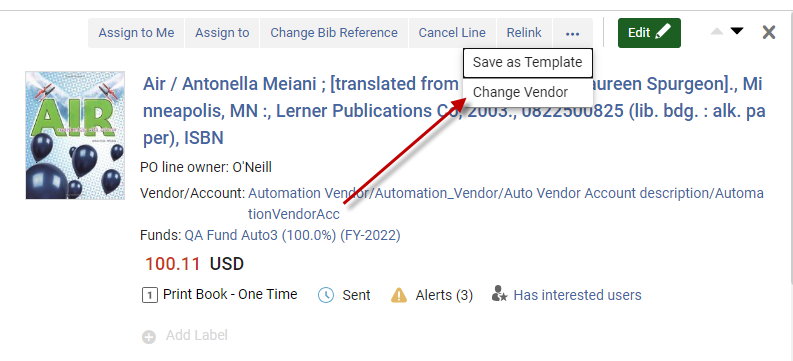 A dialog box appears:
A dialog box appears:
.png?revision=1)
- Select a new vendor, mark the Send order to new vendor checkbox and select Save. The vendor is changed. The PO line is removed from the PO, and if this is the only PO line in the PO, the PO is deleted. The PO line's status changes to In Review and progresses as usual through the purchasing workflow. Note that when this PO line is packed into a PO, it is sent to the vendor.
- Purchasing Operator
- Purchasing Manager
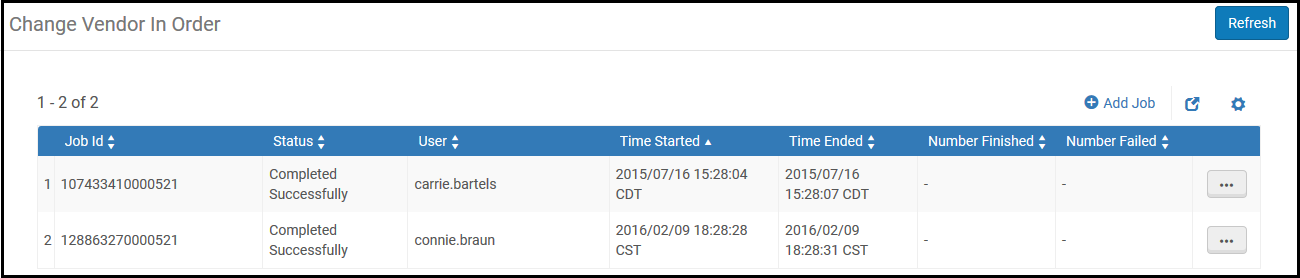
"Change vendor in order" has 2 main functions:
- "Do not send" - This option "'Simply' change the vendor name on the order. Once this option is selected, all vendor names for PO lines under the selected PO will be modified with the new vendor.
- "Send" - This option will Change the vendor name on the order and will also send the order to the new vendor.
To achieve the 2 options above:
- On the Change Vendor in Order page (Acquisitions > Advanced Tools > Change Vendor in Order), select Add Job. The Add Job dialog box appears:
- In the Source vendor/account field, select the original vendor. Once selected, all the POs and PO lins under this vendor will be modified.
- In the Target vendor/Account field, select the new vendor. This is the new vendor which will be populated in the "Material supplier" field within all the PO lines under the POs associated with the target vendor.
- To restrict the vendor change to a specific PO, select a PO. The Source vendor/account field become disabled and set to the source vendor/account of the selected PO.
If a PO is selected, the change affects all PO lines associated with the PO, including closed PO lines. If no PO is selected, the change affects all PO lines in active POs for the selected source vendor/account.
- Select Add or Add and Close.
- In case the "Do not Send" option is selected, the vendor account details for the PO/PO lines are changed without changing the status of the PO/PO lines.
-
When selecting the "Send" option, users to select whether to immediately send the order to the new vendor "Automatically send orders to the new vendor" or stop the order for review for either one-time or continuous orders "Manual handling (Stop for review)". It is important to notice that when the "Send" option is selected only PO lines which were already sent to the source vendor will be sent to the target vendor.
Additionally, an option to send a cancelation to source vendor is provided. This is relevant only if the orders were already sent to the source vendor. If selected, a cancellation letter will be sent to the source vendor containing all the canceled PO lines (can contain 'one-time' and/or 'continuous' PO lines).
In cases where the user selected to 'Automatically send orders to the new vendor', and there was failure to progress the PO line in the workflow, the PO Line will remain "In Review" with the relevant alerts.
Detailed workflow explanation when using the "Change Vendor In Order" function for "One-Time" and "Continuous" orders
Onetime orders handling
"Automatically send orders to new vendor" - For Onetime PO Lines - When selected All the PO Lines that were sent to the previous vendor (status "Sent") will be removed from the PO and start their workflow (executing the "Order now" that will attempt to pack each PO Line to a PO and send it to the new vendor). In any case of failure in the PO Line's
workflow the PO Line will be set to "In Review".
- If a specific PO was not selected (only source and target vendors were selected).
- All PO Lines in status "Sent" will be removed from the PO and start their workflow (executing the"Order Now" that will attempt to pack each PO Line to a PO and send it to the new vendor). In any case of a failure in the PO Line's workflow the PO Line will be set to In Review. Empty POs will be deleted.
- If the PO contains PO Lines in more than one status the following will occur:
- PO Lines in status "Closed", "Waiting for Invoice", "Cancelled" will remain with the PO and will NOT have their Vendor changed. (PO may change its status)
- PO lines (associated with the PO) in status 'sent' will be removed from the PO and will be forwarded in the workflow (use the order now functionality) until they are packed and sent to the new vendor. (Note that in any case of failure to continue in the workflow, the PO Line will remain in "In Review" with the relevant alerts).
- If a specific PO was selected
- If all the PO Lines under the selected PO are in status "Sent", all the PO Lines will be removed from the PO, change their vendor/account and start their workflow (executing the order now that will attempt to pack each PO Line to a PO and send it to the new vendor). In any case of failure in the PO Line's workflow the PO Line will be set to In Review.
- If the selected PO contains PO Lines in more than one status the following will occur:
- PO Lines in status "Closed", "Waiting for Invoice", "Cancelled" will remain with the selected PO and will NOT have their Vendor changed.
- PO lines (associated with the selected PO) in status "Sent" will be removed from the PO and will be forwarded in the workflow (use the order now functionality) until they are packed and sent to the new vendor. (Note that in any case of failure to continue in the workflow, the PO Line will remain in "In Review" with the relevant alerts).
- If a specific PO was selected and it is in status 'Closed'
- The PO and the PO lines associated with the selected PO will be modified with the new vendor name, but will not be sent.
- If a specific PO was not selected (only source and target vendors were selected)
- Closed/Cancelled PO's and their associated PO lines will not be modified with the new vendor name and will not be sent to the new vendor.
"Manual handling (Stop for review)" - For One Time PO Lines if this option is selected the PO Lines will be set to In-Review.
- If a PO was not selected (only source and target vendors were selected)
- All the PO's that are not cancelled/closed and are in status 'sent' or 'in-review' will have their PO lines removed from the PO and their statuses will be modified to 'in review' and updated with the new vendor. PO's which contain PO lines that are "Closed/Cancelled/Waiting for invoice" will remain in their status and will NOT have their Vendor changed. However, PO's (not PO Lines) may change their status.
- If a specific PO was not selected (only source and target vendors were selected), Closed/Cancelled PO's and their associated PO lines will not be modified with the new vendor name and will not be set back to In-Review.
- If a specific PO was selected
- Only 'sent' PO's and their associated PO lines statuses will be changed to 'in-review'.
- If all the PO Lines under the PO are in status "Sent" all the PO Lines will be removed from the PO and set to In-Review and their vendor will be modified the (empty) PO will be deleted.
- If the PO contains PO Lines in more than one status the following will occur:
- PO Lines in status "Closed", "Waiting for Invoice", "Cancelled" will remain with the PO and will NOT have their Vendor changed (they will not be set to "In Review").
- PO lines (associated with the selected PO) in status 'sent' will be removed from the PO, their vendor will be updated to the new vendor and they will be set to In-Review.
- If a specific PO was selected and it is in status 'Closed'
- The PO and the PO lines associated with the PO will be modified with the new vendor name but willnot be set to In-review.
Continuous orders handling
"Automatically send orders to new vendor" - For continuous PO Lines if this option is selected and the PO/POL were already sent to the source vendor - Alma will automatically send them to the new vendor.
- If a specific PO was not selected (only source and target vendors were selected)
- If all the PO Lines under the PO are in status "Sent"/"Recurring Renewal"/Waiting for Manual Renewal" the PO Lines will be removed from the PO and start their workflow (executing the order now that will attempt to pack each PO Line to a PO and send it to the new vendor). In any case of failure in PO Line's workflow the PO Line will be set to In-Review.
- If the PO contains some Closed/Cancelled PO Lines (in addition to "Sent"/"Recurring Renewal"/Waiting for Manual Renewal" statuses) the following will occur:
- PO Lines in status "Closed", "Cancelled" will remain with the PO and will NOT have their Vendor changed (PO Status will then be updated to "Closed"/"Cancelled").
- PO lines (associated with the PO) in status "Sent"/"Recurring Renewal" /Waiting for Manual Renewal" will be removed from the PO and will be sent forward in the workflow (use the order now functionality) until they are packed and sent to the new vendor. (Note that in any case of failure to continue in the workflow the PO Line will remain in In-Review with the relevant alerts).
- If a specific PO was not selected (only source and target vendors were selected)
- Closed/Cancelled PO's and their associated PO lines will not be modified with the new vendor name and will not be sent to the new vendor.
- If a specific PO was selected
- If all the PO Lines under the selected PO are in status "Sent"/"Recurring Renewal"/Waiting for Manual Renewal" all its PO Lines will be removed from the PO and start their workflow (executing the order now that will attempt to pack each PO Line to a PO and send it to the new vendor). In any case of failure in PO Line's workflow the PO Line will be set to In Review the old PO will be deleted.
- If the selected PO contains some Closed/Cancelled PO Lines (in addition to "Sent"/"Recurring Renewal"/Waiting for Manual Renewal" statuses) the following will occur:
- PO Lines in status "Closed", "Cancelled" will remain with the selected PO and will NOT have their Vendor changed (They will not be sent to the new vendor) (PO Status will then be updated to "Closed"/"Cancelled").
- PO lines (associated with the selected PO) in status "Sent"/"Recurring Renewal"/Waiting for Manual Renewal" will be removed from the selected PO and will be forward in the workflow (use the order now functionality) until they are packed and sent to the new vendor. (Note that in any case of failure to continue in the workflow the PO Line will remain in "In Review" with the relevant alerts).
- If a specific PO was selected and is in status "Closed"
- The PO and the PO lines associated with the PO will be modified with the new vendor name BUT WILL NOT BE SENT.
Manual handling (Stop for review) - For continuous PO Lines if this option is selected the PO Lines will be set to In Review
- If a specific PO was not selected (only source and target vendors were selected)– All the PO's that are in status 'sent' or 'in-review' will have their PO lines removed from the PO and their statuses modified to be 'in review' and updated with the new vendor. PO lines which are closed/Canceled will remain in the PO and their status will NOT be modified with the vendor name.
- If a specific PO was not selected (only source and target vendors were selected), Closed/Canceled PO's and their associated PO lines will NOT be modified with the new vendor name and will not be set to "in-review"
- If a specific PO was selected:
- If all the PO Lines under the selected PO are in status "Sent"/"Recurring Renewal"/Waiting for Manual Renewal" all the PO Lines will be removed from the selected PO and set to In Review and their vendor will be modified. The (empty) PO will be deleted.
- If the selected PO contains some Closed/Canceled PO Lines (in addition to "Sent"/"Recurring Renewal"/Waiting for Manual Renewal" statuses) the following will occur:
- PO Lines in status "Closed", "Canceled" will remain with the selected PO and will NOT have their Vendor change (they will not be set to "In Review"). The PO Status will then be updated to "Closed"/"Canceled".
- PO lines (associated with the selected PO) in status "Sent"/"Recurring Renewal"/Waiting for Manual Renewal" will be removed from the PO, their vendor will be updated to the new vendor and they will be set to In-Review.
- If a specific PO was selected and is in status "Closed" - the PO and the PO lines associated with the PO will be modified with the new vendor name but will not be set to "in-review".
Send cancellation to source vendor:
This is relevant only if the orders were already sent to the source vendor. If selected, a cancelation letter will be sent to the source vendor containing all the cancelled PO lines (can contain 'one-time' and / or 'continuous' PO lines). If the PO Line is in status waiting for invoice/closed, a cancelation letter will not be sent.
Handle last received item
When a continuous PO Line's vendor is changed Alma will concatenate the "Last received item" to the Note to vendor. The following text will be added:
"Last received item: <itemDescription> Receiving Date: <ReceivingDate>"
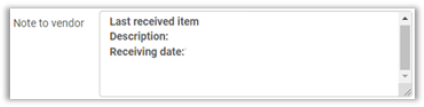
For PO Lines that have more than one holding, the last received item for each holding will be added to the "note
to vendor" field on the PO line. In case the PO line was selected to be sent to the new vendor, this is the information which will be passed to the vendor regarding the last received item and will assist the vendor to know which subscription item should be sent.

