Fiscal Period Closure
This page gives instructions for fiscal period closure in Alma including rolling over ledgers, PO lines and resource sharing requests. For an overview of working with acquisitions in Alma, including links to relevant sections such as Invoicing, Working with Orders/PO Lines, Renewals, Configuration, etc., see Introduction to Acquisitions.
- Fiscal Period Manager
- Ledger rollover – Copy the ledgers from the closing fiscal period to the next fiscal period (see Rolling Over Ledgers)
- PO line rollover – Copy PO lines from the closing fiscal period to the next fiscal period (see Rolling Over PO Lines)
- Resource sharing requests rollover - Copy resource sharing transactions from the closing fiscal period to the next fiscal period (see Rolling Over Resource Sharing Requests)
- Subscription orders
- Standing orders
- PO lines not fully invoiced or not fully paid by the end of the fiscal period
- Resource sharing requests that have not yet been received
Watch the Fiscal Period Closure video.
Rolling Over Ledgers
- Fiscal Period Manager
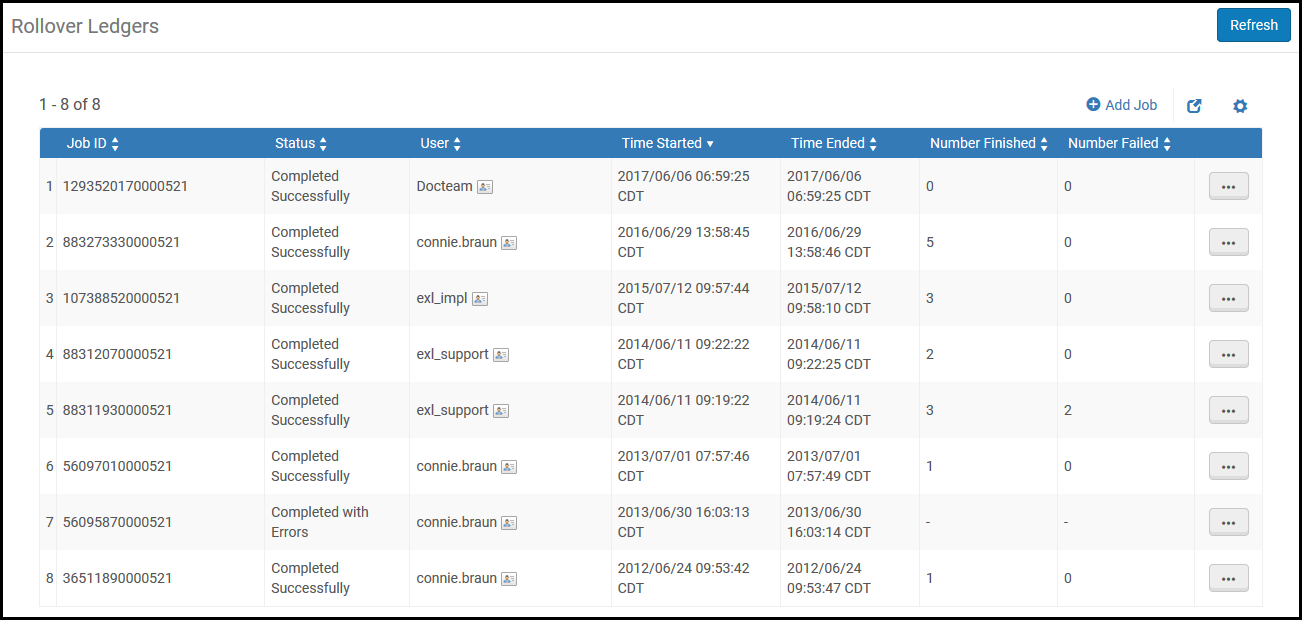
- Job ID number
- Status
- User that added the job
- Time the job started
- Time the job ended
- Number of ledgers rolled over in the job (Number finished)
- Number of failed rollovers in the job
- On the Rollover Ledgers page (Acquisitions > Advanced Tools > Rollover Ledgers), select Add Job. The Add Job dialog box appears.
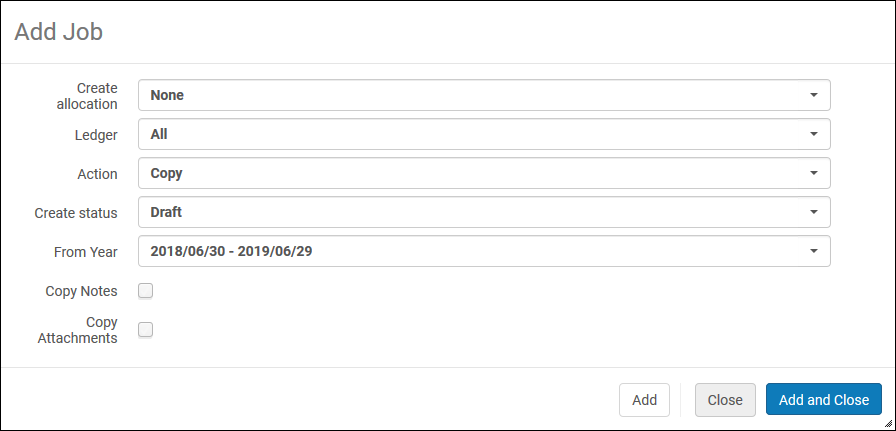 Add Ledger Rollover Job Dialog Box
Add Ledger Rollover Job Dialog Box - Enter the job information as required. A description of the fields is provided in the following table:
Rollover Ledgers Job Fields Field Description Create allocation Select whether you want to copy the allocated funds with their allocations to the new ledger for the new fiscal period. The options are: - Allocation Balance - The allocated funds are copied with their allocations to the new ledger for the new fiscal period.
- None - No allocations are created for the new fiscal period.
- Cash Balance - The cash balance of the ledger fund populates the allocation balance in the new fiscal period.
- Both - The cash balance of the ledger fund and the allocated balance are both added to the allocation balance for the new fiscal period.
If Allocation Balance or Both options are selected, the FPC factor (%) displays. Enter a value representing the increase/decrease percentage of the new allocated funds when copied from the original ledger. The FPC factor (%) is multiplied by the original allocation sum to determine the allocation amount. If Both is selected and the FPC factor is populated, the factor will be applied only to the allocation balance of the current fiscal period, not the cash balance.
The Create allocation field does not appear if you select Delete in the Action field.Ledger Select whether you want to copy all the ledgers or a specific ledger from the drop-down list. Only ledgers that exist in the displayed fiscal period and haven't been rolled over appear. Note that if you select All, all ledgers in the fiscal period are rolled over, including inactive or draft ledgers. See the Create Status field, below.Action Select an action: - Copy – Copy the ledger(s) to the new fiscal period. If the fiscal period does not exist, a new one is created.
- Delete – Delete the ledger(s) from the new fiscal period. If the ledger does not exist, the job completes successfully. If the ledger exists, the job checks for any transactions (other than allocations). If a transaction (encumbrance or expenditure) is found, the job completes with the error Ledger <ledgerid> cannot be deleted – ledger has transactions on it. For more information, see Deleting Funds and Ledgers.
FPC factor (%) The increase/decrease percentage of the new allocated funds when they are copied from the source ledger. If no percentage is entered, the value defaults to 0%. This field appears only if you select Yes in the Create allocation field and Copy in the Action field.Create Status Set the status of the selected ledger(s) in the new fiscal period. Select from: - Draft – The new ledgers and all of their funds—including both Summary and Allocated funds—are created with the status Draft (which is operatively the same as Inactive; see information on ledger statuses).
- Active – The new ledgers and all of their funds are created with the status Active.
- This field does not appear if you select Delete in the Action field.
- If you selected all ledgers in the Ledger field, all rolled over ledgers will be set to the value you select here in the new fiscal period.
- All rolled over funds are changed to the status of the ledger, regardless of the original status of the funds.
Copy from year The year from which to copy the ledger. Select from the current or previous fiscal period. - This field does not appear if you select Delete in the Action field.
- The fiscal period status does not affect the options in this field. See Configuring Fund and Ledger Fiscal Periods.
Copy Notes When selected, all notes are copied to the new fiscal year. Copy Attachments When selected, the contents of the attachment tab are copied to the new fiscal year. When the new fiscal year is created, the contents of the Description field under the Summary tab is automatically copied. - Select Add to roll over the ledgers. Select Add and Close to roll over the ledgers and close the dialog box. Alma runs the rollover job. The job is added to the Rollover Ledgers page and runs immediately.
Rolling Over PO Lines
- Fiscal Period Manager
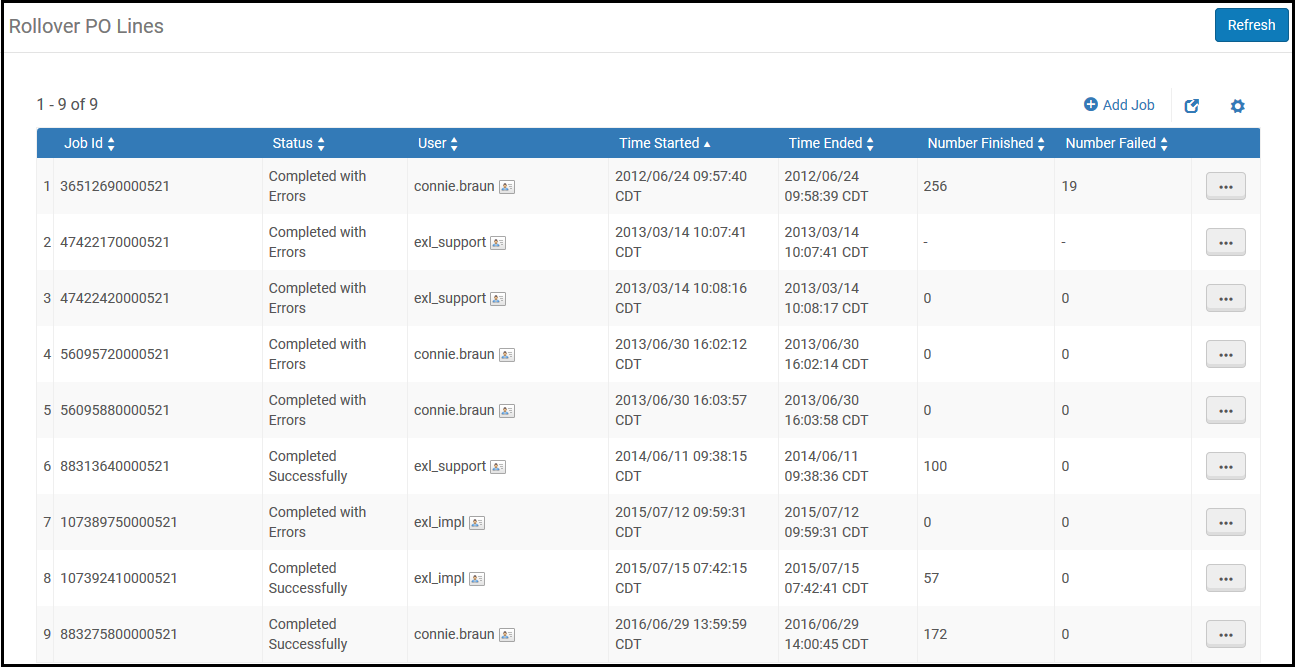
- Job ID number
- Status
- User that added the job
- Time the job started
- Time the job ended
- Number of PO lines rolled over in the job (Number finished)
- Number of failed rollovers in the job
When a POL is split between Funds, the Rollover of PO Lines will preserve the same split by percentages between the Funds. For the split to be implemented, all these Funds need to be active in the next Fiscal Period ( the one you rollover into). The Funds also need to have one of the following:
- An Allocation
- A Rule enabling Overencumbrance
- The Rollover PO Lines job is run, without selecting Check Overencumbrance.
- On the Rollover PO Lines page, (Acquisitions > Advanced Tools > Rollover PO Lines),select Add Job. The Add Job dialog box appears.
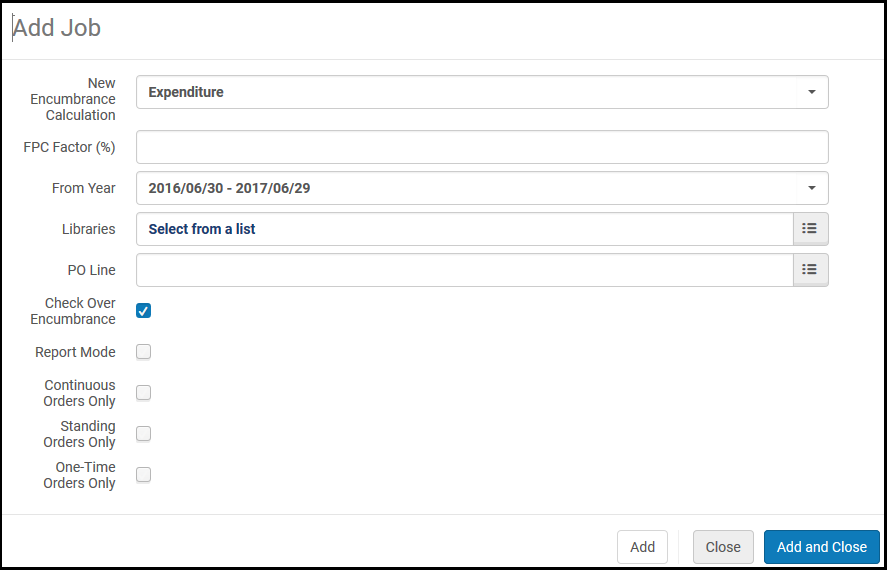 Add Rollover PO Lines Job Dialog Box
Add Rollover PO Lines Job Dialog Box - Enter the job information as required. A description of the fields is provided in the following table.
Rollover PO Lines Job Fields Field Description New encumbrance calculation The way to calculate the encumbrances in the new fiscal period. When working with continuous PO lines, you can base this calculation on: - Encumbrance – Adds all the encumbrances and moves them to the new fiscal period (plus or minus the FPC factor %). Alma then runs the dis-encumbrance on the entire expenditure.
The dis-encumbrance is calculated in the following way:
- For Continuous PO Lines only the expenditure transactions of the new fiscal period will be considered.
- For One Time PO Lines all of the expenditures in all fiscal periods that are related to current encumbrance will be considered.
- Expenditure – Calculation is based on the sum of all expenditures related to the fiscal period (plus or minus the FPC factor). The encumbrance is relative for each fund. If this option is selected and the PO line does not have expenditures, calculation is instead based on encumbrance.
FPC factor (%) The increase/decrease percentage of the encumbrance when the PO lines are copied to the new fiscal period. If no percentage is entered, the value defaults to 0%. After the rollover job runs, the PO line fund’s local and foreign currency update according to this value.From year The year from which to copy the PO line. Select from the current or previous fiscal period. Libraries A library or libraries for which the PO line rollover is to take effect. If you do not select a value in this field, rollover is performed for the entire institution.The Include sub-unit check boxes in the dialog box are non-functional.PO Line You can select a single PO line. If you do not, all PO lines are rolled over. Check over encumbrance Whether to ensure that checking over-encumbrance rules of the fund/ledger are performed. Clear this option if you do not want over-encumbrance rules to be checked (such as for institutions whose funds do not have money because the ledger rollover runs without allocation). Report mode It is recommended that you select this to simulate a PO line rollover in test mode before generating a real PO line rollover. This option generates a report identifying any errors that need to be resolved. The rollover is simulated but no changes are made to the repository. Continuous Orders OnlyStanding Order OnlyOne-Time Order OnlyIf none of these options are selected, or if all of them are selected, then encumbrances for all PO lines types are rolled over. Otherwise, only the selected type/types are rolled over. - Encumbrance – Adds all the encumbrances and moves them to the new fiscal period (plus or minus the FPC factor %). Alma then runs the dis-encumbrance on the entire expenditure.
- Select Add to roll over the PO lines. Select Add and Close to roll over the PO lines and close the dialog box. Alma runs the rollover job. The job is added to the Rollover PO Lines page and runs immediately.
Rolling Over Resource Sharing Requests
- Fiscal Period Manager
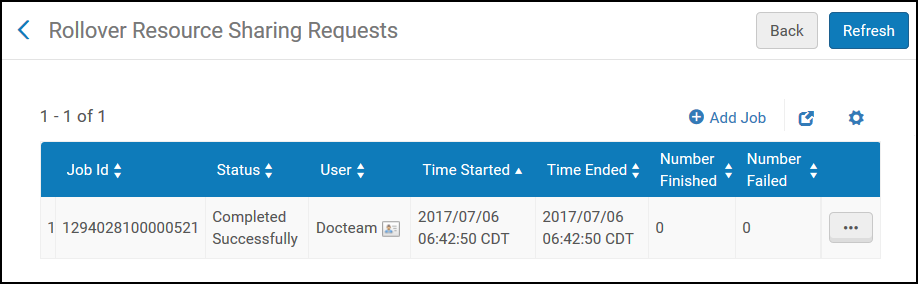
- Job ID number
- Status
- User that added the job
- Time the job started
- Time the job ended
- Number of requests rolled over in the job (Number finished)
- Number of failed rollovers in the job
- On the Rollover Resource Sharing Requests page, (Acquisitions > Advanced Tools > Rollover Resource Sharing Requests),select Add Job. The Add Job dialog box appears.
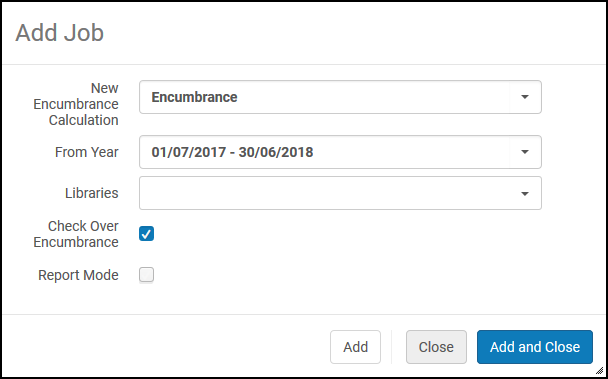 Rollover Resource Sharing Requests
Rollover Resource Sharing Requests - Enter the job information as required. A description of the fields is provided in the following table.
Rollover Resource Sharing Requests Job Fields Field Description New encumbrance calculation The way to calculate the encumbrances in the new fiscal period. Currently, the only option is Encumbrance, which adds all the encumbrances and moves them to the new fiscal period. From year The year from which to roll over the resource sharing requests. Select from the current or previous fiscal period. Libraries A library or libraries for which the resource sharing request rollover is to take effect. If you do not select a value in this field, rollover is performed for the entire institution. Check over encumbrance Whether to ensure that checking over-encumbrance rules of the fund/ledger are performed. Clear this option if you do not want over-encumbrance rules to be checked (such as for institutions whose funds do not have money because the ledger rollover runs without allocation). Report mode It is recommended that you select this to simulate a resource sharing requests rollover in test mode before generating a real resource sharing requests rollover. This option generates a report identifying any errors that need to be resolved. The rollover is simulated but no changes are made to the repository. - Select Add to roll over the resource sharing requests. Select Add and Close to roll over the resource sharing requests and close the dialog box. Alma runs the rollover job. The job is added to the Rollover Resource Sharing Requests page and runs immediately.

