Configuring the Primo Institution
If you are working with Primo VE, see Primo VE for more details.
-
In the Primo Back Office, select Primo Home > Ongoing Configuration Wizards > Institution Wizard.
-
If you have not already created a Primo institution for your Alma institution, fill in the information for your institution and select Create in the Create a New Institution section. Otherwise, continue with the next step.
-
In the Select Institution for Editing section, select Edit next to the institution that is to be used for Alma.The Edit Institution page opens.
-
In the General Institution Attributes section, enter the following fields:
-
Alma Institution Code – Enter the institution code defined in Alma.
-
SFX institute – Leave blank.
-
Source ILS Institution Codes – Enter the institution code defined in Alma.
-
Alma Campus Code – If you are defining Primo institutions at the campus level, enter the Alma inventory network group, which is defined in Alma. Otherwise, leave this field blank.
For information regarding the other fields, see Configuring Primo Institutions and Libraries.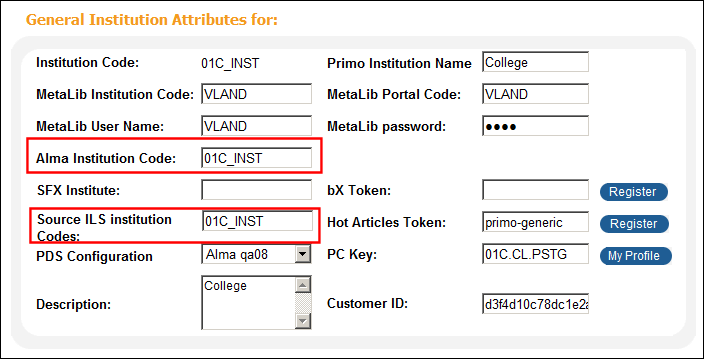 General Institution Attributes (Institution Wizard)
General Institution Attributes (Institution Wizard) -
-
In the Delivery Base URLs section, enter the following fields:
Parameter Details Alma Enter the URL of Alma’s link resolver (for more information, see Your Alma Domains). Use the following format: https://<Alma delivery domain>/view/uresolver/<Alma_institution_code>/openurlFor example:https://university.userservices.alma.exlibrisgroup.com/view/uresolver/01UNI_INST/openurlAPAC sites should use the accelerated <Alma delivery domain>. For example:https://university-a.userservices.alma.exlibrisgroup.com/view/uresolver/01UNI_INST/openurlIf you are defining Primo institution’s at the campus level, include the campus code. Use the following format:https://<Alma delivery domain>/view/uresolver/<Alma_institution_code>/openurl-<Alma_campus_code>For example:https://university.userservices.alma.exlibrisgroup.com/view/uresolver/01UNI_INST/openurl-NORTHAlma Services Page URL Enter the base URL for the Services Page view. For more information, see Base_URL for the Services Page. Currently, this field is used for the bX Hot Articles service (classic Primo UI) and for the bX Recommendations service (new Primo UI). For more information about bX services, see bX Hot Articles and bX Recommendations. Use the following format:
http://<primo server host:port >/openurl/<Primo_Inst_Code>/<Primo_Services_Page_View_Code>?To switch from the classic Primo UI to the new Primo UI, you must select the New UI Enabled check box and specify the view used for the new UI from the Select View drop-down list.
For new Primo installations that are going directly to the new Primo UI, use the following format:
http://<primo server host:port >/primo-explore/openurl?institution=<Primo_Inst_Code>&vid=<Primo_View_Code>For the new Primo UI, it is no longer necessary to create a separate view for the Services page.
RTA Enter the URL that provides Primo with real‐time availability statuses. Use the following format:https://<Alma domain>/view/publish_availAPAC sites should use the <Alma alternate domain> instead of the accelerated Alma domain. For details, see Your Alma Domains.API Enter the URL of the Alma API that performs the following:
-
Returns user information required for My Library Card functionality.
-
Utilizes the Alma RSI API to return full text availability indication for records returned by remote searches using MetaLib.
Use the following format: https://<Alma domain>. The URL must be defined previously in the ILS API Configuration mapping table.APAC sites should use the <Alma alternate domain> instead of the accelerated Alma domain. For details, see Your Alma Domains.PC Key
Specify the CDI Key received during the registration of CDI. For more information, see CDI Documentation and Training.
Collection
If you are using the Collection Discovery interface, set this field to the same value as the API base URL. For more information about Collection Discovery, see Configuring Discovery for Alma Collections.
A collection API request is sent once an hour and is cached in memory. The Refresh Collection API Response button (which appears next to the Collection field) allows you to refresh the API response manually as needed.
DB Category
The base URL of your database repository. For Alma customers who are using the Database Search interface with database categories, this field should be set to the same value as the API field. For more information, see Configuring the Database Search Interface.
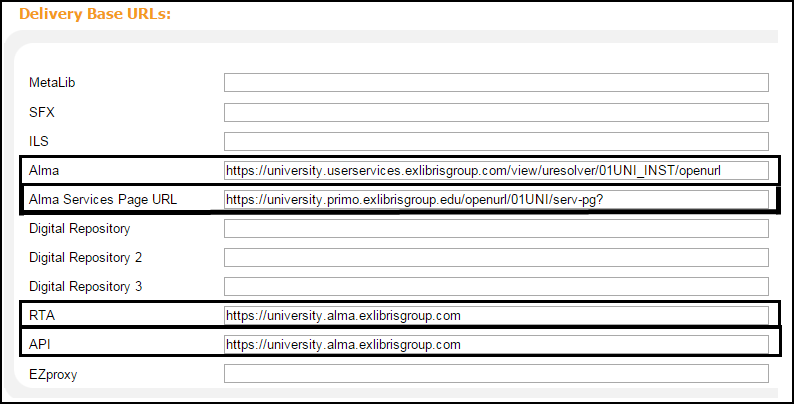 Delivery Base URLs (Institution Wizard)The SFX base URL field must be left blank when integrating with Alma. Otherwise, the system assumes that Primo is using the SFX link resolver.
Delivery Base URLs (Institution Wizard)The SFX base URL field must be left blank when integrating with Alma. Otherwise, the system assumes that Primo is using the SFX link resolver. -
-
If you want switch to the new Primo UI and receive bX recommendations, you must set the New UI Enabled field and populate the Alma Services Page URL field. For additional information, see bX Recommendations.
-
Obtain the names of the libraries used in Alma. For more information, see Viewing and Exporting the Alma Libraries.
-
In the Libraries section, define the associated Alma libraries, using either of the following sections on the Edit Institution page:
-
Load Libraries – Enter the name of the file that you used to export the libraries from Alma. For more information, see Loading Libraries.
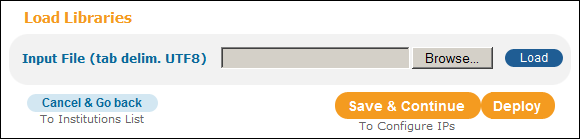 Load Libraries Section (Institution Wizard)
Load Libraries Section (Institution Wizard) -
Create a New Library – This section allows you to map codes from Alma to Primo individually. Enter the following fields:
-
Primo Library Code – Enter the code of the library used in Primo.
-
Primo Library Name – Enter the name of the library used in Primo.
-
Source ILS Library Code – Enter the code of the Alma library that you are mapping to Primo.
-
As a general rule, the Primo library codes can be identical to the codes that are used in Alma.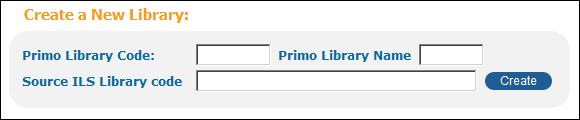 Create a New Library Section (Institution Wizard)
Create a New Library Section (Institution Wizard) -
- Select Save & Continue.
The Edit IPs page opens.
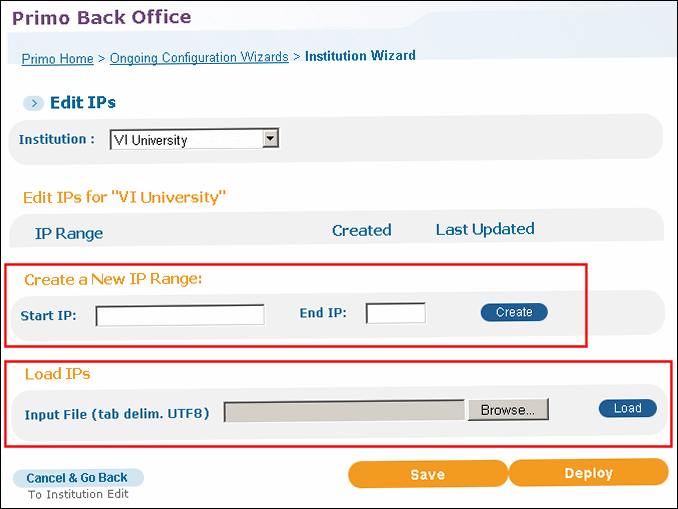 Edit IPs Page
Edit IPs Page -
On the Edit IPs page, use either the Create a New IP Range section or Load IPs section to configure the IP addresses for your institution. For more information, see Loading IPs.
-
Deploy your changes to the Front End.See Alma and Primo Integration Overview (3 min.) for detailed training sessions on Alma-Primo integration.

