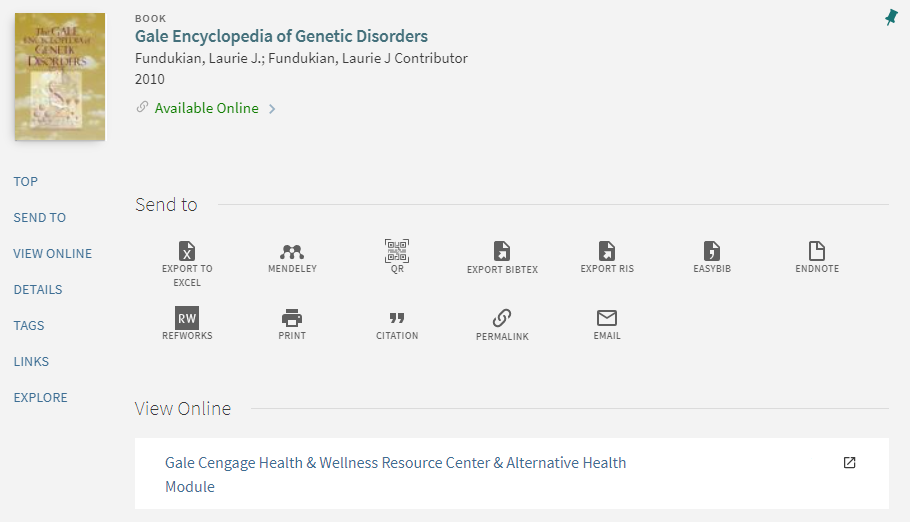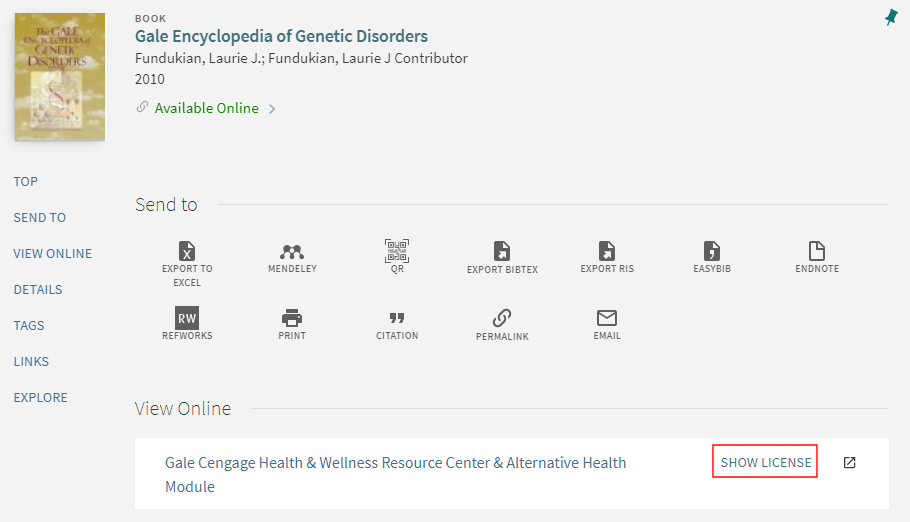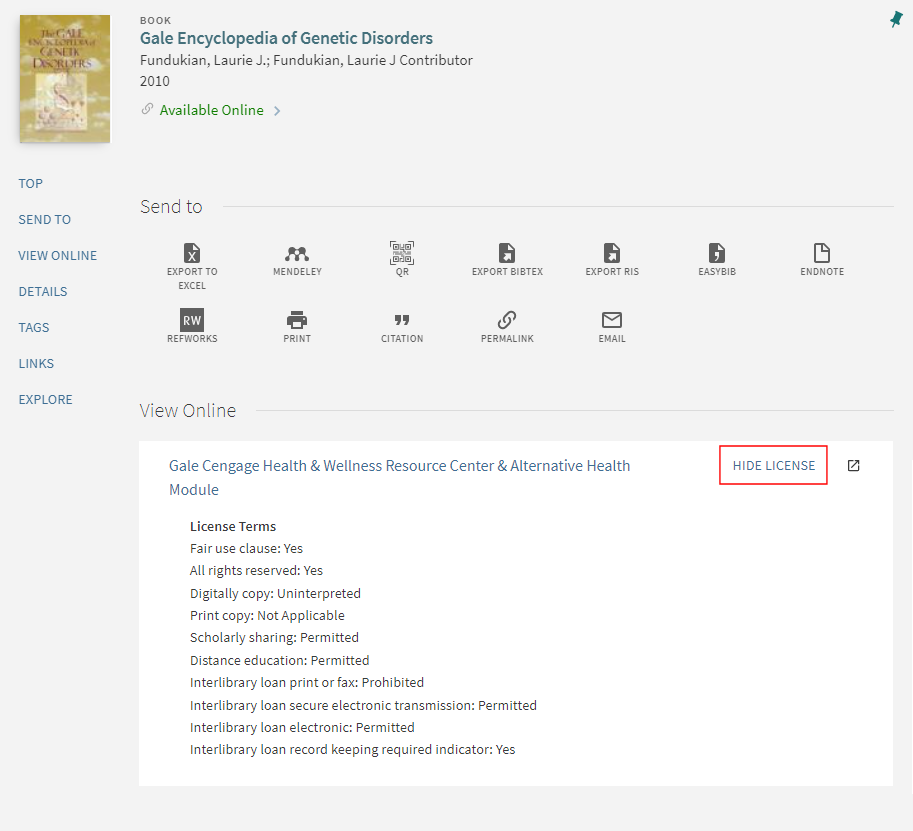Translatable
Primo View It (which displays on the Full Display and Services pages) and during the discovery of local Alma records in Primo) allows users to access or view electronic resources:
Example Electronic Resource
If configured, additional services may also display in the View It tab. For more information, see
Adding a General Electronic Service.
- The View It service can be integrated with any third-party discovery system that is configured to use a SAML-based identity provider for both Alma and the discovery interface authentication. For detailed information, see https://developers.exlibrisgroup.com/alma/integrations/discovery.
- It is not recommended to perform searches on different tabs in your browser and request View It or Get It information from a tab in which the last search was not performed.
For more information on configuring the look and feel of the View It tab, see
Branding the Delivery Tabs.
Displaying License Information
Alma enables you to display electronic resource license information in View It. The displayed terms of the license can be configured in Alma, as well as the license-related labels that display in View It.
Show License Link in View It
After the user selects the Show license link, the name of the link changes to Hide license, and the license information appears as configured in Alma:
License Terms Displayed in View It
For more information, view the
Display License Information in View It video (5:02 mins).
To configure the display of license-related information, the following roles are necessary:
- Acquisitions Administrator
- Fulfillment Administrator
- General System Administrator
To display license information in View It:
-
Specify which license terms to display in View It. For information on the Display to Public field, see Adding a License Term.
-
If needed, modify the license-related labels, which are defined by the codes that contain a c.uresolver.viewit.license prefix. For more information, see Configuring Labels for Primo or Configuring Labels for Primo VE.
-
Open the Other Settings page (Configuration Menu > Fulfillment > Discovery Interface Display Logic > Other Settings).
-
Select the Enable Display of License Information check box.
-
Select Save.
For more information on configuring the license terms in Alma, see Managing License Terms.