Primo Get It
If you are working with Primo VE, see Configuring Delivery Services for Primo VE for more details.
Primo Get It (which displays on the Services Page and during the discovery of local Alma records in Primo) allows patrons to determine the following information for each physical title displayed in the search results:
- The locations in which the title can be found
- The availability of the title
- The request options
The order of the search results may be configured. See Configuring the Order of Primo Search Results.
If the user belongs to a collaborative network, additional locations and services may be viewed by selecting the More link in Primo Get It. For more information, see The More Link and Institutions Lightbox.
Depending on the number of locations per title, the type of resource, and the request options for the logged in patron, Primo Get It may display holdings information, item-level information, and/or request information.
- The Get It service can be integrated with any third-party discovery system that is configured to use a SAML-based identity provider for both Alma and the discovery interface authentication. For detailed information, see https://developers.exlibrisgroup.com/alma/integrations/discovery.
- It is not recommended to perform searches on different tabs in your browser and request View It or Get It information from a tab in which the last search was not performed.
Holdings List
-
Owning library (852 $$b)
-
Shelving location (852 $$c)
-
Call number (852 $$h - $$m)
-
Accession number (852 $$p) – If it exists, the system will prefix the number with "Accession:" and omit the call number.
-
Copy number (852 $$t) – If it exists, it should display after the public note (852 $z) in the single holding display only. The copy number is prefixed with the following customizable text: Copy: .
-
Public note (852 $$z) - For more information, see Displaying Public Notes.
-
Availability information - For more information, see Filtering the Library List for Availability in Primo.
For example: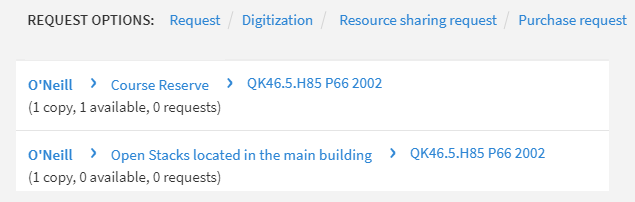 Get It Tab - Non-Serial Title with Multiple Locations
Get It Tab - Non-Serial Title with Multiple Locations
For journal titles, the following information is also included:
-
Summary holdings statement (866 $$a)
-
Public note (866 $$z) - For more information, see Displaying Public Notes.
The availability information is omitted for serials.
For example:
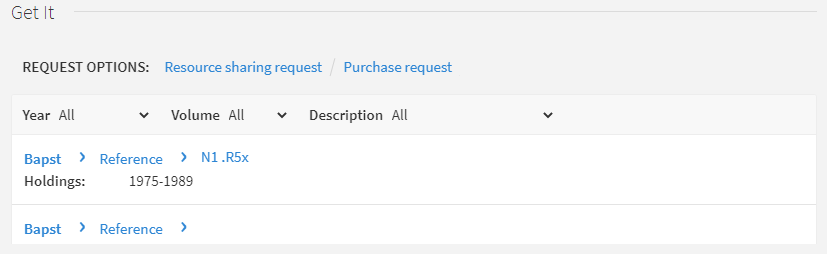
Holdings can be displayed either according to availability or according to their proximity to the requesting patron. You configure this via the Locations Ordering Profiles setting in Fulfillment Configuration (see Configuring Locations Ordering Profiles).
For information on displaying additional holdings information in the Get It tab, see Displaying Additional Holdings Information.
Configuring the Sort Order of Physical Items
The Sort Routine List page allows you to define the sort used for the list of items in Primo Get It. For more information, see Configuring Physical Item Sort Routines.
-
On the Physical Item Sort Routines page (Configuration Menu > Resources > General > Physical Item Sort Routines), select Edit from the row actions list in the row that contains the sort routine that you want to use in Primo Get It.
-
Select the Display Configuration tab.
-
Select the Resource management Get it results parameter and its associated Set as default parameter.
-
Select Save.
Items List
- Barcode
- Material type
- Policy – When a patron is signed in, the system calculates the loan terms of use that will be applied to the loan, and displays the name of the due date policy in this column. If the patron is not signed in, the system checks whether there are any terms of use rules (for that item’s location, material type and item policy) that allows this item to be loaned. If so, the Loanable label is displayed. If no terms of use rule is found, then the Not Loanable label is displayed.
- Description – Displays only for items that have a Description field.
- Item status
- Library
- Location
- Accession Number
- Availability Info
- Alt Call Number
- Public Note
Request Options
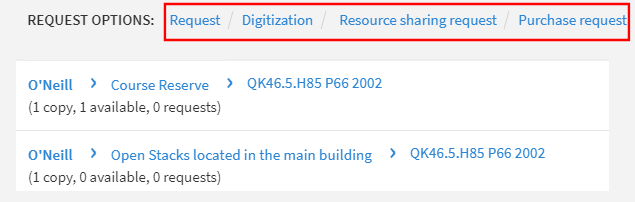
- A hold shelf is defined at the circulation desk of the resource sharing library (ensure that the Has Hold Shelf setting is selected when configuring a circulation desk; for details, see Configuring Circulation Desks).
- The resource sharing library has a Deliver To relationship with a library that has a defined hold shelf (for details, see Configuring Fulfillment Services Between Libraries Within an Institution).
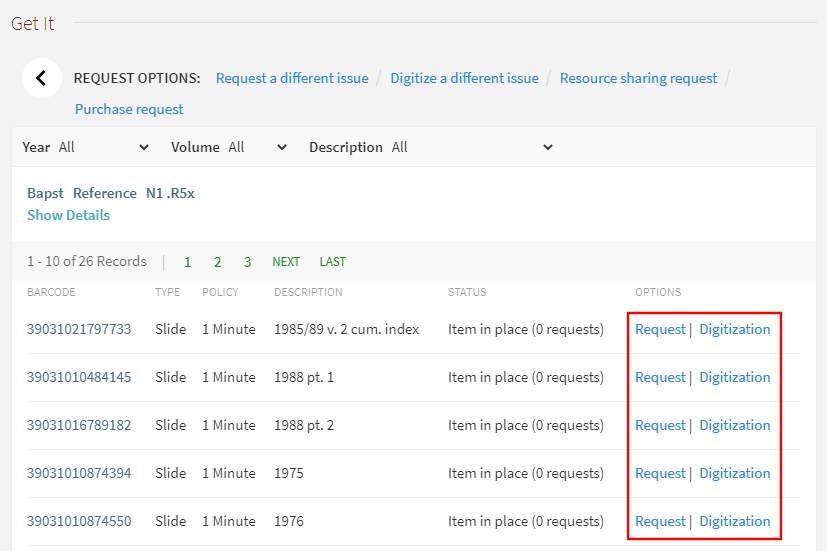
- Hide request options – Alma allows you to configure the behavior of the delivery tabs, such as hiding full-text service from a particular user group. For more information, see Configuring Display Logic Rules.
- Labels used for various display fields – see Modifying Display Labels
- Look of the Get It tab – see Branding the Delivery Tabs
- Miscellaneous information such as how to define location map links – see Configuring the Template for the Location Map Link
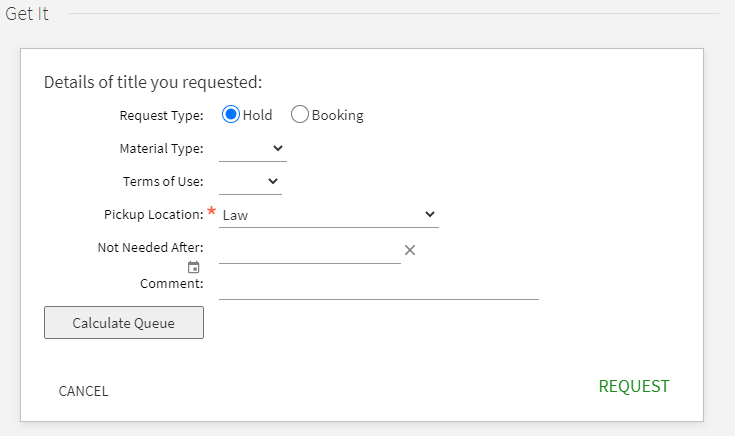
Requesting From Other Institutions Without a Local Linked Patron
- Auto - An linked account will be created automatically. This is the default.
- None - There will be no option to create a linked account via the Get It page. Only holdings information will be displayed.
- Manual - The Get It window will display a link to register with the other institution. Selecting the link will open the request form from the source of the linked account.
Selecting a Library for a Resource Sharing Request
When multiple resource sharing libraries are enabled for a patron, you can select which resource sharing library is to be used for the Primo search results.
Before selecting a resource sharing library for a Primo user, you must do the following:
- Ensure that the patron has multiple resource sharing libraries configured (see the Resource Sharing Library entry in Quick User Management Page Fields).
- Ensure that the ill_item_creation_lib_code setting on the Customer Parameters Mapping Table is set to ALL (see Configuring Other Settings).
-
Perform a search for an item in Primo and open its full display.
-
Select the Resource Sharing Request link to open the Resource Sharing Request Form.
-
In the For Library field, select the relevant resource sharing library. The libraries display according to the ill_item_creation_lib_code value in the Customer Parameters mapping table see Configuring Other Settings), and/or those for which the patron’s TOU are enabled.
-
In the Delivery Information section, select a location from the Pickup/delivery location field . Specify a location for pickup/delivery in the drop-down list.
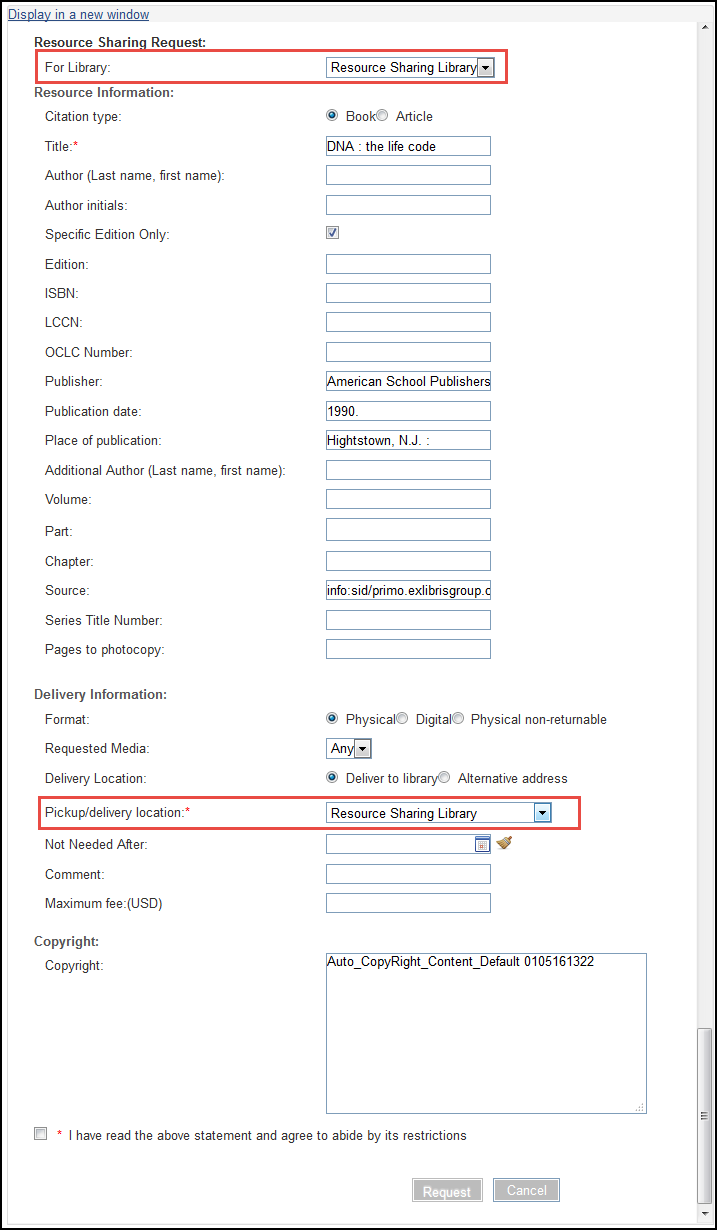 Primo Get It Tab – For Library and Pickup/Delivery Location FieldsThe values in the Pickup/delivery location drop-down depend on the values selected in the For library field in the previous step. Fields to be displayed on the resource sharing request form can be configured on the Resource Sharing Form Customization page.
Primo Get It Tab – For Library and Pickup/Delivery Location FieldsThe values in the Pickup/delivery location drop-down depend on the values selected in the For library field in the previous step. Fields to be displayed on the resource sharing request form can be configured on the Resource Sharing Form Customization page.
Displaying Real Time Item Descriptions for a Borrowing Request
Primo users can see the list of descriptions of the items they want to request. The items descriptions are based on the values of the Description fields of the items that match the request attributes, as per the locate profiles. Alma runs a locate process on all of the rota’s partners in order to populate the list of items. This option is available when the rota partners are use an Alma locate profile. They can place their resource sharing request based on a specific description.
When a user opens up a request form, a spinner indicator appears and a message is displayed that the system is checking for item level descriptions. The descriptions are then loaded into a drop down list. When the values are loaded into it, the description field becomes mandatory. If no descriptions are available, a message is displayed that no item level descriptions were found.
This option is activated if the description field is made visible (see Customizing Primo Resource Sharing Forms).The field is disabled by default.
Displaying Public Notes
-
Locations list:
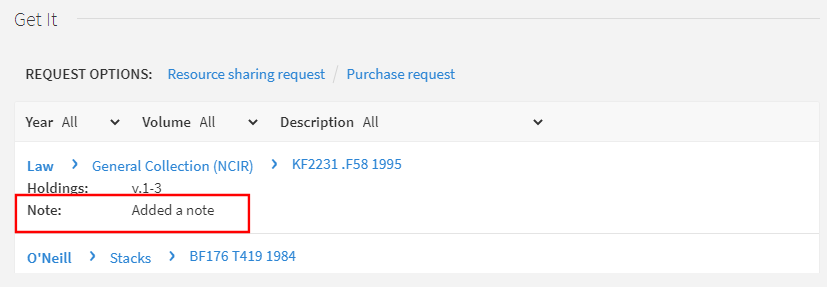 Public Notes in Get It > Locations List
Public Notes in Get It > Locations List -
Items list: Note that you must select Show Details to display the note.
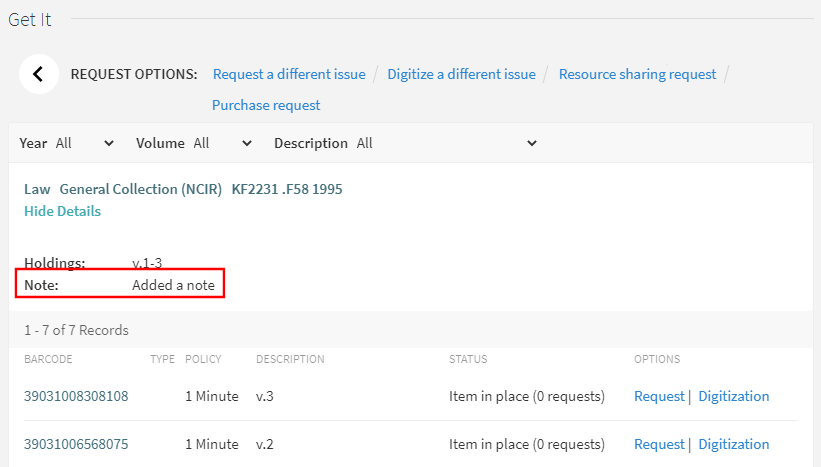 Public Notes in Get It > Items List
Public Notes in Get It > Items List
- Fulfillment Administrator
- General System Administrator
- On the Labels page (Configuration Menu > Fulfillment > Discovery Interface Display Logic > Labels), select Customize in the line containing the following code and modify the text in the Description field: c.uresolver.getit2.item_list.note.
- Select Customize at the bottom of the page to store the modified label in the system.
Displaying Additional Holdings Information
-
display_additional_holding_fields_in_getit – When set to true, additional holdings fields appear in Primo Get It. The following fields are supported:
Holding Field Subfield Label (defined in the Discovery Interface Labels code table) Default (parameter = false): 852 z Public notes: code = c.uresolver.getit2.public_notes
852 t Copy: code = c.uresolver.getit2.item_list.copy
866 (serials) a, z Does not display a label, but the note (subfield z) is enclosed in quotes after the holdings information from subfield a. 867 a, z Supplementary Material: code = c.uresolver.getit2.holding_list.supplementary_material
Additional (parameter = true): 868 a, z Indexes: code = c.uresolver.getit2.holding_list.indexes
541 a, b, c, d Source of Acquisition: code = c.uresolver.getit2.holding_list.source_of_acq
561 a, 3, u Ownership and Custodial History: code = c.uresolver.getit2.holding_list.ownership
563 a, 3, u Binding: code = c.uresolver.getit2.holding_list.binding
For example, if the holdings record is configured as follows:
LDR 00429cy 2200133zn 4500
004 AEU3700
005 20210321033054.0
008 961003|| | |001|||||0000000
852 01 |a MNcBCL |b LAW |c NCIR |h KF2231 |i .F58 1995 |9 1 |t 2 |z Added a note 1
866 41 |8 0 |a v.1-3 |z Added note 2
867 30 |a ca. 300 pieces |x incomplete vols. |z pub note 3
868 40 |a 1937-1942 |x complete vols. |z pub note 4
854 __ |a (*) |i (year) |o update |w a |8 1
LKR __ |a HOL |l BCL01 |b 000741068
The holdings information appears as follows:
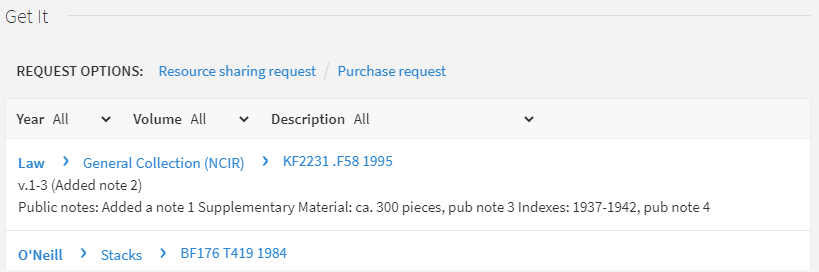 Display Additional Holdings Fields
Display Additional Holdings Fields
-
uresolver_enable_getit_holding_configuration – When set to true, the additional holdings fields appear in Primo Get It, but their configuration is determined by the Primo Customized Holding mapping table (Configuration Menu > Fulfillment > Discovery Interface Display Logic > Holdings Display Customization) and the Holdings Display Labels and Other code table (Configuration Menu > Fulfillment > Discovery Interface Display Logic > Holdings Display Labels). This parameter overrides the previous parameter if both are set to true.
Holding Field Subfield Label (defined in the Holdings
Display Labels and Order code table)Enabled by
Default866 a, z Holdings: Yes 867 a, z Supplementary Material Yes 852 z Note: Yes 868 a, z Indexes: No 541 a, b, c, d Source of Acquisition: No 561 a, 3, u Ownership and Custodial History: No 563 a, 3, u Binding: No For example, if the holdings record is configured as follows:
LDR 00429cy 2200133zn 4500
004 AEU3700
005 20210321033054.0
008 961003|| | |001|||||0000000
852 01 |a MNcBCL |b LAW |c NCIR |h KF2231 |i .F58 1995 |9 1 |t 2 |z Added a note 1
866 41 |8 0 |a v.1-3 |z Added note 2
867 30 |a ca. 300 pieces |x incomplete vols. |z pub note 3
868 40 |a 1937-1942 |x complete vols. |z pub note 4
854 __ |a (*) |i (year) |o update |w a |8 1
LKR __ |a HOL |l BCL01 |b 000741068
The holdings information appears as follows:
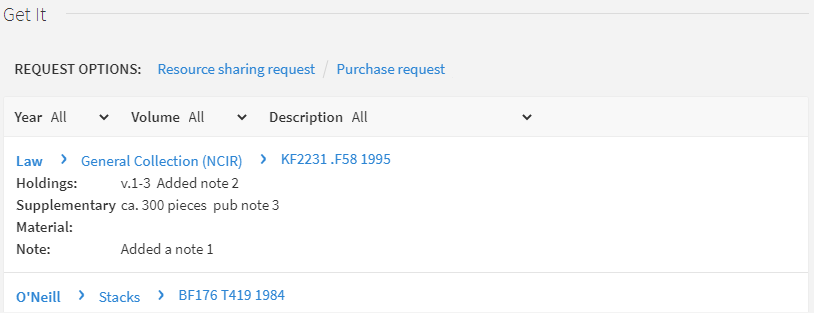 Display Additional Holdings Fields
Display Additional Holdings Fields

