SRU/SRW Search
- General System Administrator
Configuring an SRU Server Type Integration Profile
For each institution, there can be only one SRU Server integration profile.
- On the Integration Profile List page (Configuration Menu > General > External Systems > Integration Profiles), select Add Integration Profile. Page 1 of the External System wizard opens.
- Enter a unique code for the new integration type.
- Enter a unique name for the new integration type.
- Select SRU Server for Integration Type.
The Default check box is not functional for this integration type.
- Select Next.
- Configure the SRU integration profile using the parameter explanations in the table below.
SRU Integration Profile Settings Parameter Description Bibliographic Options Active Select this parameter to enable the bibliographic options. Add Availability Whether to include the availability information—which is stored in the AVA (physical availability), AVE (electronic availability), and and AVD (digital availability) fields—in responses to SRU query requests. For more information, see The Retrieve Bib API. Include results of e-resources managed in the Network This checkbox is available only for members in a Network Zone.
When this option is activated, then when performing a Institution Zone holding lookup using the SRU protocol, the results will include:
- Institution Zone bibliographic records irrespective of existing inventory or other entities that are present,
- Institution Zone bibliographic records irrespective of the activation status: "active" for the collection or the portfolio,
- Network Zone bibliographic records that belong to a portfolio or an electronic collection that has the "available for group" for the owning member Institution.
In consortia where the configuration of SRU integration profile is done by the Network and is distributed to all members, the SRU integration profile is marked as "Managed in Network". In this cases, this option is visible in the Network Zone institution as well. The network can determine whether this profile is distributed to members with this option activated or disabled. Any member using this profile can decide to opt out and manage the profile locally by editing the Network configuration (see Unlink from Network).
When the SRU Server receives an MMS ID, it does not know whether the origin of the identifier is the Institution Zone or the Network Zone. Therefore, when searching by MMS ID, you need to conduct two searches - one in the Institution Zone and another in the Network Zone:
- The Institution Zone MMS ID retrieves the Institution Zone electronic inventory,
- The Network Zone MMS ID retrieves the Network Zone electronic inventory.
Enrich with Members Availability (for the Network Zone)
Whether to retrieve holdings availability for each member of the network when the network institution uses the SRU protocol to complete a search.
-
Dublin Core (simple and qualified) format and all MARC schemas (including UNIMARC and CNMARC) are supported for SRU/SRW. The following crosswalk are supported:
- From Dublin Core and MARCXML to every other format (Dublin Core, MARCXML, CNMARCXML, KORMARCXML, and UNIMARCXML)
-
From every format (Dublin Core, MARCXML, CNMARCXML, KORMARCXML, and UNIMARCXML) to Dublin Core and MARCXML.Crosswalks between CNMARCXML, KORMARCXML, and UNIMARCXML are not supported.When the conversion from the original record's format to the requested format is unavailable, Alma returns the original record. For more information, see the Developer Network.
- For Dublin Core records with representations, the DC identifier field is added with a URL for each representation.
For MARCXML, the holdings availability indication is handled using the following MARCXML format:
- MARC 852 field
- $a Location – Institution code
- $6 Linkage – MMS ID
- $9 Local field – P (print) / E (electronic) / D (digital)
When more than one material type is available for one institution such as print and electronic, the 852 field contains multiple $9 entries.
Add Representation Information Whether to have non-remote representation information exposed to the external system. Add Remote Representation Information Whether to have remote representation information exposed to the external system. Select this parameter to normalize Alma bibliographic records prior to any additional enrichment and being presented to an external system as a result of a Z39.50 request. Normalization can be applied to MARC 21, KORMARC, UNIMARC, CNMARC, and Dublin Core bibliographic records using the following normalization processes provided out of the box or by customizing these processes with normalization rules that you create: Marc21 Bib normalize on external search, KORMARC Bib normalize on external search, UNIMARC Bib normalize on external search, CNMARC normalize on external search, and Qualified Dublin Core Bib normalize on SRU search.
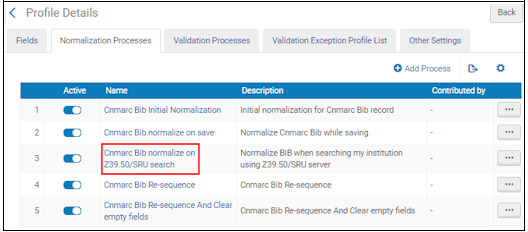 Example Normalization Rule from the CNMARC Bibliographic Metadata Configuration Profile
Example Normalization Rule from the CNMARC Bibliographic Metadata Configuration ProfileThe normalization rules that are provided remove the following information from the bibliographic record: 590 local note (MARC 21), 590 local note (KORMARC), 900 local field (UNIMARC), and 300 general note (CNMARC). See Working with Normalization Rules for more information.
Since the enrichment process is performed after the normalization process has completed, the normalization process will not affect fields added by enrichment.
These normalization rules use the following drools files (specified on the Task Parameters tab): drools/remove590.dslr, drools/remove900.dslr, and drools/remove300.dslr.
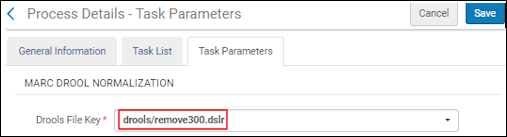 Example Drools File from the Cnmarc Bib normalize on Z39.50/SRU search Normalization Rule
Example Drools File from the Cnmarc Bib normalize on Z39.50/SRU search Normalization RuleFor more information, see Working with Normalization Processes.
Username / Password
Enter a user name and password if you want SRU/SRW search queries authenticated (using Basic authentication). If the SRU/SRW search query does not provide a user name and password (when you have configured them in your integration profile) or provides an incorrect username or password, the response to the SRU request indicates that the request is not authorized.
Username and password need to be sent in the Authorization header of the HTTP request. For more information, see Basic access authentication.
If you do not specify a user name and password in the SRU Server integration profile, SRU/SRW search queries are not authenticated.
Suppress records from external search Select this parameter to exclude records with a Suppress from External Search tag from being exposed to the external system. Your ISIL code needs to be configured to work with the Holdings Options for SRU responses. See ISIL Code for configuration information.The Holdings Options only apply to the environment where the integration is configured. For example in the Network Zone, only availability for inventory managed in the Network Zone is displayed. Holdings or availability in member institutions are not displayed.There is a known issue with portfolios activated from the community zone. These are sometimes considered as non-serial; and therefore, the SRU response does not include their coverage and other related information.ActiveSelect this parameter to enable the SRU ISO 20775 holdings schema. The Availability Calculation Options appear. Select one or more of the following Availability Calculation Options if you want them excluded from the availability calculations:- Exclude Items Not On Shelf
- Exclude Items Not Requestable For Resource Sharing
- Exclude Electronics and Digital Resources
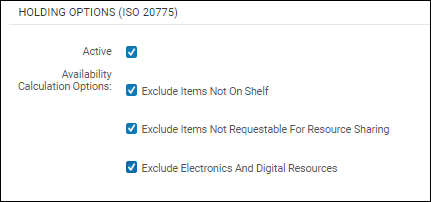 Availability Calculation OptionsWith holdings SRU, you get more inventory detail on your queries. See an example of query results below.
Availability Calculation OptionsWith holdings SRU, you get more inventory detail on your queries. See an example of query results below.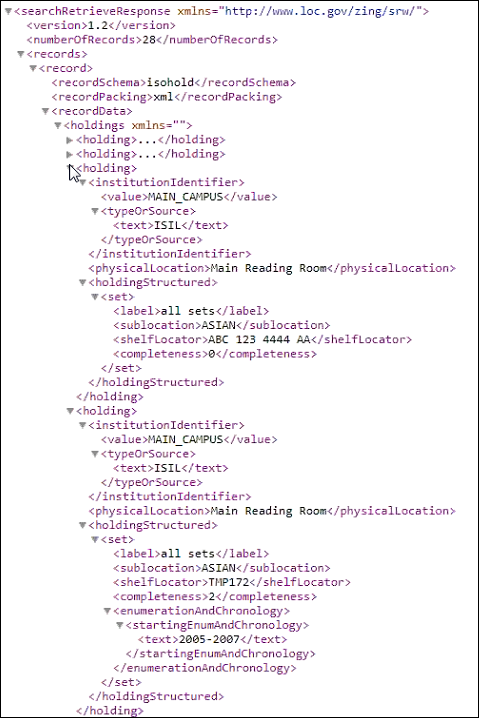 Example Query ResultsAvailability Calculation OptionsSelect one or more of the options below to identify what should be presented in the search results as available inventory. The search results will show the number of items (copies count) and a calculated availability count determined by the options you select for this parameter (see the illustration below). If none of the following options are selected, the query results will indicate that all items are available all of the time.
Example Query ResultsAvailability Calculation OptionsSelect one or more of the options below to identify what should be presented in the search results as available inventory. The search results will show the number of items (copies count) and a calculated availability count determined by the options you select for this parameter (see the illustration below). If none of the following options are selected, the query results will indicate that all items are available all of the time.- Exclude Items Not On Shelf – Select this option to have the query result consider only the inventory that is on the shelf as available.
- Exclude Items Not Requestable For Resource Sharing – Select this option to have the query result consider only the inventory that is requestable for resource sharing as available.
- Exclude Electronics and Digital Resources (For Future Use) – This feature will be implemented in a later release.
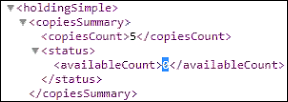 SRU Copy Information
SRU Copy Information -
Select Save.After you have saved the SRU Server integration profile, the following row actions are available for this profile:
- Edit
- Manage in Network – This action is only available in the Network Zone. Select this action to distribute this configuration to member institutions using the Distribute network administration changes to members job. See Centrally Managing Configurations in a Network Zone and Distribute Network Administration Changes to Members for more information.
- Stop Network Management – This action is only available in the Network Zone. Select this action to disable distribution of this configuration to member institutions when using the Distribute network administration changes to members job. See Centrally Managing Configurations in a Network Zone and Distribute Network Administration Changes to Members for more information.
- Unlink from Network – This action is only available for member institutions. When the SRU Server integration profile is distributed to a member institution (that is, the integration profile is linked to the Network), the member institution may select the Unlink from Network action to disconnect from the Network Zone version of the integration profile and modify it for local use.
- Job History
- Delete

