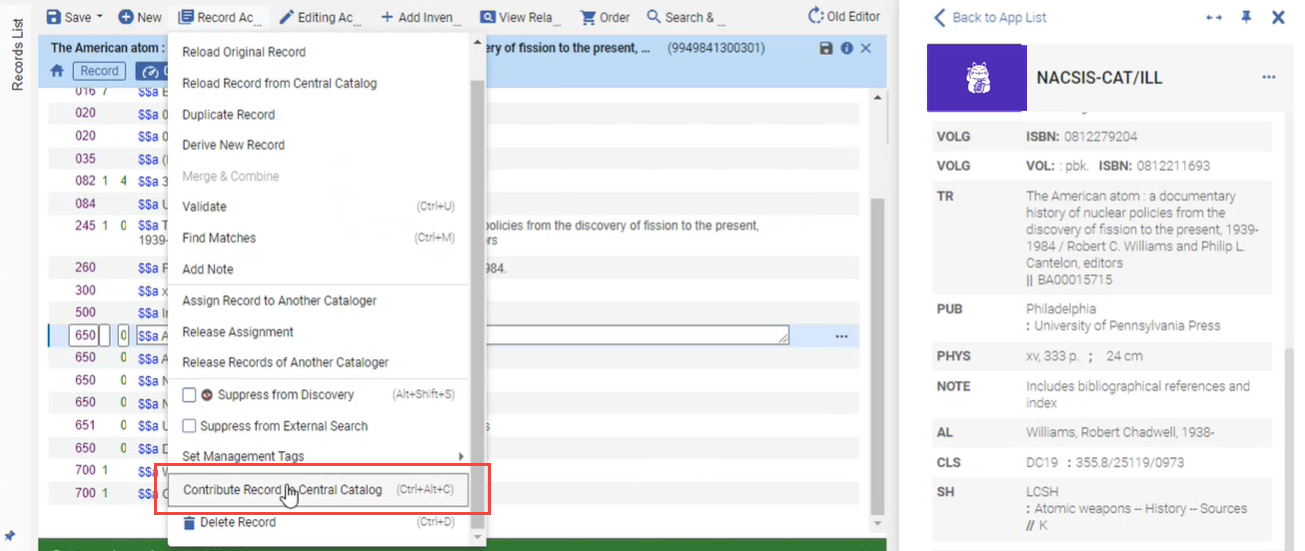Working with the NACSIS Central Catalog
This page contains information on working with NACSIS bibliographic and authority records. For information on working with NACSIS-ILL in general including configuration, NACSIS holdings management, etc., see Integration with NACSIS-CAT/ILL.
Japanese libraries use the NACSIS central catalog for metadata management and ILL. They can import bibliographic and authority records and manage their holdings for the purposes of ILL. Japanese Alma customers continue working with NACSIS catalog, but they do that directly from Alma. To support this, Ex Libris created a Cloud App that enables working with NACSIS bibliographic and authority records directly from Alma, and supports contribution to NACSIS from the Alma Metadata Editor.
In Alma you can do the following:
- Import NACSIS bibliographic / authority records.
- Create and update holding records for NACSIS bibliographic records.
- Contribute records created or edited in Alma to the NACSIS catalog.
The bibliographic and authority records in Alma are stored in the MARC21 format, while in NACSIS they are stored in CAT-P format. Thus records that are imported from NACSIS to Alma are automatically crosswalked from CAT-P to MARC 21, and the records that are pushed from Alma to NACSIS are crosswalked from MARC 21 to CAT-P and are made available to all Japanese institutions that use NACSIS.
Pre-Requisites
- Configure the Central Catalog integration profile for NACSIS and select the Repository/Authority Import profiles in the Contribution Configuration section (see Configuration).
- Install the NACSIS-CAT/ILL cloud app from the Cloud App Center (see Configuring Cloud Apps).
Working with NACSIS Bibliographic and Authority Records in Alma
From within Alma, you can search for bibliographic and authority records in NACSIS. Once found, you can do the following:
- Import records to Alma. During the import, records are converted from CAT-P format to MARC 21 and saved in Alma locally.
In December 2021 release, this is available only for bibliographic records. Starting from January 2022 release, it will be available for authority records as well.
- View the holdings records that are linked to the bibliographic records (not relevant for authorities), see NACSIS Holdings Management.
- In Alma, open the Cloud App center and select the NACSIS-CAT app.
- Within the app, open the NACSIS Catalog option. The search page opens.
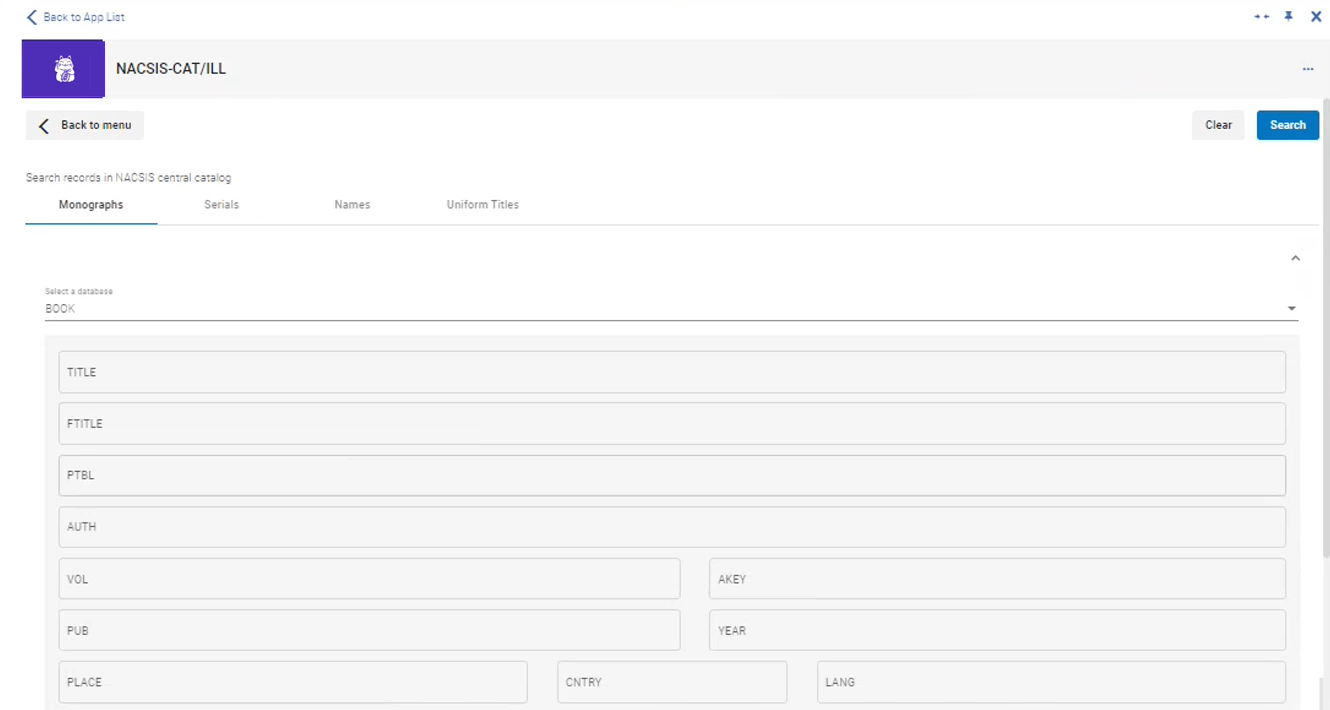
- Select whether you want to search for monographs, serials, authority names or uniform titles. The search page displays the fields relevant to your selection.
- Enter the relevant search terms by which to search, and select Search.
You are presented with a list of results.
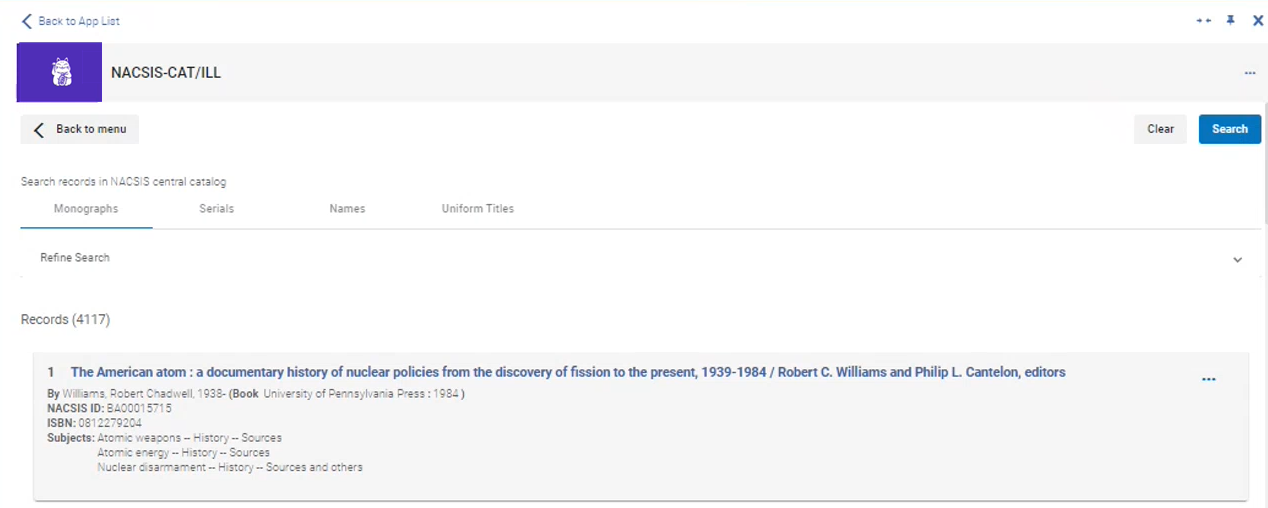
You may want to expand the NACSIS catalog record for convenience. Select the button on the panel.
button on the panel. - (Optional) To view the full record in CAT-P format, select the title of the search result.
Note that in the full view some fields are linkable. Select a linkable field to open the authority record side-by-side with the bibliographic record.
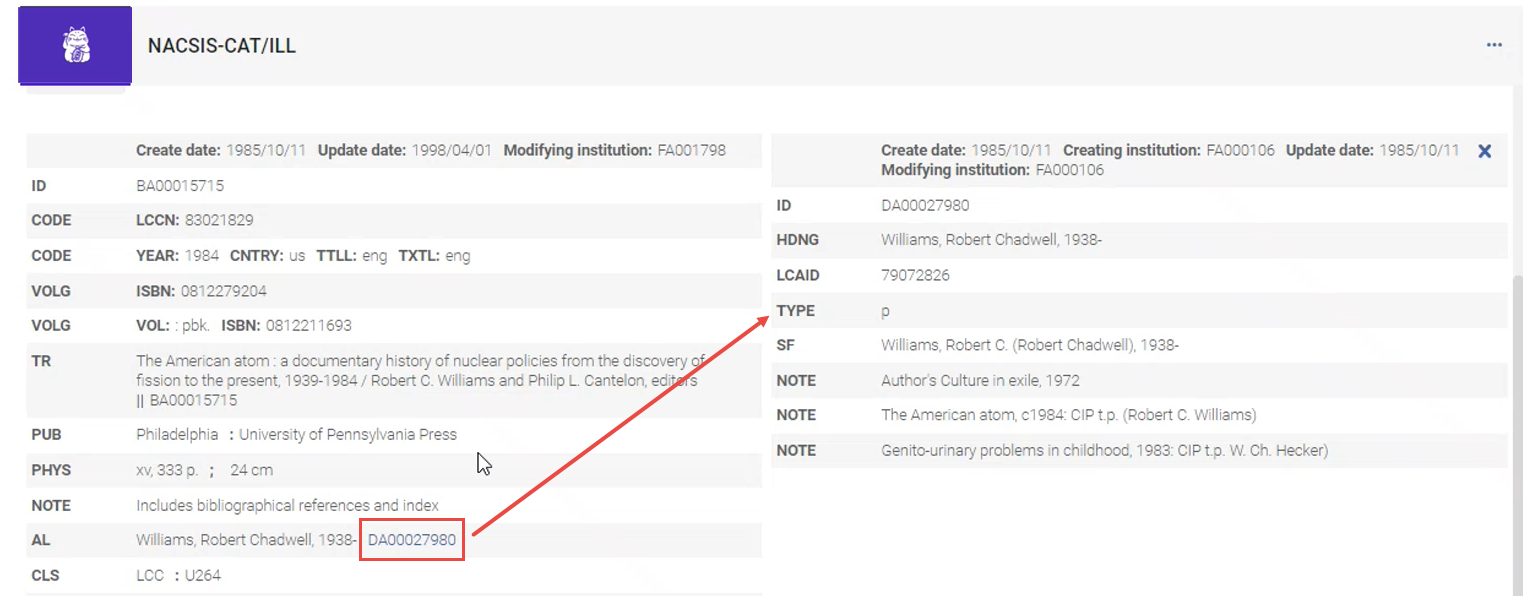
These are the linkable fields in the full view:Linkable field Description Modifying Institution Select the link to display the member information side-by-side with the record. Currently not linkable, will be made linkable in the future.
AL Select the link to display author authority record side-by-side with the bibliographic record. FID Select the link to display the graphical representation of the record lifecycle:
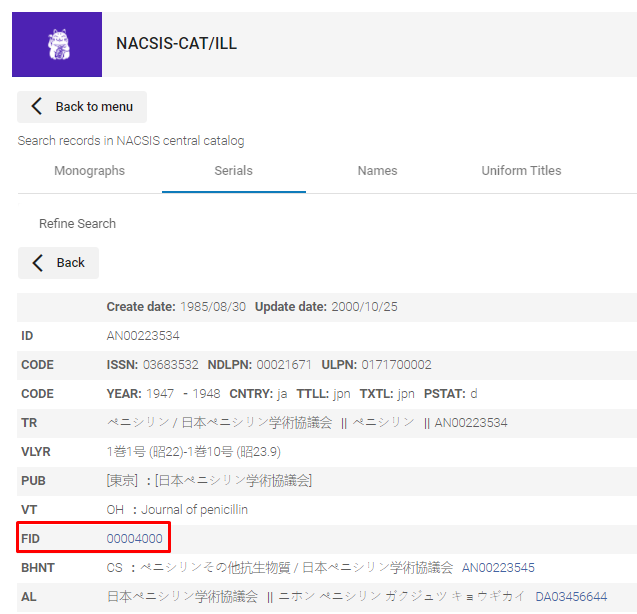
This opens a new browser tab where you can see the stages of the record's life in graphical form:
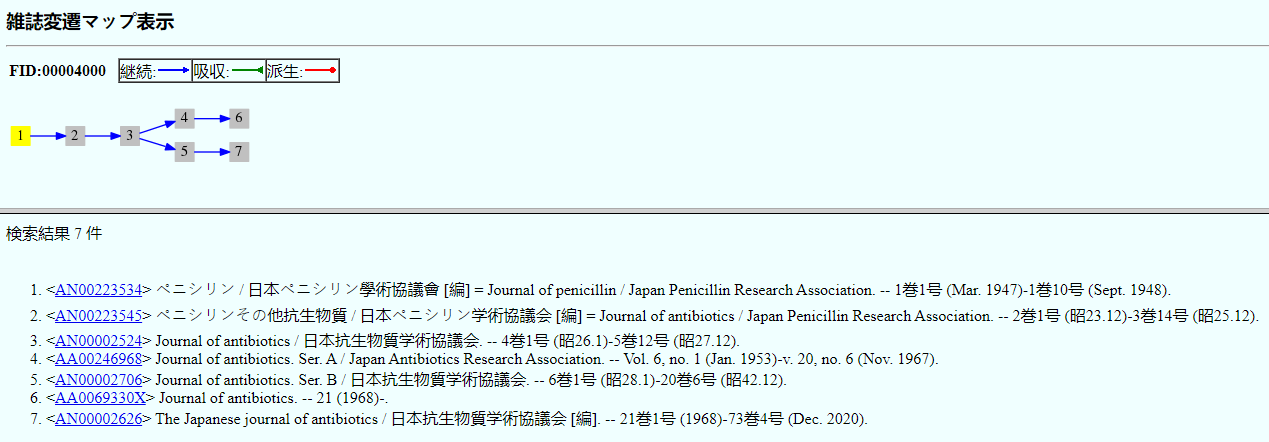
- To work with records, select one of the below options in the row actions:
Row Action Do: View Select to view the full record in CAT-P format (presents the same information as when selecting the title of the search result). Import
(relevant only to bibliographic records)
- The record is automatically imported to Alma and converted from CAT-P format to MARC 21 format (by the repository import profile selected in the NACSIS Configuration page, see Configuration). To search for the imported record in Alma, use the MMS ID in the message "The record was successfully imported", which is received upon import.
- Select the
 button on top of the panel to collapse the NACSIS catalog record record, so you can view both the Alma screen and the NACSIS app.
button on top of the panel to collapse the NACSIS catalog record record, so you can view both the Alma screen and the NACSIS app. - Using the MMS ID, search for the record in Alma.
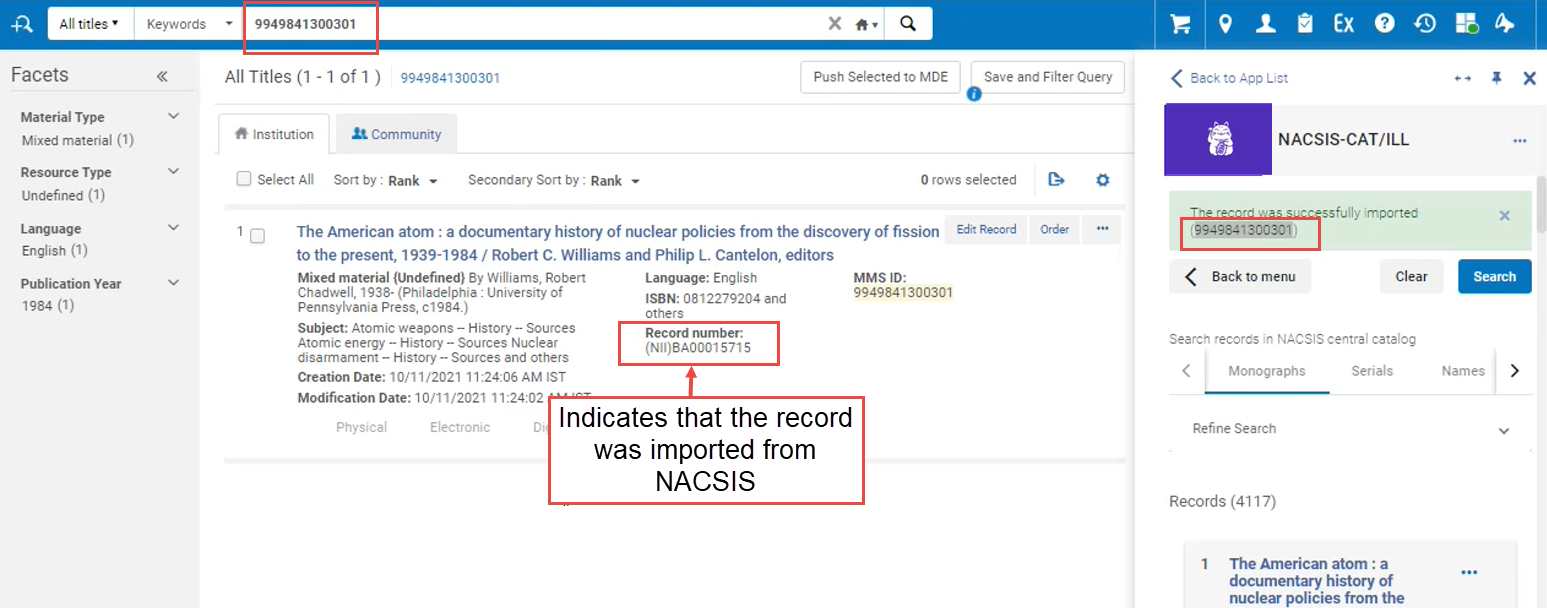
View Holdings Displays the holdings records linked to this bibliographic record.
Select whether to view holding records that are available in NACSIS for your institution or all holdings related to this title from all NACSIS institutions (across all Japanese institutions that posses holdings records for this title). For details, see NACSIS Holdings Management.
Contributing Alma Bibliographic and Authority Records to NACSIS
You can create new or edit existing bibliographic / authority records in Alma and then push them to NACSIS. The contributed records are automatically converted from MARC 21 format to the CAT-P format.
When contributing a new record to NACSIS, the NACSIS unique identifier for this record is assigned to the record and managed by NACSIS, and then is imported back to Alma. It is saved in Alma in both 016 and 035 fields, in the following form:
- 016 7# $a + $2 JP-ToKJK. For example: 016 7# $a AN00064088 $2 JP-ToKJK
- 035 ## $a + prefix NII. For example: 035 ##$a (NII)AN00064088
- Create a new record in the Metadata Editor or open an existing bibliographic record in the Metadata Editor and edit it as required (see Working with Records in the Metadata Editor).
- In the Metadata Editor, select Record Actions > Contribute Record to Central Catalog. The record is contributed to NACSIS and is saved in Alma.