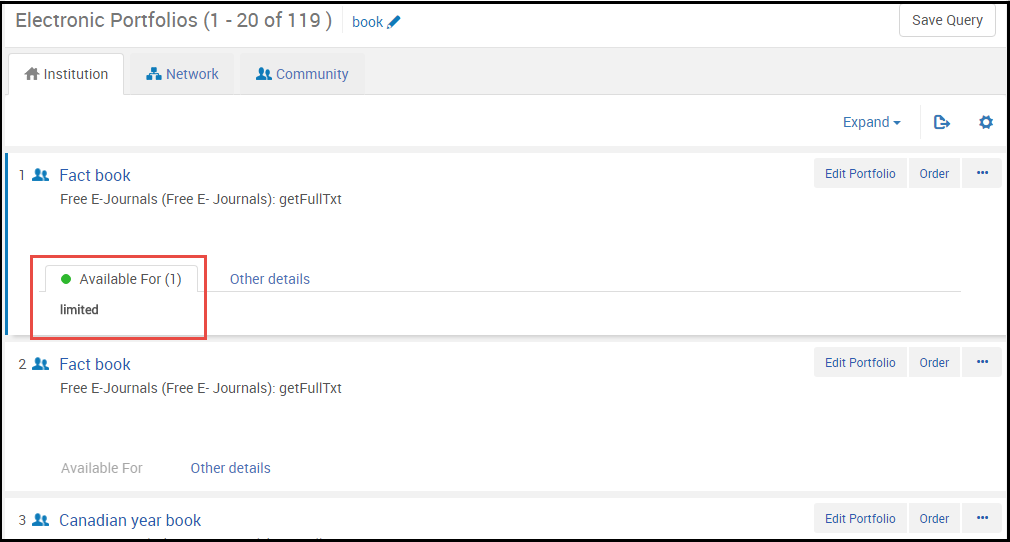Repository Search when Using a Network Zone
- Since inventory is not maintained in the Network Zone, a Physical Titles search using the Network tab produces no results. Use the All Titles search when doing a search from the Network tab.
- When enabled by Ex Libris, you can combine the network results in your Institution tab. See Combining Institution and Network Zone Search Results.
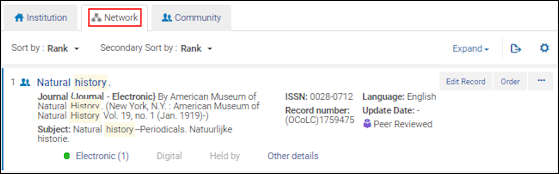
Network Tab Actions
- Edit Record
- Order
- Resource sharing request
- Linked Data
- Add Reminder
- Portfolio List (Electronic Titles)
- View It (Electronic Titles)
- Merge duplicate Network Zone bibliographic records – The records must both be Network Zone bibliographic records. For more information on merging records, see Merging Bibliographic Records.
Before merging, Alma displays a note with a list of the other member institutions that also have inventory for the secondary record, and which will be moved to the primary record. When you are logged in to the Network Zone, the note includes the number of bibliographic record changes specific to the Network Zone's inventory. When you are logged in to a member institution, the note includes the number of bibliographic record changes specific to the local, member institution’s inventory.The changes to the primary bibliographic record are immediately available at the local institution at which you perform the change. For other member institutions that hold the primary bibliographic record, there may be a slight delay (up to five minutes) while Alma synchronizes the changes.
- Link to the shared bibliographic record – Select the record title link in the Network tab. On the MARC Record Simple View Page, select Link. Alma displays a message indicating that the item was linked to the local institution.
- Configure error messages for 9XX fields added to Network Zone records.
- Identify brief records – If Alma is configured for identifying brief records (see Identifying Brief Records), the MD Editor provides a Brief indicator for brief records (see Brief for more information).
The Network Zone and each member institution may be configured (by Ex Libris) to identify brief records. The brief record algorithm configured for the Network Zone affects only Network Zone records. Local records are defined as brief according to the brief record algorithm configured for the local member institution.In general, it is suggested that member institutions use the same brief record algorithm for all members and for the network.
- View network members’ order details – When you open the Held by Details page by selecting a member’s Held by link in the search results, the Orders tab on the Held by Details page shows the order information for that member.
Held By Details
The Held by tab in the Network does not display the institution if the inventory comes from a related record.
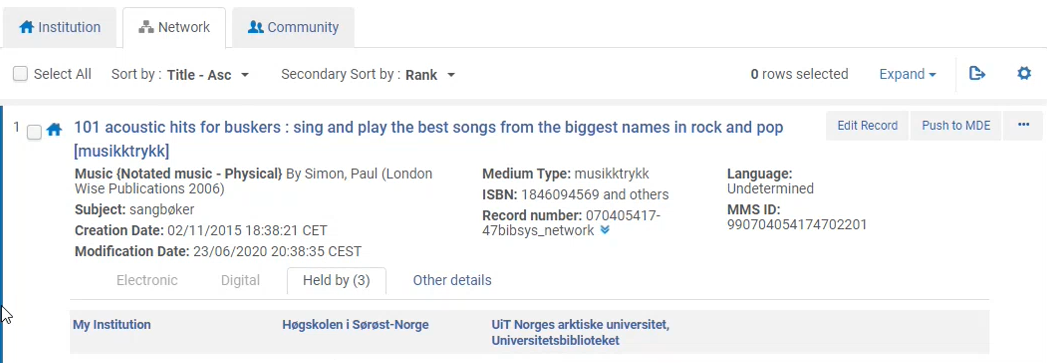

| Tab | Description |
|---|---|
| Holdings |
Displays the following information about each holdings record for the institution that you selected in the Held by search results:
|
| Portfolios |
Displays the following information about each portfolio record for the institution that you selected in the Held by search results:
|
| Representations |
Displays the following information about each representation record for the institution that you selected in the Held by search results:
|
| Electronic Collections |
Displays the following information about each electronic collection record for the institution that you selected in the Held by search results:
|
| Orders |
Displays the following information about each orders record for the institution that you selected in the Held by search results:
|
| Physical Usage (appears only when the share_item_usage_across_network customer parameter is set to true in the Network Zone (see Configuring Other Settings (Resource Management)). |
Displays physical usage information for items available in other institutions:
This enables staff users to make a better decision regarding from which member to loan an item from, based on a better availability prognosis due to the lower frequency of lending. |
Other Details in the Network Tab
The following information is provided on the Other Details tab for Network tab search results:
-
Related records count that links to another search results page that displays the related records.When there are blended search results in the Institution tab, additional information provided for Network Zone records includes the related records in the Network Zone.
- Reminders count that links to the List of Reminders page
- Publishing information for physical and electronic inventory with an ID number that links to the published record page
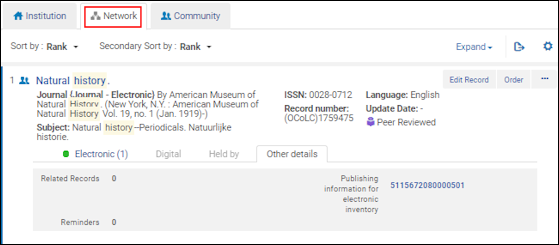
The links on the Other Details tab connect to data in the Network Zone. For example, the Related Records link points to related records in the Network Zone. The Publishing information for physical and electronic inventory link only appears when network publishing to Primo is enabled in the Network Zone.
"Available For" Information in Search Results