Managing Remote Digital Repositories
To configure remote digital repositories, you must have one of the following roles:
- Repository Administrator
- General System Administrator
Institutions can integrate their local Digital Asset Management System (such as Rosetta or DSpace) within Alma. The remote digital system must provide a bibliographic metadata record (full or partial) with the digital-specific record ID and any additional digital-oriented inventory information embedded as bibliographic field information. This feed ensures that the digital inventory from the remote system is reflected in Alma – ensuring that inventories of all types (physical, electronic, and digital) can be cataloged in one place and managed by one staff.
- The remote repositories flow manages one-way synchronization, sending metadata from the local Digital Asset Management (DAM) System to Alma. For synchronizing in the opposite direction, refer to Publishing and Inventory Enrichment.
- Alma currently supports imports in OAI formats only, either directly online through the http OAI-PMH protocol or using downloaded files in the following OAI formats: OAI DC (simple or qualified, see example) , OAI Marc21 (see example), OAI MODS, or DSpace's simple archive format. If you are working with a different format (such as non-OAI Dublin Core, non-OAI MARC 21, or delimited text), convert it to one of the supported OAI formats before attempting to import.
- For more information on remote digital repositories, see Integrating Remote Digital Asset Management System in the developer's network.
- When importing bibliographic records and digital representations from a remote digital repository, if the representations already exist in Alma, they are overwritten, that is, the existing representations are deleted and then they are recreated by the import.
You can configure the remote digital repositories that are used when creating import profiles on the Remote Digital Repositories page (Configuration Menu > Resources > Record Import > Remote Digital Repositories).
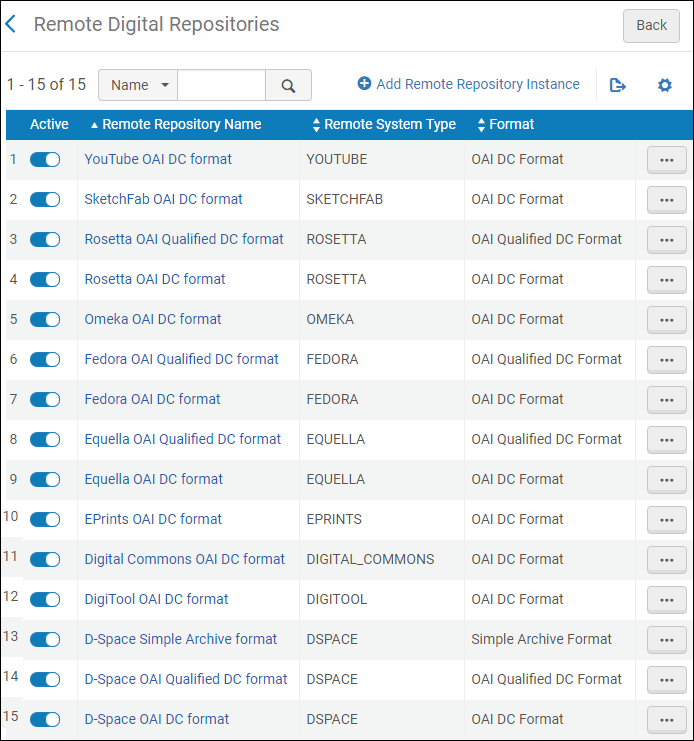
Remote Digital Repositories Page
The repositories are available in the Remote digital repository instance drop-down field when creating a new digital import profile (see Creating/Editing an Import Profile: General Profile Information).
Out of the box, Alma provides a set of remote digital repositories for D-Space, Rosetta, Digitool, Fedora, Equella, Omeka, and Bepress/DigitalCommons with selected OAI formats. If your format differs, you may choose one of the other system formats, while ensuring your local format adheres to one of the supported OAI-PMH standards. If none of the supported standard OAI formats can be supplied, new repository types and formats may be considered for enhancement and added by Ex Libris in the future.
From this page, you can add a new remote repository or you can edit the existing Alma-supplied repository types/formats.
To add a new remote digital repository:
- Select Add Remote Repository Instance. The first page of a wizard appears.
- Enter information in the three pages of the wizard:
- When you are done, select:
- Save – to save the remote repository
- Save and Test – to save the remote repository and test the OAI connection. For more information on testing the OAI connection, see Testing OAI Import Protocol Flow.
General Information Tab (Wizard Step 1)
The General Information Tab opens first when you edit or view an existing remote repository configuration. The tab contains the same fields as Step 1 of the wizard, when you are adding a repository instance.
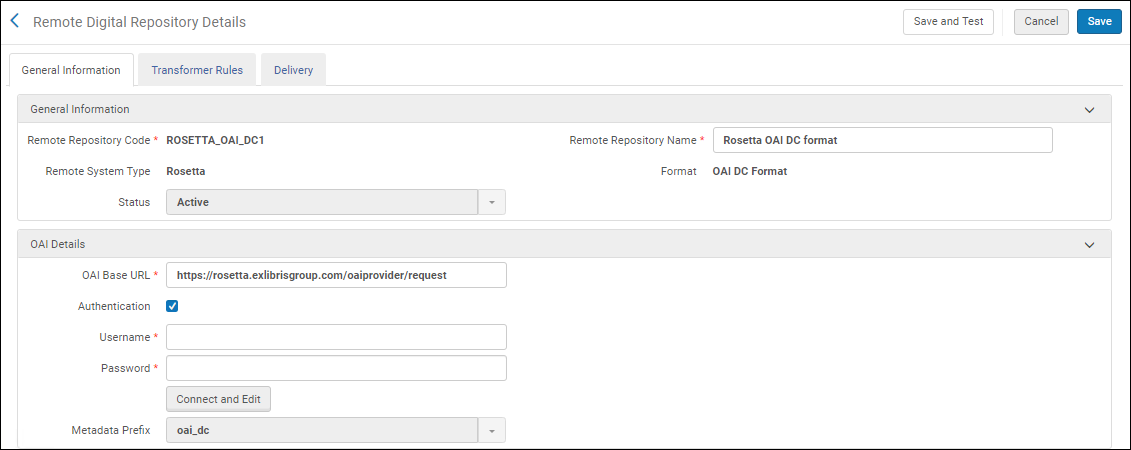
General Information Tab for Remote Digital Repository
The remote repository is defined by the following parameters:
- Remote Repository Code – A unique code that is set when the repository or repository instance is first created. If you are adding a repository instance, the field is blank and you can create a code that indicates the remote system type and format (such as ROSETTA_OAI_QDC for a remote system using Rosetta from a source with the format of OAI QDC).
- Remote Repository Name – The name of the remote digital repository. This name displays as one option in the import profile drop-down list for remote repositories.
- Remote System Type – The external digital system (such as Rosetta or Fedora). Select Other for an unlisted repository.
- Format – The format of the records to be imported. Alma supports OAI-DC, Simple-DC, OAI Marc21, OAI MODS, and DSpace simple archive. More formats will be added based on your needs.
For OAI MODS, you must select Other as the Remote System Type.
- Status – Indicates if the remote repository is active or inactive.
- OAI Base URL – The default OAI base URL. This is the OAI base URL displayed when you add a single remote digital representation or create an import profile that uses the OAI import protocol. (For more information, see Adding a Representation and Managing Import Profiles). Select Connect and Edit to display the Metadata Prefix drop-down list.
Alma supports retrieving up to 1000 sets from OAI servers.
- Authentication – Selecting this checkbox displays the Username and Password fields. Enter the authentication information for the OAI server.
- Metadata Prefix – The default metadata prefix. This is the metadata prefix displayed when you add a single remote digital representation or create an import profile that uses the OAI import protocol. (For more information, see Adding a Representation and Managing Import Profiles).
Transformer Rules Tab (Wizard Step 2)
The remote digital repository definitions include a set of rules that determine how the metadata and bibliographic records of digital remote representation resources should be created based on the imported bibliographic records.
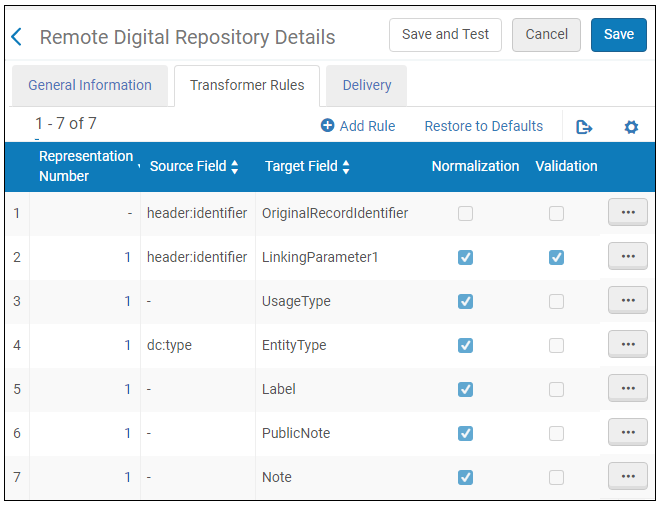
Transformer Rules Tab for Remote Digital Repositories
Transformer rules are logically split into two types:
- General rules — The record identifier, which is used internally in Alma to import the digital resource, does not have a target section and cannot be deleted.
- Representation rules — Rules that define the mapping between the import record values and the remote representation. These rules may be edited, deleted, and added.
The remote digital system integration enables you to build base URL templates to the remote system for digital delivery. Ex Libris recommends that the remote system metadata feed passes only the record ID of the remote digital record rather than a full URL to its delivery. This allows greater flexibility, should the digital system's base URL change in the future.
Representation rules define how information is mapped from the source record to the representation’s definition in Alma. In addition, when your remote digital system maintains more than one version of a digital inventory record (for instance, a high resolution primary versus a low resolution copy), you can create multiple representations in Alma for a single import record.
To add new representation rules, select Add Rule in the Transformer Rules tab. To edit existing representation rules, select Actions > Edit in the row of the rule you want to edit.
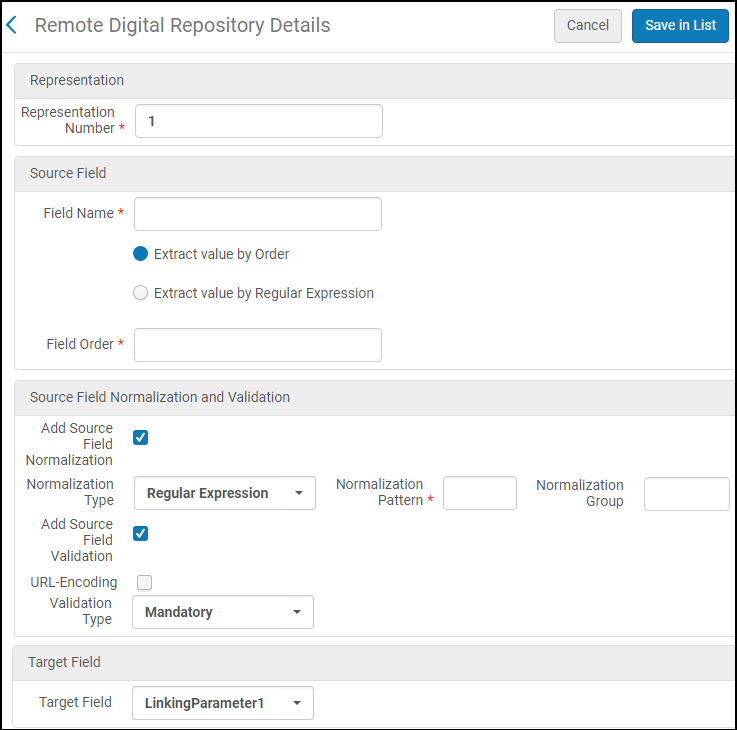
Representation Rules
Representation rules contain the following settings:
| Field | Description |
|---|---|
| Representation section: | |
| Representation number |
Because general rules apply to all representations for the import record, they are not assigned a representation number.
|
| Source Field: This section is required only if you need information from the source record to create a representation. | |
| Field name | In the harvested record, the name of the field from which to extract the value. The value can be retrieved using one of the following methods: field order or regular expression.
For OAI MODS format, enter the xpath. |
| Extract value by order | Select which occurrence of the field to use. If selected, specify the Field Order field. |
| Field Order | If using the Field Order method, specify which occurrence of the field in the import record to use.
For example, specify 1 to select the first occurrence of the field.
|
| Extract value by regular expression | Allows you to match the first value of the field that matches a given regular expression. This method requires you to specify the Regular expression value extraction field. |
| Regular expression value extraction | If using the regular expression method, specify a regular expression to find the field in the import record. |
| Source Field Normalization and Validation: This section is required only if you want to change or validate information retrieved from the import record. | |
| Add source field normalization | Select this field if you want to normalize information retrieved from the import record.
See the following fields for more information.
|
| Normalization type | Select one of the normalization methods:
|
| Normalization Pattern | For the regular expression method, specify a regular expression that separates the source field’s value into groups of information so that you can extract information from a particular group, which is specified in the Normalization group field.
For the constant normalization method, specify a value that will replace the source field’s value in the representation.
|
| Normalization group | For the regular expression method only, specify which group of information (as determined by the Normalization pattern field) to extract from the source field’s value. |
| Add source field validation | Select this field if the source field’s value is required to create the representation. Otherwise, no validation is performed on the source field’s value.
Refer to the Validation type field, for more information.
|
| URL – Encoding | Select to configure linking parameters to be encoded in the delivery URL. |
| Validation type | Set this field to Mandatory if a value is needed to create the representation. Otherwise, the representation will be created even if the field’s value does not exist in the import record. |
| Target Field: | |
| Target field | Specify one of the following fields, which will be populated on the Digital Representation Resource Editor page for the representation:
|
Delivery Tab (Wizard Step 3)
The remote digital repository includes a set of configurations that support the viewing of loaded remote digital resources.
To edit conditions for a remote digital repository, or to create a new configuration based on one of the out-of-the-box configurations, access the Wizard Step 3 through the Add... process, or select the Delivery tab of the Remote Digital Repository Details page.
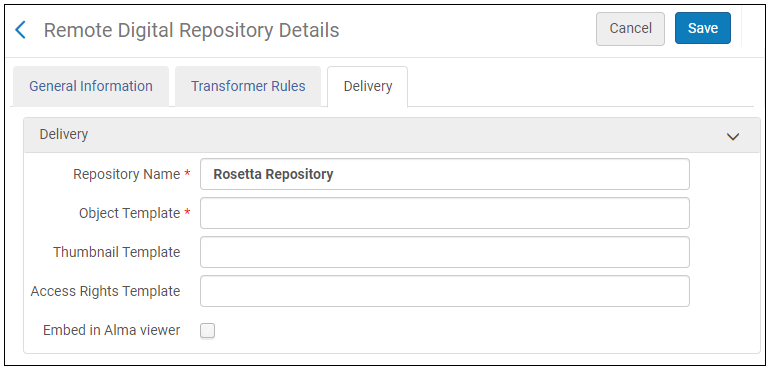
Delivery Tab for Remote Digital Repository
The following configuration is available:
- Repository Name – The repository name to be displayed both in the View It and Search Results screens.
- Object Template – The URL template to view remote digital resources.
This URL contains general attribute parameters such as linkingParameter1, linkingParameter2 …, linkingParameter5, as well as OriginatingSystemId (these parameters are extracted using the representation rules configuration, see above).Enter the information in the syntax as follows:For DigiTool:<DigiTool base URL>/webclient/DeliveryManager?pid=$$LinkingParameter1&custom_att_2=simple_viewerExample:http://www.digi-tool.com/webclient/DeliveryManager?pid=$$LinkingParameter1&custom_att_2=simple_viewerFor Rosetta:<Rosetta base URL> delivery/DeliveryManagerServlet?dps_pid=<$$LinkingParameter1>Example:http://rosetta.com/delivery/DeliveryManagerServlet?dps_pid=IE4536647For Dspace:<DSpace base URL>/xmlui/<$$LinkingParameter1>Example:http://open.ut.edu/xmlui/430494
- Thumbnail Template – URL template for generating an object’s thumbnail resource link (to be used only when the remote repository supports thumbnail generation).
- Access Rights Template – URL template to check the access rights policies in the remote repository and enforce them when a user searches for the digital resource in Alma.
- Embed in Viewer – Select to embed the remote repository content in the Digital Viewer. You can use this option to embed third-party viewers such as YouTube and SketchFab in the Digital Viewer.
Examples
See below for examples:
oai_dc
This example shows how the linking ID, which is stored in the <identifier> element of an OAI-DC import record, is normalized, stored in the LinkingParameter1 target field, and used to build the URL that allows users to view the item in the remote digital repository.
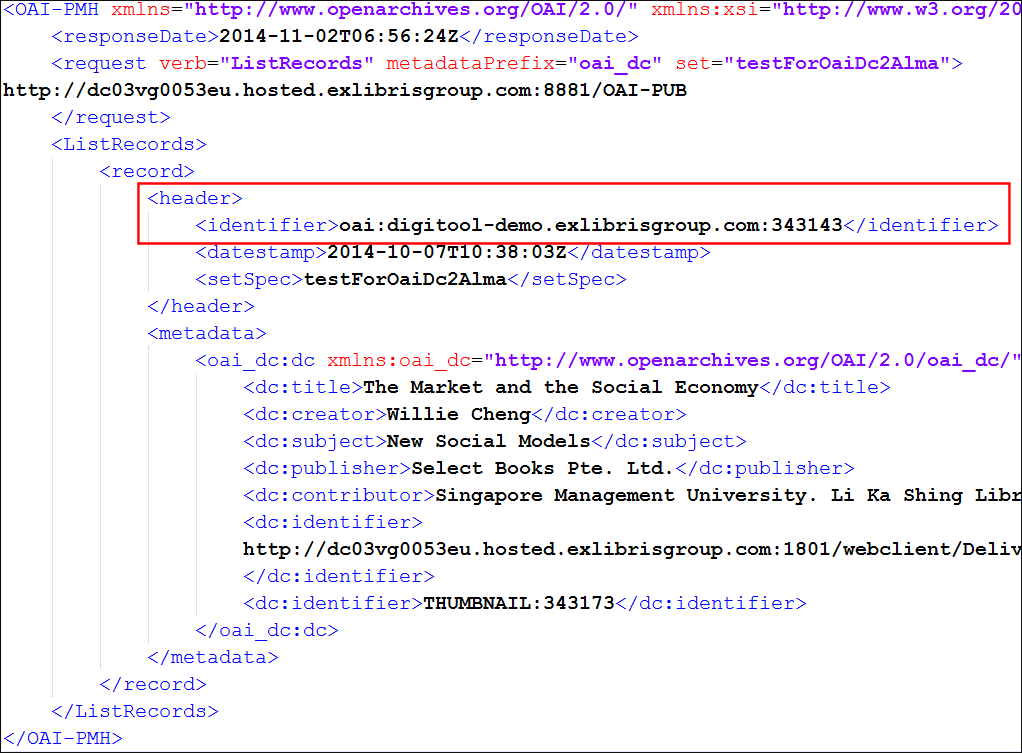
Example OAI-DC Import Record - Linking ID
- On the Remote Digital Repositories page (Resources > Record Import > Remote Digital Repositories), select Actions > Edit for your remote digital repository and select the Transformer Rules tab to display the list of defined transformation rules.
- Select Actions > Edit for the LinkingParameter1 target field.
The transformation details for the linking parameter opens in the editor page.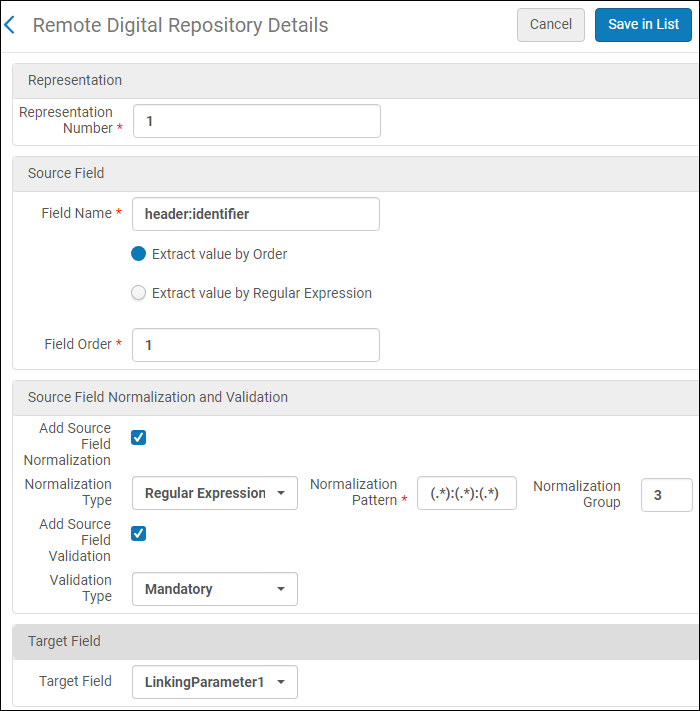 Transformer Rules EditorIf additional information from the input record is needed to build the URL, create additional rules to pass that information to additional linking parameter fields (LinkingParameter2 - LinkingParameter5), as needed.
Transformer Rules EditorIf additional information from the input record is needed to build the URL, create additional rules to pass that information to additional linking parameter fields (LinkingParameter2 - LinkingParameter5), as needed. - Specify the following fields:
Representation Rule Settings Field Description Representation: Representation number Because you are only creating one representation per import record, specify 1. Source Field: Field name Specify header:identifier, which is the field in the import record that contains the object’s ID. For this example, the following value is extracted from the import record: oai:digitool-demo.exlibrisgroup.com:343143Extract value by order Select this method to extract the value. Field order Specify 1 to extract the entire value from the first and only header:identifier field for this record. Source Field Normalization and Validation: Add source field normalization Select this field because information is needed from the import record. Normalization type Select Regular Expression. Normalization Pattern Specify the following regular expression to separate the value of the identifier into three groups, where each group is separated by a colon in the value: (.*):(.*):(.*) Normalization group Specify group 3, which holds the ID number for the object. For this example, the following value is extracted: 343143 Add source field validation Select this field to make sure that an ID exists for the object. Validation type Set this field to Mandatory. Target Field: Target field Select the LinkingParameter1 field. For this example, the following value is stored in the LinkingParameter1 field: 343143 - Open the Delivery tab to configure the template that Alma uses to build the URL that displays the object in the remote digital repository.
 Delivery TabIn the Object template field, add the LinkingParameter1 field to the URL. In this example, the object template was set to the following URL, which was dependent upon the Digital Asset Management system that was used:http://dc03vg0053eu.hosted.exlibrisgroup.com:1801/webclient/DeliveryManager?pid=$$LinkingParameter1&custom_att_2=simple-viewerThis link appears as follows in the Primo View It tab:
Delivery TabIn the Object template field, add the LinkingParameter1 field to the URL. In this example, the object template was set to the following URL, which was dependent upon the Digital Asset Management system that was used:http://dc03vg0053eu.hosted.exlibrisgroup.com:1801/webclient/DeliveryManager?pid=$$LinkingParameter1&custom_att_2=simple-viewerThis link appears as follows in the Primo View It tab: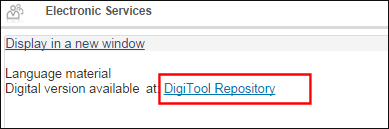 Delivery Link in Primo View It Tab
Delivery Link in Primo View It Tab
oai_marc21
This example shows how the linking ID, which is stored in the <identifier> element of an OAI-MARC21 import record, is normalized, stored in the LinkingParameter1 target field, and used to build the URL that allows users to view the item in the remote digital repository.
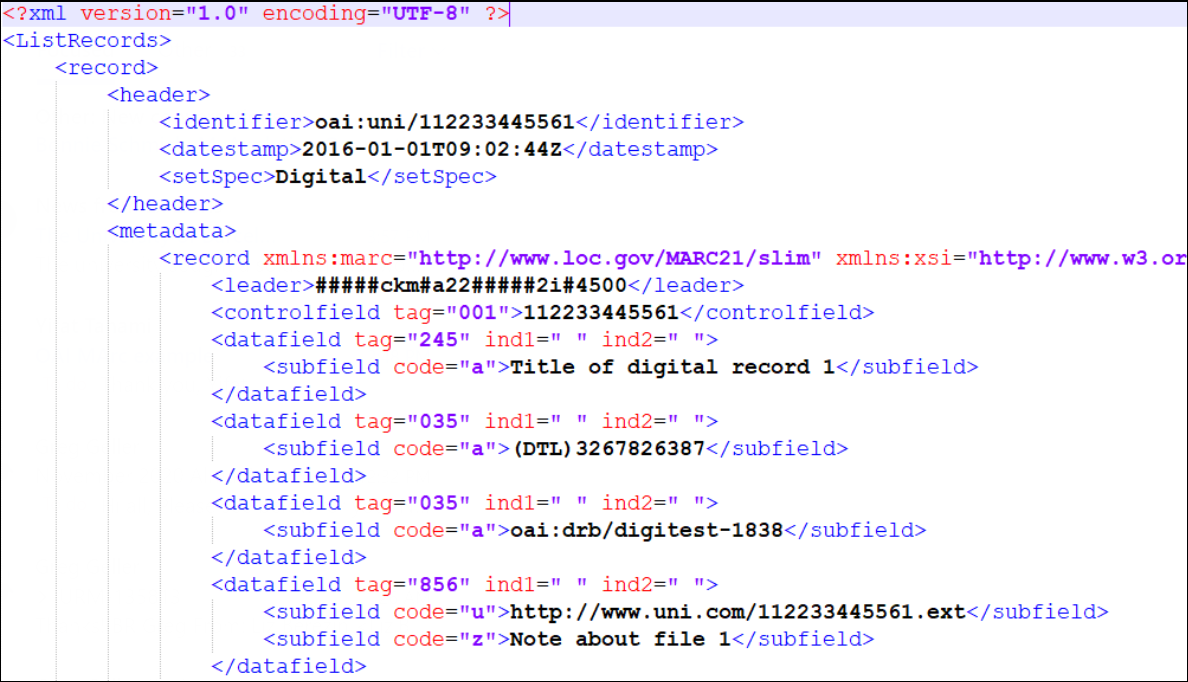
Example OAI-MARC21 Import Record - Linking ID
- On the Remote Digital Repositories page (Resources > Record Import > Remote Digital Repositories), select Actions > Edit for your remote digital repository and select the Transformer Rules tab to display the list of defined transformation rules.
- Select Actions > Edit for the LinkingParameter1 target field.
The transformation details for the linking parameter opens in the editor page.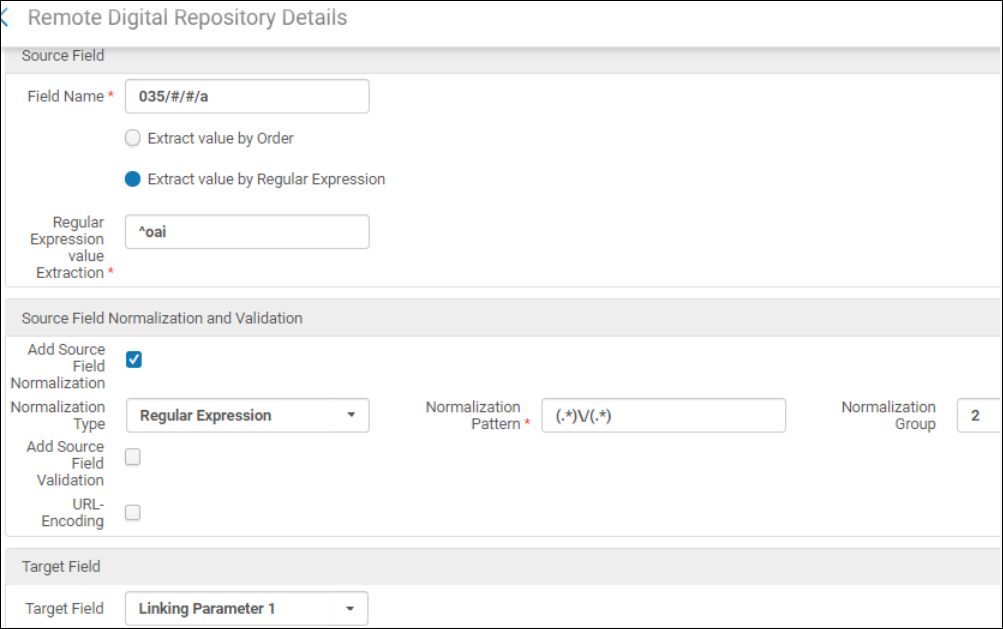 Transformer Rules EditorIf additional information from the input record is needed to build the URL, create additional rules to pass that information to additional linking parameter fields (LinkingParameter2 - LinkingParameter5), as needed.
Transformer Rules EditorIf additional information from the input record is needed to build the URL, create additional rules to pass that information to additional linking parameter fields (LinkingParameter2 - LinkingParameter5), as needed. - Specify the following fields:
Representation Rule Settings Field Description Representation: Representation number Because you are only creating one representation per import record, specify 1.
Source Field: Field name The mapping of the MARC field should be in the format <field>/<ind1>/<ind2>/<subfield>. For example, to extract information from field 035 subfield a, indicate 035/#/#/a in the field name. Extract value by regular expression The example includes two 035 fields. You can decide from which of these two fields you want to extract the data:
- by order (e.g. take the second one - 2), OR
- by regular expression, as in this example. Assume that we want to extract from 035 that has the value oai:drb/digitest_1838. Indicate the regular expression ^oai to extract from the desired from field 035 the particular identifier digitest_1838.
Regular expression value extraction Source Field Normalization and Validation: Add source field normalization Select this field because information is needed from the import record. Normalization type Select Regular Expression. Normalization Pattern Specify the following regular expression to separate the value of the identifier into two groups: (.)\/(.).
Normalization group Specify group 2, which holds the ID number for the object. For this example, the following value is extracted: digitest_1838 Add source field validation Select this field to make sure that an ID exists for the object. Validation type Set this field to Mandatory. Target Field: Target field Select the LinkingParameter1 field. For this example, the following value is stored in the LinkingParameter1 field: digitest_1838. - Open the Delivery tab to configure the template that Alma uses to build the URL that displays the object in the remote digital repository.
 Delivery TabIn the Object template field, add the LinkingParameter1 field to the URL. In this example, the object template was set to the following URL, which is dependent upon the Digital Asset Management system that is used:
Delivery TabIn the Object template field, add the LinkingParameter1 field to the URL. In this example, the object template was set to the following URL, which is dependent upon the Digital Asset Management system that is used:
https://exlibrisgroup/LinkingParameter1
This resulting link appears as follows in the Primo View It tab:
https://exlibrisgroup/digitest_1838
https://exlibrisgroup/digitest_1838

