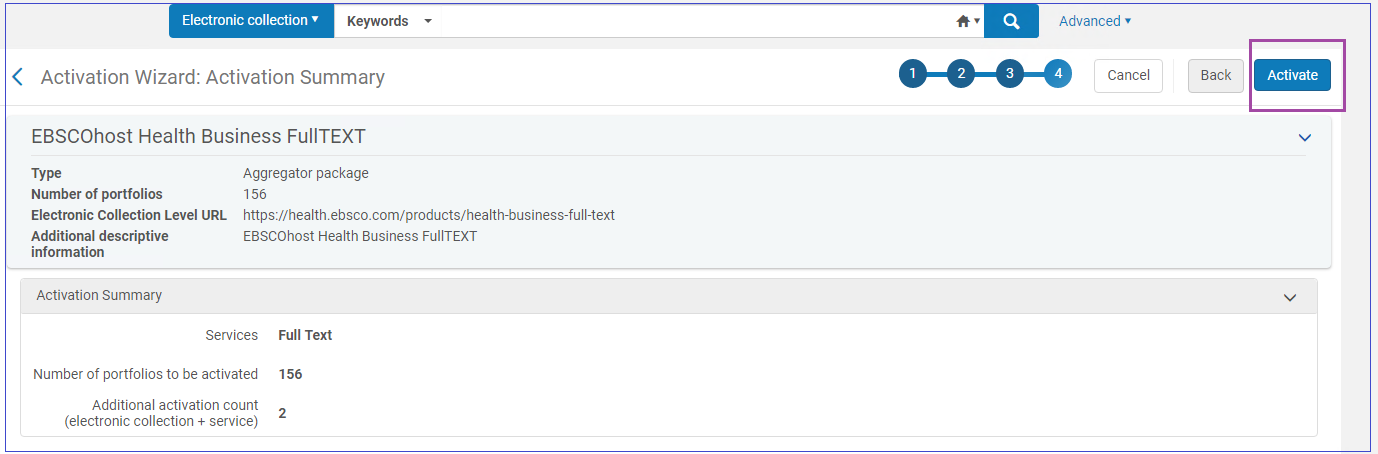Activating Electronic Resources from the Community Zone
The below provides instructions only for the basic activation workflow. Click the following links for detailed information on activating/deactivating electronic resources and managing electronic resources.
Activating an Electronic Collection from the Community Zone
To activate Electronic Collections from the Community Zone:
- Search the Institution Zone to double-check that the Electronic Collection is not already activated at Alma. If the “People” icon shows up – it means the collection is already active in Alma (and users will find the information in Primo).
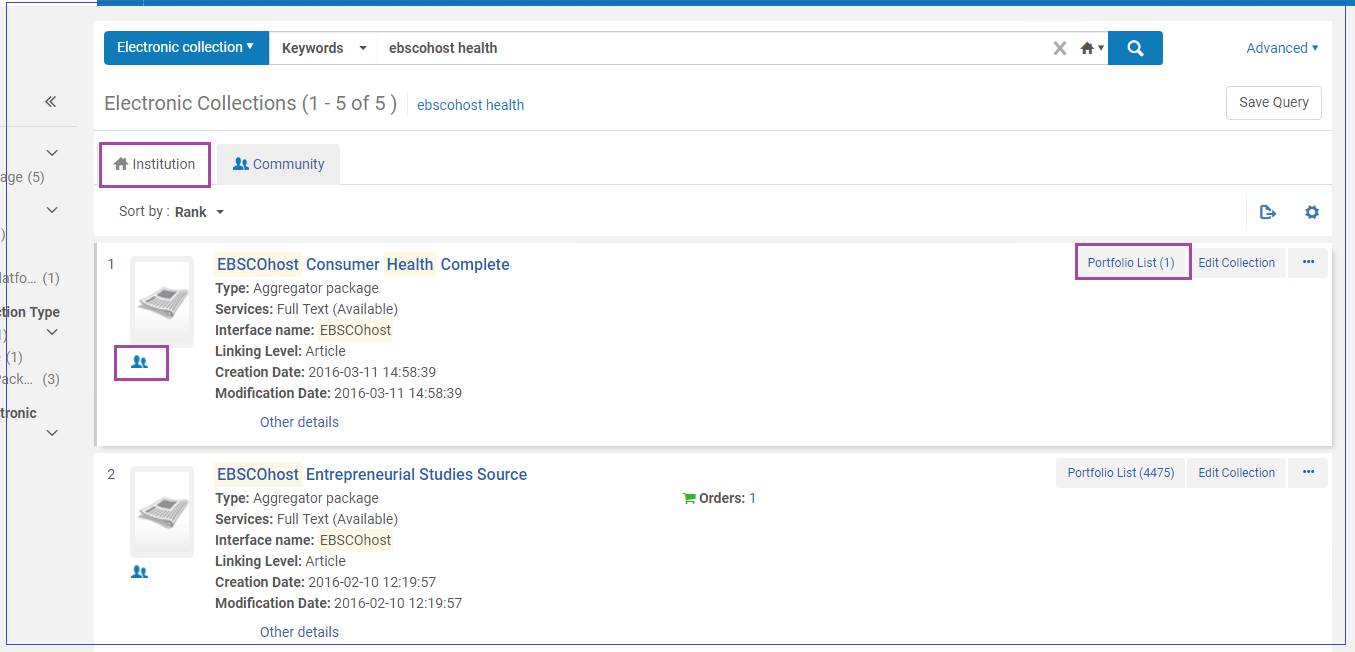
- If the collection is not found, click the Community tab to proceed in the Community Zone (CZ). For example, this is for “EBSCOhost Health Business FullTEXT”. Click "Activate".
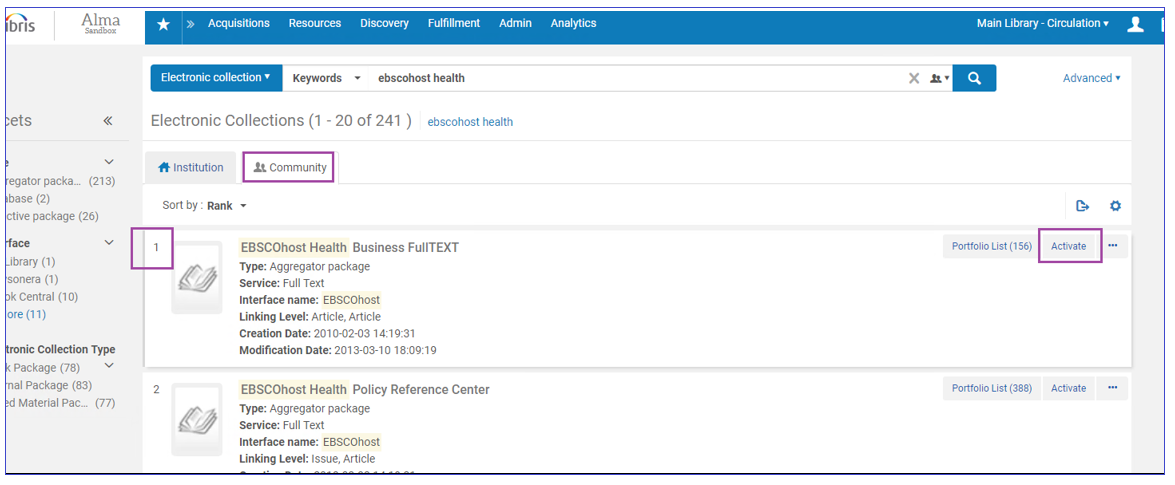
- Follow the Wizard. Make sure to fill in the Full Text Service / Selected Full Text Service options - Activate This Electronic Collection Service, Make Service Available, and Automatically Activate New Portfolios (as they are added through the Community Zone updates):
The option "Automatically Activate New Portfolios" is only relevant for service type Full Text and not for service type Selected Full Text. Selected Full Text portfolios need to be activated manually.
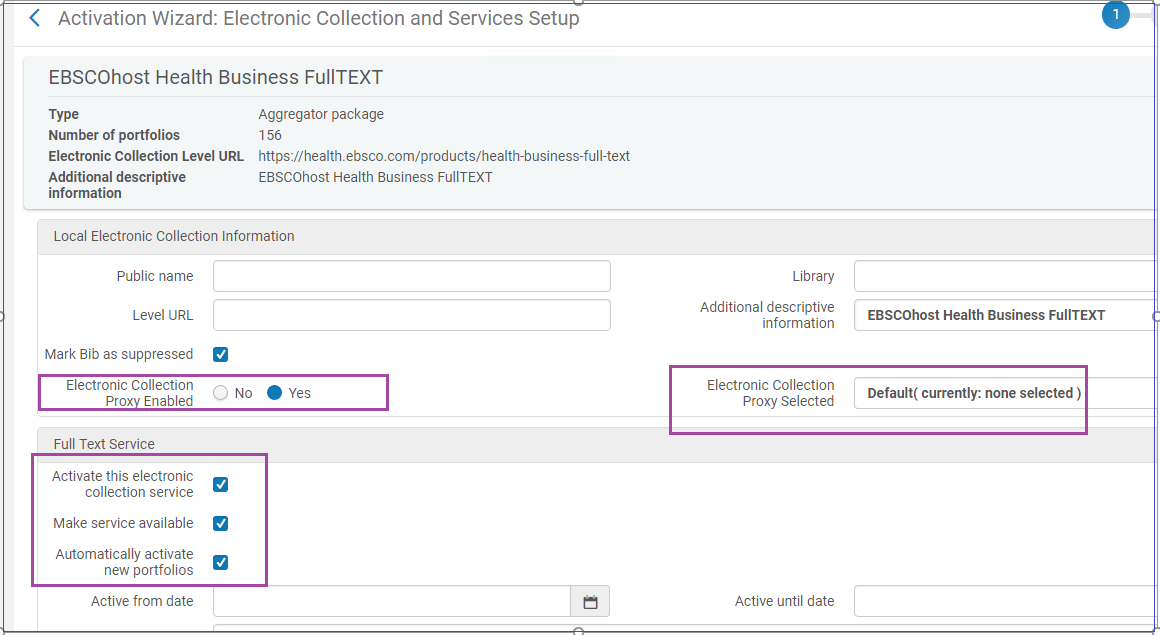
- Fill Full Text parameters as relevant. Most important - decide on Proxy setup (usually Yes).
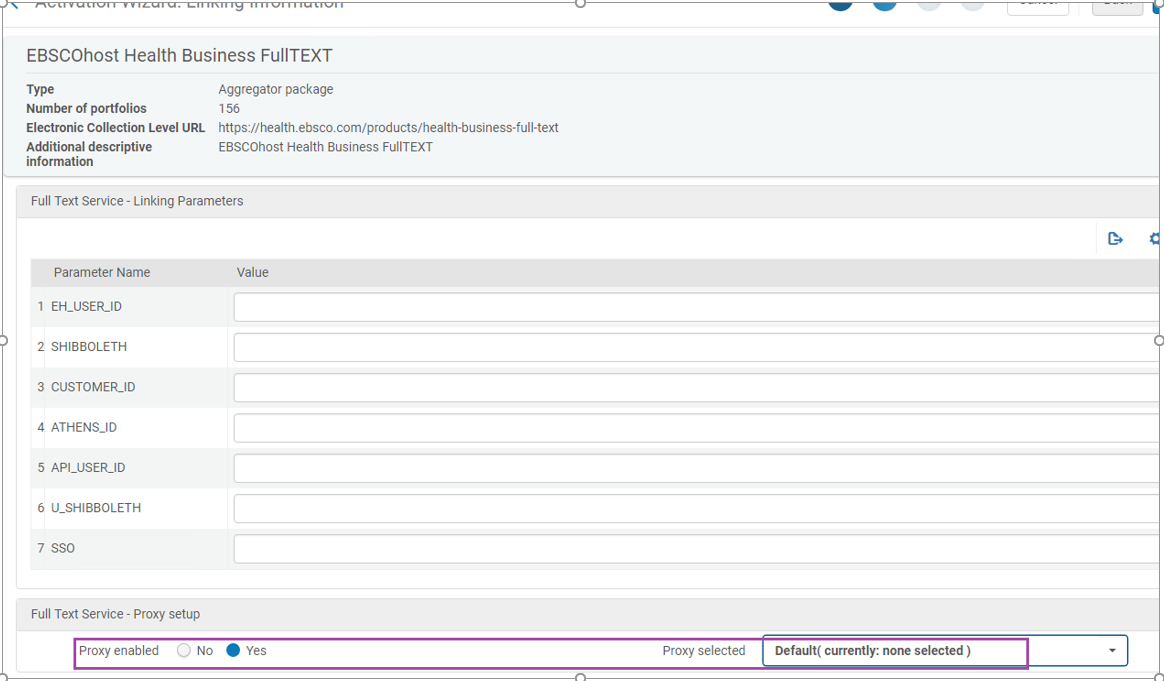
- Decide whether to activate all portfolios immediately, or via Excel, or individually later:
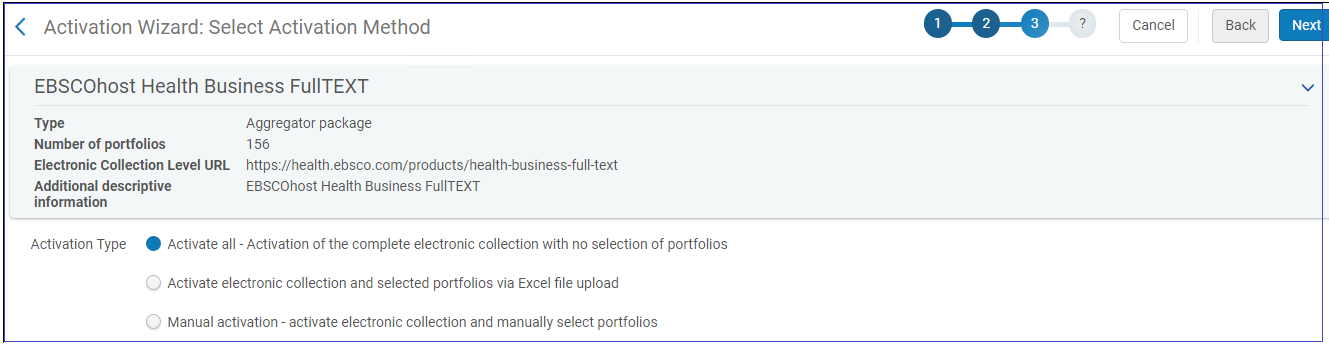
- Select Activate to confirm: