Cataloging Privileges
Contact Ex Libris to enable cataloging privileges for your institution.
Without enabling cataloging privileges, every cataloger with the appropriate roles can edit bibliographic and authority records. Cataloging privileges gives you the option to define a hierarchy for better control of the privilege to edit bibliographic and authority records. This functionality is handled through cataloging level code assignments in Resource Management.
When implementing a Network Zone, an administrator in the Network Zone can manage the cataloging level code assignments centrally and distribute these assignments to all the member institutions. For more information, see Centrally Managing Configurations in a Network Zone.
When enabled, the following areas that deal with bibliographic and/or authority records are enhanced with this control of your records:
- MD Editor
- Metadata import (new records are imported with the lowest level)
- Quick cataloging
- Normalization/set management (batch job assignment of a code level to a set of records)
For institutions working with externally managed records, see Configuring Cataloging Levels for Contribution to Externally Managed Authorities.
Creating Cataloging Permission Levels
For an explanation of Cataloger and Cataloger Extended privileges, see the Privileges Report section.
To create cataloging permission levels:
- Ensure that the Ex Libris staff has enabled cataloging permissions for your institution/consortium.
- On the Cataloger Permission Level code table (Configuration Menu > Resources > Cataloging > Cataloger Permission Level), select Add Row to add levels.
Changing the 'Default' value in the Cataloger Permission Level table is not supported. The default remains the 00 level as long as it exists.
 Cataloger Permissions Level Code Table
Cataloger Permissions Level Code Table - When you are done, select Customize.
In a collaborative network, after the Network Zone administrator has completed entering the cataloging permission levels, the changes can be distributed to the member institutions by selecting Manage Table in Network and Save and Distribute. This submits a job to distribute these settings to the member institutions. In a member institution, these distributed settings appear where the cataloging levels are used such as the MD Editor (see Using Cataloging Permission Levels in the MD Editor) and user management (see Assigning Cataloging Permission Levels). Note that for an institution that is a member of a Network Zone, cataloging permission levels can only be enabled in the Network Zone.
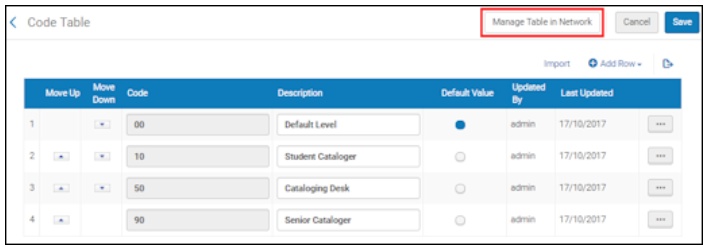
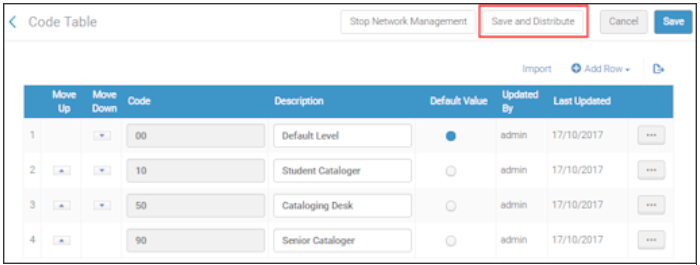 Save and Distribute Cataloging Permission Levels
Save and Distribute Cataloging Permission Levels
If an institution implements cataloging privileges and then, subsequently, becomes a member of a Network Zone, the Network Zone is not able to Save and Distribute to that member.
Assigning Cataloging Permission Levels
After you have defined your cataloging permission levels, the appropriate permission level can be assigned to users.
To assign cataloging permission levels:
- Access the user records that you want to update (Admin > User Management > Manage Users).
- Select Edit from the row actions for the user record that you want to update. The User Details page appears.
-
Select the level in Cataloger Level.
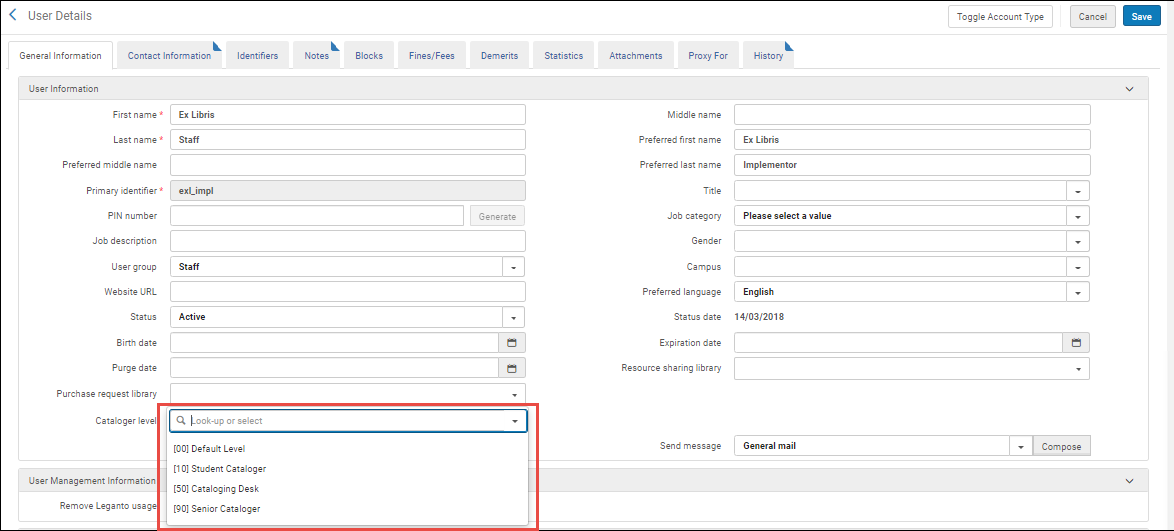
- Select Save.
Using Cataloging Permission Levels in the MD Editor
Once you have defined cataloging permission levels and assigned them to users, these levels appear in the MD Editor while users edit records. You can edit the record cataloging levels to define which users can edit these records.
If your cataloging permission level is lower than the cataloging level assigned to the record, you can only view the record and perform a set of limited functions (see below). However, in a collaborative network, you can add and remove local fields, even with a lower cataloging permission level than the cataloging level assigned to the record in the Network catalog.
To edit cataloging level in the MD Editor when cataloging permission levels have been implemented:
-
Open a bibliographic record in the MD Editor (Resources > Cataloging > Open Metadata Editor).
The MD Editor displays the current cataloging level. Any user assigned this or higher cataloging level can edit the record.
In addition, you can change the cataloging level for the record. You can set any cataloging level equal to or below your cataloging level as the cataloging level for the record.
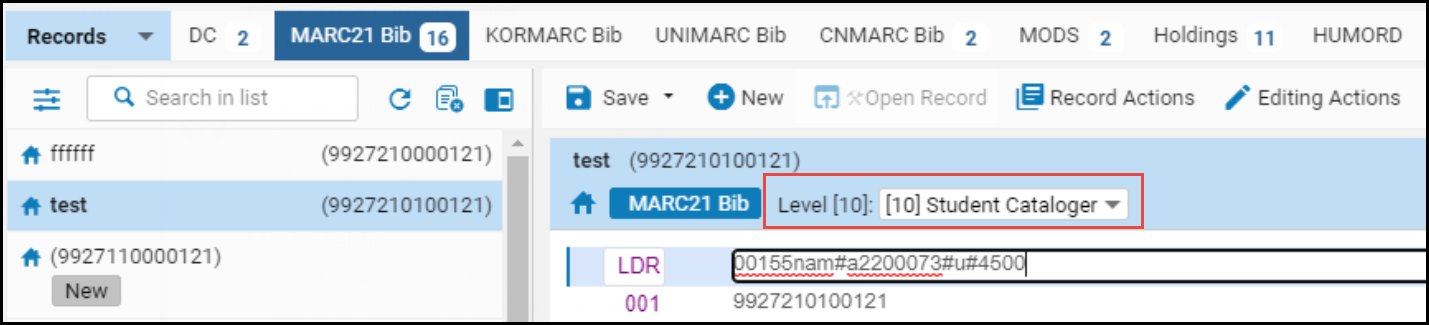 Cataloging Permission Levels in the MD Editor
Cataloging Permission Levels in the MD Editor - Select a new cataloging level for the record from the dropdown list.
- Select Save. The current cataloging level of the record is updated to reflect your change.
For your convenience, you can control the default cataloging level displayed in the dropdown, as follows:
| To display in the dropdown: | Do: |
|---|---|
| Your cataloging permissions level. | Set the use_record_cataloging_level_by_default customer parameter to False (default). |
| The record's current cataloging level. | Set the use_record_cataloging_level_by_default customer parameter to True. When this is set to True, an overt action on your part is required to change the cataloging level to a different level. If you are making record changes that do not affect the cataloging level, you may prefer this option. See use_record_cataloging_level_by_default for more information. |
| The cataloging level you selected most recently for a record. | Set the cataloging_level_user_preferences customer parameter to True. |
Working in the MD Editor with Cataloger Privileges Lower than the Bibliographic Record
If a user's cataloging privileges are lower than the cataloging level of the bibliographic record, the user has limited functions that can be performed.


Lower Cataloger Level than the Bibliographic Record Level
The functions that can be performed:
- Add holdings
- Create PO line
- Suppress from Discovery
- Suppress from External Search
- Set Management Tags
- View versions
- Browse bibliographic headings
- View notes
- View inventory
For consortia - when working in a network member institution, the functions that can be performed are:
For local records maintained in the institution:
- Add holdings
- Create PO line
- Suppress from Discovery
- Suppress from External Search
- Set Management Tags
- View versions
- Browse bibliographic headings
- View notes
- View inventory
For records maintained in the network:
- All of the above, except Suppress from Discovery, Suppress from External Search and Set Management Tags
- Add local fields (and Save options)
- Copy to Catalog
- Share with Network
When the customer parameter use_record_cataloging_level_by_default is set to True, the record's level is defaulted to basic level (00) when the record is copied to catalog or shared with Network.
Searching for Records Using the Cataloging Level
The Alma repository advanced search options provides the indexed criteria for creating searches that use the cataloging levels that you have defined.
To search for records based on a cataloging level:
- Select
 Advanced Search.
Advanced Search. - Select Title from the drop-down list.
- Select Cataloger Level from the expanded drop-down list.
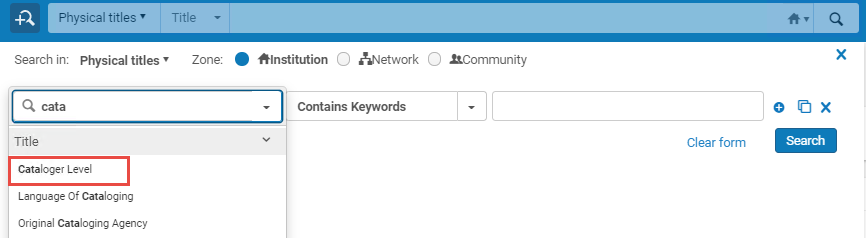 Cataloging Level Advanced Search
Cataloging Level Advanced Search - Select Add Conditions.
- Select your cataloging level criteria.
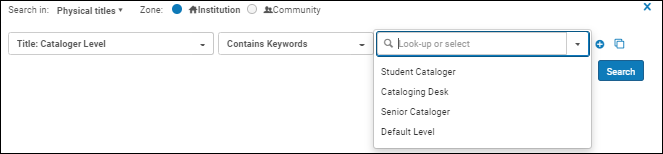 Cataloging Level Search Criteria
Cataloging Level Search Criteria - Select Go. The search results display a list of records that have a cataloging level assignment matching the criteria that you selected.
Assigning Cataloging Levels to a Set of Records
Cataloging levels can easily be assigned to groups of bibliographic or authority records by using sets of records and running one of the following jobs:
- Set Bib Records Cataloging Level
- Set Authority Records Cataloging Level
See the relevant job in Running Manual Jobs on Defined Sets.
Setting Cataloging Level User Preferences
With the cataloging_level_user_preferences customer parameter, you can define the default behavior for selecting levels with the Cataloging Permission Level drop-down list in the MD Editor. See cataloging_level_user_preferences and use_record_cataloging_level_by_default (which overrules cataloging_level_user_preferences) for more information.

