Using the Authority Control Task List
To use the Authority Control Task List, you must have one of the following roles:
- Cataloger
- Catalog Manager
- Catalog Administrator
The Authority Control Task List provides more details regarding authority record updates and the authority control process that are relevant to the institution's bibliographic record headings.
For more information, see Authority Control Rules.
When activating the Preferred Term Correction rules in the Authority Control Rules configuration, the report will display two additional columns for "BIB Heading Before" and "BIB Heading After".
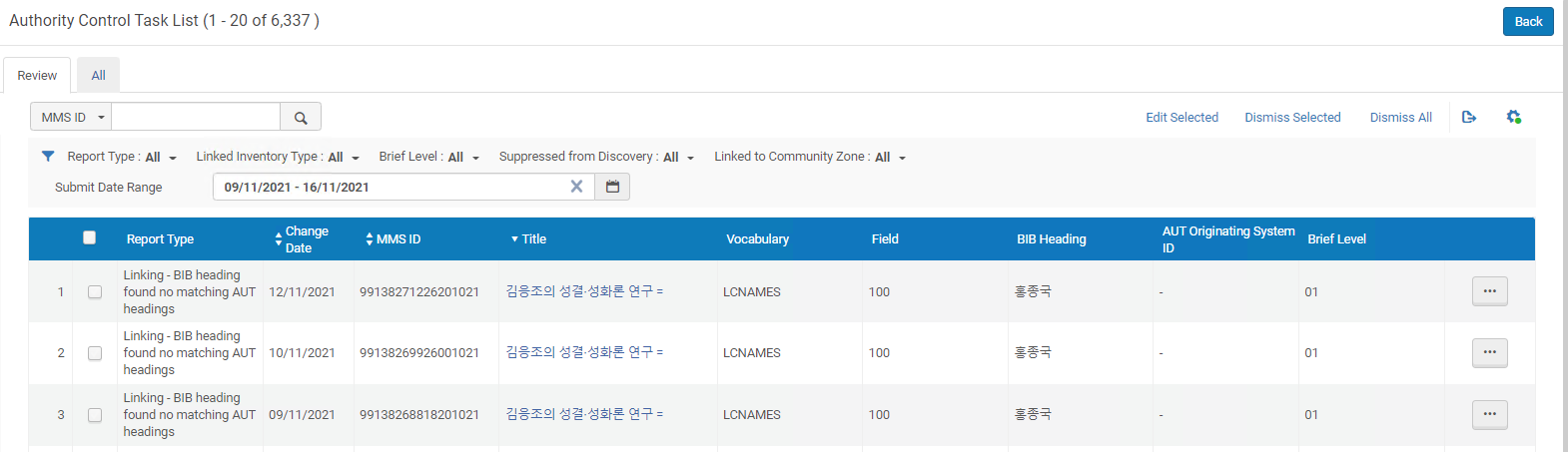
List of Changes in the Authority Control Task List
- Linking – Bibliographic heading found no matching authority heading
- Linking – Bibliographic heading found multiple matching authority headings (ambiguous). This issue may occur as a result of times, for example, when the Library of Congress splits one subject heading into two subject headings such as Nurses and nursing is split and replaced with Nurses and Nursing. It may also occur when the system finds a Community Zone authority record and a local authority record match.
- Linking – Bibliographic heading linked to an authority record
-
Linking – Bibliographic heading link changed due to a new authority record replacing an existing authority record (redirection). This is for institutions configured for ID-based authority control and that have implemented a Direct ID Prefix in their metadata configuration.
- Preferred term correction – Bibliographic heading updated
- Preferred term correction – Multiple matching AUT headings with same Originating System ID (ambiguous)
- Preferred term correction – Bibliographic heading found no authorized term
- Preferred term correction - Bib Heading updated and tag modified
- Authority record deleted – Unlinked the bibliographic heading
- Authority record updated
Working with the Authority Control Task List
Stand-Alone/Network Zone Institution
- Review tab - Displays changes to the institution records and changes that the library may want to take action on
- All tab - Displays all changes for general information.
Facets:
- Vocabulary – Use this option to view records for a specific vocabulary when more than one is available.
- Field – Use this option to view records that contain a specific field.
Filters:
- Report Type (see Viewing Tasks for more information)
- Linked Inventory Type
- All
- Physical
- Digital
- Electronic
- No Inventory
- Submit Date Range - The authority control tasks are kept only for the most recent 6 months. Thus, filtering by Date Range is limited to the last 6 months.
- Brief Level – Use this option to view records for a specific brief level. This can be configured to appear as an additional column of information in your Authority Control Task List.
- Suppressed from Discovery – Use this option to view only the records that are suppressed from discovery (Yes) or to view only the records that are not suppressed from discovery (No).
- Linked to Community Zone – Use this option to view only the records linked to the Community Zone (Yes) or to view only the records that are not linked to the Community Zone (No).
- Linked to: – Use this option to filter records by linkage. View only the records linked to the Network Zone (Network Zone), view only the records linked to the Community Zone (Community Zone), or view only local records that are not linked (Not Linked).
The filter above (Linked to) is only displayed for institutions that are part of a network.
For more information, see the Filter the Authority Control Task List video (1:00 min.)
For consortium members in a Network Zone, the Authority Control Task List reflects the linking and PTC done for local member records only. The information about Network Zone records exists only in the Network-Zone Authority Control Task List.
Member Institution of a Consortia
The ACTL enables members to see authority control reporting lines for records that were processed in the network zone for which the member institution has bibliographic records linked to (Network Zone linked records). In addition, users can see an institution's local authority control records for local bibliographic records.
To enable the new ACTL behavior for your institution, go to Alma Configuration > Resources > General > Other Settings, and set the parameter enable_consortia_actl to true.
It’s important to note that the term "origin" refers to the reporting line where the bibliographic record was processed.
The Origin column can have one of two indication icons:
-
(
 ) Institution icon: The Institution icon refers to locally processed bibliographic records. For such records, the actions button (
) Institution icon: The Institution icon refers to locally processed bibliographic records. For such records, the actions button ( ) allows the following: Dismiss, Edit, and View hidden.
) allows the following: Dismiss, Edit, and View hidden. -
(
 ) Network Zone icon: The Network icon refers to bibliographic records that were processed in the Network Zone with Bibliographic records in my institution that are linked to. For such records, the actions button (
) Network Zone icon: The Network icon refers to bibliographic records that were processed in the Network Zone with Bibliographic records in my institution that are linked to. For such records, the actions button ( ) has changed and allows the following: Dismiss Locally (similar behavior as the Dismiss action), Dismiss for Network (see details below), Edit, and View hidden.
) has changed and allows the following: Dismiss Locally (similar behavior as the Dismiss action), Dismiss for Network (see details below), Edit, and View hidden.
Dismiss for Network
To improve the efficiency of authority control when working within a consortium, the action "Dismiss for Network" enables you to dismiss an ACTL reporting line for all consortia members, rather than just for your institution (as with the Dismiss Locally option). If other consortia members have the same report in their ACTL, it will be dismissed for them as well, reducing the workload for each member.

Viewing Tasks
- Open the Authority Control Task List page.
- Select the Review or All tab.
- Filter by Report Type, Linked Inventory Type, or Submit Date Range to view the tasks upon which you want to focus.
The following report type options appear on the Review tab:
Report Type Filtering Options – Review Tab Report Type Description AUT record deleted - Unlinked BIB heading This option references authority records that have been deleted and manual handling may be needed. GND – AUT record partial redirection When the LDR/05 = c and the 682 $$i = "Aufspaltung-mit-Teilumlenkung" in the authority record, this indicates that an authority record has split. The bibliographic headings that are linked to the authority record require manual handling to decide which one should stay linked and which one should be linked to another authority record. The Authority Control Task List reports each bibliographic headings record linked to the authority record that is updated. Refer to the AUT Originating System ID column for the originating system ID of the updated authority record. GND – AUT record to be deleted When the LDR/05 = c and the 682 $i = "Loeschung" in the authority record, this indicates an authority record is about to be deleted in GND. The Authority Control Task List reports each bibliographic heading linked to the authority record to be deleted. Refer to the AUT Originating System ID column for the originating system ID of the updated authority record. GND - Splitting without automatic redirection When the LDR/05 = c and 682 $i = "Aufspaltung-ohne-Umlenkung" in the authority record, this indicates a GND authority record that is split in GND without redirections. The Authority Control Task List reports each bibliographic heading linked to records of this type. GND - Splitting with automatic redirection When the LDR/05 = c and 682 $i ="Aufspaltung-mit-Umlenkung" in the authority record, this indicates that a GND authority record is split in GND with redirections. The Authority Control Task List reports each bibliographic record of this type. The bibliographic headings linked to the record require manual handling to decide which headings should stay linked and which headings should be linked to another authority record. Linking – BIB heading found multiple matching AUT headings (ambiguous) This option references attempts to find a link between a heading in the bibliographic record and an authority headings record. In some cases, multiple matches are found. You need to review the possible matches to decide which is the correct one. Linking – BIB heading found no matching AUT headings This option references attempts to find a link between a heading in the bibliographic record and an authority headings record. When no matching authority headings record is found, you may want to review the information in the bibliographic record. Linking – BIB heading link change due to AUT record redirection
This option references bibliographic record link changes that are caused by authority record redirection changes.
This is for institutions configured for ID-based authority control and that have implemented a Direct ID Prefix in their metadata configuration. See the Updating the Authority Record ID Automatically in Bibliographic Records section for more information.
Linking - BIB heading was re-linked to an AUT record with higher priority
This option references bibliographic record linking changes that are caused by authority priority relinking. See Linking Process with the Authorities - Link BIB Headings Job for Authority Priorities for more information.
Preferred Term Correction – BIB heading found no authorized term This option references updates to the bibliographic record with the value of the preferred term of the linked authority record. When the linked authority record does not have a preferred term matching the nonpreferred term (such as when the nonpreferred term is registered in the 410 field and the preferred term is in the 100 field), the bibliographic record is not updated. Preferred term correction – Multiple matching AUT headings with same Originating System ID (ambiguous)
This option references cases where more than one authority record with the same Originating System ID was found.
Preferred Term Correction – Multiple preferred terms with the same language found. See Subfield 9 with the Same Language Code and Working with Multilingual Authority Records. Preferred Term Correction – No correction was done for fields with alternate graphic representation linked to non-multilingual authority record
This report type identifies fields with alternate graphic representations that are not corrected in the Authorities - Preferred Term Correction job because the normal field and its corresponding 880 field are both linked to the same non-multilingual authority record. The Authorities - Preferred Term Correction job handles these cases in this manner to prevent preferred-term correction where both the normal field and its corresponding 880 field have the same value after the correction.
For the 880 field to be linked to an authority record, the 880 needs to be configured as an access point. See Working with the 880 Field Implemented as an Access Point for more information.
Preferred Term Correction – BIB heading updated (mediated correction)
This report type lists records identified for preferred term correction of the BIB heading.
You can review each record and its proposed modifications to decide which BIB heading fields to correct.
· The Field column contains the applicable field
· The BIB Heading Before column contains the current entry
· The BIB Heading After column contains the proposed entry
To approve proposed modifications and update BIB headings:
· Select the check box(es) of record(s) ready for approval and correction. Select Apply Selected
· Select Apply All to approve and correct the entire list of records with proposed changes
Note: This report does not appear in the Authority Control Task List by default.
To enable this report see Authority Control Rules
Preferred Term Correction - BIB Heading updated and tag modified This report enables libraries to configure Alma to correct bibliographic headings based on authority cross-references, updating them to the preferred term and changing the field tag in the bibliographic record accordingly (such as, from 610 to 630). This ensures bibliographic data stays aligned with authority records' preferred terms. When a bibliographic field is updated to an X30 field, the non-filing indicators in the bibliographic record are adjusted based on the linked authority record. According to MARC21 standards, the 1st indicator of authority field 130 (Nonfiling characters) are copied to the 2nd indicator of the X30 bibliographic field.
To enable this functionality in your institution, input the vocabulary codes for the relevant authority vocabularies into the customer parameter authority_ptc_ignore_suffix, separated by commas.
Fields that have an Alternate Graphic Representation and their linked 880 fields will stay as is even when their corresponding vocabulary is flagged to be handled. They will not be corrected by the preferred term and the field tag will remain unchanged. Handling for these fields will be added in a future release.
All the report type options above also appear on the All tab. In addition to these, the All tab contains the report types described in the table below.Report Type Filtering Options – All Tab Report Type Description AUT record updated
For this option, Alma shows information on the updated authority record.
The task list shows entries only for updated authority records that were linked to a bibliographic headings record in the institution. It does not show entries for authority records that were updated but were not linked to a bibliographic headings record in the institution.
Linking – BIB heading link change due to AUT record redirection
This report type provides the details regarding changes made to bibliographic records when new authority records replace existing authority records due to redirection.
With this report type, there is a Comments column (on the All tab, not the Review tab) that provides the following information:
- Old authority record ID pulled from the authority record's 035 $z
- New authority record ID pulled from the authority record's 035 $a
This is for institutions configured for ID-based authority control and that have implemented a Direct ID Prefix in their metadata configuration. See the Updating the Authority Record ID Automatically in Bibliographic Records section for more information.
Linking – BIB heading linked to AUT record This options references attempts to find a link between a heading in the bibliographic record and an authority headings record. When a link is formed between a bibliographic heading and an authority record, an entry is created in the task list to show the information of the linked headings. Preferred Term Correction – BIB heading updated
This option references updates to the bibliographic record with the value of the preferred term of the linked authority record. When this update is successful, the entry shows the value of the bibliographic record before and after the change.
When an authority record is deleted, it is unlinked from the bibliographic headings it used to match. An entry for each such link shows the link prior to its deletion.
The task list shows entries only for deleted authorities that were linked to a bibliographic headings record in the institution. It does not show entries for authority records that were deleted but were not linked to a bibliographic headings record in the institution.
- Use the Find option to locate specific records in the list. The following columns/fields of information can be selected for your search:
Review Tab:
- BIB Heading
- MMS ID
- Title
All Tab:- BIB Heading Before
- MMS ID
- Title
With the Find option, the search has the following characteristics:- The search can be processed on records that are up to 30 days old.
- The search can be performed on the text in the order that it appears.
- Up to 1,000 records may be shown in the search results.
-
Filter by Facets to view the tasks by focusing on vocabulary, field number, brief level or suppressed records.When using a combination of the Find, Search, and Facet features to locate specific records in the Authority Control Task List, select the facets last. Using the other options after facets have been selected will clear the selected facets.
- Using the Columns drop-down list to make selections, you can also choose to limit your view to certain columns.
- From the list of records, select a title link (from the Title column) to view a record.
The title opens in the MARC Record Simple View page from which you can optionally select Edit to make any changes.While reviewing the list, sometimes you may notice that the same record (MMS ID) may be identified with two different errors. This may be caused by the system checking the Community Zone authority records and also checking local authority records for a match.
Editing Tasks and Process Changes
- Open the Authority Control Task List page.
- For the task that you want to edit, select Edit from the row actions list. Optionally, to edit multiple records across multiple pages, up to 100 records, select the checkboxes for the desired tasks and choose Edit Selected above the list.
The record is opened in the MD Editor to the field that has the issue and highlights that field with a different background color. If there are additional fields in the record with issues, they are also highlighted in a different color. - Edit the record as you normally would.
When you use F3 to view preferred/nonpreferred terms, use the Expand option to display additional details for nonpreferred terms. The additional details are highlighted in bold, and can be especially helpful when the nonpreferred terms are similar. - Save your changes.
- When you have completed your review and/or change, do the following:
- For Stand-Alone Institution or Network Zone Institution:
Select Dismiss from the row actions list to remove a task from the list. You can also dismiss multiple records by selecting the row check box in the check box column and choosing Dismiss Selected.If you select Dismiss All, all presented records from all tabs are dismissed. Optionally, to dismiss multiple records across multiple pages, up to 100 records, select the row checkboxes for the desired tasks and select Dismiss Selected.
This action only dismisses an institution's local records and does not affect other member institutions! - For a Member Institution of a Consortia:
- Select Dismiss Locally from the row actions list to remove a task from the list. You can also dismiss multiple records by selecting the row check box in the check box column and choosing Dismiss Selected.
- select Dismiss for Network from the row actions list to remove a task from the list. This action removes the task not only for my institution but also for the entire Consortia (all member institutions). You can also dismiss multiple records by selecting the row check box in the check box column and choosing Dismiss Selected.
If you select Dismiss All, all presented records from all tabs are dismissed only for the member's institution. This action does not affect other member institutions. Optionally, to dismiss multiple records across multiple pages, up to 100 records, select the row checkboxes for the desired tasks and select Dismiss Selected. Only local records for the member institution are dismissed!
- For Stand-Alone Institution or Network Zone Institution:
Dismissing All Tasks
Configuring Authority Control Task List Report Types
 ) and select the Customize option. The "Enabled" sliding bar is now active. Slide the bar to disable the specific report type and select the Customize button in the top right of the screen.
) and select the Customize option. The "Enabled" sliding bar is now active. Slide the bar to disable the specific report type and select the Customize button in the top right of the screen.

