Configuring the Barcode Generation Method and Barcode Validation
Configuring Barcode Generation
To configure barcode generation, you must have one of the following roles:
- Repository Administrator
- General System Administrator
The barcode is a unique identifier given to each item. If you chose to implement barcode generation, you can configure a barcode counter sequence. After you have configured barcode counter sequences, barcodes can be generated in the following areas of Alma:
- Physical Item Editor (see To update item-level information for a physical item for more information)
- Adding a new physical item (see Adding a New Book or Journal Article for more information)
- Creating an order (see Generating Barcodes Automatically)
- Managing in-process items (see Generating Barcodes)
To configure an automatic barcode counter sequence:
- On the Barcode Generation Configuration page (Configuration Menu > Resources > General > Barcode Generation), complete the parameters for barcode generation (creating a sequence) using the table below for a description of the parameters.
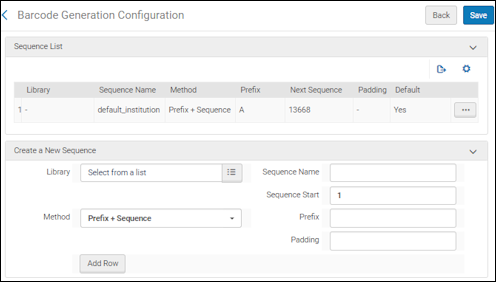 Barcode Generation Configuration Page
Barcode Generation Configuration PageBarcode Generation Parameters Parameter Description Library If you want to create a library-level barcode counter sequence, select the browse icon to select a library from the Organization Units List page. Leave this parameter blank if you are creating an institution-level barcode counter sequence. The first library-level barcode counter sequence configuration for a specific library will be identified as the default for that library. If you create one or more additional library-level barcode counter sequence configurations for the same library, the default setting is set to No. Use the row action Set as Default (see below) to change the library-level barcode counter sequence default. Note that when you select more than one library for barcode generation, the Set as Default option is unavailable because you can only set one library as the default.Sequence Name Since you can have multiple barcode counter sequences, use this parameter to enter a sequence name that helps you identify each sequence that you configure. Sequence Start The sequence number with which to start. Alma can generate a sequence of up to 28 digits. See the procedure To update item-level information for a physical item for more information about generating barcodes for a physical item. Method The Prefix + Sequence method indicates that the barcode starts with the value specified for the Prefix parameter followed by a number. Prefix A prefix value for your barcode sequence. This prefix precedes the sequence number that is automatically generated. - You cannot use the same prefix more than once.
- You cannot use more than one numeric-only prefix even if they are different.
Padding The total length, in characters, of the sequence number. Additional 0s are added to make the sequence number the length of the padding. So, for example, with a padding of 6 and a prefix of UNI, the sequence number 555 is changed to the barcode UNI-000555. - Select Add Row. The sequence that you created appears in the Sequence List.
- For each row that you create, the following actions are available that allow you to modify your barcode sequence counter configuration:
- Edit
- Set Next Sequence Value
- Set as Default
There can be only one default per institution and one default per library.
- Delete
- When you are finished, select Save.
Configuring Barcode Validation
Barcodes in Alma are validated for their format and for uniqueness. When a non-unique barcode is found during validation, Alma attempts to generate a unique barcode up to the maximum number of times specified for the generate_unique_barcode_max_retries Other Settings parameter in Resource Management. See Configuring Other Settings (Resource Management) for more information.
On a Quick Cataloging page, if the barcode format is invalid, an error is generated and the page cannot be submitted. In most other locations, such as the Physical Item Editor, if the barcode format is not valid, a warning message is generated; and the user can confirm to proceed with the invalid barcode.
Validation is not performed when entering an invalid barcode using the Metadata Editor.
When an item is imported, it is created/saved and any resulting barcode validation warning messages are stored in the import report.
The list of barcode format validation routines supported by Alma is in a mapping table and maintained by Ex Libris for institutions. To configure this list, contact Ex Libris Support.
A validation routine can be enabled or disabled. Enabled routines are tested in list order until the barcode is validated or there are no more routines in the list.
The available validation routines include:
- Codabar 13 – See https://en.wikipedia.org/wiki/Codabar.
- Prefix + Sequence
If empty barcodes are allowed, an empty value is not validated for format or uniqueness.

