2021 RN 07 Main
Default Type For Disabled PO Line Types
A new functionality will verify that the "PO Line Type" is active for orders created via API/purchase request. If a certain PO Line type is disabled, Alma will automatically look at the new "default" column and create the PO Line type according to it. These PO Lines will be added with an assertion (alert).
This functionality can be configured in Configuration Menu > Acquisitions > Purchase Order > PO Line Types as follows:
- Add a default type for the disabled PO Line type ("Default PO Line Type" column).
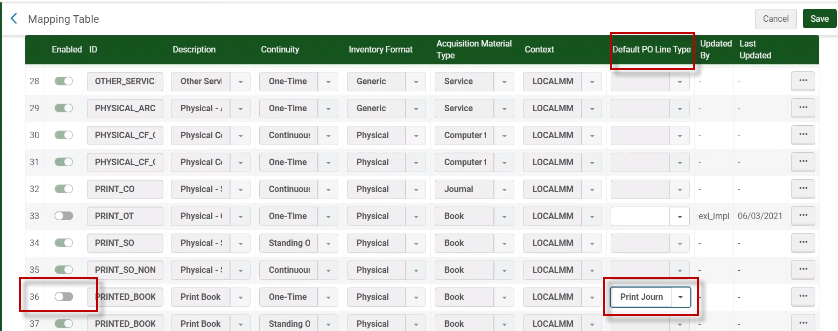
Selecting a "Default" value will affect the following workflows:
- When an order is created via API, Alma will validate that the specified "PO Line Type" is actually enabled by the institution, If Yes, Alma will continue.
- If the PO Line Type is not enabled but does have a "Default" type, Alma will add a new assertion to the PO Line that will state that the order's original "Type" is not enabled and the PO Line was created with the default "Type" value.
- If the PO Line Type is not enabled and a default value was not selected in the "PO Line Types" table, Alma will add a new assertion to the PO Line stating that the order's original "type" is not enabled, and no "default" value was selected the PO Line was created with the original "type".
- When an order is created via Purchase Request, currently the "type" for the PO Line which will be created once a purchase request is approved is determined based on the user selection within the Purchase Request form. If the institution would like approved purchase requests to create a PO Line type different from the default stated above, see Configuring default "types" for disabled PO Line types.
Control "Interested User" Options For Automatically Created PO Lines
 Idea Exchange
Idea Exchange
An enhancement in the PO Line's "Interested Users" management area allows institutions to control whether to disable/enable the interested users options for PO Lines created via Purchase Request and EOD process. Additionally, a new job was created to provide institutions the ability to update the Interested users options on a set of PO Lines. Below is a short explanation for each option:
- When working on a purchase request, a new "Interested Users" field allows users to define the options that will pass to the PO Line which will be created once the purchase request is approved.

For backwards compatibility (previously the first two options below were always selected by default) the parameters controlling these options are now set to 'True' by default. The default selection of options can be defined by the institution (Configuration Menu > Acquisitions > General > Other Settings). For this purpose, the following customer parameters were created:
| Parameter | The option it controls | Default value of parameter |
|---|---|---|
| po_line_hold_item_for_interested_users | Hold Item | False |
| po_line_notify_interested_users_upon_cancelation | Notify upon cancelation | True |
| po_line_notify_interested_users_upon_receiving_activation | Notify user upon receiving/activation | True |
| po_line_notify_interested_users_upon_renewal | Notify upon renewal | False |
- PO Lines created via EOD process (new order import profile) has a new control over the interested users options for PO Lines created via this process.

- A new job, "Update PO Lines Interested Users" located within the "Update PO Line" jobs area (Admin > Run A Job) provides institutions the ability to update the "Interested users" options on a set of PO Lines (the new Job does not handle closed and canceled PO Lines).
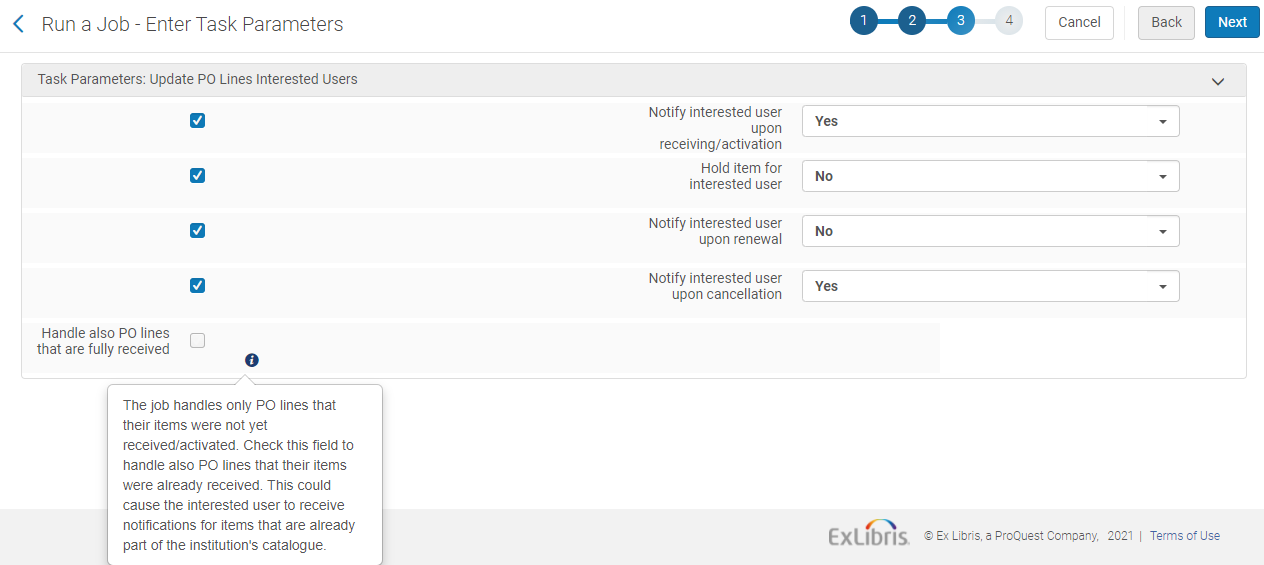
See Manually Creating a PO Line and Configuring Other Settings (Acquisitions).
CDI New Information Field, Search Fields and Facets
A new field has been added in Alma: ‘CDI Last Market Update’. This field will indicate the 'last update date' for an electronic collection in CDI.
Alma has incorporated new CDI related search fields that are available in the Advanced Search for Electronic collections.
- CDI Activation required (This search field is visible for EasyActive customers only)
- CDI Provider Coverage
- CDI Type (Alma subscribes to only some titles in this collection)
Support for Swedish and Norwegian Special Characters
 Idea Exchange
Idea ExchangeThe handling of Scandinavian characters was enhanced as follows:
- Special characters cataloged in non-Scandinavian languages (such as French letters with accents), are now normalized during indexing. This means that a search for a term including these special characters now behaves as if the search was done without them. (However, the opposite does not happen: a search for a term without these special characters is not treated as if done with these special characters.)
- Support for Swedish and Norwegian special diacritics in Browse Bibliographic and Authority Headings was added.
- Sorting of Swedish and Norwegian/Danish special characters in Staff Search & Browsing was added.
As part of the release of this functionality, re-indexing will be automatically triggered for the customers that use the Swedish and Norwegian search settings.
Until re-indexing completes, inconsistencies may appear
Alma Accessibility Improvements
The following improvements were done with the purpose of making Alma meet Level A and AA of the W3C Web Content Accessibility Guidelines (WCAG 2.1) and Section 508 of the US Rehabilitation Act for features and functions:
- Color contrast - the colors of low-contrast elements were changed to more prominent.
- An indication for active state or hover was added.
- 200% zoom with no content loss is now supported.
- Increased text spacing with no content loss is now supported.
- The loading blocker for screen reader users was exposed.
- Recent entities – support for keyboard navigation in entities filter is now supported
- Date picker – keyboard navigation and labels for screen reader users is now supported. To open the calendar, press Enter on the Calendar icon.
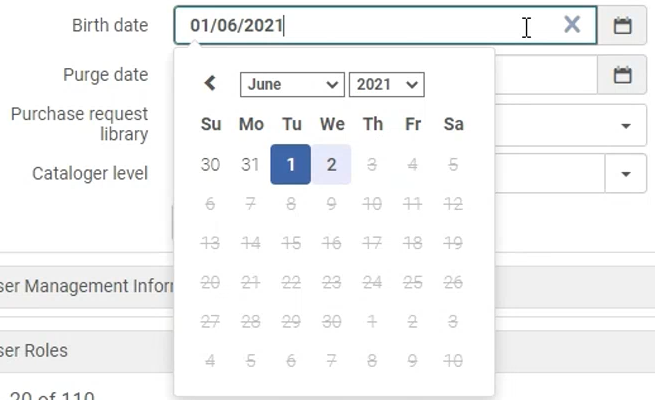
Metadata Editor Accessibility Improvements
The following improvements were done with the purpose of making Alma meet Level A and AA of the W3C Web Content Accessibility Guidelines (WCAG 2.1) and Section 508 of the US Rehabilitation Act for features and functions.
- Menu actions - screen-reader related improvements
- Navigation panel - keyboard navigation is now supported on the displayed registry tabs (using tab key) and on the collapsed registries list (open using Enter, navigate using up/down arrows, select with Enter)
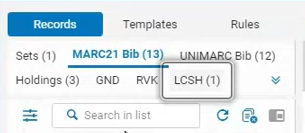
- Panels of the Editing area - keyboard navigation between the two panels (in case of a split screen) and the Alerts area is now supported. Use tab/Shift +tab to move between the elements.
- Browse Bib Headings - support for tab navigation
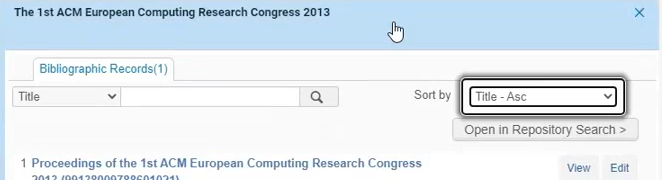
- "Open in Repository Search" is now accessible via tab navigation
New Metadata Editor: Improved Display of Format Tabs
In the Records area, the format tabs are now displayed in two rows instead of one--this enables you to see more formats, and removes the need to select the icon when opening one of these tab.
In addition, the default order in which tabs are displayed is now the following: the sets, the bibliographic formats, the holdings, the authorities, and finally the DC formats (select to display them).
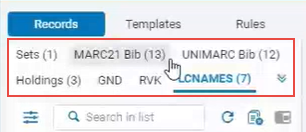
Enhanced Ability to Filter a Set Using an Indication Rule
 NERS Enhancement (ID #6795)
NERS Enhancement (ID #6795)Filtering logical sets using indication rules can now be done faster and with less clicks, and each set now displays a link to the set it was filtered from or a link to its filtered sets (as appropriate for the set).
The button for saving a query that appears for all types of repository Title searches (All Titles, Physical Titles, Electronic Titles, Digital Titles), is now called "Save and Filter Query" (previously was called "Save Query"). This was done only on repository Title searches since filtering logical sets is possible only on these search types.
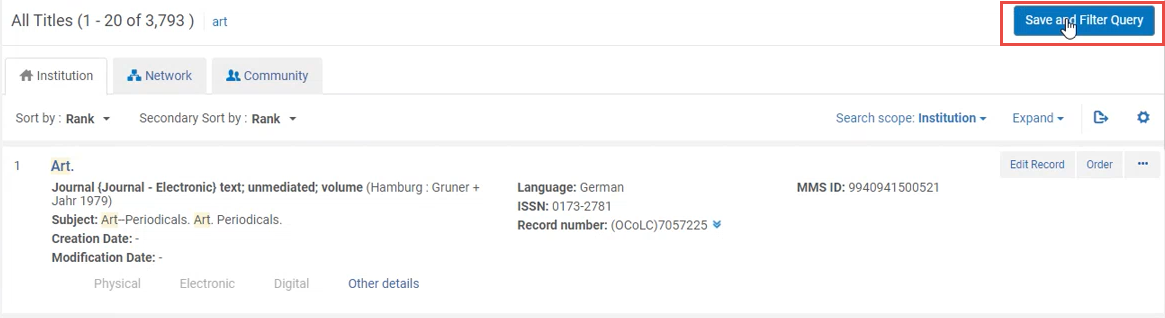
Once you select this button, the Set Details page opens where you define the set to create from the search results. On this page, a new button "Save and Filter" allows you to initiate the process of saving a set that is to be filtered.
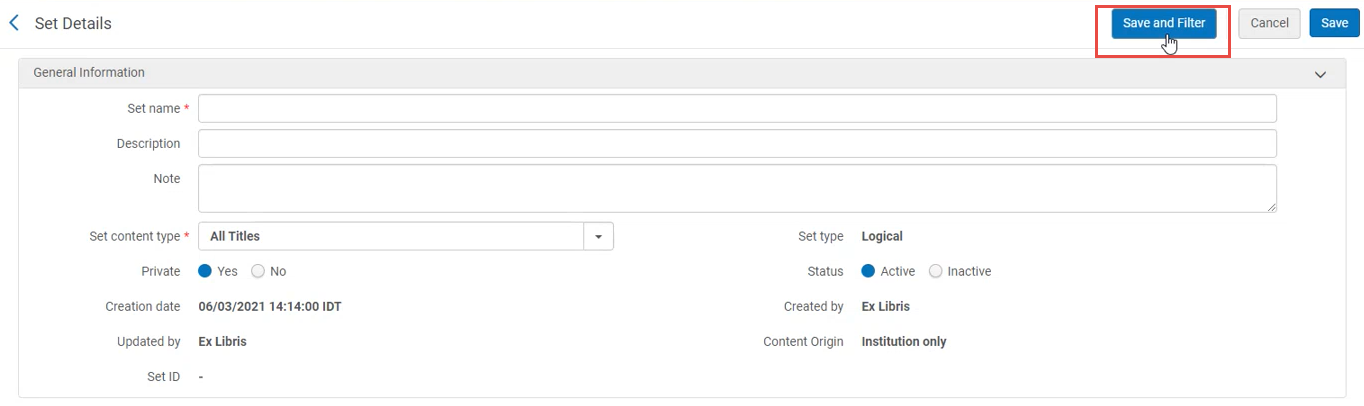
Once you select this button, a new page opens where you can create the filtered set of that main set. The main set is created in the background in the meantime. Select "Filter This Set" to create an itemized set that consists of the filtering done on the main set according to the selected rule.
When the new set is ready, it appears on the Set Details page of the main set; click on the link to open it. A similar section appears for the original set from which this set was created, listing all its filtered sets. The row actions list for the new set contains all the actions that can be achieved on this set, identically to the actions available from the Manage Sets page.
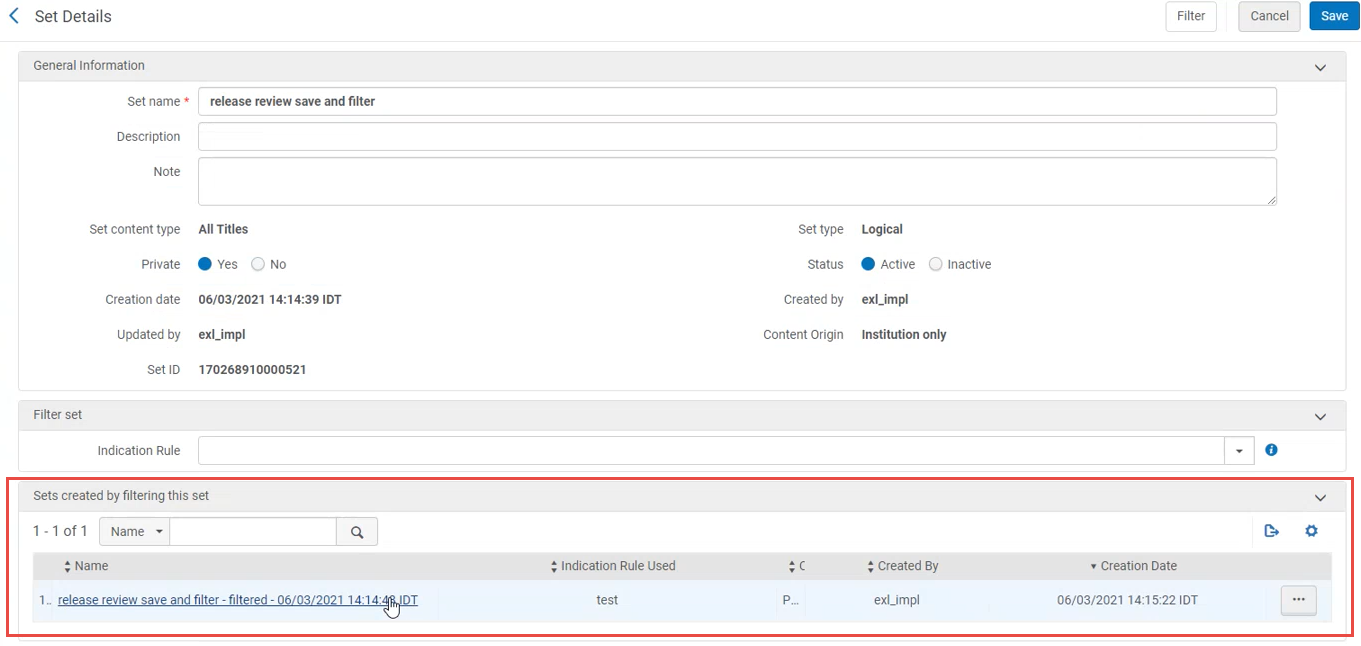
See Filtering Sets.
Automatic Generation of Call Number Prefix and Suffix
The mechanism of generating call numbers and temporary call numbers for items and holding records was enhanced as follows:
- You can now enter a new prefix on-the-fly when working with items and holding records. Alma generates the call number based on that prefix and saves the prefix in the list of prefixes for future use. This speeds up call number generation.
- You can now concatenate a suffix to the call number.
- To enable the method of call-number generation on-the-fly, contact Ex Libris staff.
- Suffix concatenation is disabled by default. Contact Ex Libris staff.
Call numbers and temporary call numbers are generated on the fly as per the below:
- Physical item's call number generation: The Physical Item Editor > Location Information tab allows you to update item-level information for physical items and generate the call number. If the prefix does not exist in Alma and you want to set it, enter the desired prefix for the sequence in the "Choose Prefix" field, and select Generate. The system presents the following message: "An accession number sequence with the prefix <prefix> was selected and will be used to generate the call number upon save. The expected value is <expected value>." In addition, Alma saves this prefix for future use in the Accessions Numbers configuration table, see Configuring Accession Numbers.
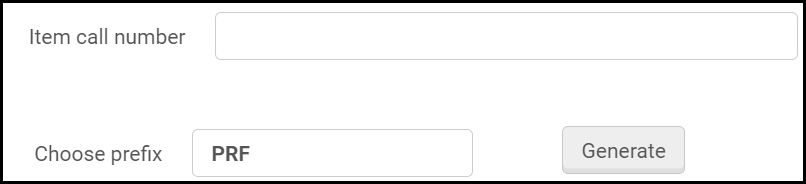
- Holding-level Call Number Generation: The 852 field $h allows you to update holdings-level information for items and generate the call number. If the prefix does not exist in Alma and you want to set it, enter the desired prefix for the sequence in the 852 field $h, and then enter '?' (question mark), and (optionally) the suffix. Then select Generate Accession Numbers (in Record Actions menu) or press Ctrl+Shirt+A.

The system populates the 852 $h with the specified prefix + sequence (+ suffix). In addition, Alma saves the prefix for future use in the Accessions Numbers configuration table.
To change the accession number, delete the value in 852 $h. You are redirected to the Accession Configuration page, where you can select a different accession number. Clicking Select automatically returns you to the Metadata Editor and populates the 852 $h with the selected value.
- To apply the 'Accession Number' on holding level, the 'Physical Location' configuration for the Library+Location should be set with 'Accession Placement'. See Configuring Accession Numbers.
- The 852 subfield that stores the generated number can be $h OR $j OR $p--the exact field is set at the Physical Location table > "Accession Placement" field. The above refers to 852$$h as the placement of the accession number; however, the same logic applies also when other placement ($j OR $p) is defined in the Physical Location table.
(URM-149538) Default Cataloging Level to Be Applied to New Records Created by Metadata Import
This is an advanced notice for a future release. The below development is not being released in July 2021.
In an upcoming release, Ex Libris will introduce the following new functionality for the Metadata Import: Whenever a new record is created from the input file, the cataloger level of this record will be the default cataloger level, or "00" level if no default is defined.
It is recommended to set a default value in the "Cataloger Permission Level" code table.
Download Digital Files in a Set
 Idea Exchange
Idea ExchangeYou can now download the digital files of a digital title set into a zip file. To support this feature the new Download Files job is now available (Admin > Manage Jobs and Sets > Run a Job > Download Files.
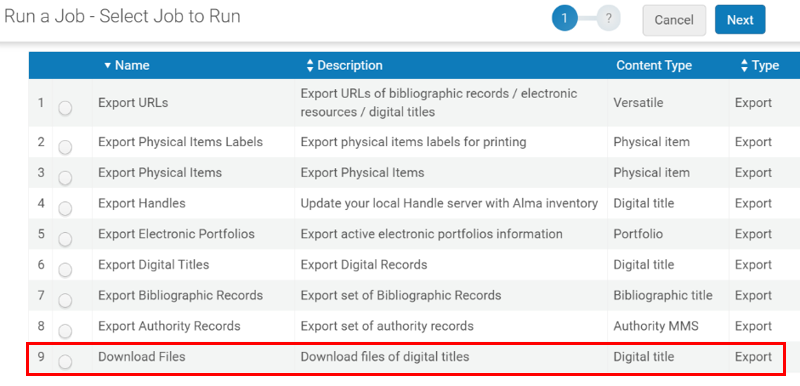
After the job runs, you receive an email with a download link to download a zip file with the digital files.
For more information, see Download Files.
Add/Renew Patron Role from Circulation Desk
Alma now enables staff operators to easily add a patron role to a user, as well as view and update the patron role's expiration date. Previously, this functionality was only possible by User Managers and is now attainable by operators in the circulation desk. The new functionality performs the following:
- Adds the new patron role either in the institution or the scope the desk operator is currently in (depending on the User Registration Rules).
- Renewing a patron role is only allowed if the scope is at the "institution/specific library" which the operator is currently at.
This is possible by using the new "Add/Renew Role" button at the Manage Patron Services page.The button appears only in the user's Circulation Desk Operator role has a 'renew patron' privilege.
In addition, the Expiration Alert Period that is defined in the User Registration Terms of Use will be used to warn (in the User Notes area of the Patron Services Workbench) about an expected expiry of the patron role in the current library or institution. This is in addition to the previous behavior where this parameter warned about an expected expiry of the user account.
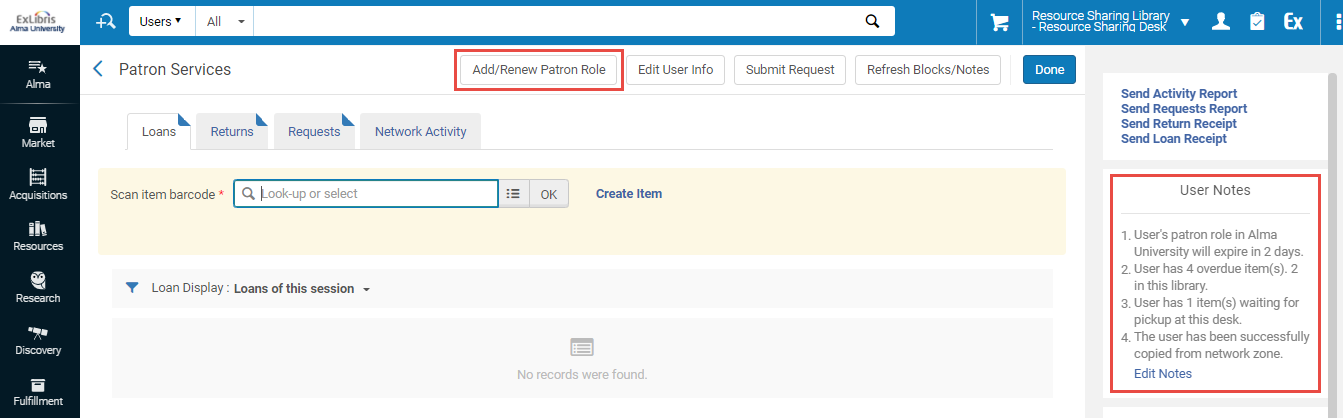
Add Library Input Parameter to User Registration Rules
User registration rules have been enhanced to support library-specific registration rules (to support different registration fees to different libraries). Previously, user registration rules could be used to add a patron role at the physical library. However, the rules are sensitive only to a user group as input. Therefore, different registration fees could not be automatically applied to the same user when registering at different libraries. The new functionality supports different registration fees to different libraries.
- If patron role is created using the Renew Role option (for example, when a loan is blocked due to missing patron role), then the user registration rules use the physical library of the loaned item as the scope and not that of the 'currently at'.
- If patron role is created using the 'Register User' option, then the user registration rules use the scope of the 'currently at' library.
Creating Fines/Fees at Library Level
Alma now allows the option to have fines and fees related to a user to be created in relation to a specific library. Previously, manually assigned fees were only attainable on an institution level or derived from the item barcode they are attached to. The new enhancement enables the following:
- Ability to manually add a library-owned fine/fee.
- Ability to add a library-owned fine/fee using API.
Description Column Added to the Patron Services Workbench
 Idea ExchangeURM-145632
Idea ExchangeURM-145632
A new 'Description' column can be added to the list of loan items in the Manage Patron Services page. The column shows the value of the physical item's 'Description' field.
View Digitized Content in 'My Account' (Primo VE)
Completed digitally received resource sharing requests will allow downloading the file from Primo VE and remain accessible in Primo VE as per the number of days that the library has configured to keep the file. This depends on the 'Document delivery files cleanup' job being active in the institution. For more information, see the Primo VE 2021 Release Notes.
Quick Access to RapidILL Requests
Alma now enables users to easily and quickly access RapidILL requests in the system by introducing new tasks showing unassigned resource sharing requests (borrowing and lending) attached to RapidILL partners. Previously, to view RapidILL requests, users had to access the task list. The newly added quick access tasks add benefit to RapidILL requests which require a quick turnaround for both lender and borrowing sides.
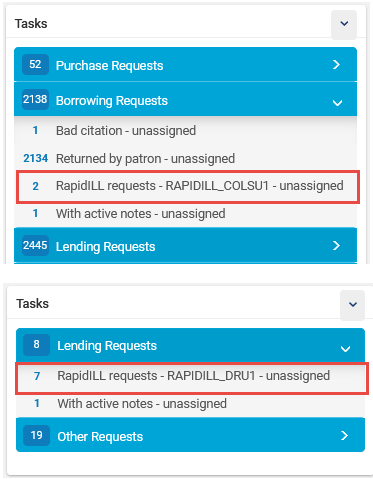
Convert 'Hold' to 'Resource Sharing' Requests for Personal Delivery
 Idea ExchangeURM-46550
Idea ExchangeURM-46550
In Alma, institutions can now convert 'Hold' requests to 'Resource Sharing' requests if the pick-up location is personal delivery and the resource sharing library supports personal delivery. Whenever a convert action is triggered, either by a request expiry or as an online action, it will successfully convert a personal delivery request. Previously, Alma did not allow personal delivery requests to be converted to resource sharing requests.
The conversion will only work if the resource sharing policy allows the same personal delivery (home/office) as the converted request.
See: 'Automatically Converting a Hold Request to a Resource Sharing Request' for more information on converting hold to resource sharing requests.
Push User Records to ILLiad
Alma can now use ILLiad APIs to push user records to ILLiad (a resource sharing management system). The push will only occur if this is configured by the library and the user does not already exist in ILLiad. Before pushing a request to ILLiad, Alma will verify that the account exists and create a user account if not.
The resource sharing partner record for ILLiad API was enhanced to allow configuring the following API values:
- Search user in ILLiad using – the value which Alma will use to locate / create a user in ILLiad (user identifier or preferred email)
- NVTGC -free string
- Status - free string
- NotificationPreferences - repeatable free text field with two comma separated values. The first will be sent as ActivityType and the second as NotificationType. For example - {RequestPickup,Email},{RequestOverdue,Email}.
- Notification method - 'Electronic', 'Phone' or 'Mail'
- Delivery Method - 'Hold for Pickup' or 'Mail to Address'
- Loan Delivery Method - 'Hold for Pickup' or 'Mail to Address'
- Electronic Delivery
- Authtype - 'Default','ILLiad'
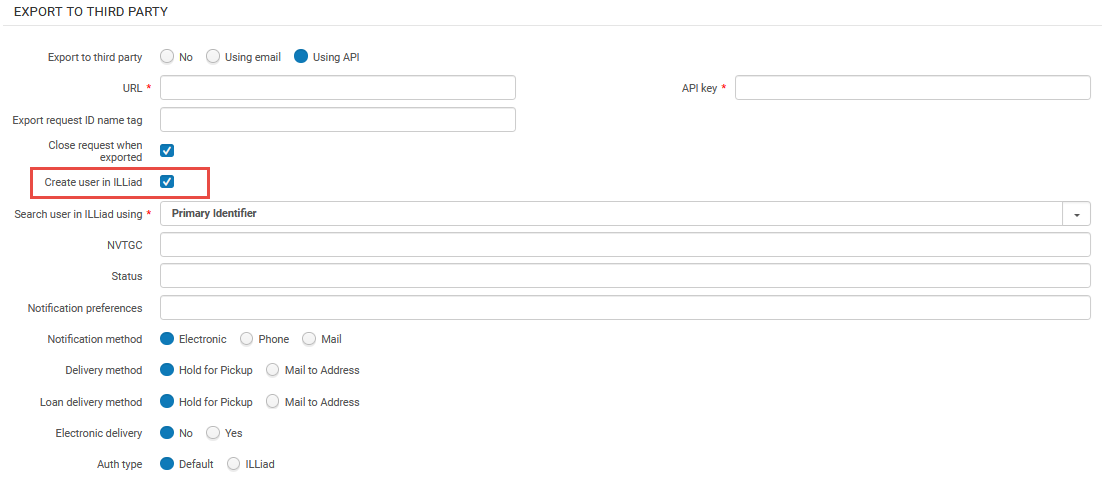
Alma will look up for the user in ILLiad. The value that will be used for the match will be from the above mentioned 'Search user in ILLiad' using mapping.
The ILLIAD response will either provide details of their user record or will indicate a user cannot be found, in which case, Alma will attempt to automatically create a user record in ILLiad.
‘Convert to Resource Sharing’ Option Available for ‘In Transit’ Requests
 Idea ExchangeURM-147573
Idea ExchangeURM-147573
In Alma, the ‘Convert to resource sharing’ option is now available for ‘In Transit’ requests. Previously, this option was available only if the request was in "pick from shelf" or "not yet active".
Customization of the Genders Code Table
 Idea Exchange
Idea ExchangeInstitutions can now change the values of the list of user genders to conform with their local legislation. This can be done in the Genders table (Configuration > User Management > User Details > Genders). Once gender values have been defined, they can be assigned to users in the User Details page.
The Genders table contains four default genders: male, female, other and none. These values can be disabled and their description can be altered. In addition, the institution can define its own gender values in the "Additional" fields, up to total of 10 gender values in a list.
Every change to the gender values will affect existing users to which this gender is assigned.
In a Network Zone, genders can be defined from the Network institution, in which case the gender values defined from the network are locked for editing by the member institutions.
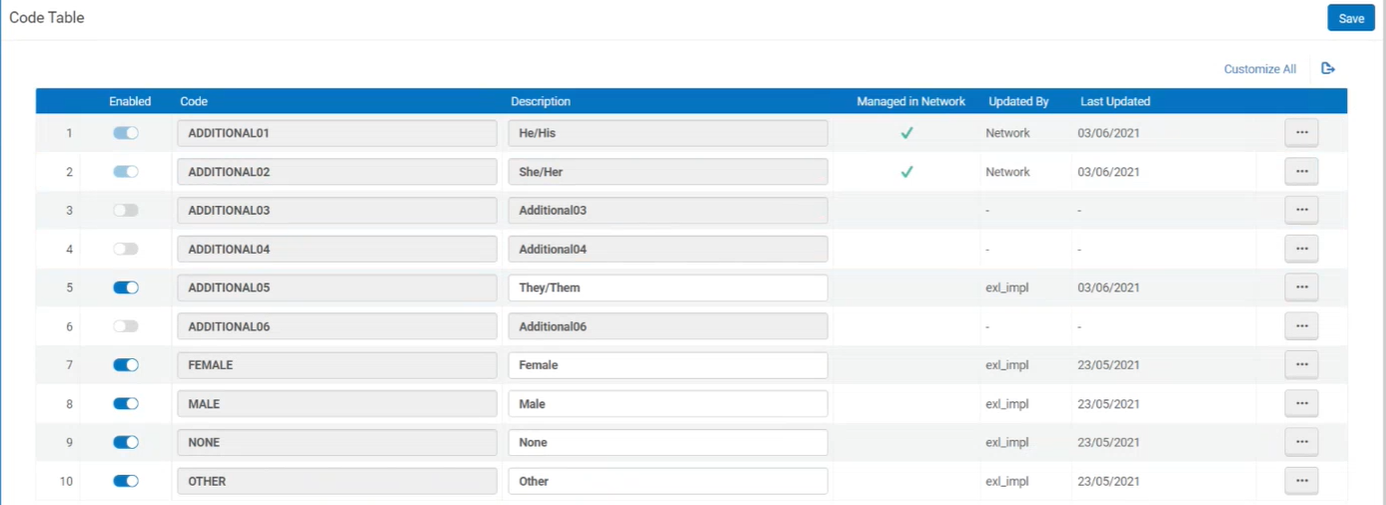
See User Details, Configuring User Genders.
Fund Management APIs - Full set of Management APIs
Alma now incorporates a full set of CRUD (Create, Read, Update and Delete) APIs for managing funds and ledgers. Previously, Fund APIs were limited to just GET services. The new set enables institutions to integrate financial systems and be able to create, modify and delete library ledger/fund structure as needed.
Fund Management APIs:
- Search and retrieve ledgers and funds
- Search and View transactions for a fund
- Create/Update/Delete Funds
- Business functions: Allocate, Transfer
Item API - Generate Description
Alma's user interface (UI) currently has a specific function to generate "item descriptions" when handling items received. This operation of generating an item description has now been extended to be performed via the API.

