2021 RN 08 Main
'Invoice Due Date' Field Added to Invoice Editing Screen
Alma has added a new field, "Invoice due date", to the Invoice editing screen. The Invoice due date is used mainly for ERP export purposes and does not affect the invoice progress within Alma.
Once the invoice's status is "Ready to be paid" or "Waiting for payment", the invoice due date field is not editable (as the invoice was exported to the ERP already).
The field is populated in two ways:
- When an invoice is created manually.
- When an invoice is created automatically via EDI. The date information is populated from the "DTM+13" field of the EDI file.
An invoice due date can not be earlier than the "Invoice date" defined in the invoice.
Additionally, the invoice date and invoice due date information is added to the invoice main list (to be used when searching for invoice and when using the invoice links from the Acquisitions menu).
The "Invoice due date" field can also be updated (POST, GET, PUT) via API.

Define a Specific Time Frame While Manually Harvesting R5 SUSHI Data
 Idea ExchangeURM-134451
Idea ExchangeURM-134451
In Alma, a new option is included enabling users to define a specific time frame while manually harvesting SUSHI data. This is only available for SUSHI Release 5 accounts. The existing "Harvest Now" function remains and will harvest usage from the past 12 months while the new "Custom Harvest" function presents users with a pop-up window allowing them to define the exact time frame for the harvest period. The "Custom Harvest" operation can run on the entire SUSHI account or on a specific report within the account. Users can define multiple harvest time frames.
If the selected date range(s) contain months previously uploaded to Alma, these will get overridden.
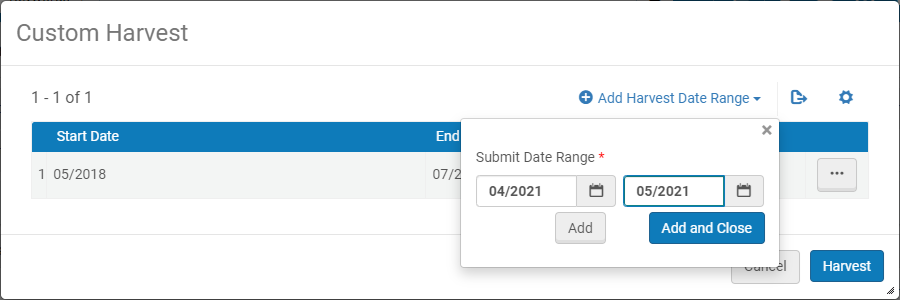
Watch the Harvest SUSHI Data from a Specific Time Frame video (1:18 minutes).
New SAML Certificate
The current DigiCert SAML Certificate will expire on December 1st 2021. If your institution uses this certificate, Ex Libris recommends that you consult with the IT dept. in your institution, and if required, replace the certificate for Alma and/or Primo VE. If replacing the certificate, this must be done in coordination with your IDP. For more information, see Replacing a Signed Certificate.
If your institution uses ADFS, Ex Libris highly recommends that you replace the certificate to avoid any complications.
No immediate action is needed. Replacing the certificate can be done at any time till its expiry on December 1st, 2021.
Support 'Partial' Network Unique Item Barcodes in SIP2
Alma now allows institutions to select whether to allow SIP2 transactions for items of other institutions in networks where barcodes are fully or partially unique (this option can be set by Ex Libris support). This is done by enabling/disabling the “Allow Fulfillment Network Items” option in the self-check integration profile. If self-check is configured to allow items from other institutions, the existing behavior for network items is maintained. Alma checks if there are duplicate barcodes in the network and if so the self-check transaction is refused and the item must be loaned at the desk. If self-check is configured not to allow items from other institutions, then only items of the local institution will be handled by SIP2.
The new option appears only for institutions that are set up to allow fully or partially unique barcodes.
Resource Sharing Integration - Netpunkt - OpenReceipt Enhancements
Resource sharing integration with Netpunkt (a Danish ILL system) was enhanced to update existing borrowing requests. Alma will identify the resource sharing borrowing request using Alma Internal Identifier.
Resource sharing staff will need to include Alma’s Internal Identifier in the note field of the Netpunkt request form.
Resource Sharing Integration - LIBRIS -Improved Import
Alma has improved the workflow of how imports from LIBRIS (A Swedish ILL System) are performed. Previously, if an import request already existed or if the partner or patron of the request were unknown in Alma, the import process would not complete. The enhanced workflow now incorporates the following:
- Alma now checks for an existing match on request IDs (External Identifier) with an active request. If there’s a match, then the rota of the matched request is updated with the rota information provided in the imported request.
- If the partner record on the imported requests rota is not known to Alma, then the request will be imported and a note will be added to indicate that some partners were not identified in Alma.
- If the requester one the imported record is not known to Alma, the request will be imported with a general configurable patron.
The incoming patron information will be saved as a note.
Resource Sharing Directory
The Resource Sharing Directory is a global Community Zone based repository with up-to-date information about resource sharing libraries in Alma. Libraries can use this directory in order to create a resource sharing partner record and locate profile based on information that has been contributed to the repository by the peer library itself. This greatly simplifies the process of creating resource sharing partners and reduces the chance of errors that result in no communication between borrower and lender. Pulling a partner record from the community is described in Resource Sharing Partners.
For the peer to peer process to work, the borrower must pull the lender’s partner record, and the lender must pull the borrower’s partner record.
A library can contribute its own information to the repository. Once enabled, you can contribute your own resource sharing library information to the repository. See Contributing to the Resource Sharing Directory.
Support for Libraries Sorting by "Physically At" Location
To facilitate the work of Inventory Operators, who are interested first and foremost in seeing inventory within the library they work in, now the below functionalities within Alma support sorting by "Physically At" location of the user:
- Metadata Editor Holdings 852 $b
- "Libraries" Facet in Physical Item search
- Holdings list in the "Physical" tab in Physical Titles search
To enable this new sorting, set the sort_library_by_relevance customer parameter to True (Configuration > Resources > General > Other Settings). When the parameter is set to False, the previous sorting order is used. See Configuring Other Settings (Resource Management).
Metadata Editor Holdings 852 $b - Support for Libraries Sorting by User Location
When cataloging the holdings record and updating the 852 field in the Metadata Editor, now when you press Ctrl+F, the "Library" dropdown "Sublocation or collection(b)" displays the available libraries in the following fashion:
- The library that is selected as your "Physically at" location.
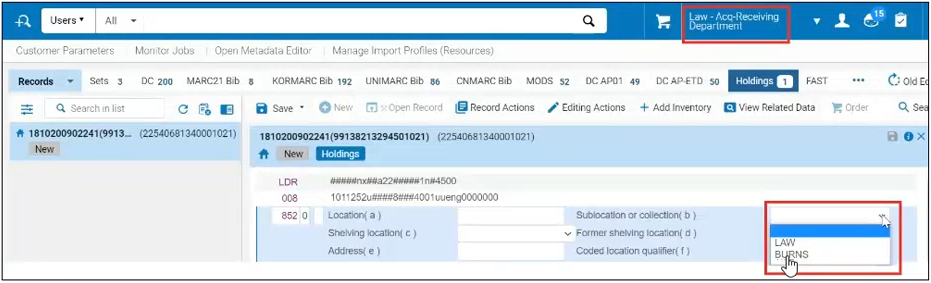
- Other libraries in the scope of your user roles that are assigned the PHYSICAL_INVENTORY_MANAGE privilege (for the roles assigned this privilege, see below). Note: If you have only one library in the scope of your user roles assigned the PHYSICAL_INVENTORY_MANAGE privilege, this library is selected automatically when editing 852 $b.
If the holdings record already has a value in 852 $b (if the field was opened from a template), and the library is not in scope of your user roles assigned the PHYSICAL_INVENTORY_MANAGE privilege, Alma issues an error message and you need to select a library that is in the scope.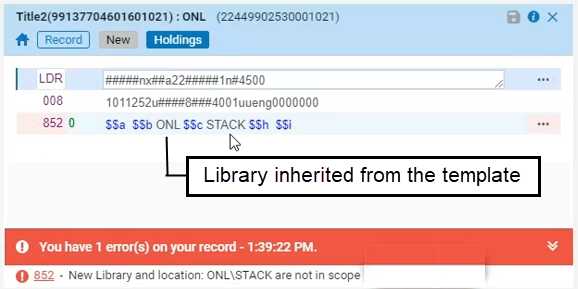
When cataloging without using CTRL+F, Alma now allows to modify the value of $b field only if both the existing library and the new library are in the scope of your PHYSICAL_INVENTORY_MANAGE privilege.
The privilege PHYSICAL_INVENTORY_MANAGE is part of the below roles:
- PHYSICAL_INVENTORY_OPERATOR
- PHYSICAL_INVENTORY_OPERATOR_LIMITED
- PURCHASE_MANAGER
- PURCHASE_OPERATOR
- REPOSITORY_MANAGER
Physical Item Search - "Libraries" Facet Sorted by User Location
 Idea ExchangeURM-1633
Idea ExchangeURM-1633When doing a Physical Items search, the "Library" facets in the search results can now be ordered as follows:
- The library that is selected as your "Physically at" location.
- Other libraries in the scope of your user roles that are assigned the PHYSICAL_INVENTORY_MANAGE privilege.
- Other libraries, sorted alphabetically.
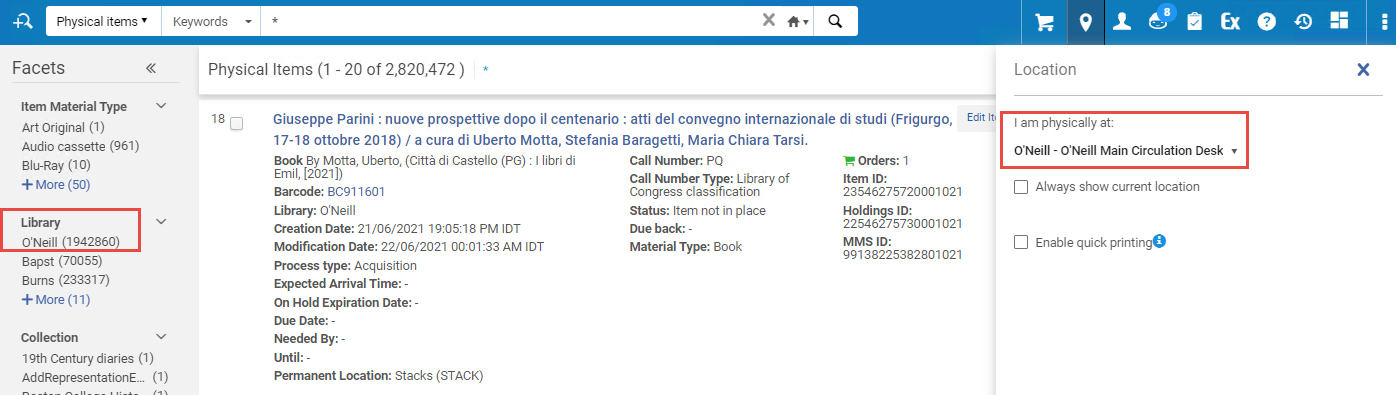
Watch the Physical Item Search – "Libraries" Facet Sorted by Relevance video (1:21 minutes).
"Physical" Tab in Titles Search - Holdings Sorted by User Location
In the Physical tab that appears under each title, the holdings records can now be ordered as follows:
- Holdings records for the library selected as your "Physically at" location.
- Holdings records for the other libraries in the scope of your user roles that are assigned the PHYSICAL_INVENTORY_MANAGE privilege.
- Holdings records in other libraries, sorted alphabetically.
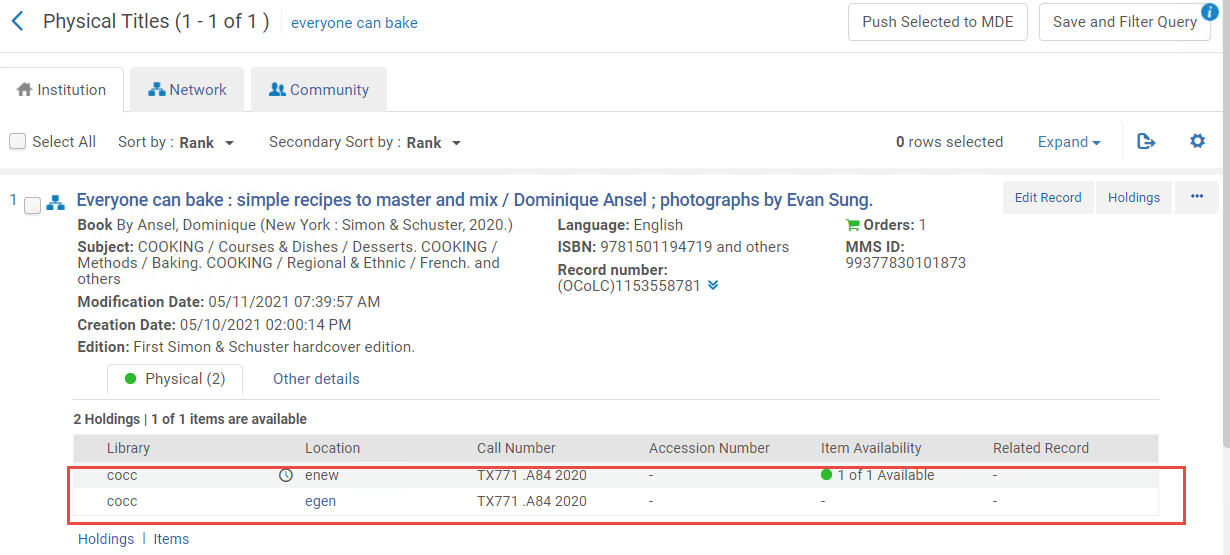
See Searching in Alma.
Publishing Profile Information Added to Publishing Information Page
The Publishing Information page (Resources > Publishing > Publishing Information) displays the publishing information of specified identifier and chosen publishing profile. Now this page also displays general information of the selected publishing profile and enables the user to jump to the profile in order to edit it.
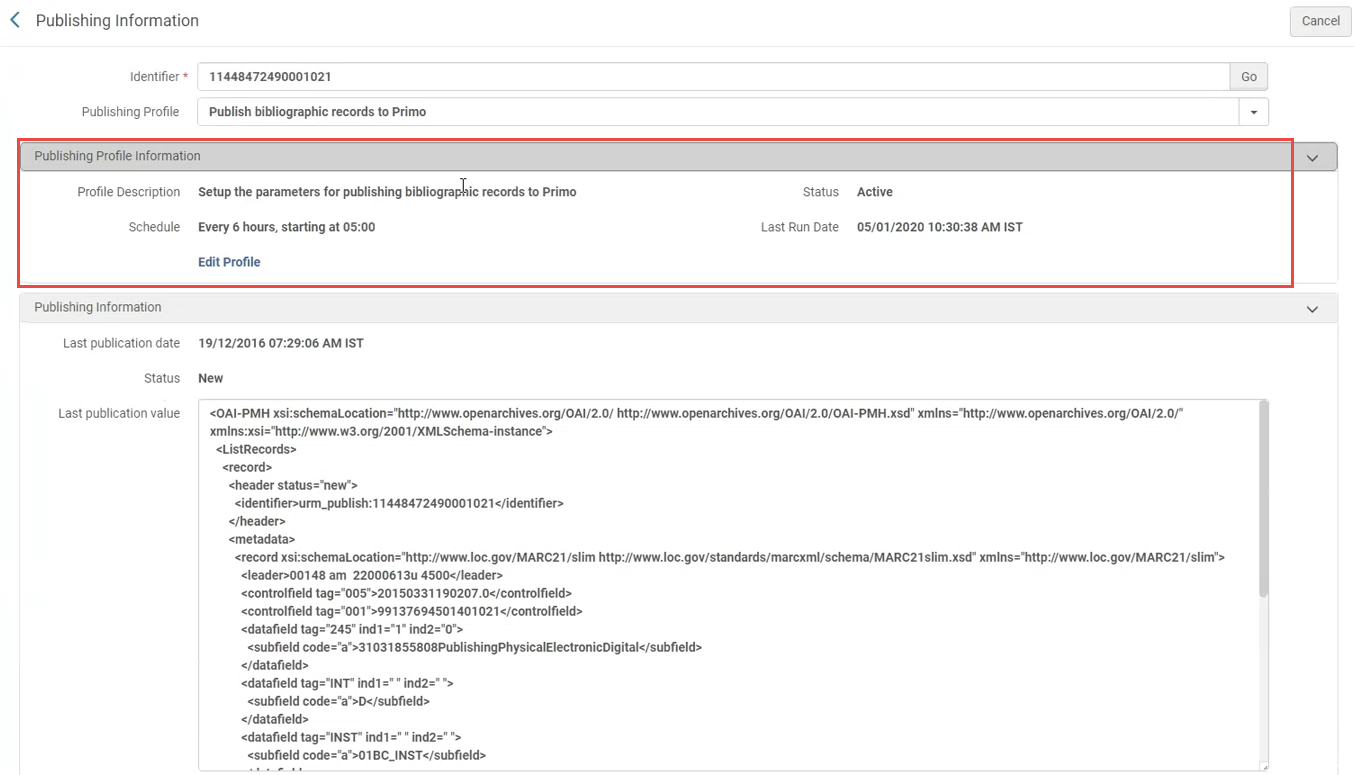
Additional Columns added to the "List of Holdings"
Three new columns were added to the List of Holdings:
- Summary Holdings: field 866 $$a,x,z,9
- Supplementary Material: field 867 $$a,x,z
- Indexes: field 868 $$a,x,z
The subfields are extracted according to the original cataloging order. Repeatable fields are separated by a semicolon. The new columns are hidden, to display these fields, select the ![]() icon and select these columns from the list.
icon and select these columns from the list.
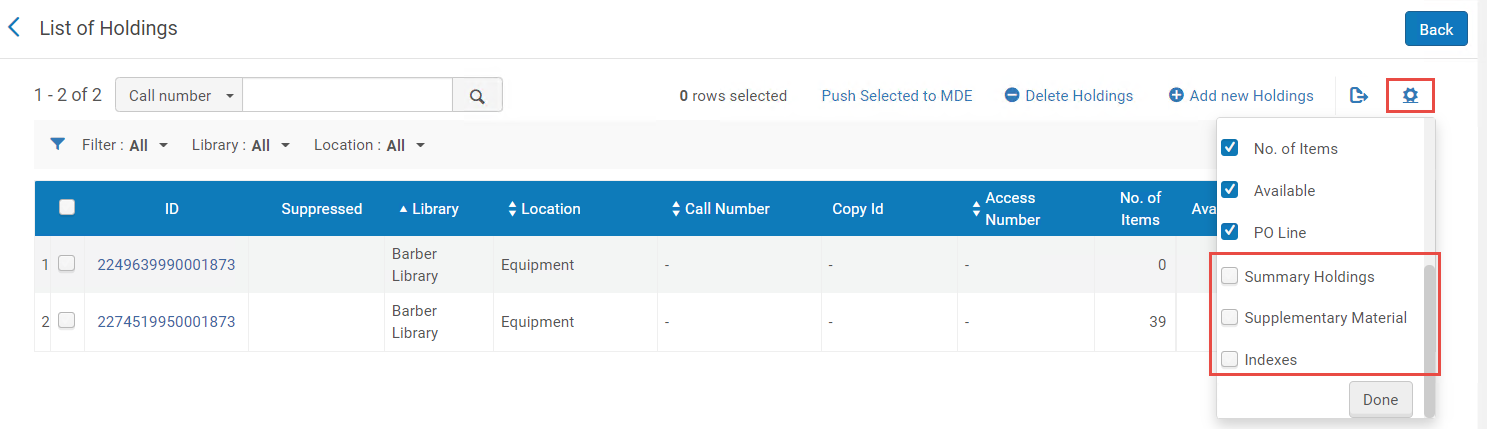
Alma Link Resolver Supports CDI incoming OpenURLs with Multiple ISBNs
Alma Link Resolver now supports incoming CDI OpenURLs with multiple ISBNs and eISBNs. Alma will use these ISBNs and eISBNs to match bibliographic records and return all relevant electronic services.
Support for Icelandic Special Characters
As part of the release of this functionality, re-indexing will be automatically triggered for the customers that use the Icelandic search settings.
Until re-indexing completes, inconsistencies may appear.
See Icelandic Characters, Browsing Bibliographic Headings and Configuring Institution Languages.
Alma Accessibility Improvements
The following improvements were done with the purpose of making Alma meet Level A and AA of the W3C Web Content Accessibility Guidelines (WCAG 2.1) and Section 508 of the US Rehabilitation Act for features and functions:
-
Recent entities area - focus indicator were added to all elements:
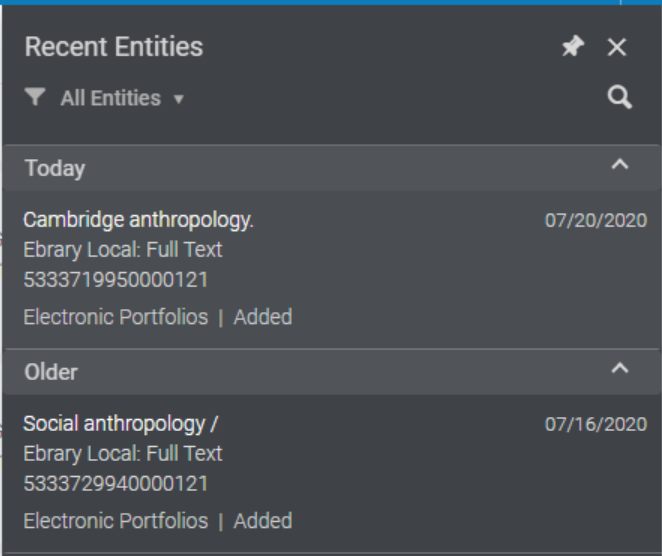
- The content of feedback messages is now exposed to screen reader users:
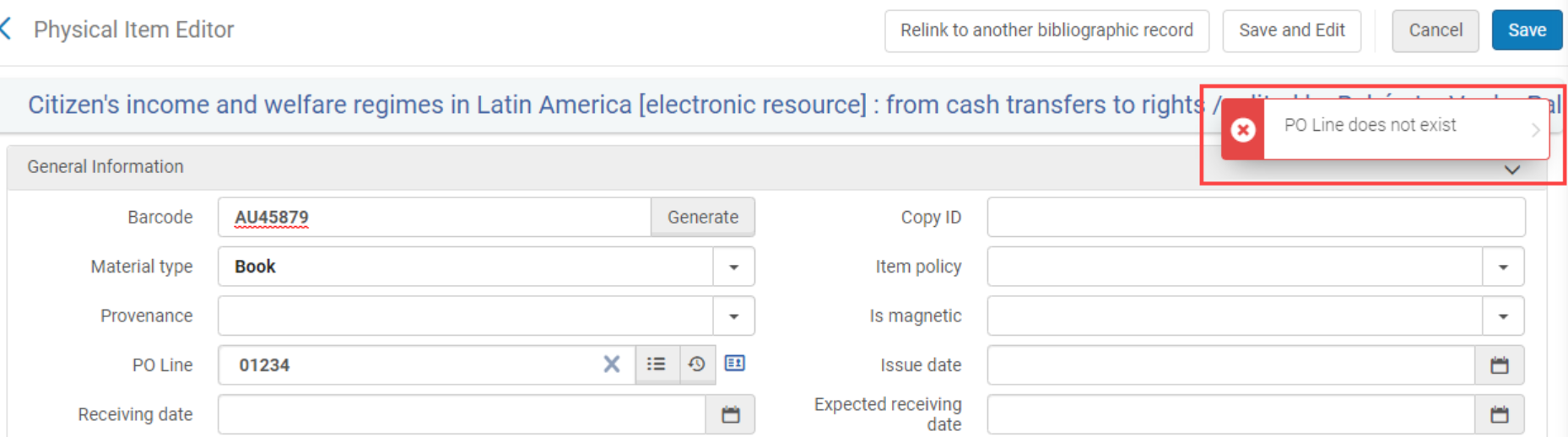
Metadata Editor Accessibility Improvements
- Keyboard navigation over the list of Records/Sets/Templates/Rules:
- Use Tab to focus on the first element in the list for record, set, or folder. For templates and rules, Use Tab to focus on the first element in Private/ Shared/ Community lists.
- Use Up and Down arrows to navigate across a list. It may be a top-level list (in Records tab), or a nested list in a set or folder.
- Use Enter to open/close a set or folder.
- Use Enter to open a record/ template/ rule.
- Use Right arrow to dive into an open nested list of a set or folder.
- Use Left arrow to zoom out of an item within nested list of a set or folder, and close it.
- Use Space bar to dismiss tooltips of any item.
- Tooltips in the Metadata Navigation lists now matches the level-AA behavior:
- Use ESC to dismiss tooltips (with the exception of tooltips that are dismissed by Space bar).
- Hover over tooltips with the mouse to view without dismissing.
- Tooltips are dismissed automatically when the focus moves to the next element.
Default Cataloging Level Applied to New Records Created by Metadata Import
Now whenever a new record is created from the input file, the cataloger level of this record is the default cataloger level, or "00" level if no default is defined.
It is recommended to set a default value in the "Cataloger Permission Level" configuration. See Cataloging Privileges for more information.
Configure Copyright Statements Independently of Access Rights
 Idea ExchangeURM-144900
Idea ExchangeURM-144900Previously, copyright statements for digital representations were configured through the access rights functionality. This required separate access rights for each copyright statement that was associated with a representation. Now, in addition to the previous functionality, you can configure copyright statements directly on a representation, independently of the access rights.
To support this feature, the following changes were made:
- The Copyrights field was added when adding representations to a title:
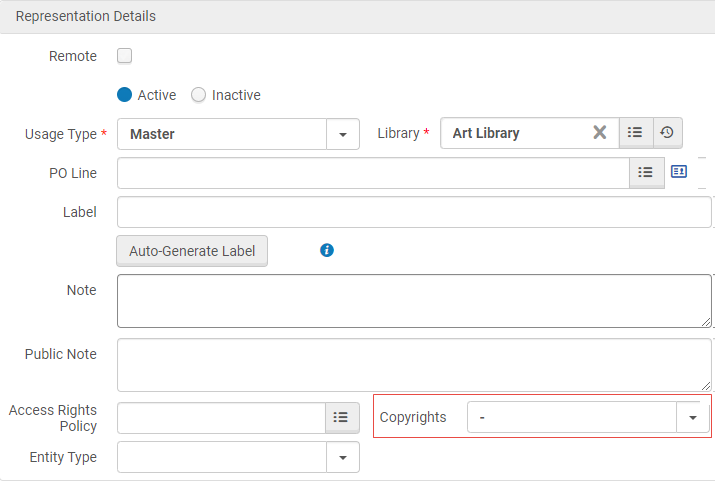 Copyrights
Copyrights - Copyright statements are now configured to be obtrusive per statement on the Configuring Copyright Statements – Digital page (Configuration > Fulfillment > Copyright Management > Copyrights Statements - Digital):
- For boilerplate copyright statements, select Make Obtrusive. A check mark appears in the new Obtrusive column:
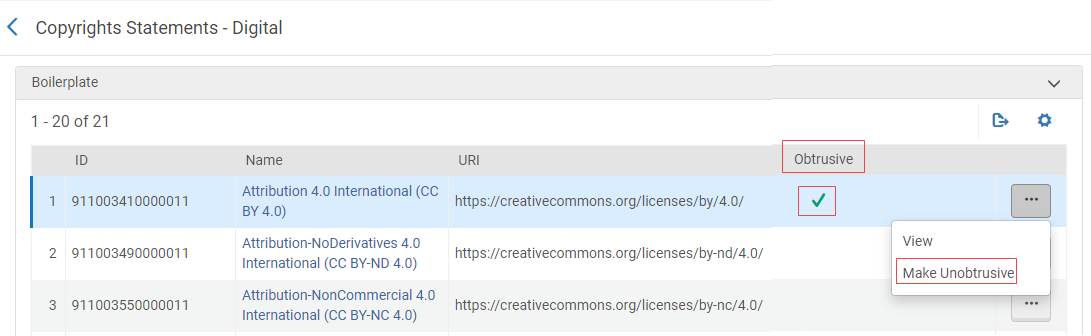 Make Obtrusive – Boilerplate Copyright Statements
Make Obtrusive – Boilerplate Copyright Statements - For custom copyright statements, select the new Obtrusive checkbox when editing the statement:
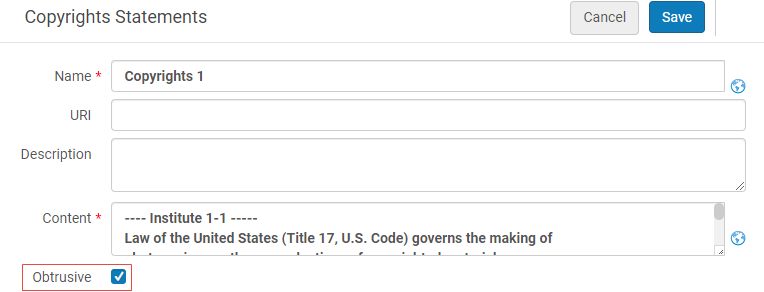 Make Obtrusive – Custom Copyright Statements
Make Obtrusive – Custom Copyright Statements
- For boilerplate copyright statements, select Make Obtrusive. A check mark appears in the new Obtrusive column:
- You can now run the Global Representation Changes job with Copyrights as an input or output parameter:
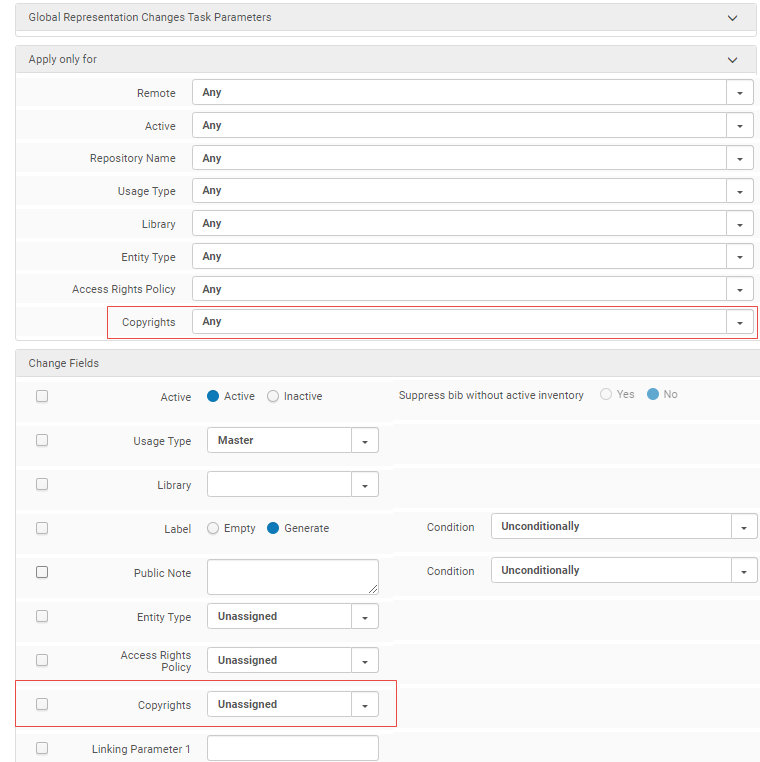 Global Representation Changes Parameters – Copyrights
Global Representation Changes Parameters – Copyrights - You can now search for copyright statements that were configured independently of access rights.
 Search Copyrights
Search Copyrights
Patron Waitlist Management for Controlled Digital Lending
You can now configure a waitlist for patrons when applying concurrent users access rights to support controlled digital lending flows. When the access rights blocks a patron from accessing a digital resource because the limit of concurrent users is reached, the patron is given the opportunity to join a waitlist. When a slot opens, the patron is notified that the resource is now available.
To support this new functionality, a new Waitlist Management section was added when configuring concurrent users access rights (Configuration > Fulfillment > Copyright Management > Access Rights):
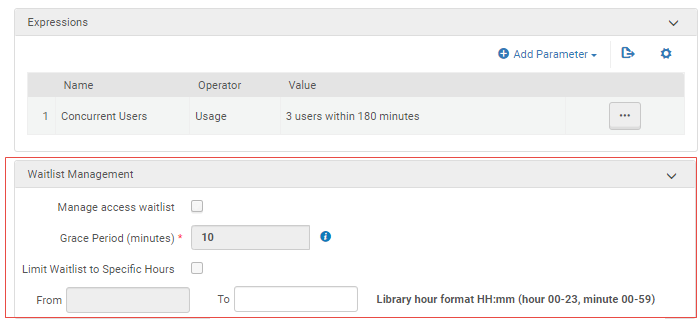
From this section you can:
- Select a grace period during which the patron must access the resource or lose the place in line
- Limit the waitlist to specific hours outside which the functionality is first come, first serve
When a waitlist is configured and the maximum number of concurrent users was reached, the following appears to the patron:
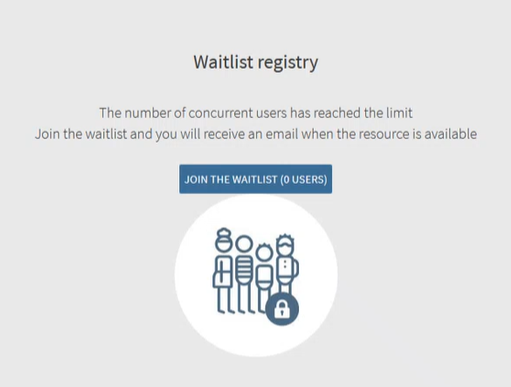
The patron selects Join the Waitlist to be notified when the resource is available.
Alma sends emails to notify the patron when the patron joins the waitlist, when a resource becomes available, and when the grace period expires.
After the patron receives access to the resource, the patron can display the time remaining in the session by selecting the hour glass icon and return the resource before the time available is over by selecting Return Early.

For more information, see Configuring a Patron Waitlist.
Watch the Patron Waitlist for Digital Lending video (4:38 minutes).
Copyright Symbol in Public Note Now Configurable
 Idea ExchangeURM-151564
Idea ExchangeURM-151564You can now configure or remove the copyright symbol © that appears in the public note when selecting ViewIt and a copyright statement is associated with a representative:
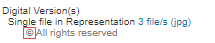
To configure the copyright symbol, the following parameters were added:
- For Primo at Configuration > Fulfillment > Discovery Interface Display Logic > Labels:
 Copyright Symbol Configuration – Primo
Copyright Symbol Configuration – Primo - For Primo VE at Configuration > Discovery > Display Configuration > Labels > Viewit Labels:
 Copyright Symbol Configuration – Primo VE
Copyright Symbol Configuration – Primo VE
To remove the symbol, set the code table value to NOT_DEFINED.
Create or Update a Proxy User Via API
Alma enables users to create or update a proxy user via API. Previously, the proxy segment for updating users was not supported. Now, when a customer wants to load a new user as a proxy, the user is created/updated with the "Proxy for" users in the XML.
Recommendations for Jobs that Stopped Working
DARA now identifies if the Student Information System (SIS) job stopped working and recommends that you check the relevant job reports.
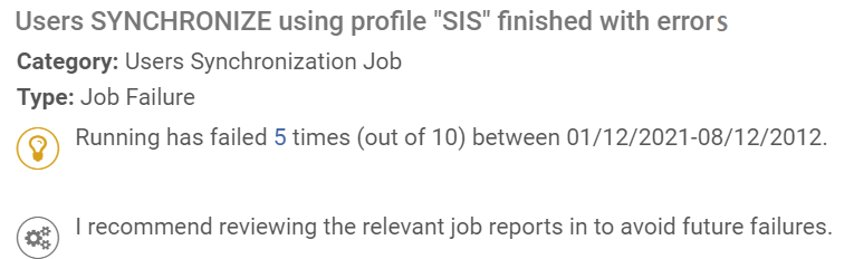
There are three recommendations related to this development:
- Job failure – if the SIS synchronization job fails 3 times in 10 days
- No data processed – if no user/researcher was processed in the last 5 days
- No job instance – if there is no job instance in the last 3 days
For more information, see DARA – Data Analysis Recommendation Assistant.

