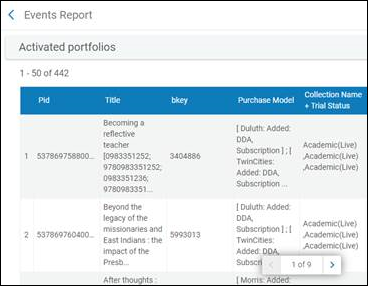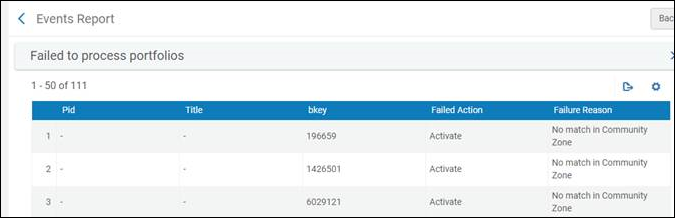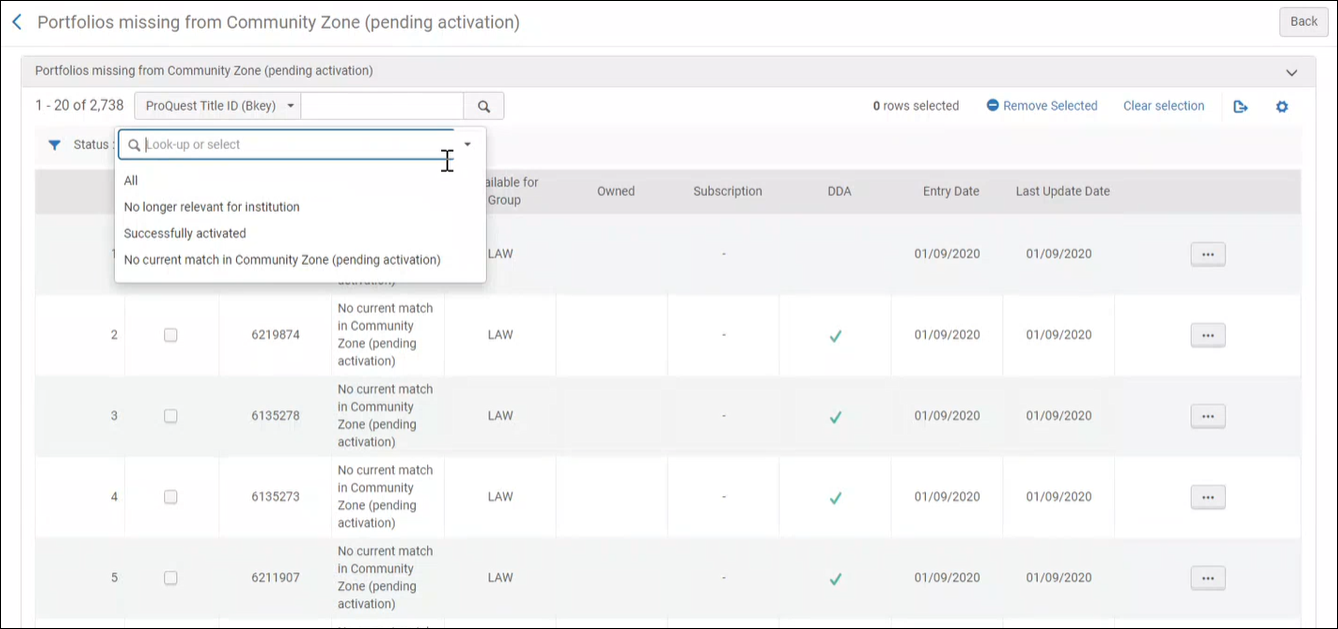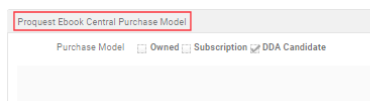Upload Electronic Holdings from ProQuest Ebook Central
- Last updated
- Save as PDF
Upload Electronic Holdings from ProQuest Ebook Central for Subscriptions/Owned/DDA
- Owned – Ebook titles that were purchased as perpetual-access, single Ebook titles
- Subscription – Ebook titles that are part of a subscription (live or on trial)
- DDA – Ebook titles that are part of the ProQuest PDA/DDA (Patron Driven Acquisition/Demand Driven Acquisition) program
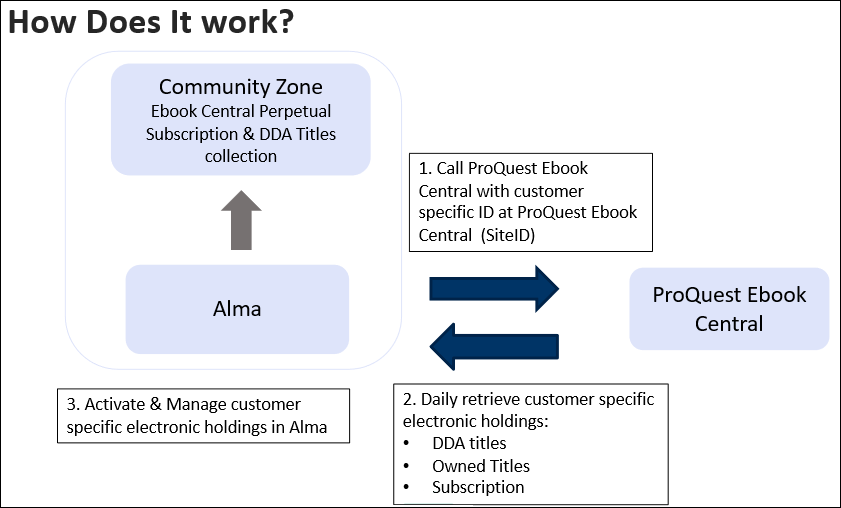
- Frequency – Alma processes uploads on a daily, incremental basis and keeps your electronic collection as up-to-date as possible.
- Subscription Titles – In addition to the activation of ProQuest Ebook Central Owned and DDA titles, the integration supports the activation of subscription titles. See ProQuest Ebook Central Subscriptions for more information. Contact ProQuest Support to enable the addition of subscription titles.
- Purchase Model Indication – Each portfolio includes an indication of the ProQuest Ebook Central purchase model – Owned, DDA, and Subscription (including the subscription electronic collection names). See Purchase Model for more information.
- Customers who used Proquest Ebook Central Upload Electronic Holdings integration prior to November 2020, will transition to the new integration by Ex Libris. See implication of the transition here.
- It is recommended that you test this capability in your premium sandbox prior to implementing it in your production environment. See Sandbox Testing. Note that testing this integration in a standard sandbox is currently not supported.
- For institutions in production that have configured entries in the FTP Include List mapping table (Configuration > General > External Systems > Allowed S/FTP Connections), you must also add a row with ftp.ebrary.com / ftp.ebrary.com. Note that the allowed S/FTP connections configuration only applies to a production environment during your Alma testload. After your Go Live cutover, this is no longer used or needed.
Self-Service vs. Support Assistance When Setting Up the Upload of Electronic Holdings from ProQuest Ebook Central
Ex Libris offers two parallel tracks in which you can set up the upload of electronic holdings from ProQuest Ebook Central for Subscriptions/Owned/DDA:
- Self-service track - follow the below instructions and set up all the required configurations yourself.
- Support Assistance track - Contact Ex Libris Support and request that Support sets up these configurations, to get this done with minimal effort on your side.
Ex Libris recommends that you take the Support Assistance track, to save your time and to make sure that no step has been missed or misconfigured.
However, if for any reason you prefer to take the Self-service track, keep on reading and follow the instructions below.
Self-Service Workflow
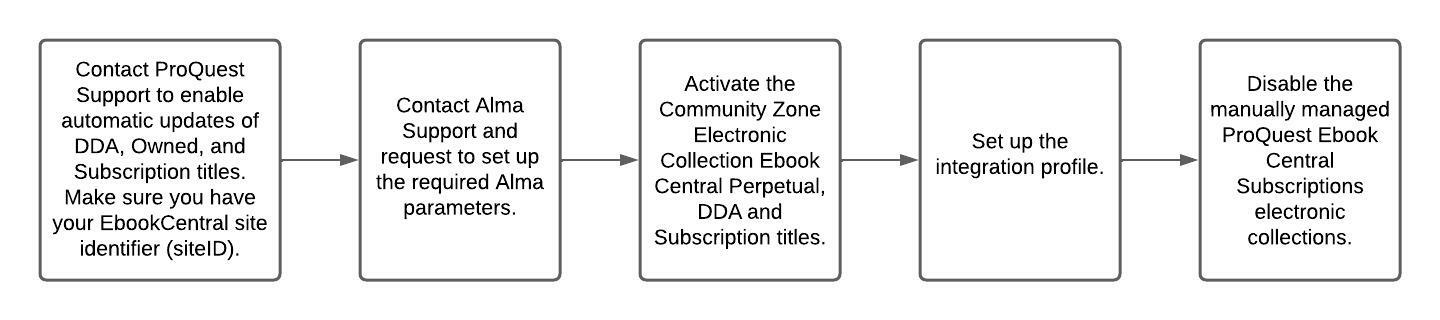
- Contact ProQuest Support to enable automatic updates of DDA, Owned, and Subscription titles. See Requesting ProQuest to Enable Automatic Updates.
Also, make sure that you know your Ebook Central site identifier (siteID). See Ebook Central site ID. - Contact Alma Support and request to set up the required Alma parameters. See Ex Libris Support.
- Activate the Community Zone electronic collection Ebook Central Perpetual, DDA and Subscription Titles. See Activating Ebook Central Perpetual, DDA and Subscription Titles.
- Set up the integration profile. See Creating an Ebook Central Integration Profile.
- Disable the manually-managed ProQuest Ebook Central Subscriptions electronic collections. See ProQuest Ebook Central Subscriptions.
Proquest Ebook Central Upload Electronic Holdings - Addition of Public Access Model Information
Proquest Ebook Central Upload Electronic Holdings integration includes information regarding the Access Model associated with the electronic resources. The Public Access Model field reflects aggregated information regarding the portfolio's Access model as was defined when purchased in the Ebook Central (EBC) platform, preventing the user from the need to access the EBC platform and find this information.
Users have the capability to establish an access model at the collection level, with all portfolios within that collection automatically adopting it. This enables libraries employing auto-activated collections to ensure that each new addition seamlessly inherits the access model.
For institutions that have the "Ebook Central Perpetual, DDA and Subscription Titles" Collection activated from the Community Zone and have the "Upload Electronic Holdings" integration enabled with "ProQuest Ebook Central", the new "Electronic Collection Access Model" field will be disabled.
The access model information that was passed from Ebook Central is only passed for Owned titles.
The Access Model information passed from Ebook Central is reflected within the Public Access Model field of the electronic portfolio.
The Public Access Model field reflects aggregated information regarding the portfolio's Access model. See table below which reflects the Access Model in Alma and in Ebook Central:
| Scenario | Ebook Central | Public access model presented on the portfolio in Alma |
|---|---|---|
| 1 | Title has access model 1U | 1U |
| 2 | Title has access model 2x1U | 2U |
| 3 | Title has access model 2x1U and 3U | 5U |
| 4 | Title has access model 2x1U and 3U and NL | NL (5U once the NL is over) |
| 5 | Title has access model 2x1U and 3U and UA | UA |
Any new Public access model code and description is added to the Access Model configuration screen (Configuration > Acquisitions > Access Model).
Customers who are using the Old (UEH PQ EBC) job WILL NOT benefit from this enhancement and are encouraged to move to the New job.
If the Ebook Central UEH process designates a portfolio's purchase model as Subscription, the portfolio's public access model is automatically set to UA - Unlimited Access. This is due to Ebook Central's policy that any subscription allows for unlimited access to the resource.
If the portfolio changes from a subscription to being Owned, the portfolio's public access model reflects the actual value on Ebook Central's platform and is transmitted to Alma as part of the Ebook Central (EBC) upload electronic holdings process.
- In cases where the portfolio has both Owned and Subscription purchase models, the value of the public access model field will be UA - Unlimited Access.
- The description above is relevant also for institutions that are "Multi-Campus" with Available for settings.
Requesting ProQuest to Enable Automatic Updates
Activating Ebook Central Perpetual, DDA and Subscription Titles
- You need to activate the "Ebook Central Perpetual, DDA and Subscription Titles" electronic collection before the Alma Ebook Central integration profile job is run and it must not be activated more than once. The scheduled time of the job is 12:00 PM UTC.
- If the Ebook Central integration profile is being used, do not use auto-active = yes in the service level. If this field is set to yes, it will lead to incorrect portfolios being activated.
- For autoholdings integrations, the electronic collection should not be configured to auto-activate portfolios. To ensure this is correctly configured, open the electronic collection record for "Ebook Central Perpetual, DDA and Subscription Titles" on the service-level and check that the setting "Activate new portfolios associated with service automatically" = No. If this field is set to Yes, it will lead to incorrect portfolios being activated.
Creating a ProQuest Ebook Central Integration Profile
- General System Administrator
- Open the Integration Profile List page (Configuration Menu > General > External Systems > Integration Profiles).
- Select Add Integration Profile.
- For the Integration Type parameter, select Upload Electronic Holdings from the dropdown list.
- For the Code parameter, enter a name for the profile. Note that the name must be unique.
-
For the Provider parameter, select ProQuest Ebook Central from the dropdown list.When creating profiles for Groups, see Distributed Electronic Access.
- Optionally, enter a description and select Next.
-
Complete the details in the Upload Electronic Holdings section using the information provided by the ProQuest Books division and referencing the table below.
 Integration profile - Upload Electronic Holdings section
Integration profile - Upload Electronic Holdings sectionUpload Electronic Holdings Section Parameter Description Select Active to make this an active profile. The default setting is Inactive.
Do not activate your Ebook Central integration profile in Alma until you have confirmed with ProQuest Support that your account was activated and Ebook Central files have begun publishing to Alma. If the Alma Ebook Central integration profile is activated and scheduled before ProQuest has started to publish the relevant files, the job will fail.
Enter the Ebook Central site identifier (siteID) provided by the ProQuest Books division.
Your siteID can be located in your LibCentral or Ebook Central URLs. See the following URL formats:
- From the librarian interface LibCentral: https://EBOOKCENTRALSITEID.ebookcentral.proquest.com/libcentral
- From the patron interface: https://ebookcentral.proquest.com/lib/EBOOKCENTRALSITEID
For universities with multiple Institution Zones, each institution can use the same siteID in its integration profile.
Note that the siteID is not case sensitive.
Date of last processed files
The date that appears for this parameter is pulled from the vendor file name of the last processed file from the run of the ProQuest Ebook Central integration profile job.For the daily incremental processing, there are two files (Add file / Delete file) for each type of acquisition method (Owned / Subscription / DDA). The dates from these files determine the dates that appear for the Date of last processed files parameter.This date is used when the job starts to verify that the files on the FTP server are newer (according to the date stamped in their name) than the date of this field. If the files on the FTP server are not newer than the date for this parameter, the job will not run.The daily profile can run only once a day, either manually or by the system. Once the records were uploaded from the FTP, all the other jobs will fail with an error "Error validating vendor's file", the reason being that the customer file whose date is after the current date does not exist at system job with the job's ID.Note that if you need to have Support run a full synchronization update, there is only one file for each type of acquisition method that is processed. After the full synchronization is completed, daily incremental updates will begin again using the date information from the files for the full synchronization when you have scheduling set in the Upload Electronic Holdings profile.See the explanation for Active.Select the Daily option from the dropdown to have this integration profile run automatically. The default is Not scheduled.
Alternatively, you may choose to run the integration profile manually by selecting the Save and then the Save and Run Now button.After you save this profile, you may use the Save and Run Now button (located on the Actions tab of the saved profile) to run the job manually by selecting Edit in the row actions list of the ProQuest Ebook Central profile on the Integration Profile List page.When you select Save and Run Now, the date is ignored from the Date of last processed files parameter, the job for the ProQuest Ebook Central integration profile is run, and the files that currently exist on the FTP server are processed by skipping the validation against the date for the Date of last processed files parameter.If the electronic collection specified for a trial is not yet activated in the Community Zone, the job will not run when you use the Save and Run Now button.Portfolios missing from Community Zone (pending activation)
This provides a link to the file “Missing portfolios status information”. This file identifies portfolios which previously or currently were missing from the Community Zone, and when they become available in the Community Zone get activated via Alma synchronization job . The "Last update date” is the last date when the integration profile tried to activate the portfolios from the CZ. For details, see Portfolios missing from the Community Zone.Run full synchronization on next run When selected, runs a full synchronization update. There is only one file for each type of acquisition method that is processed. After the full synchronization is completed, daily incremental updates will begin again using the date information from the files for the full synchronization when you have scheduling set in the Upload Electronic Holdings profile. Profile is set to run in full processing mode when the next full feed will be available (due to a failure in one of the recent daily updates) Profile is set to run in full processing mode (based on queue availability) due to job enhancement -
Save the profile using one of the following options:
- Select Save. The integration profile is scheduled and appears in the list of scheduled jobs (see Viewing All Scheduled Jobs).
- Select Save and Run Now. This saves your profile settings and immediately queues the upload to run. The Save and Run Now button also appears on the Actions tab when you edit the profile.
Note that there may be cases when the job runs successfully, but no changes are made in Alma. This may happen if the job runs again before a new file is provided by ProQuest. This does not mean that the job did not complete successfully but, rather, that no new changes were provided since the last run.
Distributed Electronic Access
If you manage distributed electronic resources in your institutions and have multiple site IDs for ProQuest Ebook Central, then you will need to create an integration profile for each ProQuest site ID.
For each integration profile, set the relevant 'Available For' group in the "Group" parameter to select the desired groups from the dropdown list for distributed access to electronic resources. The "Group" parameter appears when you have the multi_campus_inventory_management customer parameter set to True. When you have it set to True, and have multiple ProQuest Ebook Central integration profiles, the first scheduling option that you select and save applies to all the subsequent active ProQuest Ebook Central profiles that you create.
Once the integration runs, it activates the relevant electronic portfolios for the site id and sets the Available For groups at the level of the portfolio according to the 'Group' integration profile.
Note that when the scheduled job begins to run, all of the ProQuest Ebook Central integration profiles that are set to Active are handled together by the job run. Any ProQuest Ebook Central integration profiles set to Inactive are not handled as part of the scheduled job run.
ProQuest Ebook Central Subscriptions
The integration activates all of your ProQuest Ebook Central content, including subscription titles. As a result, there is no need to activate/manage ProQuest Ebook Central subscription electronic collections separately (such as ProQuest Ebook Central Academic Complete).
If you do have any ProQuest Ebook Central subscription electronic collections active, we recommend deactivating the collections so as not to cause any duplication of subscription titles.
Purchase Model
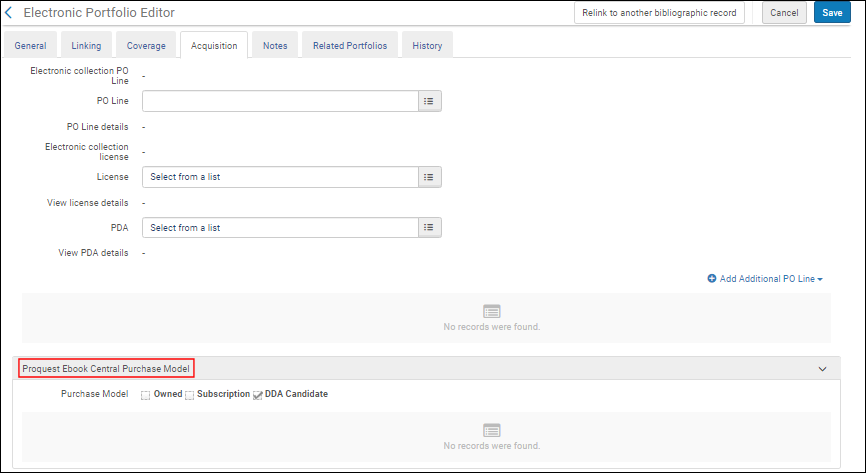
Searching Using the Purchase Model Indication
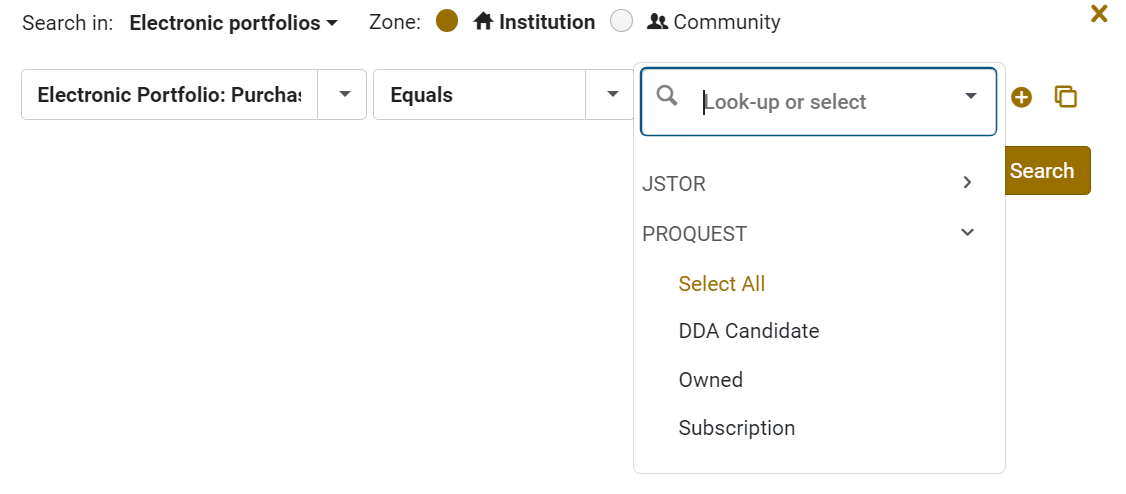
Purchase Model in Analytics Reports
You can create analytics reports that include the Purchase Model. The Purchase Model field is located under E-Inventoy > Portfolio:
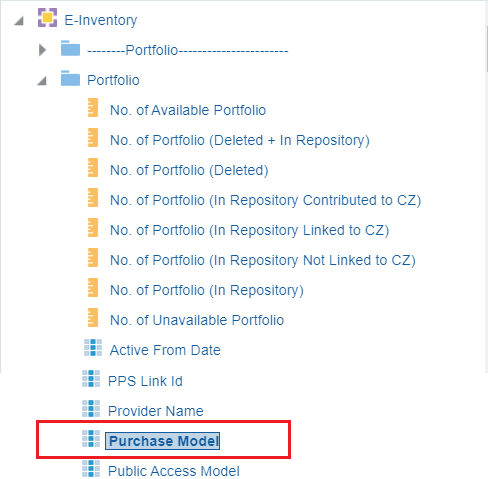
The following are example reports using the Purchase Model field:
- The following report displays the Purchase Model per title:
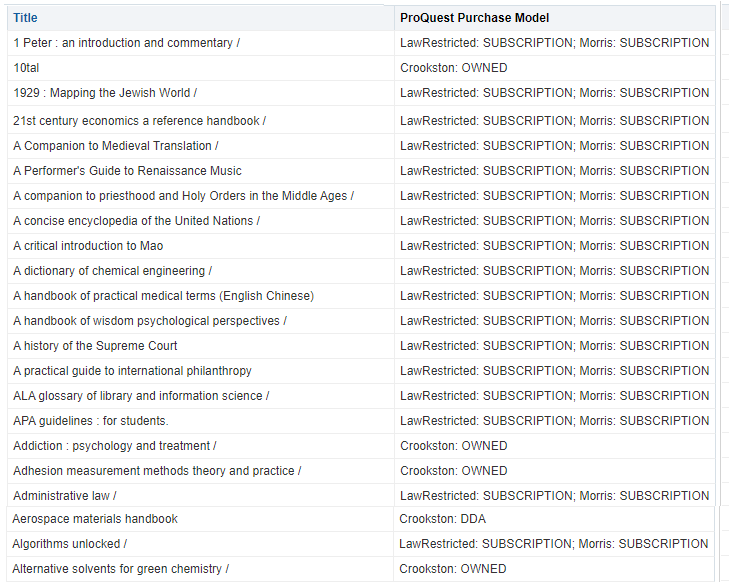 Proquest Purchase Model Per Title
Proquest Purchase Model Per Title - The following report displays the number of portfolios per Purchase Model:
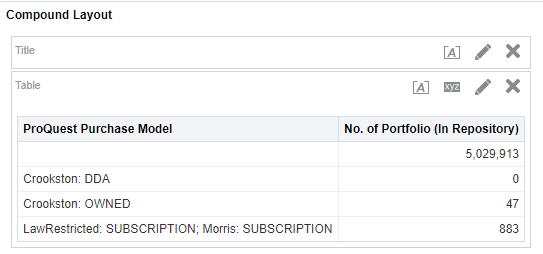 Number of Portfolios Per Proquest Purchase Model
Number of Portfolios Per Proquest Purchase Model
For more information on creating analytics reports, see Creating a New Report.
EBC Acquisitions - Recording an Order
Introduction
As part of the Update holdings integration, ProQuest Ebook Central (EBC) portfolios are activated as part of the 'Ebook Central Perpetual, DDA and Subscription Titles' electronic collection. Once a purchase is triggered, you may have a need to record the order in Alma and associate it to the relevant (already activated) portfolio. There are three options to record the order (PO line) in Alma.
1. PO lines created via Real Time Order
When a "New Order" API is sent to Alma, Alma uses the EBC identifier number or the ISBN to search and match the incoming order to an existing portfolio in the electronic collection. Once a match is found, the PO line is associated with the portfolio. For more information see the following:
- Real-time overview: https://developers.exlibrisgroup.com/blog/Real-time-Acquisitions
- PO line API, how the bib record is determined: https://developers.exlibrisgroup.com/blog/Create-PO-line-API-how-the-bibliographic-record-is-determined
- Create PO line API: https://developers.exlibrisgroup.com/alma/apis/acq/POST/gwPcGly021rXkIgBNjmJH6pSL6v0plPz/d5b14609-b590-470e-baba-9944682f8c7e
If a matching portfolio is not found in your institution, the Community Zone is searched within 'Ebook Central Perpetual, DDA and Subscription Titles' collection, Once a matching record is found in the Community Zone collection it is activated in the institution (linked to the community zone) and a portfolio is created and activated with a POL associated to it.
2. PO lines created via EOD using the "New Order" import profile
To associate an order to an existing portfolio the "New Order" import profile should be configured in the following way:
Enable the "Locate Existing Resource" checkbox (within the PO Line Information tab):
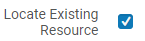
This enables Alma to locate and use existing portfolio and associate the newly created PO line to it. Once a matching portfolio is found, a PO line is created and associated with it, instead of creating a new portfolio for each order.
If a matching portfolio is not found in your institution, the Community Zone is searched within 'Ebook Central Perpetual, DDA and Subscription Titles' collection, Once a matching record is found in the Community Zone collection it is activated in the institution (linked to the community zone) and a portfolio is created and activated with a POL associated to it.
You can download a template for a EBC "New Order" import profile in order to provide you with a base you can tweak to your needs. (Manage import profiles > Community (tab) > Search for PQ Ebook Central import profile > Copy)
See Creating/Editing an Import Profile: PO Line Information.
Note that in case you selected to import the 'PQ Ebook Central import profile' from the Community Zone, the following fields and their setup are key for successful import process:
- Upon match = Use existing record (located within the 'Match Profile' tab)

- Portfolio type = Part of electronic collection (located within the 'Inventory Information' tab)
- Electronic collection = "Ebook Central" (located within the 'Inventory Information' tab)

- Activate resource = should be checked (enabled) (located within the 'Inventory Information' tab)

- Locate existing Resource = should be checked (enabled) (located within the 'PO Line information' tab)
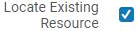
All the other information within the template is a recommendation only, the values may differ for some institutions, it is recommended to validate this with your EOD provider.
3. PO lines created manually for EBC acquisitions - there are two use cases
Use case 1 - The portfolio has already been activated by the 'Automatic Upload of Electronic Holdings' integration so there is only a need to add a PO line to the existing portfolio. To add a PO line to the existing portfolio, proceed as follows:
- Search the relevant portfolio under the 'Ebook Central Perpetual, DDA and Subscription Titles' electronic collection.
- Click Order on the portfolio to create the PO line.
- The next run of Update Holdings integration updates the portfolio when required.
Use case 2 - The portfolio was purchased from an independent platform outside Alma (LibCentral for example) and was not yet activated by the 'Automatic Upload of Electronic Holdings' integration. You can wait until the 'Automatic Upload of Electronic Holdings' integration will activate the portfolio that was just purchased and add the order as per use case 1, or you may want to activate the portfolio immediately and add a PO line to it. To activate the portfolio and associate the PO line, proceed as follows:
- Navigate to the CZ and search for the portfolio under the 'Ebook Central Perpetual, DDA and Subscription Titles' electronic collection.
Note: If the portfolio can not be found in the Community Zone 'Ebook Central Perpetual, DDA and Subscription Titles' electronic collection.you can create a local portfolio under the collection representing the title that was just purchased. - Click Order.
- The portfolio is activated and associated with the PO line.
- The next run of Update Holdings integration updates the portfolio as required.
Preserving Previous Ebook Central Acquisition Details
If prior to the use of Upload Electronic Holdings from ProQuest Ebook Central you have managed Ebook Central titles in different Community Zone electronic collections and you want to preserve the acquisition details associated with those titles (such as PO lines and licenses), you can use the Move electronic portfolio information job to move PO lines and licenses to the new electronic collection Ebook Central Perpetual, DDA and Subscription Titles.
- Create a set of the content type electronic collections that includes the previous electronic collections in which you managed the Ebook Central titles.
- Open the Run a Job - Select Job to Run page (Admin > Manage Jobs and Sets > Run a Job), and search for the Move electronic portfolio information job.
- Select this job and click Next.
- Select the set that you have created above and click Next.
- For Target electronic collection, select the collection Ebook Central Perpetual, DDA and Subscription Titles.
- Select Move PO lines and Move licenses and complete the required information as needed.
- Select Next and review/confirm the job summary information.
- Select Submit.
Sandbox Testing
- In the sandbox environment, other integrations involving FTP are disabled by default. You can enable specific FTP addresses for communication by entering FTP host names/IP addresses in the FTP Include List mapping table (see Configuring Allowed S/FTP Connections During Testing). This enables the testing of allowed FTP-related integrations with third-party systems. (This is not required on production environments.)
-
Specific to the sandbox environment, you need to allow access to the FTP where ProQuest delivers the feed files. Go to Configuration > General > External Systems > Allowed S/FTP connections, add a row with the following FTP information and select Save:
- ftp.ebrary.com / ftp.ebrary.com
Note that the holdings are from ftp.ebrary.com.
Viewing the Job Report
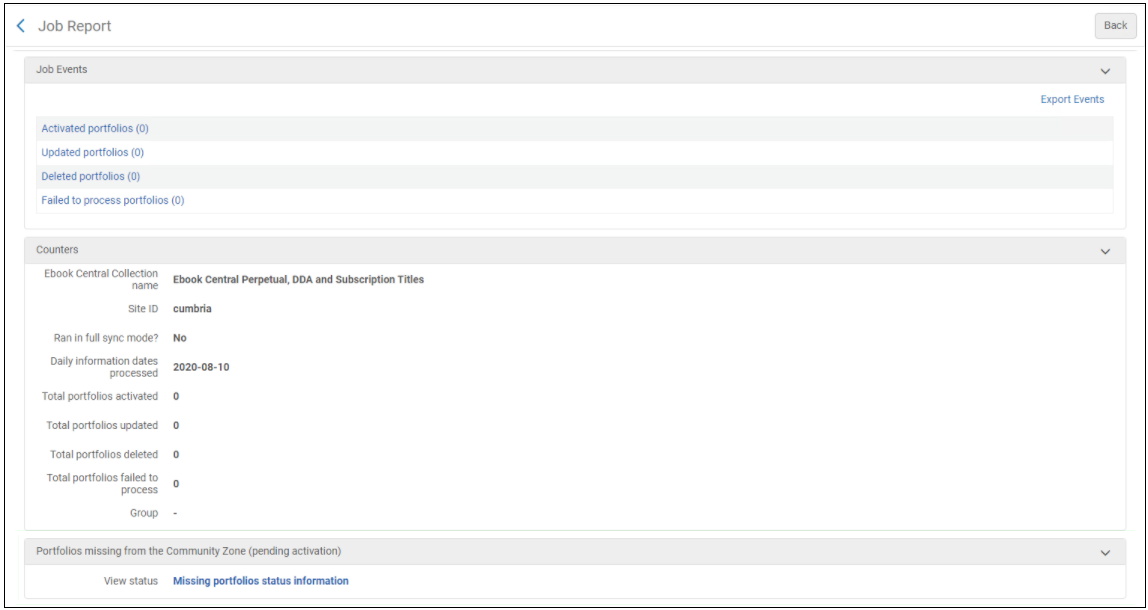
ProQuest Ebook Central Integration for Consortia
ProQuest Ebook Central siteid includes your individual institutional ProQuest Ebook Central holdings AND the shared consortia ProQuest Ebook Central holdings
Enabling the integration will update your complete holdings with ProQuest Ebook Central holdings.
There is no need to manage ProQuest Ebook Central consortia holdings in the Network Zone using this integration.
Usage Reports
Ex Libris offers reports for usage and cost-per-use for the electronic collection Ebook Central Perpetual DDA and Subscription Titles. For more information, see How to obtain COUNTER usage reports and cost per use for the electronic collection Ebook Central Perpetual DDA and Subscription Titles.pptx
Frequently Asked Questions
| Question | Answer |
| Is it possible to connect Alma with Ebook Central so that we can manage the DDA requests from users directly in Alma? |
Currently the only option to manage DDA requests from users is to login in to LibCentral to approve/reject the request. |
|
Is there an option to manually update the "Proquest Ebook Central Purchase Model"?
|
The "Proquest Ebook Central Purchase Model" is updated automatically as part of the Upload Electronic Holdings process, this is set to reflect in Alma the exact purchase model which exists in LibCentral, when an update is made on the LibCentral side, it will automatically update the purchase model in Alma on the next automatic daily update. |
| In case I accidently delete one of the Proquest Ebook Central portfolios from my Alma, will it appear again after Alma will receive the daily update from LibCentral? |
In order for the integration to be as efficient as possible, Alma receives from LibCentral only incremental updates for newly added portfolios, deleted portfolios and portfolios which their purchase model was modified. In cases where portfolios were accidently deleted, please contact Ex Libris support and state that you would like to have the integration run in "Full" mode so that all the holdings will be reflected. |