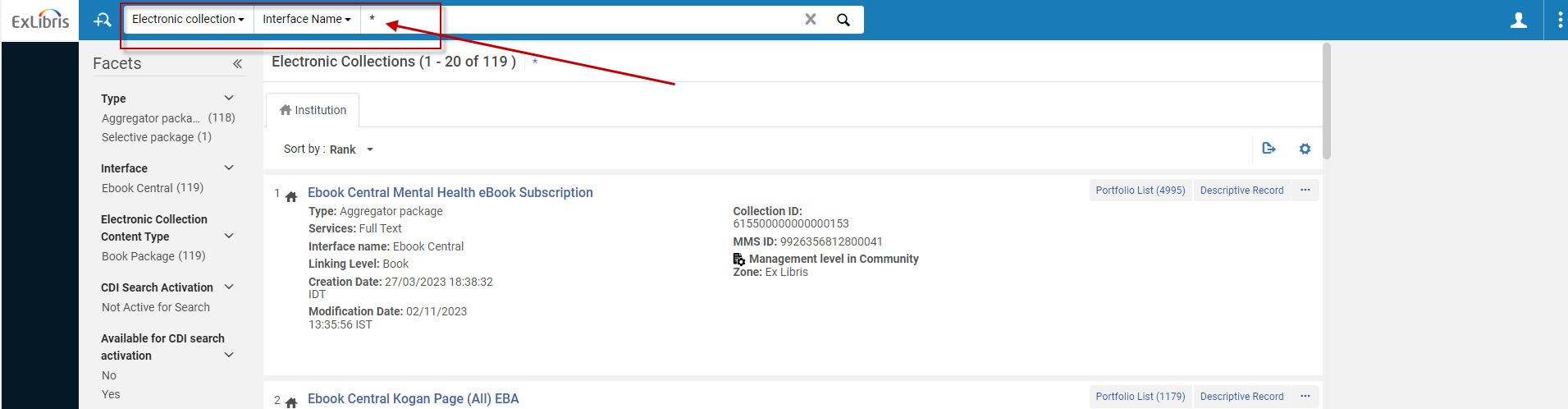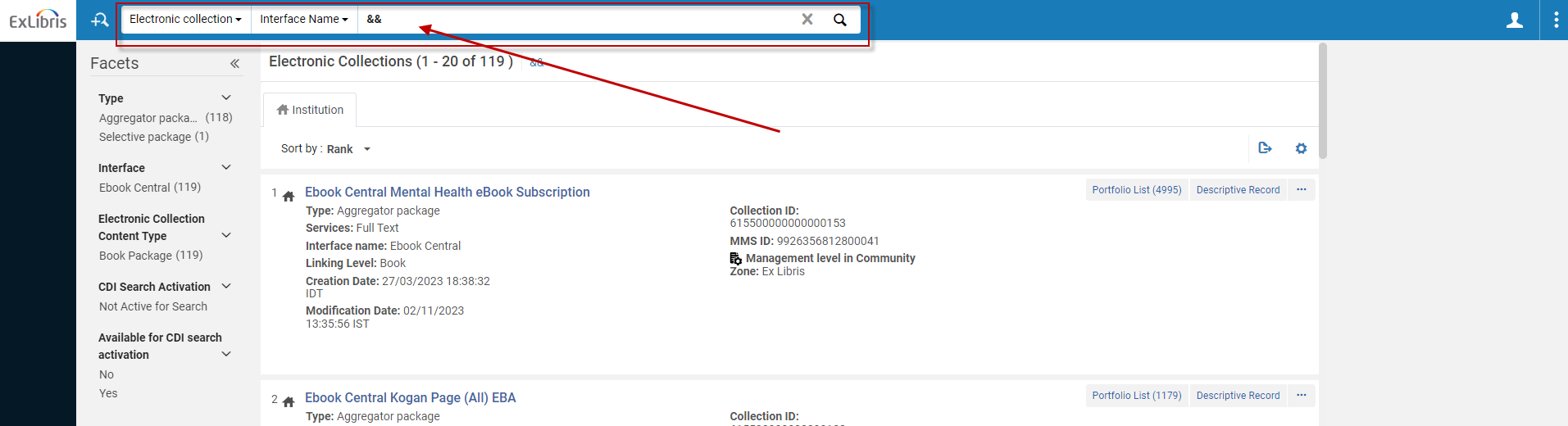Community Zone for Providers - Provider Platform
Provider Platform - Opening Community Zone Content for Provider Access Initiative
Opening the Community Zone content for providers is set to allow each provider to review their own content exactly the way that Alma users are viewing the content while working with Alma's Community Zone. Each provider has their own unique user name and password which will allow them to access the Provider Platform and review their content, when accessing the Provider Platform each provider will be able to view only their content and not content from other providers. This initiative is set to achieve the following goals:
-
More transparency –
Providers will be able to see how their content is represented in the Community Zone exactly the way cusomters see it, and they can flag any errors or inconsistencies. This will help to ensure that the Community Zone is a reliable source of information for librarians and other users.
-
Easier collaboration –
Ex Libris and providers can work together more easily to improve the quality and accuracy of the Community Zone content. For example, providers can suggest changes to their records, or they can help Ex Libris to resolve customer issues.
-
Better alignment –
Providers can check the alignment of their content in the Provider Platform to ensure that it is consistent with their own records. This can help to reduce the risk of errors in the Community Zone and confusion for cusotmers.
-
Faster resolution of customer issues –
Ex Libris and providers can work together to resolve customer issues more quickly.
In case you are a provider and you do not have the credentials to access the Provider Platform and view your content exactly as customers see it in the Community Zone, please contact the Provider Relations team at: Provider.Relations@exlibrisgroup.com to ask for access. This email address can also be used for general support questions.
Working With The Provider Platform interface
The interface which providers can access is set to expose multiple pieces of information regarding the specific provider's content. Below are the main elements which compile the interface.
Logging on to the Provider Platform
-
Contact the Provider Relations team at: provider.relations@exlibrisgroup.com and ask for access URL and credentials (user name and password)
-
Access the Provider Platform URL (provided by Ex Libris) and place your credentials
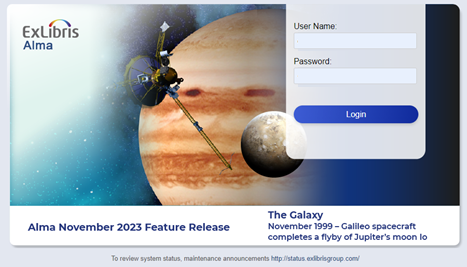
Searching your content in the Provider Platform
After logging on to the Provider Platform, the Search bar appears at the top of the page.

Use the following options to search the Provider Platform:
-
Advanced search – Select this option to open the Advanced Search box. For more information, see Using Advanced Search (the documentation link holds general information regarding all the advanced search capabilities, the Provide's search capabilities are limited to the elements which are relevant for provider content search)
-
First drop-down list – Specify one of the following entity types to search in the CZ:
-
Electronic Portfolios – Returns search results list that holds all relevant electronic titles matching the search criteria.
-
Electronic Collection – Returns search results list that holds all relevant collections (packages) matching the search criteria. Electronic Collections can hold multiple Electronic portfolios (titles).
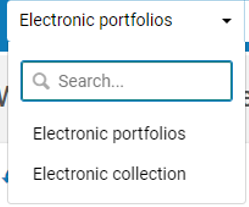
-
-
Second drop-down list – Select the search field in which to match your search terms, or select Keywords for a general search on multiple search fields. You can enter part or all of a search field name to filter the list of fields.
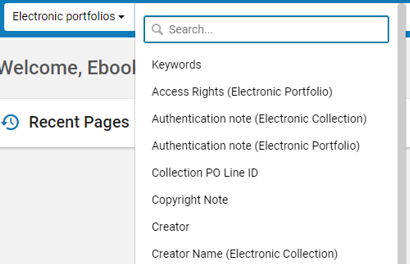
-
Search field - Specify the search terms for your search.
Reviewing the Search Results
After typing your search terms and initiating the search, the interface lists the search results that hold the list of Electronic Collections/Electronic Portfolios (titles), metadata regarding each search result as well as a facet panel, enabling you to refine your search if needed.
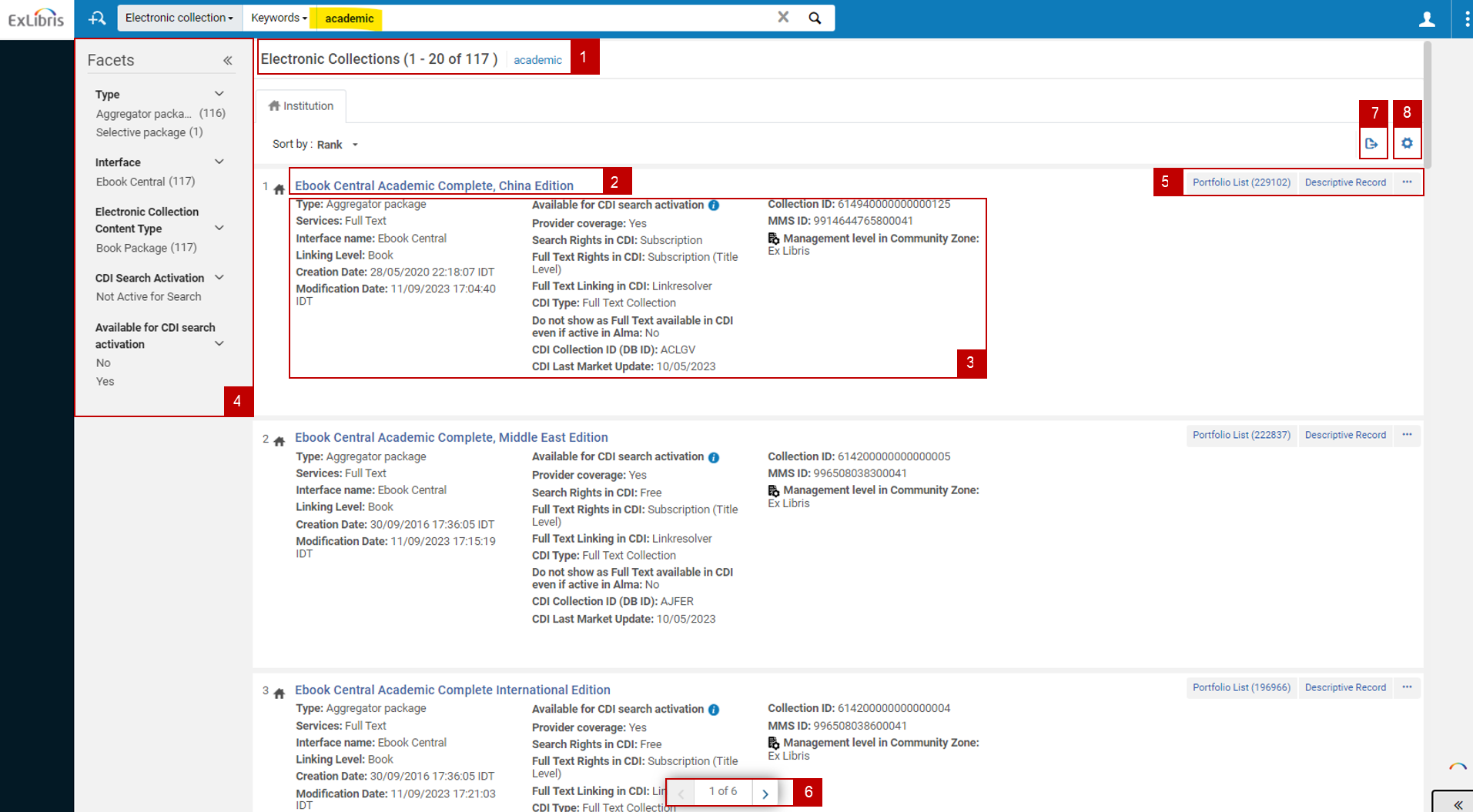
The search results consist of the following main elements:
-
Page title indicating the search area (Electronic Collection / Electronic Portfolio) and the search term.
-
The name of the Electronic Collection / Electronic Portfolio (title).
-
Metadata regarding the search results.
-
Facet panel, presenting the user with a breakdown regarding the search results and allowing the user to limit the search results according to pre defined criteria.
-
Actions:
-
For Electronic Collection search results, the following actions will appear:
-
Portfolio list, including counter of the number of portfolios (titles) - This action will navigate the user to a new search page holding the list of portfolios (titles) which appear under the Electronic Collection
-
Descriptive record - This action will navigate the user to the descriptive metadata for the selected title
-
-
For Electronic Portfolios (titles), the following actions will appear:
-
View - This action will open the Electronic Portfolio's editing page where the user can review all the information regarding the portfolio, specifically and most importantly, the "Test Access" function located under the portfolio's "Linking" tab, this allows the user to make sure that the linking parameters defined on the portfolio are working as expected and that an Online Services page appears as indicated in the image below.
-
"Test Access" function:
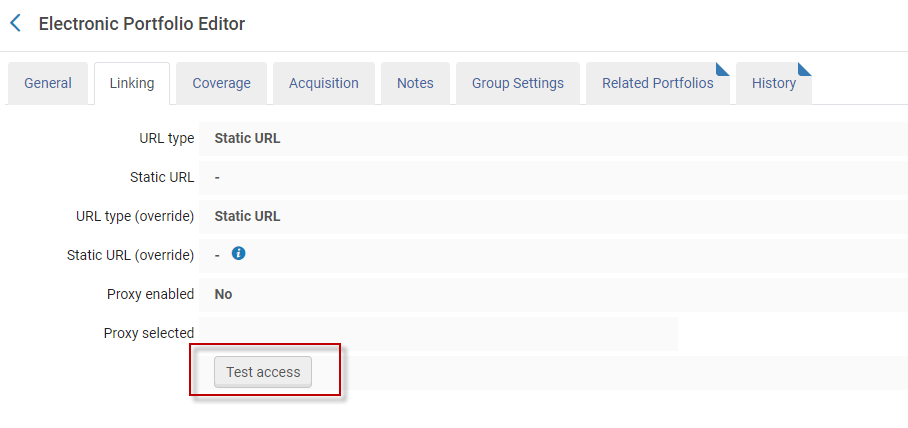
-
Services:
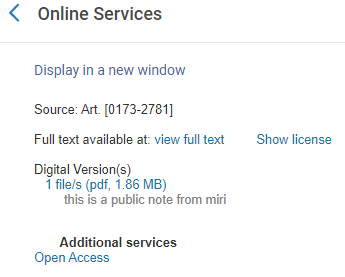
-
-
-
-
Pagination - The pagination allows the user to navigate to the next/previous search results page as well as navigate to a specific page
-
Export - This action allows users to export their search results to Excel
-
Customization - This option allows the user to customize the information which appears for each search results (as explained in bullet #3 above)
Use the Provider Platform's dedicated reporting feature to submit content issues directly from the platform
The Provider Platform includes a dedicated "Report to Ex Libris" action. This feature lets providers easily report content issues directly within the platform, eliminating the need to copy information and send it via external email.
The "Report to Ex Libris" action is available in 2 main records within the provider platform:
- While running an "Electronic Collection" search:
- While running an "Electronic Portfolio" search (or after selecting the "Portfolio List" action):
After selecting the "Report to Ex Libris" action, the system scans the record which the action was applied for and opens a pre populated form with information about the record, here is the form followed by detailed explnation regarding each field:

- Contact Name - The name of the user who reports the issue
- Contact Email- The Email of the user who reports the issue, this should be the email address where Ex Libris Provider Relations team can use to respond to contact who created the issue
- Importance - There are 3 values, please select the value according to the importance of the issue you are reporting
- Company Name - The name of the organization you work for (publishing house/vendor/etc)
- Subject - This field is populated automatically with data from the collection (package) or portfolio (title)
- CRM Category - This field is populated automatically according to the origin of there the user clicked the "Report to Ex Libris" actions (collection / portfolio)
- CRM SubCategory - This field is populated automatically, the user can modify the value for this field according to the type of issue they would like to report
- Description - a free text field where the user can populate any information which can assist Ex Libris Provider relations team to analyze the issue
- Additional Info - This field is populated automatically with data from the collection
- Send - Click on this action to submit the issue
- Cancel - Click this action to cancel the request and go back to the main screen
In order to report an issue to Ex Libris Provider Relations team from within the Provider Platform, you should:
- Access the Provider Platform and locate the collection (package) or portfolio (title) which you would like to report the issue for
- Clicks on the “Report to Ex Libris” action which can be found for each record on the top right corner (in some cases the action will be under the ellipsis ("...") menu)

- Populate mandatory information in the "Report to Ex Libris" form
- Select "Send"
- After selecting the "Send" action, a confirmation message appears confirming that the issue was passed to Ex Libris Provider Relations team. A case number appears for reference, you can save this number and refer to Ex Libris Provider Relaitons team if needed.
- After selecting the "Send" action, a confirmation message appears confirming that the issue was passed to Ex Libris Provider Relations team. A case number appears for reference, you can save this number and refer to Ex Libris Provider Relaitons team if needed.
Frequently Asked Questions
| Question | Answer |
|---|---|
|
Can I break anything in the Platform? |
No. Currently the Provider Platform is in View Mode. In the future we may enhance it to allow providers to utilize more of the platform, we will inform before implementing any additions. |
|
Can I share my credentials with my team/colleagues? |
Yes, the credentials provided above can be shared internally. It is not made for external use and should not be shared with customers. |
|
What if I do not see all of the content which I expect to see in the Provider Platform? |
In case you encounter with missing collection/s, this does not necessarily mean it is not in the Community Zone, there may be an interface which was not exposed to you in your Provider Platform. Please reach out to the provider relations analyst you normally work with (or email to Provider.Relations@exlibrisgroup.com) and inform them about the issue/question. Please name of at least 1 of the missing collections, so we will be able to analyze why it was not added to your platform and ask for it to be added.
|
|
Why does my Electronic Collection have different title count from the title count that I have? |
|
| Why is the Community Zone Electronic Collection name different from the actual name of the Electronic Collection as provided by the provider? | There are some cases where the Electronic Collection name in the Community Zone was adjusted to better reflect to the users the actual content of the Electronic Collection, in other cases, Electronic Collection names were adjusted to overcome name similarity with other Electronic Collection. |
| Can I browse my full list of our collections instead of always have to perform a search? |
Yes, this can be achieved in 2 ways:
Now that we have the interface name, we can run the search and view all the collections under this interface:
&& search:
|
| Where can I find more information regarding elements which I see on the search results and in the specific pages which I can navigate to from the search results? | The Provider Platform has an interface that is very similar to the one Alma users are working with, therefore you can use the Alma documentation in case you need to better understand a certain feature/functionality. Detailed explanation about the "Collection editor" and the "Portfolio editor" pages can be found here |
List of Providers With Access to Their Own Provider Platform
| Provider Name |
| Adam Matthew |
| African Books Collective Ltd |
| Airiti |
| Alexander Street |
| Alma Talent |
| Ambrose Video Publishing, Inc |
| American Chemical Society |
| American Mathematical Society |
| American Psychological Association |
| American Physiological Society |
| American Society for Microbiology (ASM) |
| Annual Reviews |
| AOSIS (Pty) Ltd |
| ASM International |
| ASME - The American Society of Mechanical Engineers |
| Bacon |
| BiblioScout |
| Bibsam (consortia) |
| BioOne |
| Bloomsbury |
| BMJ |
| Brill |
| Bristol University Press |
| British Online Archives (Microform Academic Publishers) |
| BSAVA - British Small Animal Veterinary Association |
| CABI |
| Cairn |
| Cambridge University Press |
| Casalini Torrossa |
| Central and Eastern European Online Library (CEEOL) |
| Cision Inc |
| Coherent Digital |
| Credo Reference / Infobase |
| CSIRO |
| Cyberlibris |
| De Gruyter |
| Digitalia |
| Digital Theatre Plus |
| DOAJ |
| Docuseek2 |
| Duke |
| East View Information Services |
| Ebook Central |
| EBSCO |
| Edward Elgar |
| eLibro |
| Elsevier |
| Emerald |
| ERA – Educational Recording agency (era.org.uk) |
| ETG Therapeutic Guidelines Limited |
| European Union Publications |
| EZB |
| Franco Angeli |
| Flysheet Tech |
| FutureBooks online library |
| Gale |
| GeoScienceWorld |
| Ghent University Open Journals |
| GIDEON |
| Hanser |
| HeinOnline |
| Henry Stewart Talks |
| Hogrefe Verlag |
| IEEE |
| IET |
| Israel Antiquities Authority |
| iG publishing |
| Informit |
| Internet Archive |
| IOP (Institute of Physics) |
| ISSN |
| JISC |
| JoVE |
| JSTOR |
| Karger |
|
Kaunas University of Technology |
| Knovel |
| Knowledge Unlatched |
| Kohlhammer |
| Koninklijke Boom Uitgevers |
| Kotar |
| LexisNexis |
| Library Stack |
| Liverpool University Press |
| LWW / Wolters Kluwer / Ovid |
| MAG Online Library |
| MALMAD |
|
Manchester University Press |
| McGraw-Hill Companies Inc |
| Michigan University Press |
| Mintel |
| MIT |
|
Mohr Siebeck |
| Movie Discovery |
| NewsBank |
| Nomos |
| Numerique Premium |
| OAPEN |
| Open Library of Humanities |
| Optica Publishing Group |
| OverDrive |
| Oxford University Press |
| Perlego |
| Peter Lang |
| Practising Law Institute (PLI) |
| Preselect.media GmbH |
| Project Euclid |
| Project MUSE |
| ProQuest |
| Psik |
| R2 Digital Library |
|
Royal Society of Chemistry |
| Royal Society Publishing |
| Sabinet |
| SAE |
| Sage |
| Scandinavian University Press |
| Scholars Portal |
| SciELO |
| Scientific.net (Trans-tech) |
| SIAM |
| Springer |
| Statista |
| Taylor & Francis |
| The Company of Biologists |
| TheLearnbook Gate |
| The Geological Society Publishing House |
| Thieme |
| Ubiquity Press |
| University of Chicago Press |
| University of Liège |
| UTB GmbH |
| VDI Verlag GmbH |
| Vernadskyi National Library of Ukraine |
| VLE |
| Wiley |
| World Bank |
| World Scientific Publishing Co (WSPC) |
| Yale University Press |
| Yehudit Henshke, Mother Tongue: The Preservation of Jewish Languages and Cultures |
Manifest - Ensuring Content Alignment Between Providers and Ex Libris
The Manifest is a file, maintained by the provider, edited by the provider and passed to Ex Libris every time that there is a need to notify Ex Libris about the need to create new collections in Ex Libris Knowledgebases.
The Manifest file serves as a crucial component for maintaining data integrity and consistency between Ex Libris Knowledgebases and external providers. This file, maintained and updated by the provider (#1 in the image below), is regularly passed to Ex Libris when there is a need to notify that a new collection should be made available in Ex Libris Knowledgebases (#2 in the image below). When a Manifest file is passed and found by Ex Libris automated process, it is prompting Ex Libris to compare the latest version of the Manifest file against the existing data in Ex Libris database (#3 in the image below). Through this comparison process, any discrepancies between the latest Manifest file uploaded by the provider and Ex Libris database, are identified and automatically flagged for further investigation (#4 in the image below).

This proactive approach ensures that Ex Libris Knowledgebase are always aligned with the provider's latest collection offerings, preventing potential gaps or inconsistencies in data availability. The Manifest file's unique format streamlines data exchange and simplifies the process of identifying discrepancies, safeguarding the integrity of Ex Libris's Knowledgebase.
- The list of collections within the Manifest file is only used in order to identify new collections, it will not serve as the actual ingest of new collections into Ex Libris Knowledgebase.
- The Manifest file should only contain informaiton about new collection/s which has an available title list so Ex Libris can ingest. The Manifest should not hold information about collections which are planned to be released in the future.
How to Deliver a Manifest in 5 steps
Multiple providers already furnish Ex Libris with a Manifest file to ensure that mutual customers can find the collections they need within Ex Libris Knowledgebases.
To successfully ingest the Manifest file, Ex Libris has established a set of minimum requirements:
- Download the Manifest file template: Manifest Template_March_2024.xlsx
- Populate the Manifest file: Each row in the Manifest file represents a collection. Fill in the columns for each collection as described in the Manifest Template Structure table below.
There are 3 options to populate a list of collections in the Manifest:
- Option 1: Complete list of all the Provider collections. List is updated with new collection/s as needed
- Option 2: Empty list with no historical data. List is updated with new collection/s as needed in an accumulative manner.
- Option 3: Empty list with no historical data. List is updated with new collection/s as needed. A new Manifest file will be created every time there are new collections (not in an accumulative manner).
- Mandatory fields: The following mandatory fields must be populated for every collection:
- CollectionName (Column A) - The name of the collection as offered to mutual customers by provider
- CollectionID (Column B)- The ID of the collection as recognized at the provider system
- FileName (Column E)- The name of the KBART file which holds the title list
- FileLocation (column F) - The name of the KBART file which holds the title list
Populating the remaining columns in the Manifest file with additional information can significantly enhance the ability to successfully ingest the new collection.
- First time only: Contact Ex Libris Provider Relations team at: Provider.Relations@exlibrisgroup.com to coordinate the Manifest file ingestion, please populate the information in the table below and share it once you contact Ex Libris provider relations team
Manifest file location Manifest file name (regular expression) Which list of collections will the file hold What is the expected timeline for a test file What is the expected timeline for a live file (where will the Manifest file will be placed every time the provider would like to notify Ex Libris about a new collection)
Manifest file can be loaded to one of the following locations
•Ex Libris servers
•Provider servers
•Provider website
What will be the name of the Manifest file that the provider will use, example:
<providername>_Manifest_YYYYMMDD.xlsx
*Please see Note below
Option 1: Complete list of all the Provider collections. List is updated with new collection/s as needed
Option 2: Empty list with no historical data. List is updated with new collection/s as needed in an accumulative manner.
Option 3: Empty list with no historical data. List is updated with new collection/s as needed. A new Manifest file will be created every time there are new collections (not in an accumulative manner).
When are you expected to notify Ex Libris that a test Manifest file was loaded? This step is mandatory to intiate successful Manifest process. When should Ex Libris expect to get a Manifest file with indication for new collections?
- Once you pass to Ex Libris the Manifest file location, the Manifest file location should not change due to the fact that Ex Libris is setting the automation to harvest the file from the specific location
-
Whenever you need to update Ex Libris about a new collection, you would need to load a new Manifest file with a new row representing the new Collection you would like Ex Libris to add to their Knowledgebases. Please make sure that the naming convention remains consistant. For Example:
-
First file loaded should have the following name: <providername>_Manifest_20250610.xlsx
-
File loaded after 3 weeks with a new collection should have the following name:<providername>_Manifest_20250630.xlsx
-
- Ongoing: Update the Manifest file whenever a collection is added to your catalog and load the Manifest to the server.
Ex Libris will query the server on a daily basis in order to see if a new Manifest file was loaded.
Manifest Template Structure
The table below provides a detailed explanation of each column in the Manifest template file (Manifest Template_March_2024.xlsx):
| Cell # in the Manifest file | A | B | C | D | E | F | G | H | I | J | K | L | M | N | O | P | Q | R | S | T | U | V | W | X | Y | Z | AA | AB |
|---|---|---|---|---|---|---|---|---|---|---|---|---|---|---|---|---|---|---|---|---|---|---|---|---|---|---|---|---|
| Column name | CollectionName | CollectionID | CollectionURL | CollectionType | FileName | FileLocation | DateAdded | DateFileUpdated | RecordCount | UpdateFrequency | LinkingSupported | CollectionDescription | PreviousCollectionName | FreelyAccessible | Notes | ExlibrisCollectionType | ServiceType | ContentType | DataFormat | CharacterSet | DateAddedToPlatform | CollectionStatus | Perpetual | FullOverwrite | FileUrlOrSftpSite | DirectoryPath | exlibrisCollectionName | exlibrisCollectionID |
| Column explanation | The name of the collection as identified by the provider in their system | The ID of the collection as recognized by the provider internal system - this ID must be unique and should not repeat in other | AKA "Level URL" - the URL used to access the content of collection as seen by the end user |
Possible values that are under the NISO standard:
|
The name of the file that holds the title list (KBART/MARC) |
This path is relevant for the followinf 3 use cases:
|
On what date was this collection first included in the Manifest file? This should be formatted in the following format: YYYY-MM-DD |
Date of the most recent update to the collection's title list file |
Number of titles within the collection |
Possible values:
In case the above values do not match the update frequency, please add a custom value |
AKA "Linking Level"
|
Up to 255 characters |
This column should be populated in cases where the collection name has changed. The column should include the name that the collection had prior to the newly given name. |
|
Free text. General note, this will not be reflected to users. |
Possible values that are supported by Ex Libris:
|
Possible values that are supported by Ex Libris:
|
Possible values that are supported by Ex Libris:
|
Possible values that are supported by Ex Libris:
This is relevant only for the collection level - MARC feeds are not part of the expected information. |
UTF8 (This is the value ExLibris works with) |
When was the collection added to the provider platform? This should be formatted in the following format: YYYY-MM-DD |
|
Does the collection contain perpetual items?
|
AKA "negative load". Potential values:
The above relates to the titles in the title list. In case the provider removes titles from the title list file/s, select Yes for Ex Libris to also remove titles from the Knowledgebase. Select No if Ex Libris should retain historic titles in the Knowledgebases (mainly suitable for perpetual titles) |
File location where the KBART title list of the collection can be found This path is relevant for the following 3 use cases:
|
In which directory is the file located?
|
Leave Blank For Ex Libris internal purposes |
Leave Blank For Ex Libris internal purposes |





 Type in the name of the interface as it appears in the Community Zone, this name can be found in the Facet panel after sunning a search. Here is how this appears for the provider Ebook Central:
Type in the name of the interface as it appears in the Community Zone, this name can be found in the Facet panel after sunning a search. Here is how this appears for the provider Ebook Central: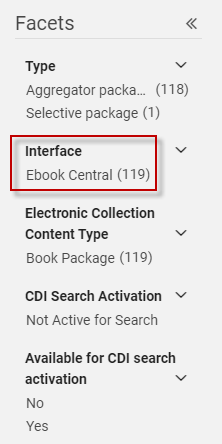
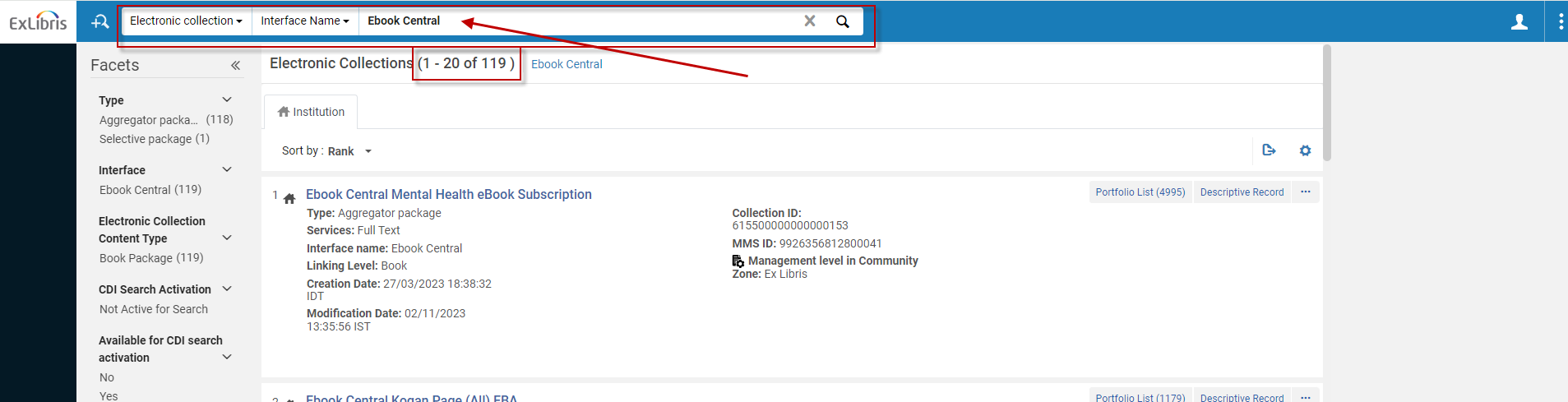 In case you have more than 1 interface, you will need to run a dedicated search for each interface.
In case you have more than 1 interface, you will need to run a dedicated search for each interface.