Configuring Asset Display on the Portal
Overview
This page describes the various ways of displaying assets on the Portal, and includes some information about configuring the options available . For information on adding assets to a Profile, see Adding and Editing Content to a Profile. For information about viewing files in the Viewer on the research Hub, see Viewing Additional Asset Details. For information about configuring the Portal, see Configuring the Research Portal.
Asset Display on the Portal
When viewing an asset on the Esploro Portal, the following layout appears by default. You can configure this from the Researcher Portal Configuration page (see Configuring the Research Portal). The main sections on the page are:
- Metadata (Essentials)
- Actions
- Metrics
- Abstract and keywords
- Files and links
- Related content
- Asset Details
- Related media (not shown below)
URLs include dedicated markers for improved indexing by Google Scholar.
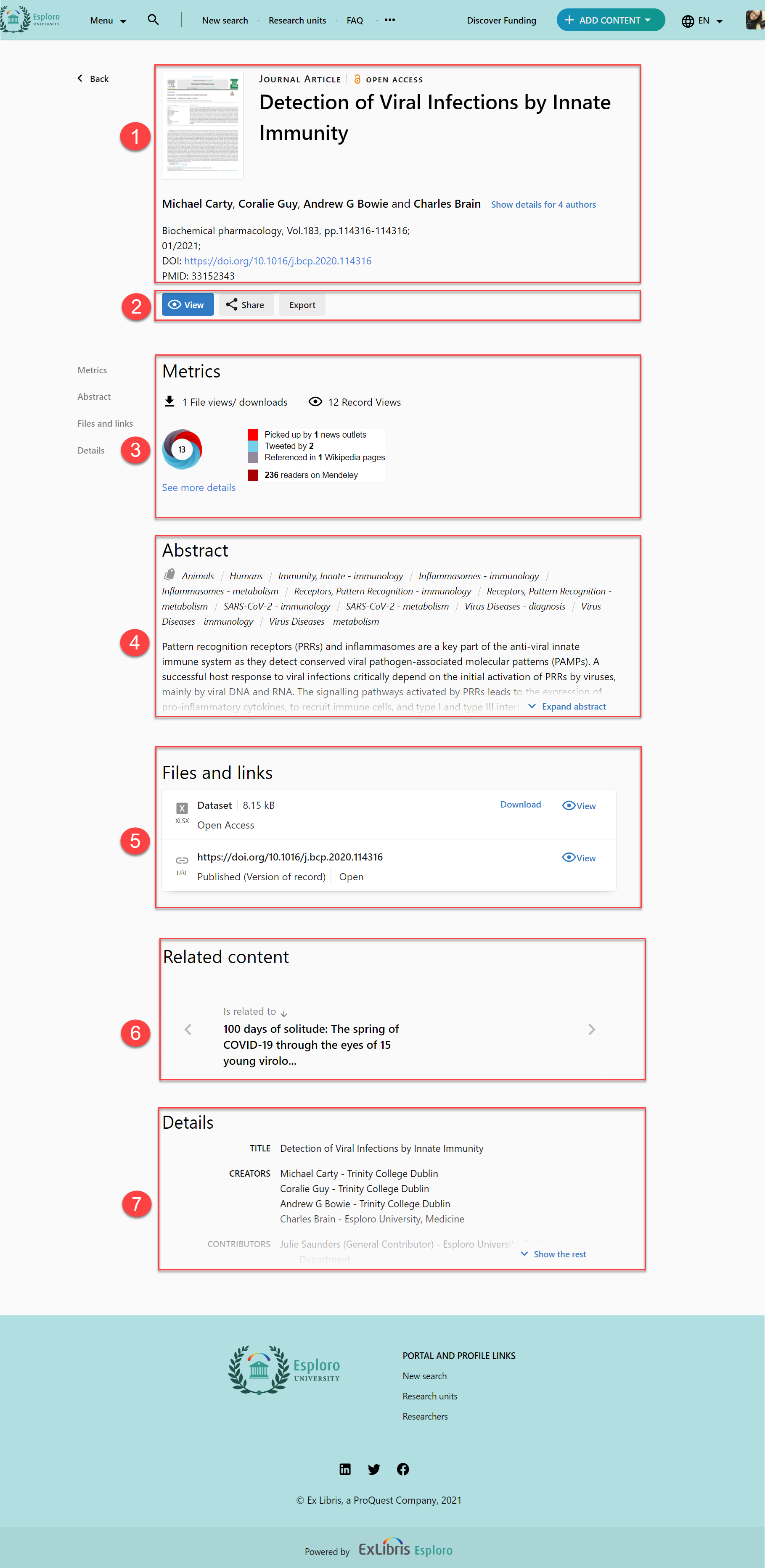
Asset File Viewer
For information about the asset file viewer, see here.
Managing the Display of Asset Types (Researcher Profile Settings)
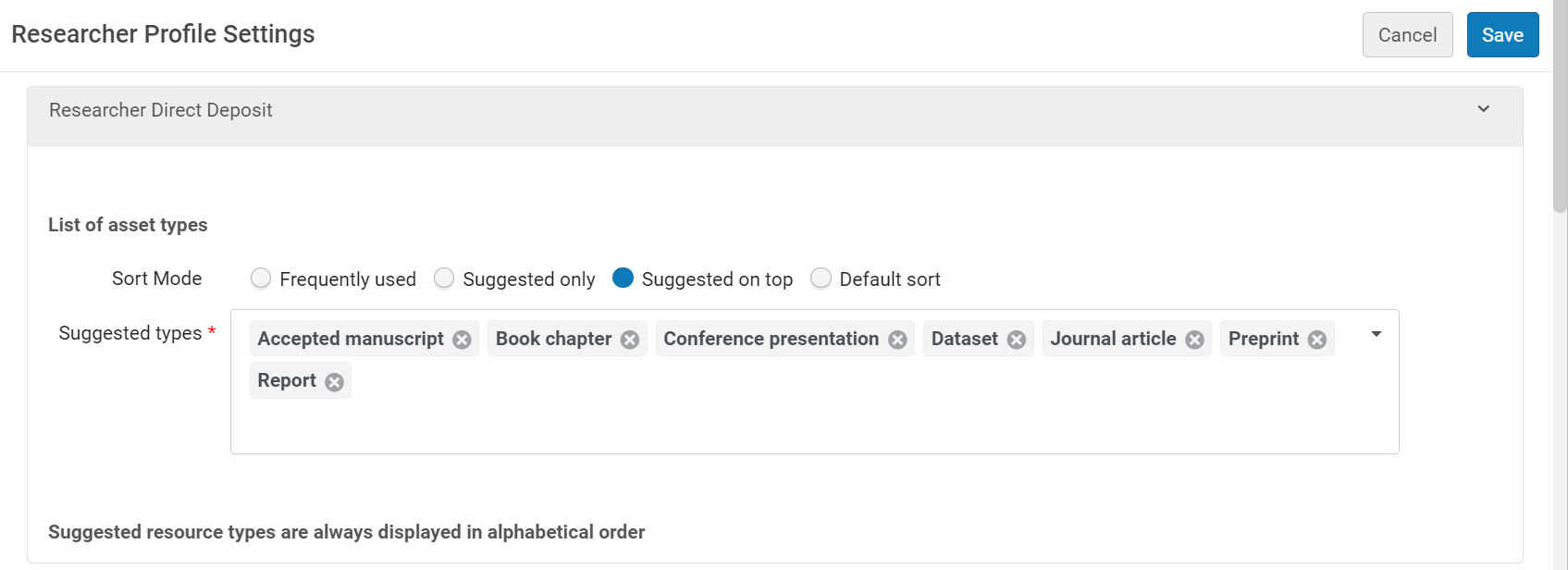
- Frequently used - This list is automatically calculated weekly from those asset types used the most often.
- Suggested only - When selecting this option, you can restrict the asset types the researchers can select to only those that you define. This option is particularly helpful for institutions doing national assessments.
- Suggested on top - As with the Suggested only option, the suggested options are pre-defined, but the suggested items display at the top of the dropdown list, with the entire list appearing below.
- Default sort - The complete list, sorted alphabetically.
Configuring Researcher Asset Revision
Some asset metadata fields, including all local fields, can be configured to be modifiable by researchers from their Profiles. Two aspects of this feature can be configured for each of these fields: whether researchers can modify the field from their Profiles, and, if so, whether modifications they make must be approved by staff before they are implemented and shown in the asset record in the Portal.
These settings are configured in the Researcher Asset Revision Configuration page (Configuration menu > Repository > Review > Asset Review Configuration).

The names of the fields that can be modified by researchers from their Profiles appear under Field. Turn on Enabled for each field that should be editable by researchers. Then, under Requires Approval, select True or False for each field in the list.
For information about how researchers can edit asset fields from their Profiles, see Adding Output to a Profile. For information about configuring local fields, see Configuring Asset Details.

