Working with Research Resources in the Esploro Hub
Overview
Resources in Esploro provide a way to showcase institutional facilities, equipment, specialists, and so forth. This page describes how to work with resources in the research hub. For information on configuring resources see here. For related information see here.
The Resources feature is for Esploro Advanced Edition customers.
Viewing Resources
To access resources navigate to Research Management > Manage Research Resources. The list of resources displays.
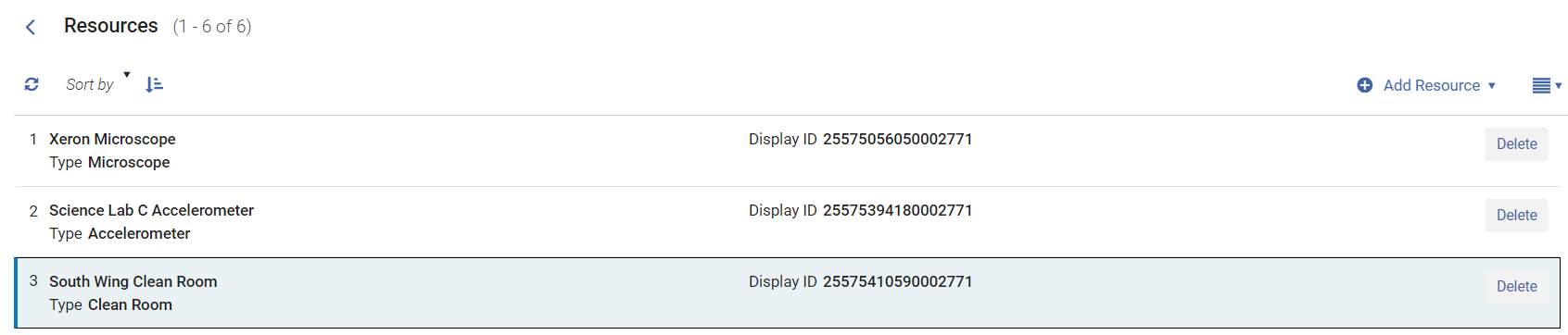
Navigate between resources using the navigation arrows.

Select a resource to view its details in the side window.
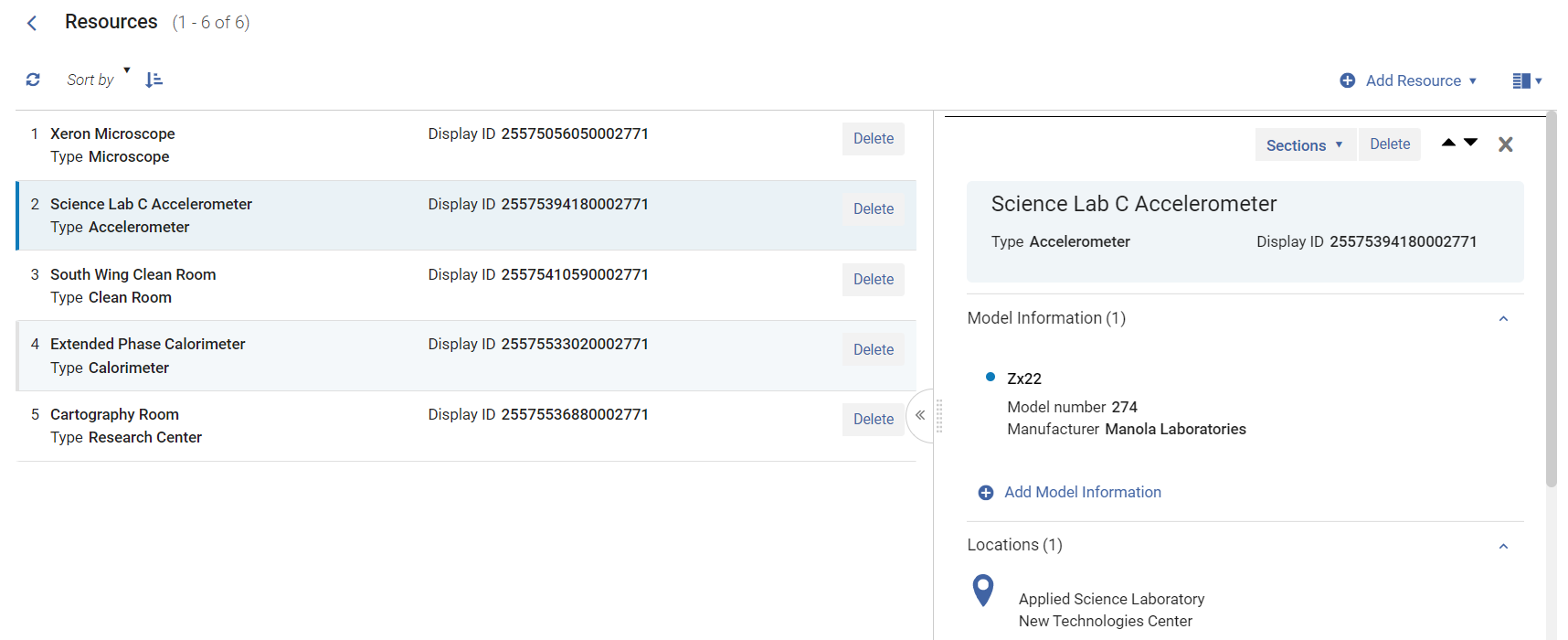
Note that not all sections display by default in the side window. See Sections for more details.
Adding Resources
To add a resource select the Add Resource button at the top of the page.
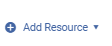
Enter the name and (optionally) select the type. The types are configurable. See Configuring Resource Types for more information.
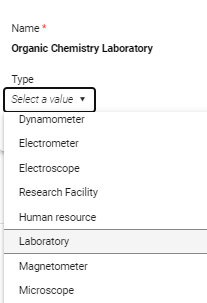
Select Save to add the resource.
Resource Sections
Below is a description of each section in a resource. Not all sections display by default in the side window. Select the + icon next to a section to add it to the displayed sections.
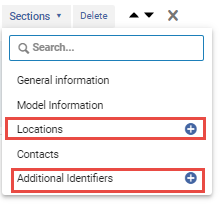
Resource General Information
This section displays the general information for the resource, including the mandatory Title field and the optional Type field that display when adding a resource.
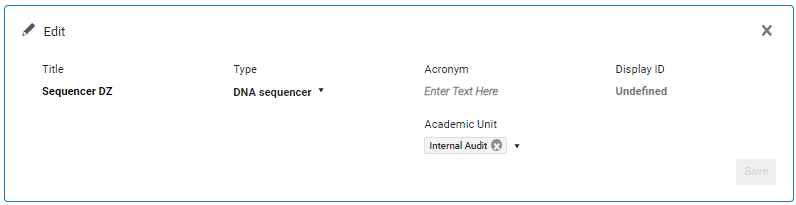
The Type field is configurable (see Configuring Resource Types).
Resource Model Information
In this section you can add the model information for the resource.

Resource Locations
In this section you can add the location information for the resource. Multiple locations can be added.
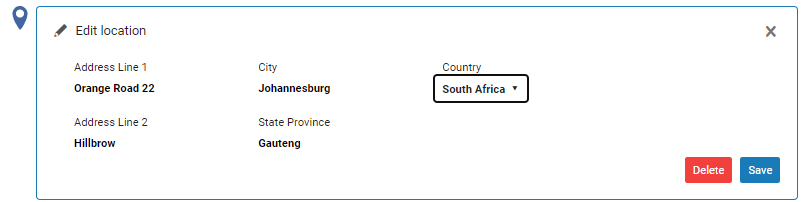
Resource Contacts
In this section you can add the contact information for the resource.
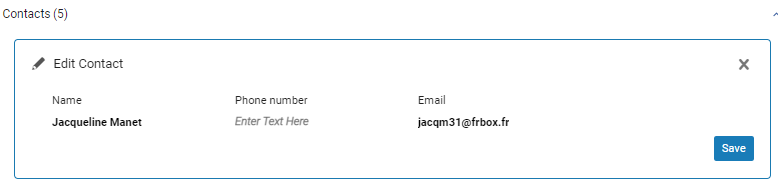
Resource Descriptions
In this section you can add a description for the resource. The description types that appear in the drop down list are configurable (see Configuring Resource Description Types).
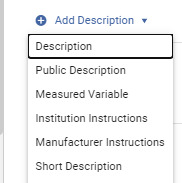
Enter the information in the Descriptions box and select Save.
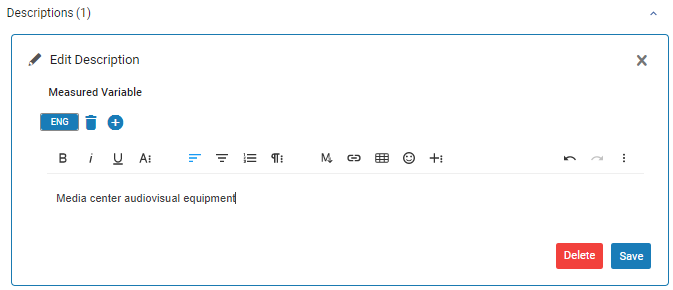
Resource Additional Identifiers
In this section you can add additional identifiers for the resource. The additional identifiers are configurable (see Configuring Resource Identifier Types).
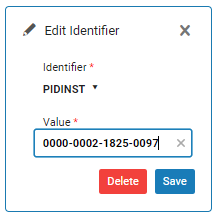
Resource Usage Notes
In this section you can add usage notes for the resource. The usage note types that appear in the drop down list are configurable (see Configuring Usage Notes Types).

Enter the information in the Add Usage Note box and select Save.
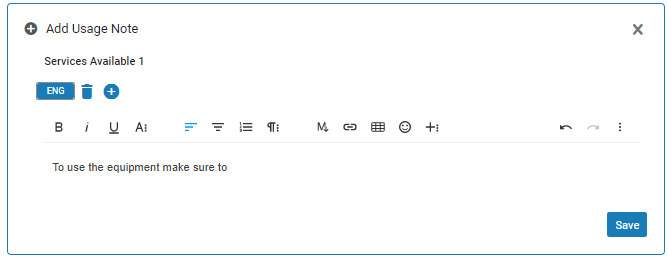
Resource Additional Fields
In this section you can add additional fields for the resource. The fields that appear in the drop down list are configurable (see Configuring Additional Fields for Resources).
Resource Files
In this section you can add files to the resource.
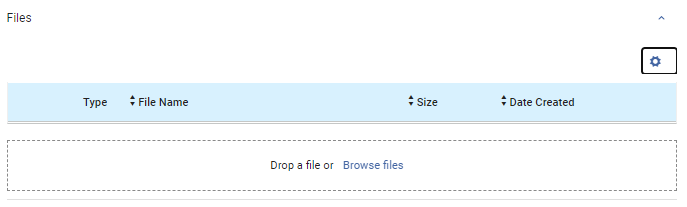
Resource Attributes
In this section you can add attributes to a resource.

The Attributes field is configurable (see here).
Resource Links
In this section you can add links to a resource.
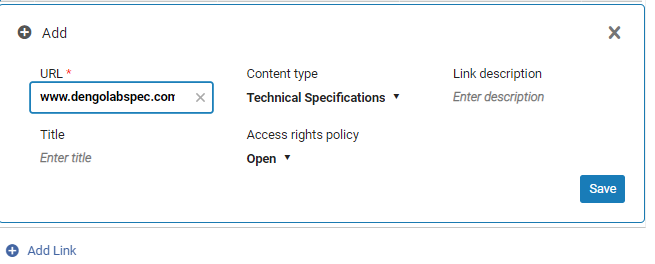
Enter the mandatory URL and then add the following information as needed.
- Title - Title for the resource link
- Content type - Select the type of content for the resource link:
- Manual
- Technical Specifications
- Web Page
- Policy
- Access rights policy - Select the policy as either Open (visible on the profile) or Closed (not visible on the profile).
- Link description - Add a description for the research resource link.
Editing Resource Sections
To edit a resource section select the Edit icon in the details window.
Hiding and Reordering Information for Resources
New for June: For hiding and displaying resource information see Hiding and Reordering Information for Research Management.
Configuring Resource Management
For information on configuring the management of resources see here.

