Intota: Data Retrieval Service (DRS): SUSHI - Test Provider Settings
- Product: Intota
How do we test our SUSHI settings to make sure the DRS system can access usage-statistics reports from our providers?
Intota's Data Retrieval Service (DRS) allows your library to automatically harvest usage-statistics reports from providers using the SUSHI protocol. As part of the process of setting up the DRS, you will be entering your provider's SUSHI settings and credentials into the DRS Request Form, using either the one at a time method or the Export/Upload Tool.
Regardless which method you chose to enter settings, you should test those SUSHI settings right away, to ensure the information is correct. If the settings are not correct, the DRS will not be able to automatically harvest your usage-statistics reports every month using the SUSHI protocol, and the DRS will be forced to use Administration-Based Harvesting, which occurs less frequently.
The rest of this document explains the procedures you will use to test the SUSHI settings, and the error messages you may get if the test fails.
Test SUSHI Settings
Use the following instructions to test the SUSHI settings for each provider:
- The DRS request form is built into the Manage Data Retrieval section of the Vendor Statistics Metadata page (access Vendor Statistics Metadata by clicking Tools on the Intota menu bar). Click on the name of a provider's SUSHI entry:
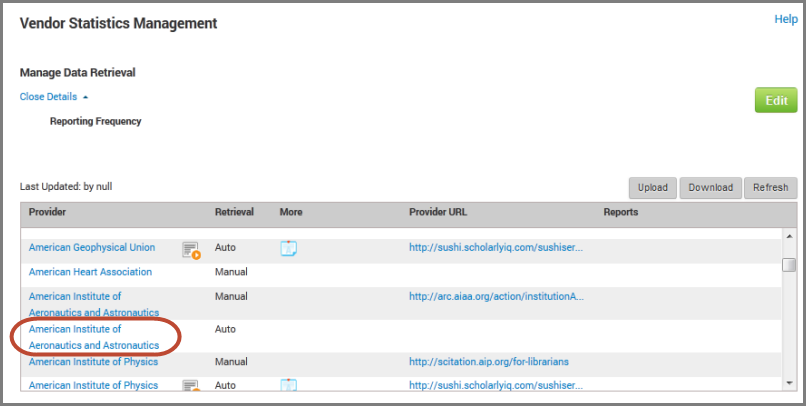
- You will see a popup screen with the information about the provider and your library's SUSHI credentials. Click the Test SUSHI Settings button near the top of the page:
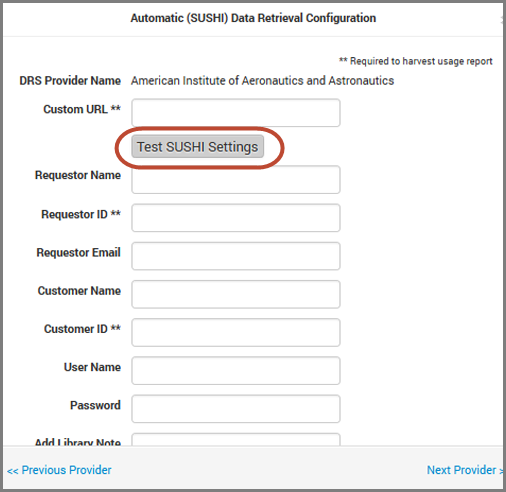
- The ProQuest SUSHI client will automatically send a request to this provider s SUSHI server. It will use the credentials you have entered and the first report type you have requested to run a test on SUSHI retrieval capability.
- A message window will pop up:
- If the message reads,"Settings are correct," then you are done testing that provider's SUSHI settings. The DRS service will begin automatically loading usage reports from the provider on a regular (usually monthly) basis.
- If the message is more complicated, then you'll need to figure out what it means, using the next section, SUSHI Test Errors.
SUSHI Test Errors
If an error message is displayed, it will contain text directly from the provider s server. ProQuest has no control over the content of that message, so we can't precisely tell you what the message will say or what it means.
Nonetheless, you may be able to tell from this message whether the error is due to one of the following:
- You entered the wrong SUSHI credentials. Double-check your credentials (username and password). Make sure you're not using the credentials that are to be used for Administration-Based Harvesting.
- You have not selected a report type that the provider makes available through their SUSHI server. Many providers don't make all their administration-based-harvested reports available through their SUSHI server.
- The provider's SUSHI server is unavailable. Because the test is only for this moment in time, it is possible that the server will respond if you test again at a later date.
- The test failed for some other reason. Hopefully you will be able to determine why; if not, contact the provider or contact us with the Contact Us menu..
There are times when a provider's SUSHI server sends back an error after you press Test SUSHI Settings, but in fact it might be a temporary issue and our SUSHI server might be able to harvest the statistics the next month. Therefore, if you've confirmed you have the right SUSHI credentials and that the provider offers that report type, then you can leave your SUSHI settings entered. If we can't harvest the statistics from the provider's SUSHI server successfully after several attempts, we will render them inactive and you can see the Admin Note in the DRS Request Form for an explanation. And as long as you've also set up the Form to use Administration-Based Harvesting, you will still get usage statistics from the provider; they just won't come every month, but instead will come on the schedule you set up with DRS (usually twice a year).
- Date Created: 12-Jun-2014
- Last Edited Date: 12-Jun-2014
- Old Article Number: 10884

