Intota: Alerts
- Product: Intota
How can my library use Intota to send email notification to other Intota users regarding important workflow items?
The Alerts tool allows you to specify when Intota should send an email to notify other Intota users of a resource status change or upcoming license renewal date. Alerts apply to any resource matching the alert criteria.
NOTE: You can only send alerts to other staff members at your library who have Intota accounts. If you need to send alerts to someone who doesn't otherwise need an Intota account, you can create an account and they don't even need to log into it.
Access your Alerts by clicking Tools on the menu bar and then selecting Alerts in the submenu:
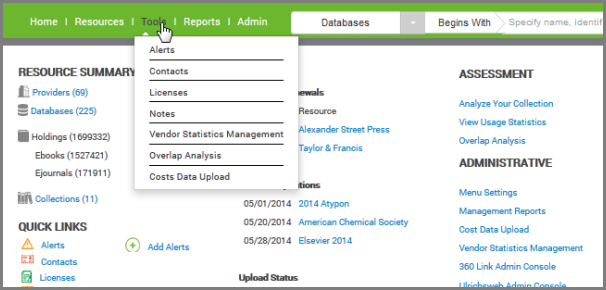
You can also use the Quick Links section of your Intota home page to access existing Alerts and add a new alert.
Alerts List Overview
Click on an Alert Name to view details. You can also use the Copy link on the right side to make a copy of the Alert. The right side also contains the Create New Alert button, and you use the Select check box to delete an Alert:
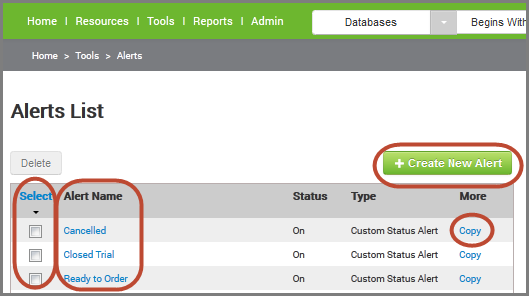
Note that when viewing the full Alert Details, by default the fields that display are those fields that are populated; click Edit to view all available fields.
Creating a New Alert
There are several fields available to you when you use the Create New Alert button:
Alert Name: The name can be up to 50 characters long.
Alert Status: Uncheck this box if you want to set up an alert but you don't yet want the alerts to be sent to staff members.
Alert Type: There are several types available -
| Type | When is Email Notification Sent? |
| Custom Status Alert | When a resource changes to a specific Status. For example, alert staff when a resource has just been added as a trial resource. |
| Global Status Alert | Anytime someone changes a resource Status. This can be helpful in situations in which more than one person manages resources and you want to let others know when a resource changes status. |
| License Alert | When a license is coming upon renewal. This alert is tied to a license's advance notice date rather than to the end date, so that you can contact the vendor based on the date you need to renew or cancel, rather than the date the license actually expires. To ensure that a renewal date isn't missed, you can set up more than one alert using different "days before" targets so the system will repeat reminders. |
| Renewal Alert | When a renewal is at a specified number of days in advance of the renewal date entered in Renewal Details. The specified number of days is entered in the Create New Alert screen. |
| Renewal Decision Date Alert | When a renewal is at a specified number of days in advance of the date entered into the Renewal Decision Date field in a Payment Record. |
| Purchase Renewal Date Alert | When a renewal is at a specified number of days in advance of the date entered into the Purchase Renewal Date field in a Payment Record. |
| Termination Date Alert | When a subscription is a specified number of days in advance of the date entered into the Termination Date field in a Payment Record. |
Email Sender and Email Recipients: Who will display as the email sender and who at your library will receive the email alert. Recall that you can only send alerts to other staff members at your library who have Intota accounts. If you need to send alerts to someone who doesn't otherwise need an Intota account, you can create an account and they don't even need to log into it.
Message: The email message can be up to 1,000 characters long.
- Date Created: 26-May-2014
- Last Edited Date: 15-Jun-2014
- Old Article Number: 10797

