Intota: Notes
- Product: Intota
How can my library use Notes in Intota to keep track of information about our resources?
Notes are a way for you to keep track of various pieces of information about a resource that can come up over time. For example, you might want to keep track of technical problems, acquisition notes, or product feedback, and be able to recall them as needed weeks or months later.
Resource Notes can be attached to a collection, provider, database, or holding. Once a note is created, anyone logged into Intota that has View/Edit permissions for Notes can add a Comment or update the Note.
Before beginning to add resource notes, you'll want to set up the Note Type and Note Status drop-down menus to reflect your local needs. See the Menus tool for details on how to edit these Notes menus.
To view existing Notes in your Intota profile, from the home page click Tools on the menu bar and then select Notes in the submenu:
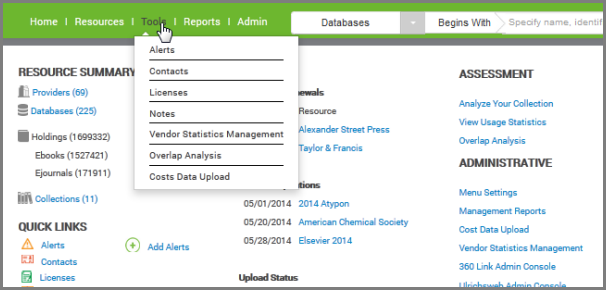
You can also use the Quick Links section of your Intota home page to access Notes.
The rest of the document is organized into the following topics:
Adding a Note to a Resource
You can attach a note to a resource in your Intota profile by editing the resource's Details page. For example to add a note to a database, use the Database Details page to go to the Notes pane on the right side of the Details page.
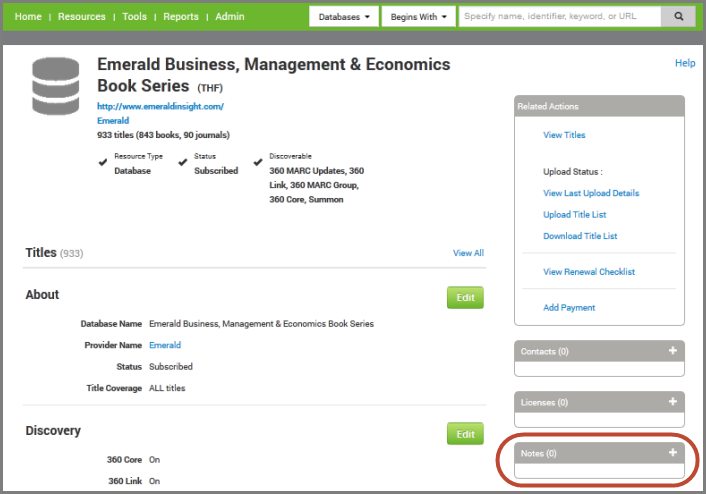
Clicking the '+' sign opens up the Attach Note window where you can either attach an existing note in your Intota profile or create a new note and attach it.
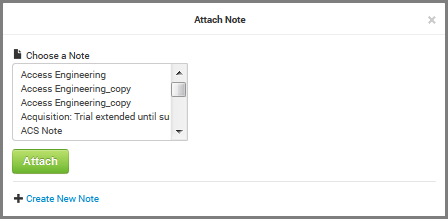
The note then displays in the Database Detail's right side Notes pane along with any other existing notes attached to the resource.
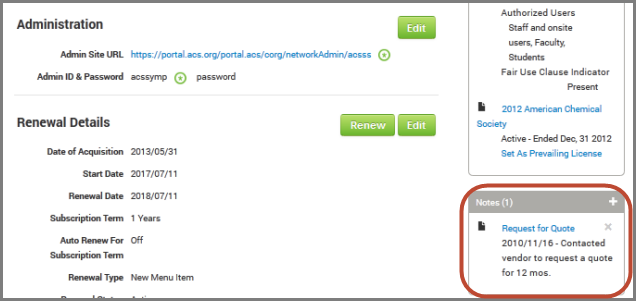
The above steps apply as well to a Provider Details page, a Collection Details page, or a Holding Details page.
Creating a New Resource Note from the Notes List
Use the Notes List page to add a new note that can be added to any resource. From the Intota home click Tools on the menu bar and then select Notes in the submenu.
On the Notes List page, click Create New Note in the top right of the page. Enter your note information into the fields provided (a title is the only required field).
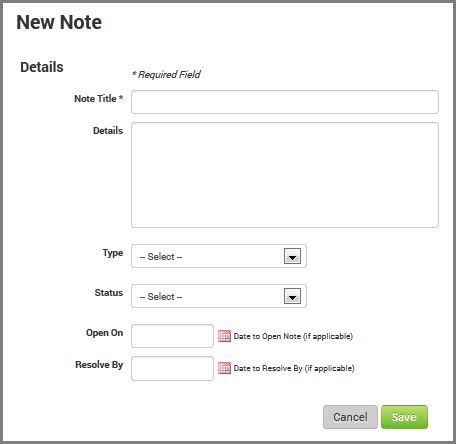
See the Attaching Resources to Notes section for information on associating the note with particular resources in your profile.
Attaching Resources to Notes
Use the Notes List page to find the note you want to attach to a resource: from the Intota home click Tools on the menu bar and then select Notes in the submenu, the Notes List page will then display.
Find the note you want to attach to a resource and click on the resource.
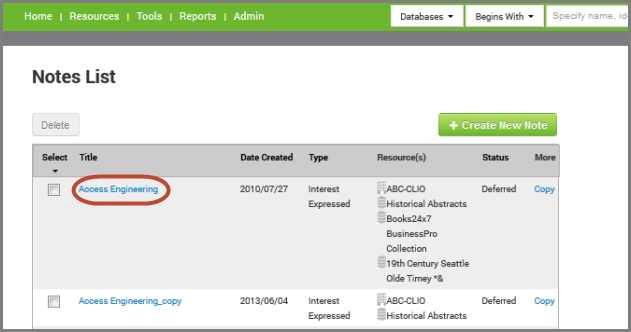
On the Note Details page, click Edit and use the Related Resources section of the page to add a resource.
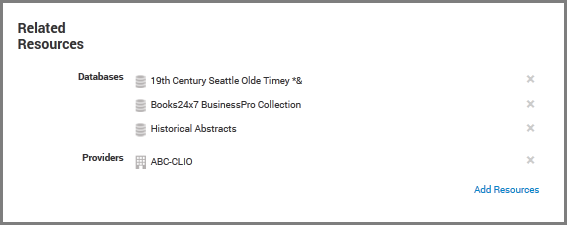
Clicking Add Resources will take you to a search box to search for the resource. Use the check box to select the resource you want to attach, and click Add.
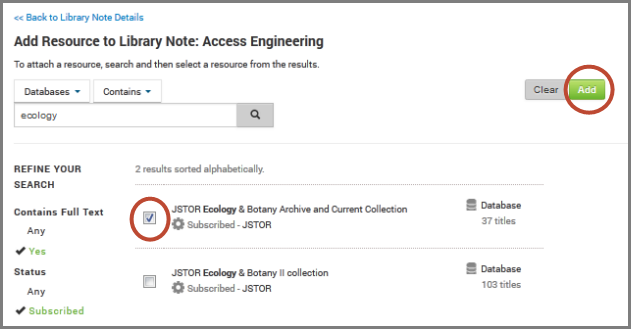
A confirmation message will display and then you are returned to the Note Details page.
Adding a Comment to a Note
From the Note Details page, click Edit to add a comment.

To get to the Note Details page from the Intota home page, click Tools on the menu bar and then select Notes in the submenu. The Notes List page will display, and you can find the note you are looking for. Click on it and the Note Details page will display.
Duplicating a Note to Make a Template
To make a resource note template, you can copy an existing note and use the copy as a template.
From the Intota home click Tools on the menu bar and then select Notes in the submenu to view the Notes List page.
Click on the note you want to copy. On the Note Details page, click on the Copy button. You will be prompted to confirm, and then a new Note Details page will open up with your copied note that you can then edit.
- Date Created: 1-Jun-2014
- Last Edited Date: 14-Jun-2014
- Old Article Number: 10825

