Clearing Copyrights Through the Copyright Clearance Center (CCC)
Overview
- Materials licensed through the CCC are available to students in Leganto as uploaded materials. Note that CCC does not provide access to materials; you must already have the materials and be able to upload them (typically as PDF documents) to Alma/Leganto as citations.
- Librarians can select from a list of matching CCC licenses based on a title or ID search.
- For licenses restricted to a limited number of transactions, Leganto removes the access link to the material after this number is reached.
- CCC licenses automatically expire a month after a course becomes inactive, or after six months from the day the license was obtained, whichever comes first. User information is anonymized once the license expires.
- In Alma, librarians can view transactions by item or by course. In Leganto, instructors can view the price of each item, as well as the total cost of materials in a reading list and the total amount spent as a result of student access in real time. Students do not see the material cost (or pay for the materials).
Enabling Integration with the CCC
Licensing Items Using the CCC
Attaching a CCC License to a Citation
- On the Edit Reading List page (see Managing Citations), select Find a Pay-Per-Use License in the row actions list for a citation of type book, electronic book, book chapter, electronic article, journal, or document. The Search Resource page appears.
You can also access this page by navigating to Fulfillment > PPU Licensing > Search Resource. However, you cannot attach licenses to citations when accessing the page using this link.
 Search Resource PageThis page lists all matching licenses for items in the CCC according to the ID or title you enter in the secondary search box. If the ID was defined for the citation, the list is pre-filtered according to the ID. Otherwise, the list is pre-filtered according to the title.Each row represents a license. The columns include:
Search Resource PageThis page lists all matching licenses for items in the CCC according to the ID or title you enter in the secondary search box. If the ID was defined for the citation, the list is pre-filtered according to the ID. Otherwise, the list is pre-filtered according to the title.Each row represents a license. The columns include:-
Rights - Whether the license can be attached to the citation. Possible values for this field include GRANTED, DENIED, CURRENTLY NOT AVAILABLE, SPECIAL ORDER, and PUBLIC DOMAIN, PERMISSION NOT REQUIRED.
- To use a license of type PUBLIC DOMAIN, PERMISSION NOT REQUIRED, no further action is required.
- To use a special order license, select Special order from CCC and follow the instructions on the CCC website.
- Otherwise, only licenses of type GRANTED allow for licensing the citation in Alma/Leganto.
- Max Users Allowed - Normally the number of transactions for a license is limited to the number of students in the course. If there is a value in this column, the number of transactions is limited to the value listed in this column or the number of students listed in the course, whichever is lower.
-
- After locating the desired license, select Get Price in the row actions list for the license. The Get Price page appears.
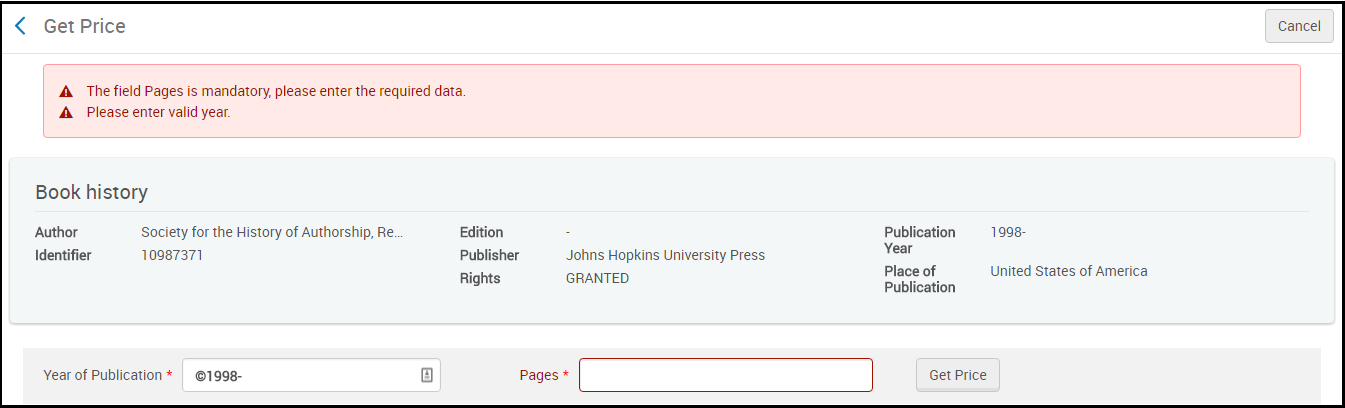 Get Price Page
Get Price Page - The year of publication may be prefilled incorrectly. Enter a valid year (see Publication Year in the page header for the valid year or range of years).
- Enter the range of pages of the resource, for example 2-10.
- Select Get Price. If the information you entered is valid, the page refreshes with the pricing information.
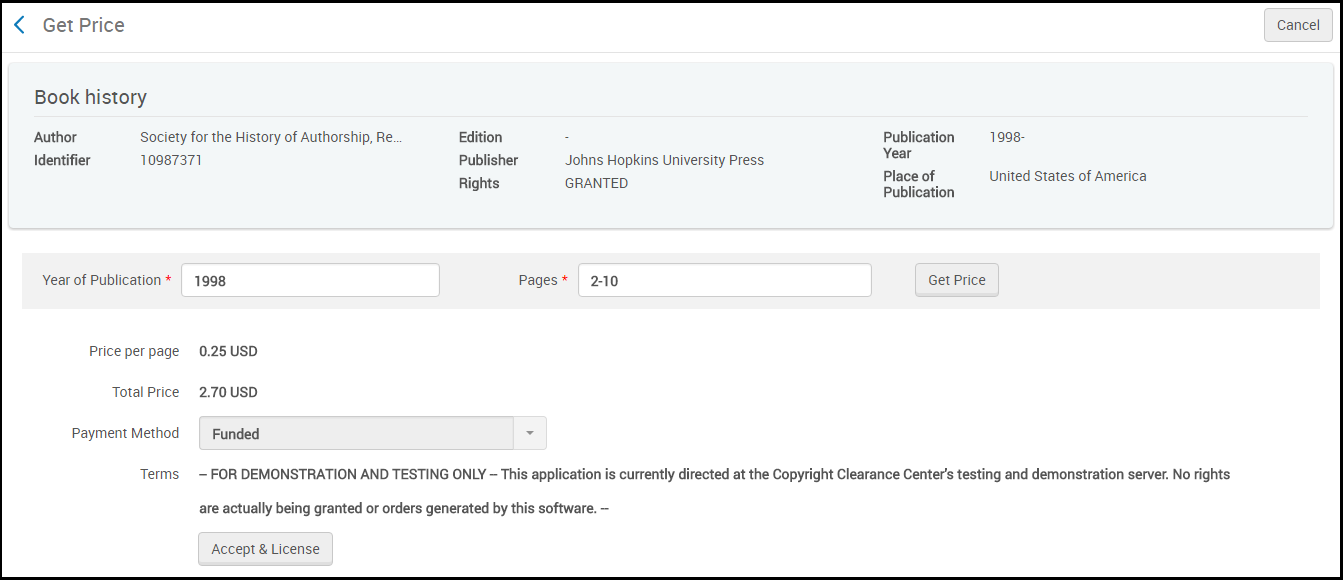 Get Price Page with Pricing InformationThe key field is Total Price, which is (the number of pages x the Price per page) + $3.50. The price is in USD. The $3.50 is the per order line fee charged by the CCC and is only charged once per citation. For funded licenses, the first transaction costs the institution the amount listed in the Total Price field. Subsequent transactions cost the institution (the number of pages x the Price per page). In other words, each subsequent transaction costs the institution the (Total Price - $3.50). The PayPal processing fee is added to the Total Price. The institution pays the $3.50 order line fee once per citation.
Get Price Page with Pricing InformationThe key field is Total Price, which is (the number of pages x the Price per page) + $3.50. The price is in USD. The $3.50 is the per order line fee charged by the CCC and is only charged once per citation. For funded licenses, the first transaction costs the institution the amount listed in the Total Price field. Subsequent transactions cost the institution (the number of pages x the Price per page). In other words, each subsequent transaction costs the institution the (Total Price - $3.50). The PayPal processing fee is added to the Total Price. The institution pays the $3.50 order line fee once per citation. - For Payment Method, select Funded. For information about these options, see the Overview.
- To accept the license, select Accept & License. The license is associated with the citation. The citation's copyright status changes to Approved.
Viewing CCC Licenses in Alma
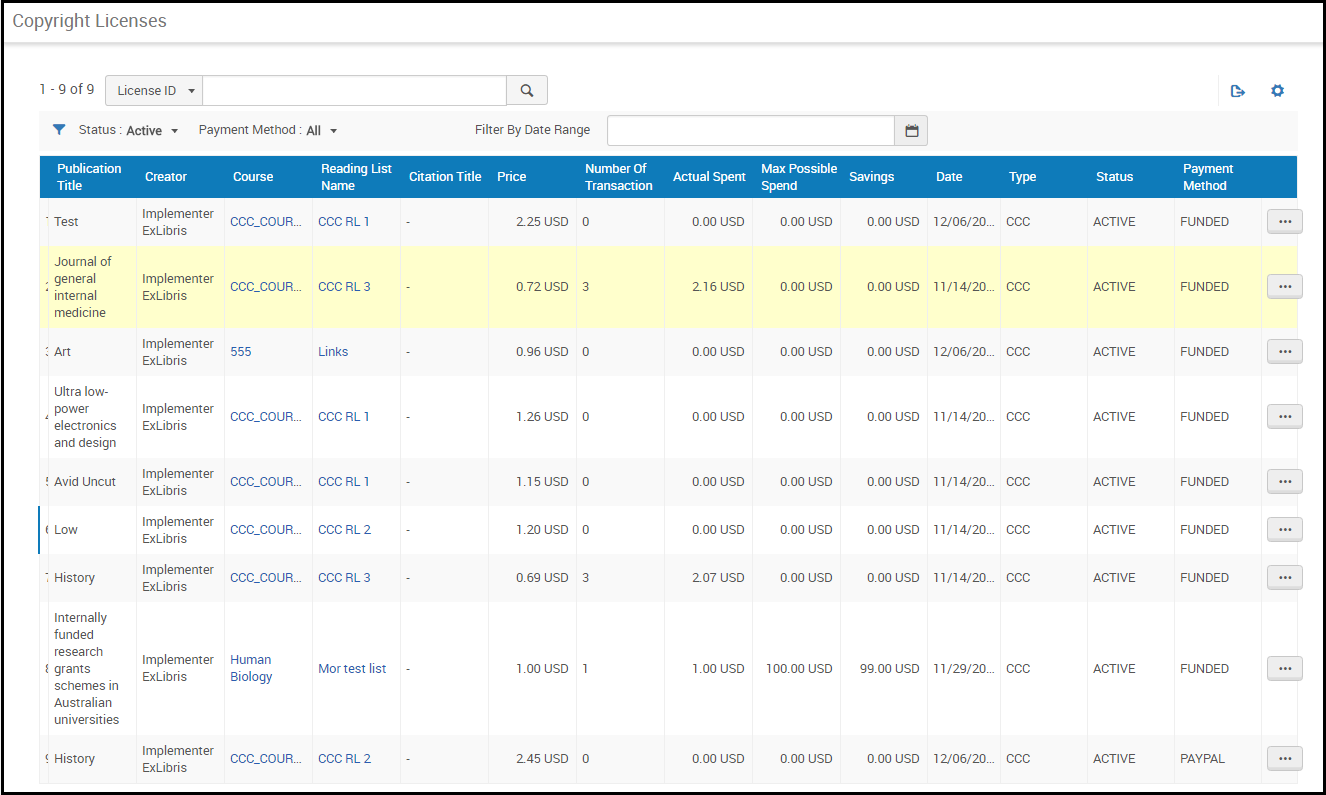
- Price - The price per transaction (view). This price is paid only once per student.
- Number of Transactions - The total number of students that have viewed the resource.
- Actual Spent - Price x Number of Transactions.
- Date - The date that the license was associated with the citation.
- Status - Whether the license is active. If not active, students are not able to view the resource. A license becomes inactive once the maximum number of users is reached (see the next column) or after a certain date (a month after the course becomes inactive, or after six months from the day the license was obtained, whichever comes first).
- Payment Method - FUNDED for funded licenses.
- Max Users (hidden by default) - If defined by the license. Note that the number of transactions for a license is limited to the number of students in the course. If there is a value in this column, the number of transactions is limited to the value listed in this column or the number of students listed in the course, whichever is lower.
- Pages Requested (hidden by default) - The number of pages in the resource, which was defined when the license was created.
Removing a CCC License
Viewing CCC Licensed Resources in Leganto


Viewing Reports
One of the following roles is required to view PPU licensing:
- Course reserves operator
- Course reserves manager
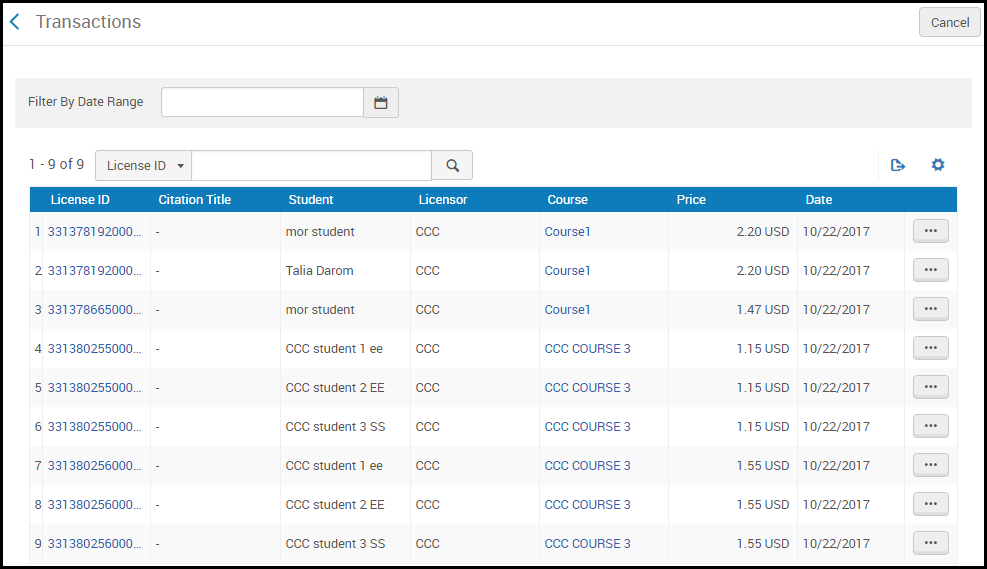
- License ID - Select to open the Copyright Licenses page, filtered for this license.
- Citation Title - The total number of students that have viewed the resource.
- Student - The user that initiated the transaction. User information is anonymized once the license expires.
- Licensor - Currently not used.
- Course - Select to view the course information.
- Price - The price for the transaction.
- Date - The date of the transaction.
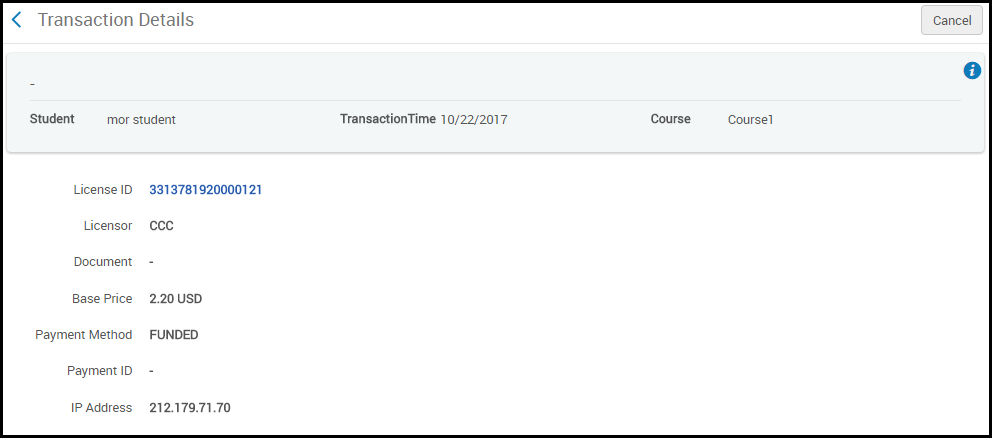
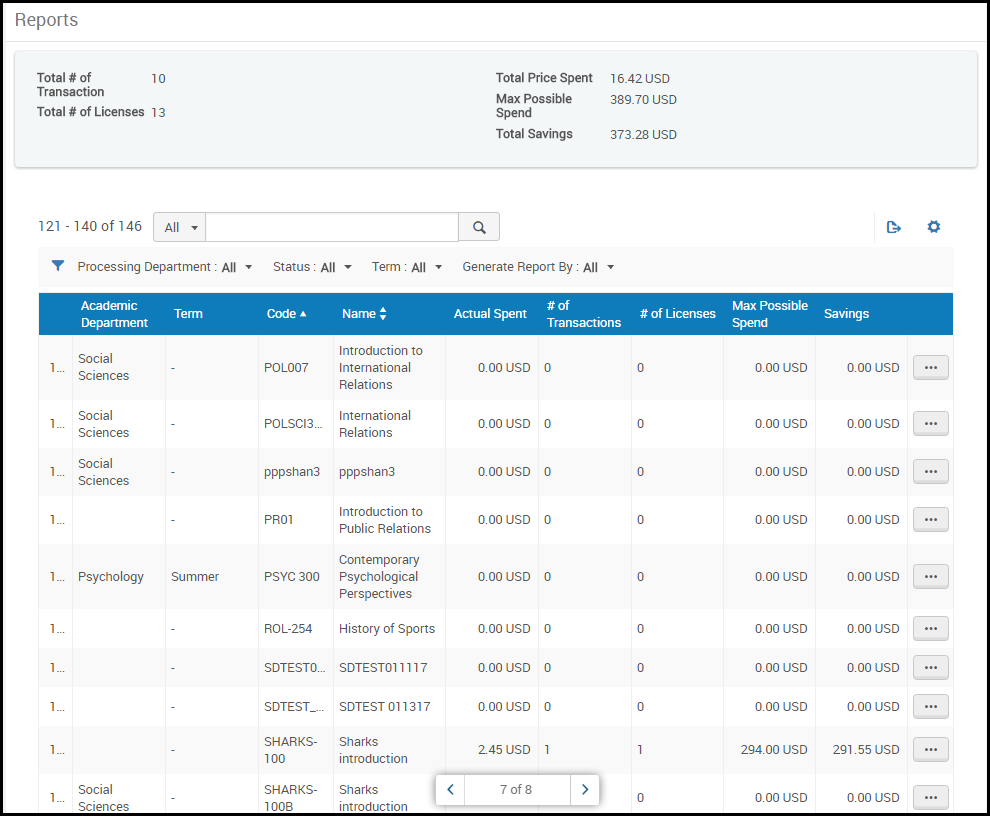
- If you select Course as the filter value, select a date range in the date range selection box that appears to view only courses whose start and end dates fall within the selected date range.
- If you select Transactions as the filter value, only courses with at least one transaction appear in the list. In addition, you can select a date range in the date range selection box that appears to view only courses whose start and end dates fall within the selected date range.
- Actual Spent - Sum, for all licenses, of (price of each transaction x the number of transactions of that license)
- # of Transactions - The total number of students that have viewed all licensed resources for the course
- # of Licenses - The total number of licenses for the course
- Max Possible Spend - The total price for all licenses of the course, if you purchased them in advance
- Savings - Max Possible Spend - Actual Spent
Billing Schedule
Ex Libris bills the institution for the usage of CCC licenses on a quarterly basis. The bill is sent as an invoice and is entered into Alma invoice processing.
Ex Libris bills only when a license is closed. The license is automatically closed a month after the course end date, or six months from the day the license was obtained, whichever comes first.
The billing schedule is as follows:
|
Invoice Date |
Billing Period |
|---|---|
|
January |
Licenses that were closed in Apr-Jun of the previous year |
|
April |
Licenses that were closed in Jul-Sep of the previous year |
|
Jul |
Licenses that were closed in Oct-Dec of the previous year |
|
October |
Licenses that were closed in Jan-Mar of the current year |
The institution can view all transactions using the transactions page in Alma (Fulfillment > PPU Licensing > Transactions).
If a citation is deleted after it was used, the report for that citation is deleted from Alma but the institution is billed for that citation.
Institution-funded Licenses
Once the license is closed, the cost is determined according to the following calculation:
(cost of resource) x (number of unique students who access) + $3.50 = total amount owed per license
The $3.50 is the CCC standard fee per item.
If the license is not used, the institution is not charged for it.
Renewing PPU Licenses After a Course Rollover
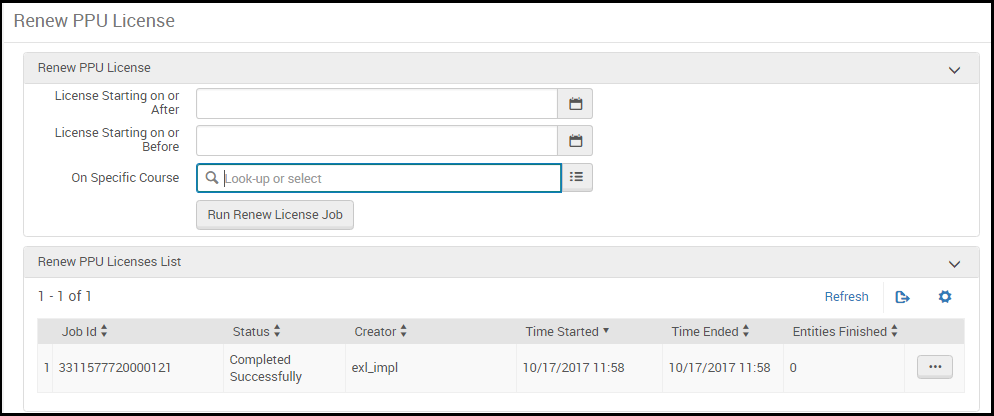
- On the Renew PPU License page, enter the following information:
- License Starting on or After / License Starting on or Before (optional) - You can limit the licenses that are renewed to only those starting after or before the selected dates.
- On Specific Course (optional) - You can limit the licenses that are renewed to only be associated with the selected course.
- Select Run Renew License Job. A RENEW_PPU_LICENSE job runs to renew the licenses. You can view the job's progress on this page or on the Monitor Jobs page (see Viewing Running Jobs and Viewing Completed Jobs). The job report includes a list of licenses found, renewed, and failed to renew.

