Configuring Repository Search in Leganto
Configuring Search Repository
-
On the Primo Integration mapping table (Configuration Menu > Leganto > Discovery > Primo Integration), create a row with primo_vid set to your View Code. For more information about mapping tables, see Mapping Tables. If you are configured for multiple campuses, create a row for each campus (you configure which campus uses which View Code below).
- For each row, configure primo_search_scopes and primo_default_search_scope based on which search feature you want to appear in Leganto. Note that, when searching in Leganto, librarians can always select Alma as a search scope. If you do not set primo_search_scopes and/or primo_default_search_scope for a View Code, searching is disabled in Leganto (for that campus).
When primo_search_scopes is set to false, the drop-down list is hidden from instructors but is still visible to librarians.
Leganto Search Feature Configuration Options
Search Feature Appearing in Leganto primo_vid primo_search_scopes primo_default_search_scope Notes Alma-only Leave blank N/A N/A Utilizes the All Titles search Disabled <vid> false Leave blank Not recommended Search in a specific Primo/Primo VE scope only <vid> false <scope ID> Display Primo/Primo VE scopes dropdown list; no scope selected by default <vid> true Leave blank Not recommended, because, if the instructor forgets to select a scope, the search fails. Display Primo/Primo VE scopes dropdown list; one scope selected by default <vid> true <scope ID> - To enable Leganto users to include results without full text in Primo Central search results, set primo_include_non_fulltext_option to default_true or default_false. When set to either value, a checkbox to enable results without full text appears in Leganto when a Primo Central search scope is selected. If you entered the value default_true, the checkbox is selected by default.
- Results from Primo include material type filters (Book, Article, Audio Visual, and Video). To ensure that these filters accurately reflect the counts in Primo, set primo_tab to the desired Primo tab code. For more information on Primo tabs, see Tabs in Configuring Primo's Front End, and Profile Slots for Configuring Primo VE.
- If you are using Leganto and primo_default_search_scope doesn't include your local Primo repository items, configure local_repository_scope with a scope that contains your local repository items.
- When you are done with all Primo View Codes, select Save. If you are not configuring for multiple campuses, you are done. The correct search functionality appears in Leganto.
- If you are configured for multiple campuses, ensure that the following are configured and continue with the remaining steps.
- Your campuses are defined (see Configuring Campuses).
- Your courses are associated with campuses (see Adding a Course).
-
On the Primo View to Campus Mapping mapping table (Configuration Menu > Leganto > Discovery > Primo View to Campus Mapping), map each campus to the relevant View Codes. For more information about mapping tables, see Mapping Tables. Add a row for each campus and the primo_vid (defined in the Primo Integration mapping table) that it uses.
- When you are done, select Save. The correct search functionality appears in Leganto, depending on the campus from which you are accessing Leganto.
For Primo Classic, the IP ranges for Leganto access must also be configured in Primo. See Creating an IP Range for more information.
Configure the following parameters on the Leganto Customer Setting table (Configuration Menu > Leganto > Discovery > Summon Settings): To see the mapping between Summon fields and Leganto citation elements, see Field Mapping from Summon to Leganto Citations.
| Parameter | Description | Values |
|---|---|---|
| summon_client_id | Your institution's Summon client ID. | A string |
| summon_include_non_fulltext_option | To enable Leganto users to include results without full text in Summon search results, set this to default_true or default_false. When set to either value, a checkbox to enable results without full text appears in Leganto when Summon is the search scope. If you entered the value default_true, the checkbox is selected by default. |
|
| summon_url | The Summon client URL. | https://<institution>.summon.serialssolutions.com/api/debug |
Primo Newspapers Scope
When enabled in Primo (Configuration Menu > Leganto > Discovery), the Newspapers scope appears in the Leganto Add > Search the library form.

The following figure shows the Display link to Newspapers Search checkbox in Primo.
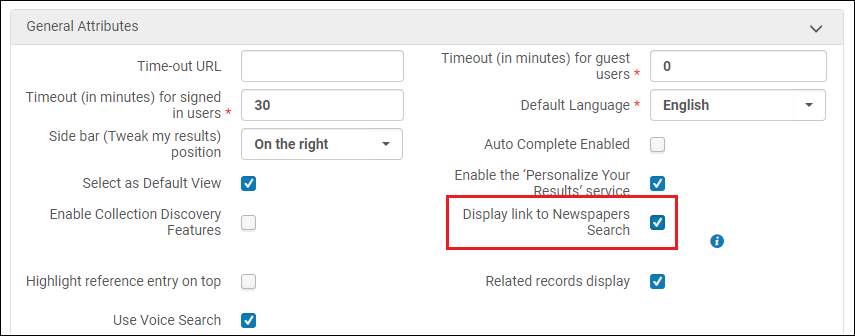
For more information about selecting the Newspapers search scope in Leganto, see Adding a Citation from the Library.
For more information on configuring the Newspapers scope in Primo, see Configuring Central Index and Proxy Settings for Primo VE.
For more information about enabling the Newspapers scope in Primo, see Configuring Discovery Views for Primo VE.

